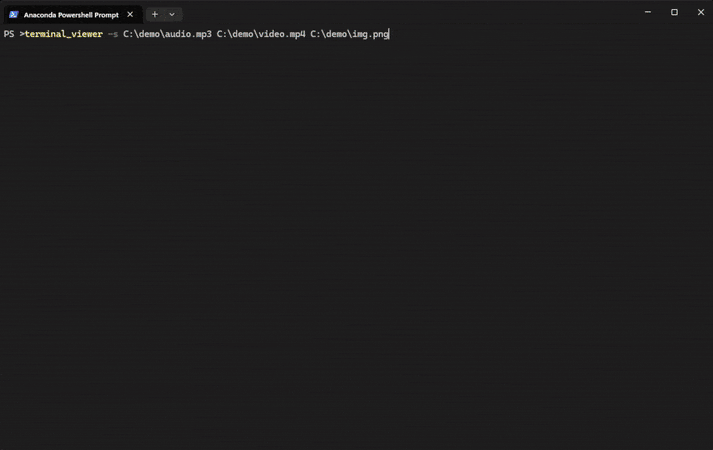terminal_viewer is a simple command line application designed to display media files directly in the terminal. It leverages OpenCV for handling image files and PyAV for video files, ensuring compatibility with a wide range of media formats supported by these libraries. This tool is ideal for users who prefer working within the terminal environment and need a quick way to preview media files without leaving the command line.
- 🖼️ Image and Video Support: Display both images and videos in the terminal.
- 🎨 Grayscale Option: View media files in grayscale with a simple flag.
- ⚡ Lightweight and Fast: Optimized for quick previews and minimal resource usage.
- 🛠️ Customizable: Easily specify multiple files or folders to display.
- 💻 Terminal-Friendly: Ideal for users who prefer working within the terminal environment.
- Clone the repository:
git clone https://github.com/Armaggheddon/terminal_viewer.git cd terminal_viewer - Install the required dependencies
pip install -r requirements.txt
- Build the python wheel:
python .\setup.py sdist bdist_wheel - Depending on your os:
If the tool is already installed run the above command with
# for windows pip install .\dist\terminal_viewer-0.1-py3-none-any.whl # for MacOS/Linux pip install .\dist\terminal_viewer-0.1.tar.gz
--force-reinstalloption. - Launch the application with:
terminal_viewer --help
The application supports the following arguments:
-s,--source: specifies a single media file to be opened. Multiple files can be specified using a space as a separator between paths.-f,--folder: specifies a single folder that can contain 1 or more media files to be displayed. Multiple folders can be specified using a space as a separator between paths.-g,--grayscale: display the media files in grayscale. By default all the media files are shown in RGB 256.-h,--help: show the available commands with a brief description.
Once the application is launched the following keys can be used to perform specific actions:
q: quits the application.r: rewinds the current video being played. Works only on videos.m: goes to the next media if any, or terminates the application if the current media is the last one.n: goes to the previous media if any, if the current media is the first one behaves like a rewind command.+: goes to the next keyframe. Works only on videos.-: goes to the previous keyframe. Works only on videos.p: play/pause the current media. Works only on videos.t: hides/shows an overlay with the media file name, the current position in the queue of items to be played and, if the media file is a video, the progress bar with the media duration.h: hides/shows an onverlay with all of the above commands.
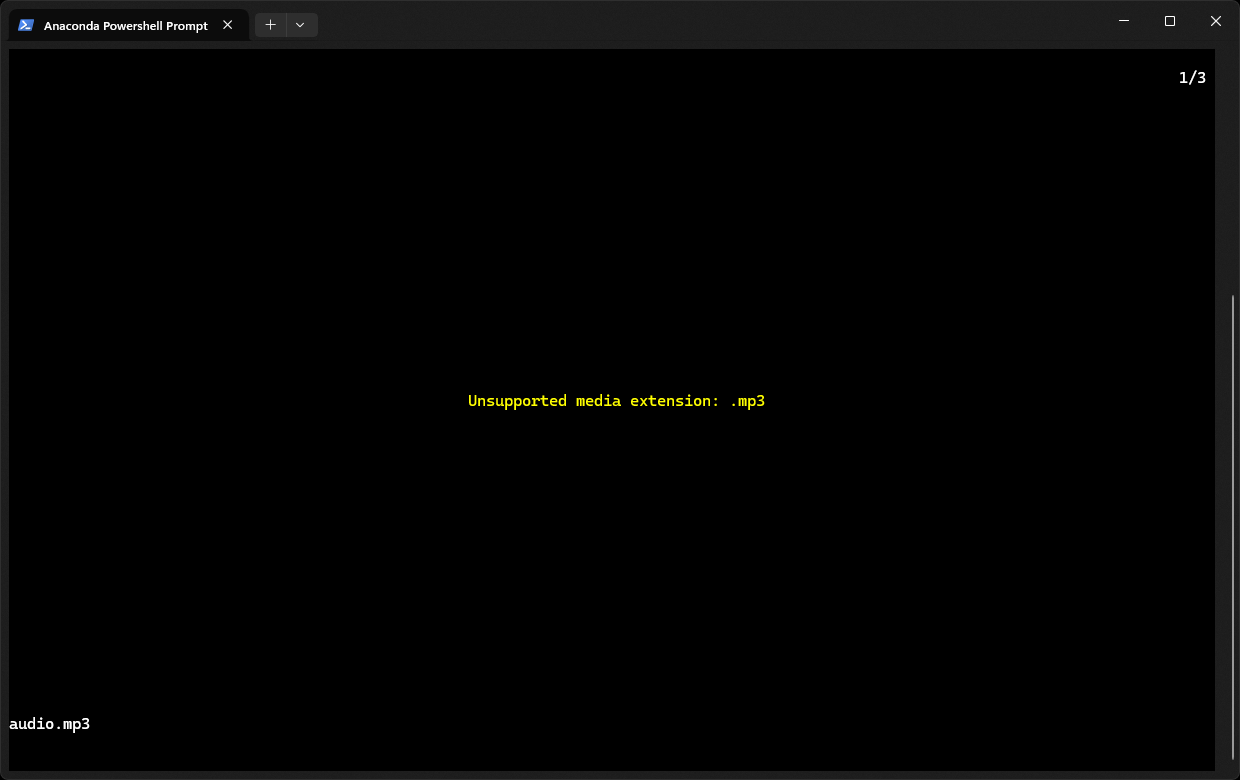 Unsupported media |
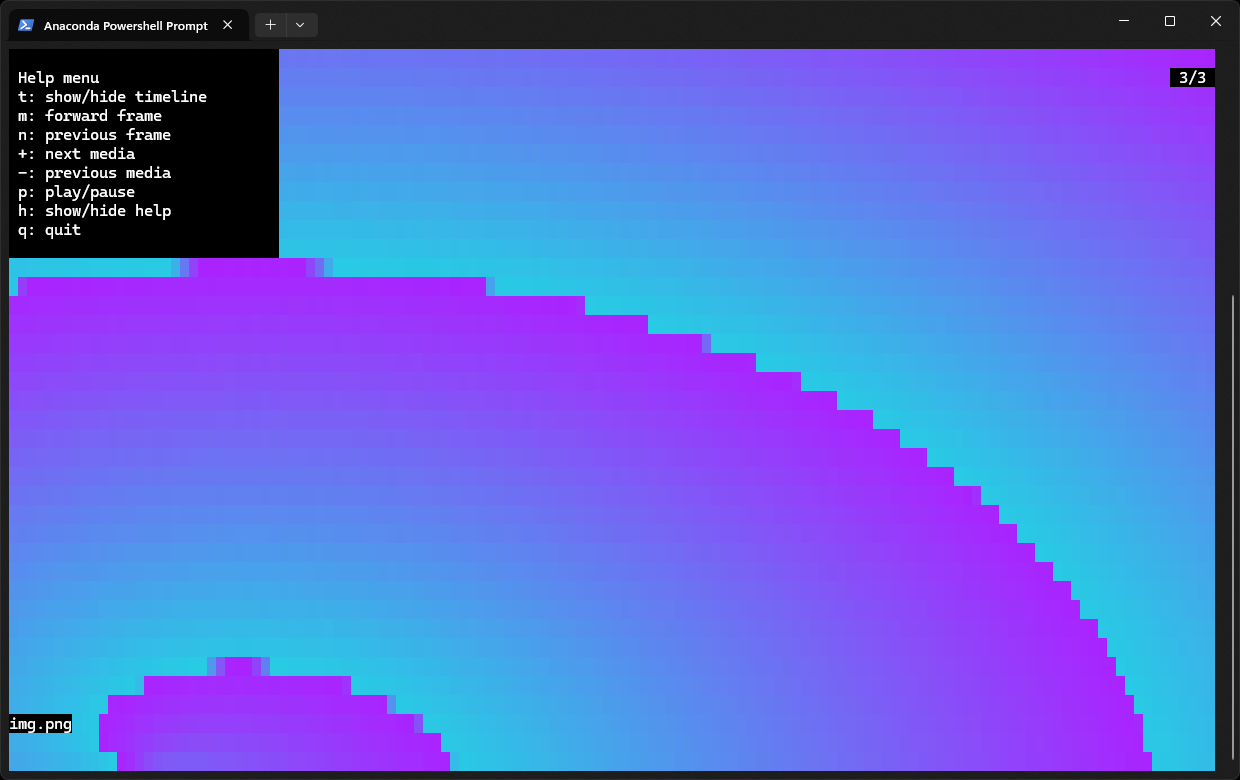 Displaying an image |
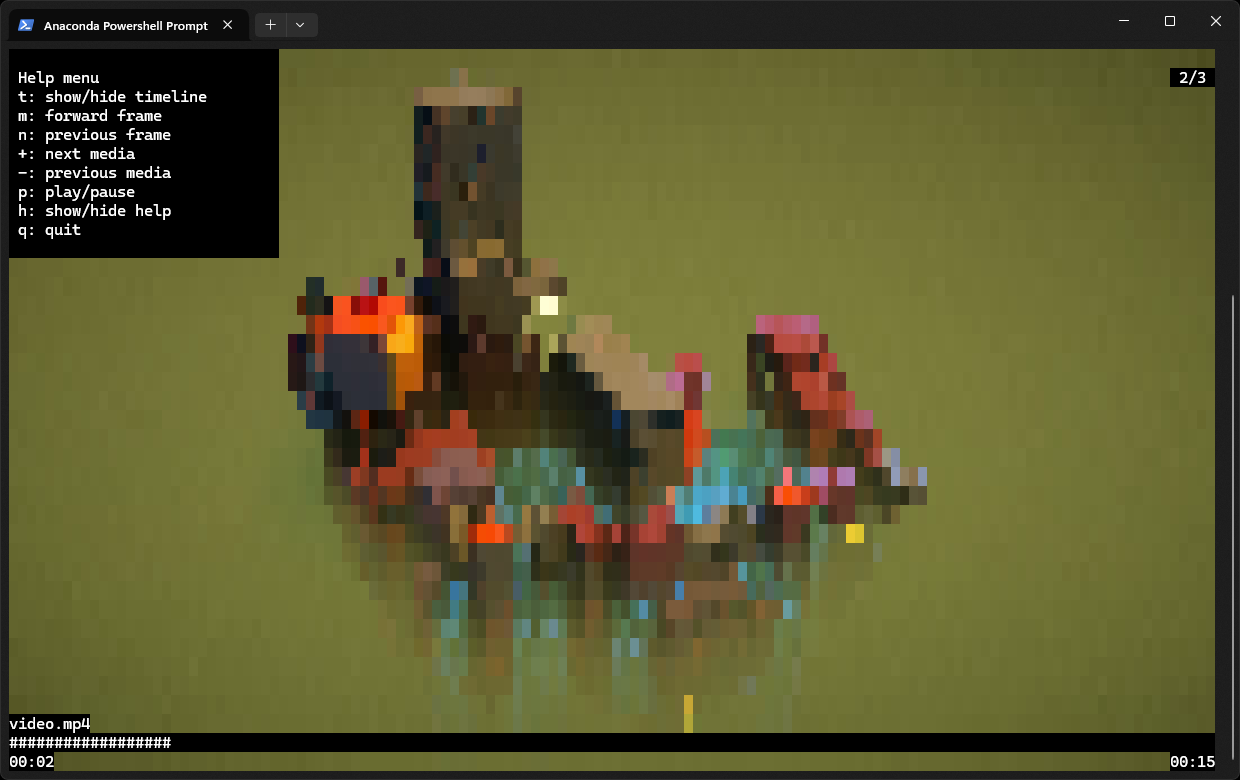 Displaying a video |
 Displaying media with grayscale |
The following examples show how to use the application.
- Display a single image:
terminal_viewer -s path/to/image.jpg
- Display a single video:
terminal_viewer -s path/to/video.mp4
- Display a single image in grayscale:
terminal_viewer -s path/to/image.jpg -g
- Display all the media files in a folder:
terminal_viewer -f path/to/folder