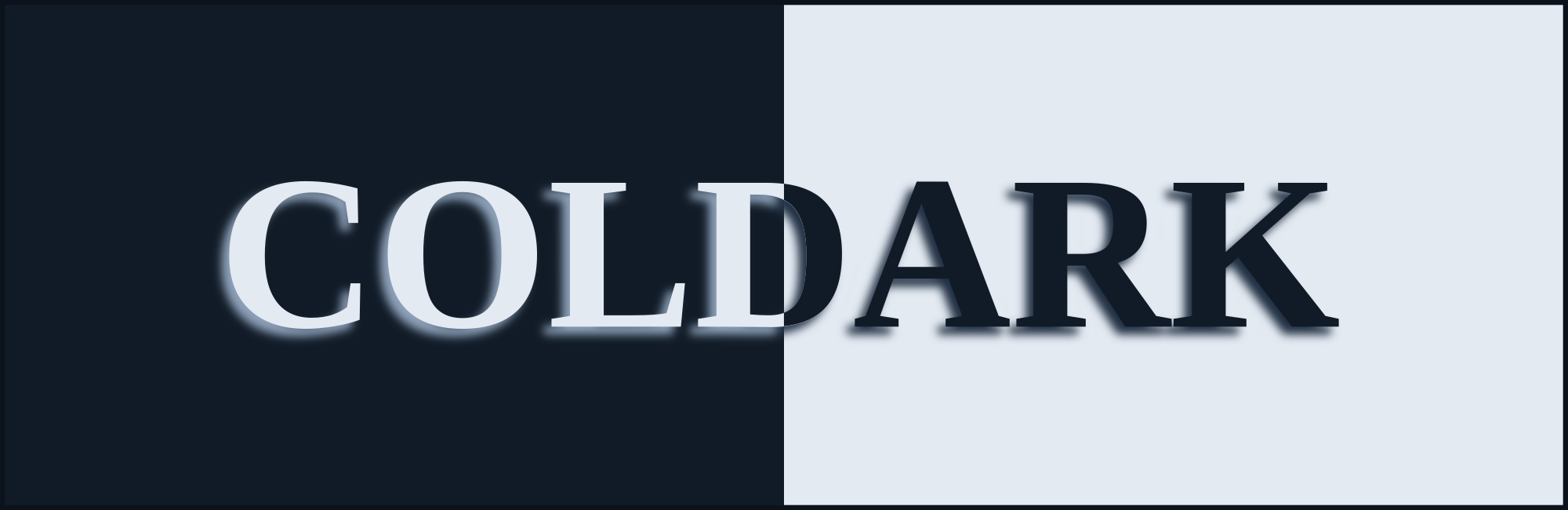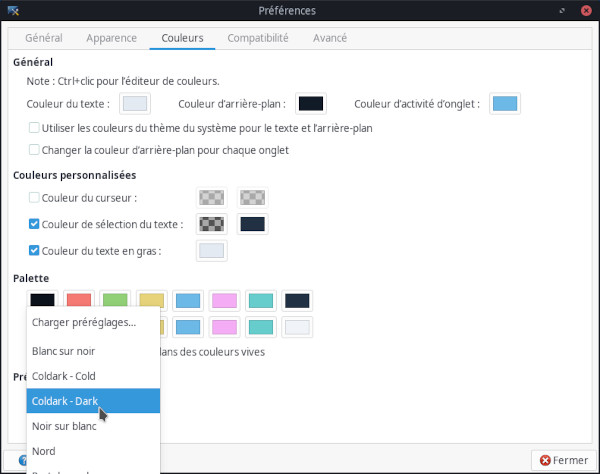An optimized theme for web development that comes with two versions: light & dark.
Coldark is a gray-blue theme. The colors used respect the Web Content Accessibility Guidelines (WCAG) in order to provide sufficient reading comfort.
Coldark consists of three color palettes. The first is common to both versions. The other two each apply to a version.
Coldark uses 16 colors for each theme. However, the Coldark version for the XFCE4 terminal only uses 11 colors.
| Light Theme | Dark Theme |
|---|---|
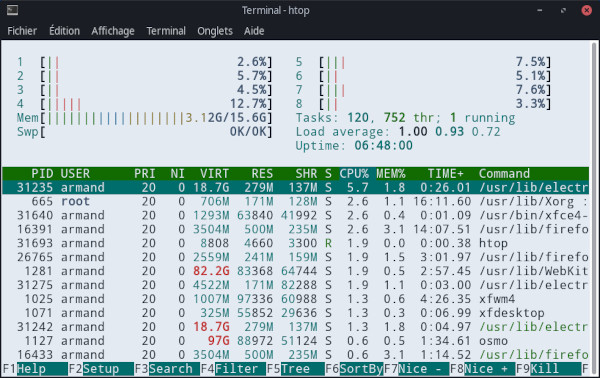 |
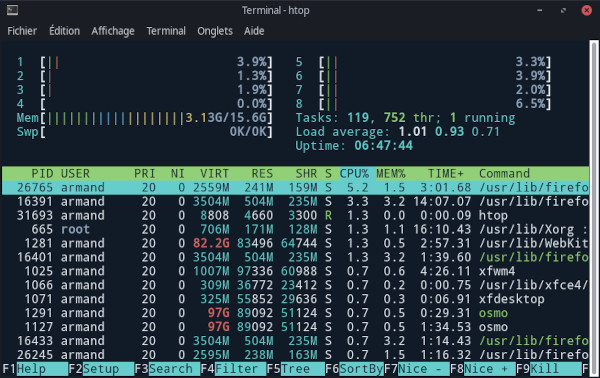 |
If the folder ~/.local/share/xfce4/terminal/colorschemes/ does not exist, create it. Then place the color schemes in the folder.
- Open your XFCE4 terminal
- Open the "Edit" menu and select "Preferences"
- Select the "Colors" tab.
- You will see a "Load Presets" drop-down menu. In the list, you should now see "Coldark - Cold" and "Coldark - Dark". Select the one you want.
This project is open source and available under the MIT License.