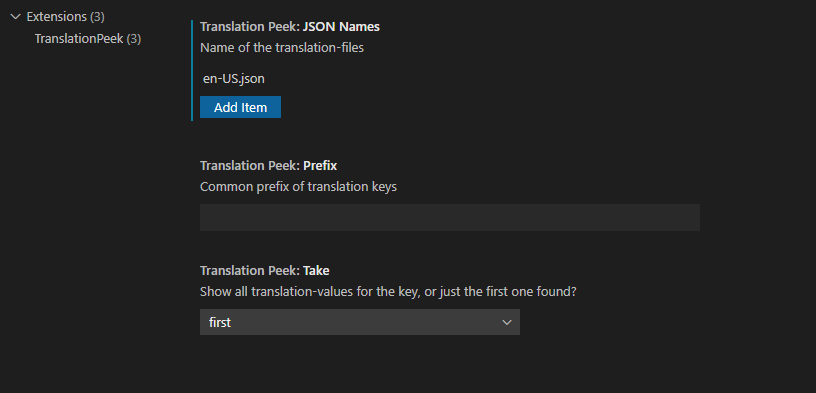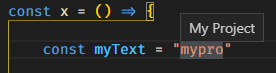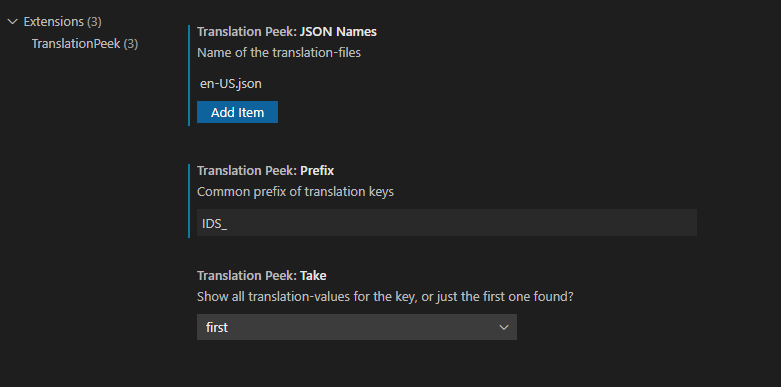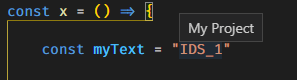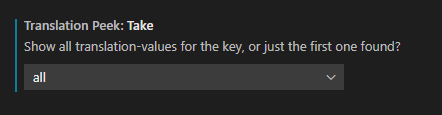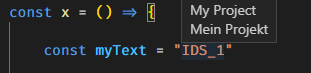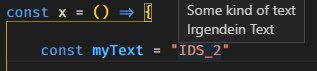This is a straightforward solution for a developers translation-mapping issues. Essentialy it does do the following: if you hover a word in your code or markup that matches an id inside your json-translation-mapping, a tooltip is shown. This tooltip either contains the first or all translations found for the hovered id.
Assuming you have some dedicated JSON-translation file inside your project named en-US.json with the follwing content:
{
"mypro": "My Project",
"text": "Some kind of text",
"header": "Headline",
"subheader": "Subheadline"
}As an configuration for this you might come up, defining the translation-files name like this:
Whenever you find some string inside your project's files you may hover it to see the translation of that key as a hovering tooltip:
However this approach can be optimized in terms of performance if you have translation-keys that share a common prefix:
{
"IDS_1": "My Project",
"IDS_2": "Some kind of text",
"IDS_3": "Headline",
"IDS_4": "Subheadline",
"IDS_5": "Article",
"IDS_6": "Comments"
}As an configuration for this you might come up with something like:
Whenever you find some string inside your project's files you may hover it to see the translation of that key as a hovering tooltip:
However it might happen you do not have one single translation language inside the same file, but multiple. As an example it might look like:
{
"en": {
"IDS_1": "My Project",
"IDS_2": "Some kind of text",
"IDS_3": "Headline",
"IDS_4": "Subheadline",
"IDS_5": "Article",
"IDS_6": "Comments"
},
"de": {
"IDS_1": "Mein Projekt",
"IDS_2": "Irgendein Text",
"IDS_3": "Überschrift",
"IDS_4": "Überschnitt für Abschnitt",
"IDS_5": "Artikel",
"IDS_6": "Kommentare"
}
}In such a situation it's likely you want to see all translations at once.
To enable such a behavior just set the Take-setting to all
When hovering a translation key now, you will see this:
As you can see, the nesting of your keys does not matter, so that you can access also access translations at different depth of nesting:
{
"en": {
"nested": {
"IDS_1": "My Project",
"deeper": {
"IDS_2": "Some kind of text",
"IDS_3": "Headline",
"IDS_4": "Subheadline"
},
"IDS_5": "Article",
"IDS_6": "Comments"
}
},
"de": {
"IDS_1": "Mein Projekt",
"IDS_2": "Irgendein Text",
"IDS_3": "Überschrift",
"other-nesting": {
"IDS_4": "Überschnitt für Abschnitt",
"IDS_5": "Artikel",
"IDS_6": "Kommentare"
}
}
}In action this will work just as well as before:
As of v0.0.2 it is possible to use multiple json-files as sources for translations.
Think of having two files, en-US.json containing the english translations:
{
"IDS_1": "My Project",
"IDS_2": "Some kind of text",
"IDS_3": "Headline",
"IDS_4": "Subheadline",
"IDS_5": "Article",
"IDS_6": "Comments"
}
and maybe `de-DE.json` for the german ones:
{
"IDS_1": "Mein Projekt",
"IDS_2": "Irgendein Text",
"IDS_3": "Überschrift",
"IDS_4": "Überschnitt für Abschnitt",
"IDS_5": "Artikel",
"IDS_6": "Kommentare"
}When setting multiple files as translations sources by adding them via the Add files-button you can setup a configuration like this:
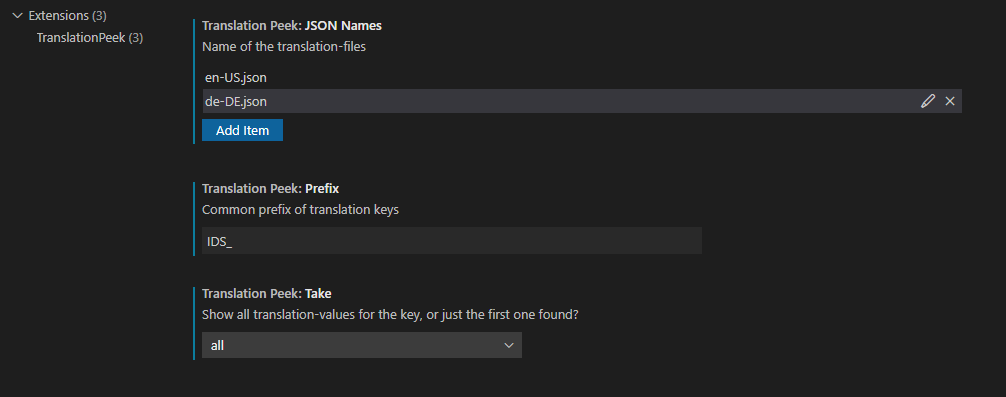
In action this will work just as well as before:
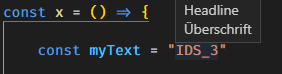
However be aware that setting Take to first will now only return the first match of the first file you defined.
- Update translations automatically when they were edited.
Just like any other VSCode extension. Restart VSCode (just to be sure)
Via user- or workspace settings:
- Json-Names filenames (without directory) of the json-files containing translation mappings.
- Prefix (optional) prefix that is common to the translation keys.
- Take Strategy for tooltip information
- first: only show translation of first hit
- all: show every translation found for the hovered key
For information on how to buld, test and publish this extension
please have a look at vsc-extension-quickstart.md
npm i -g vsce
Just start VSCode's debuger. That's basically it
npm run build:vsixCtrl+P, >Extensions: Install from VSIX...- Select the newly built package located at project-root