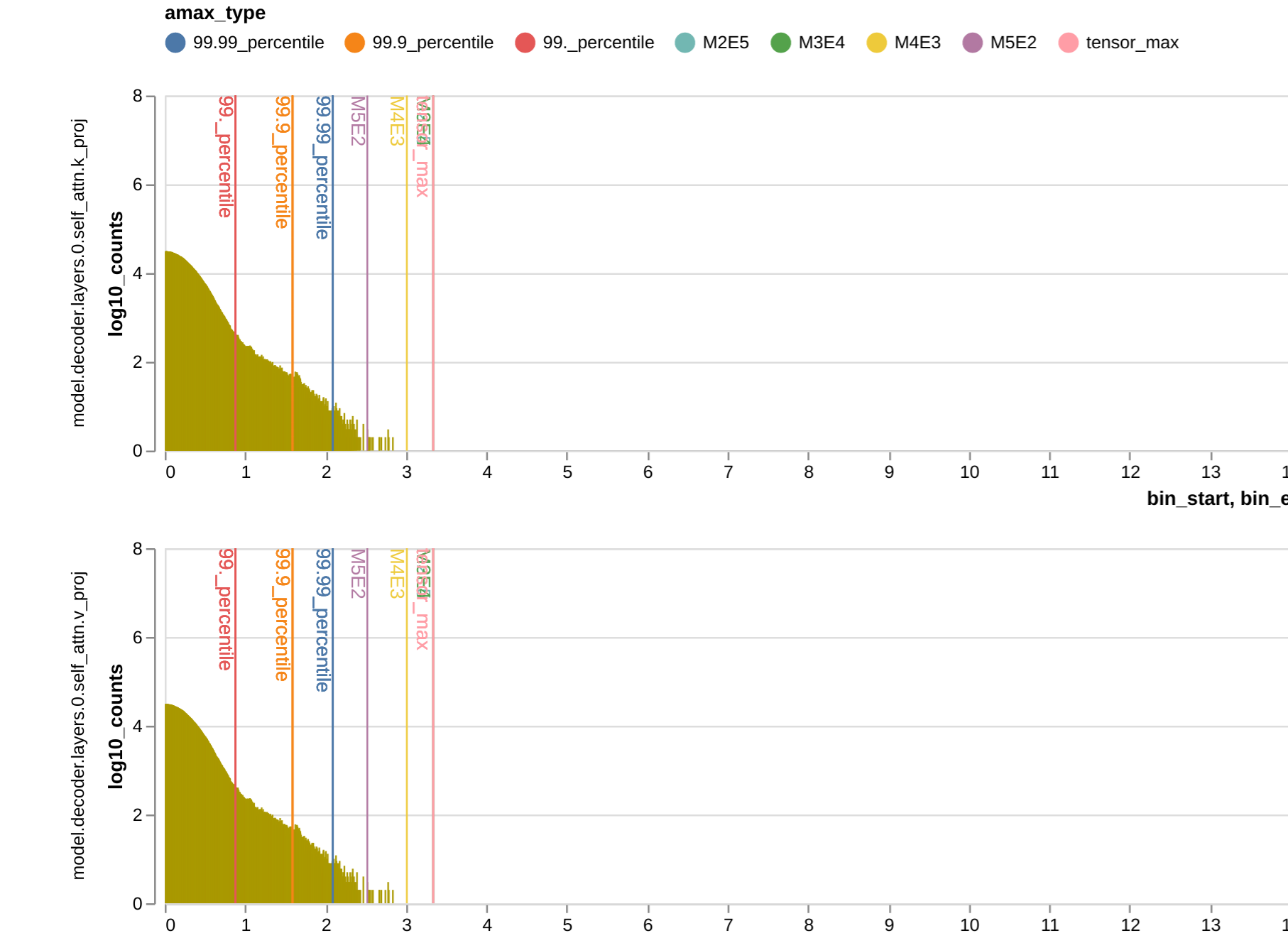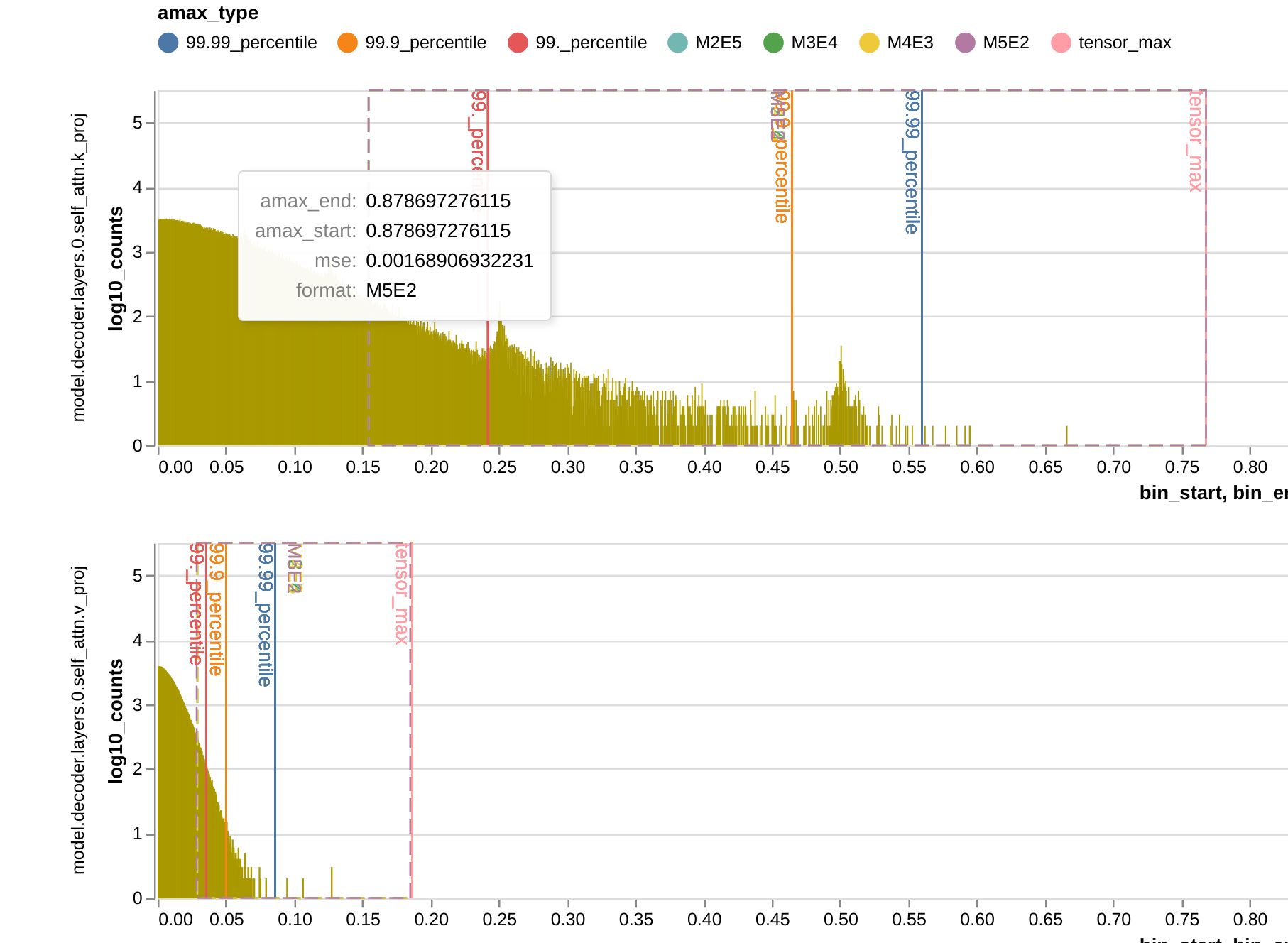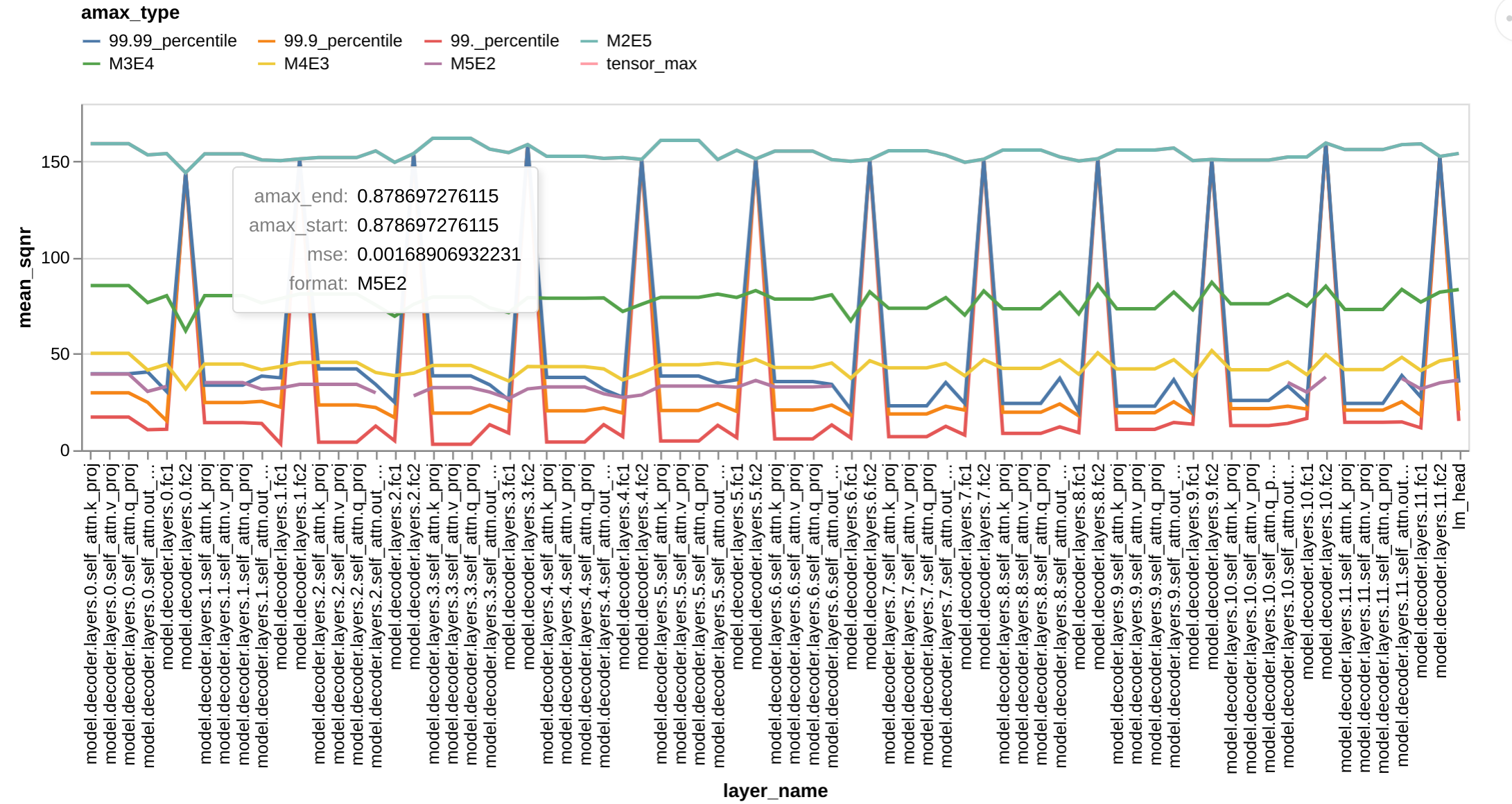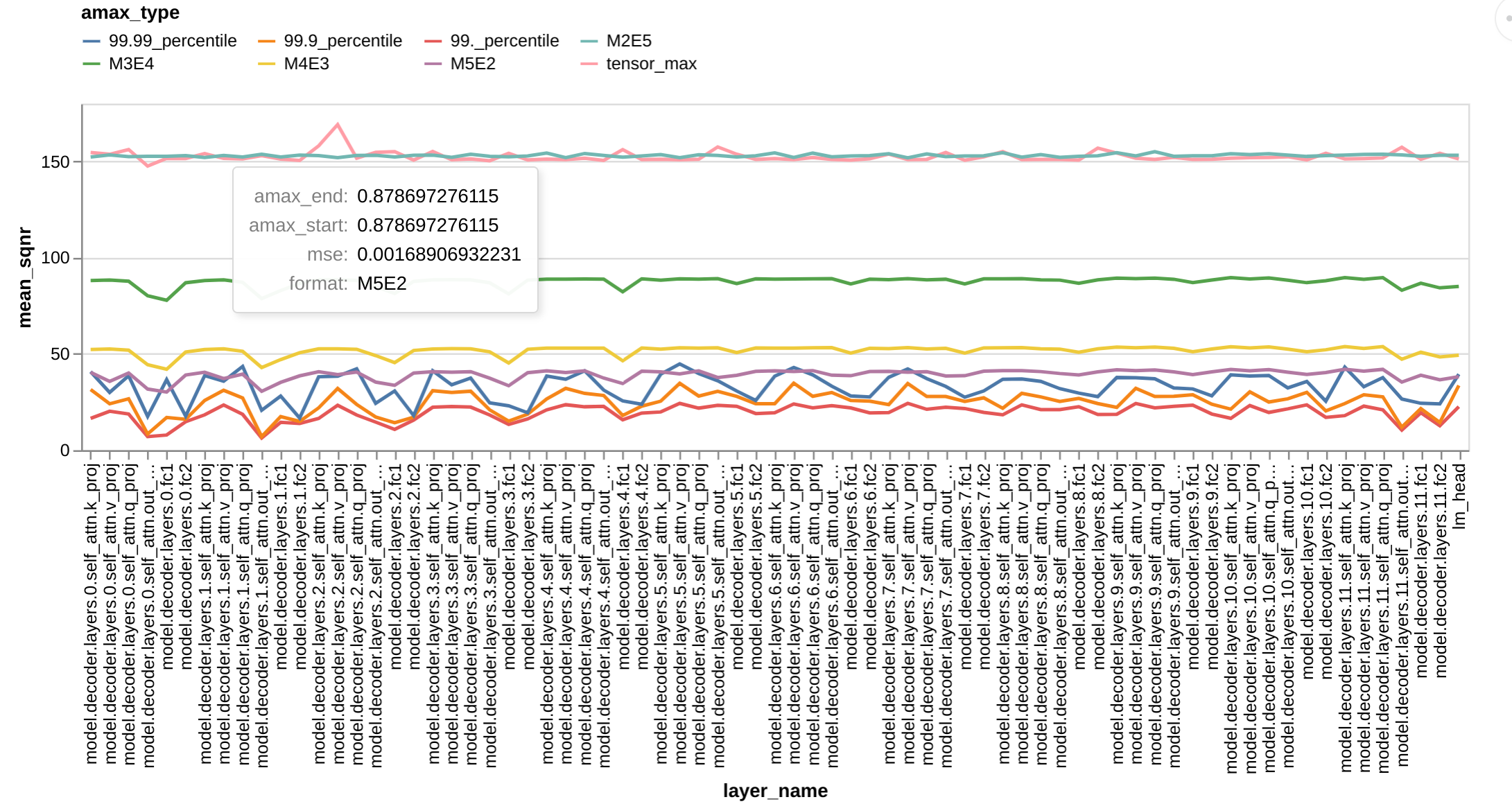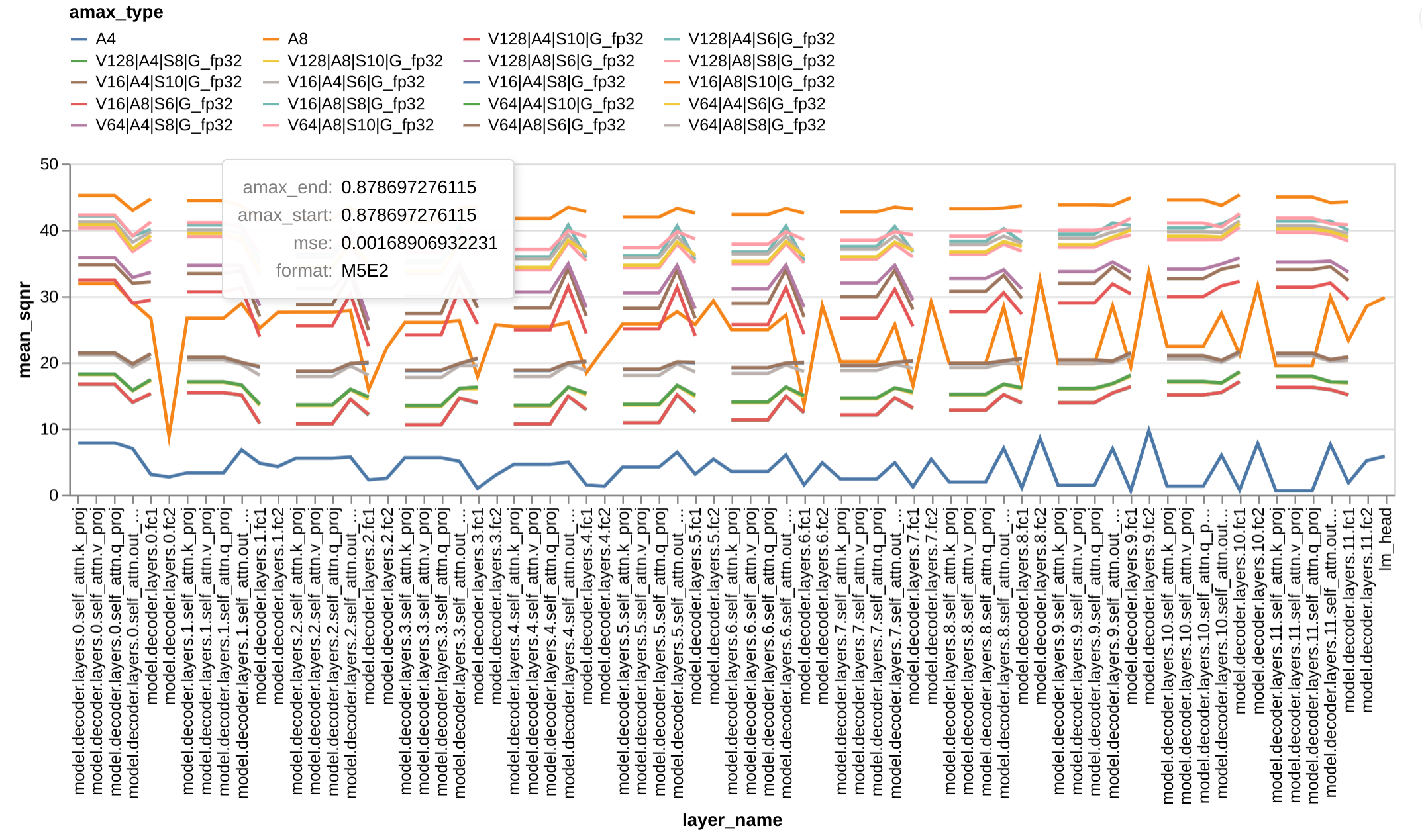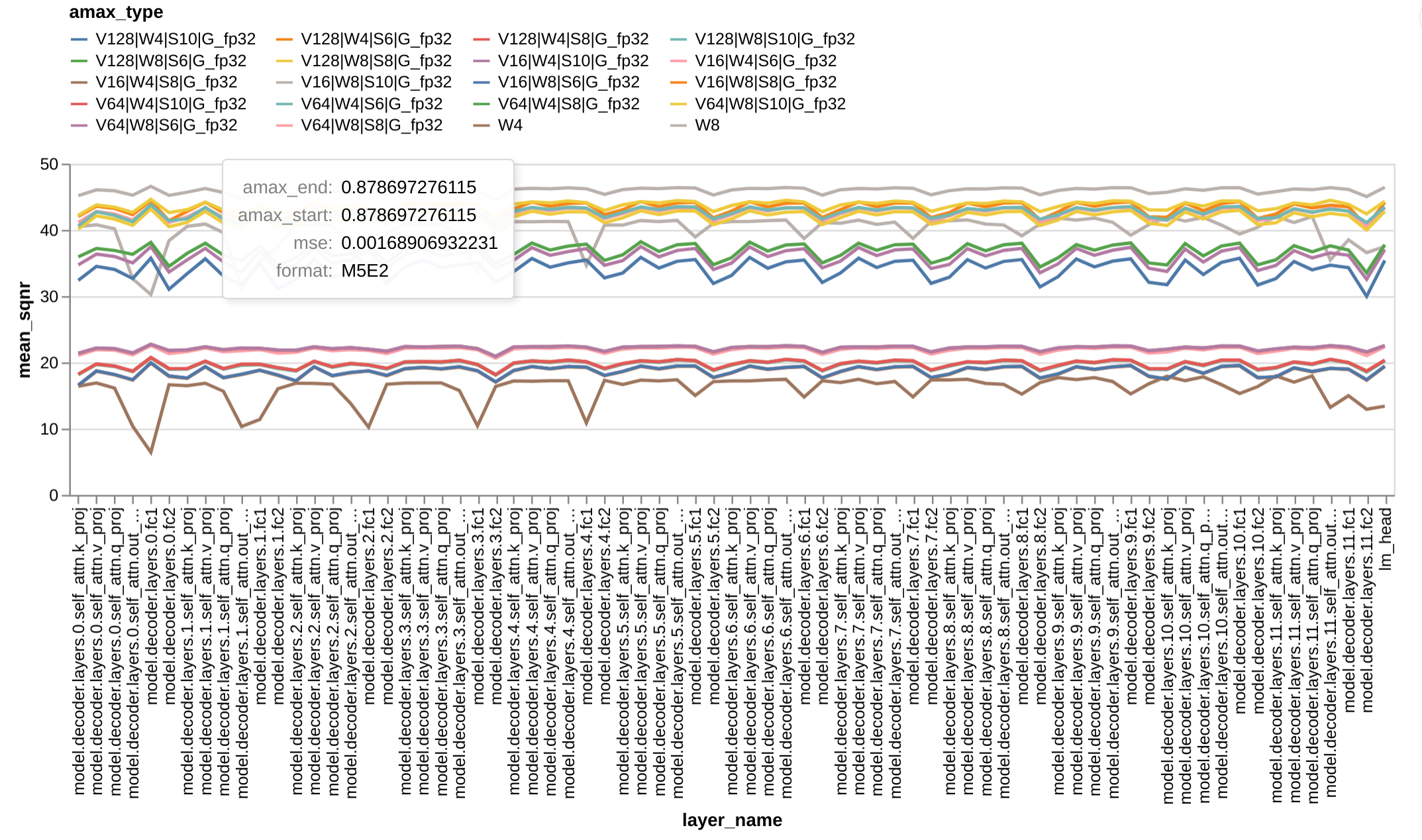Quantviz is a tool that runs different quantization simulations and produces results as a csv file which can be viewed wih a visualization tool
- FP8 (Ideas taken from FP8 simulation - Qualcomm)
- VS-Quant (Ideas taken from Nvidia)
- The tool requires that the tensor that have to be subjected to quantization simulation are saved in “ot” files. If you have “pt” you can run the executables - “pt_to_npz” and “npz_to_ot” to convert them to “ot” files
dune exec pt_to_npz
dune exec npz_to_ot- In the example below
- Weights are saved as “layer_variables.ot” tensors
- Inputs are saved as “inputs.ot” tensors
- Runs calibration using tensor_max, 99.9 percentile, 99.99 percentile, optimal calibration finding using MSE(Mean Squared Error)
- Finds the calibration point that gives the lowest MSE
- In per-channel quantization,
- The same steps listed above are done but for each channel there is a different calibration point for quantization
- You can change the defaults by passing command line arguments. You can see the available command line arguments by using “–help” on the executable.
- FP8 formats investigated: M5E2, M4E3, M3E4, M2E5
# Uses per-channel quantization for weight tensors
dune exec quantviz -- fp8 data/artifacts/opt125m/fp32/layers layer_variables -c 1# Uses per-tensor quantization for input tensors
dune exec quantviz -- fp8 data/arul/data/artifacts/opt125m/fp32/layers inputs- There is a two level scaling implementation just as the paper describes.
- Vector sizes sweeped by default are: 16, 64, 128
- Level 1 Quantization bitwidths sweeped are: 4, 8
- Level 2 Quantization bitwidths sweeped are: 6, 10
- For weight tensors, you can enable per-channel quantization by passing the channel dimension with “-c <cdim”
# input tensor
dune exec quantviz -- vsq data/arul/data/artifacts/opt125m/fp32/layers inputs
# weight tensor
dune exec quantviz -- vsq /nfs/nomster/data/arul/data/artifacts/opt125m/fp32/layers layer_variables -c 1You can place the tensor on CUDA and run the tool. The CUDA device to place the tensor on can be passed using “-d” option. If no argument is passed, the tensor will be kept on CPU for the simulations
I like using vega-lite. So, I have made the vega-lite recipes available. You can use `vega-export` command line tool to generate a visualization to look at the generated csv file.
These were generated on OPT-125m. Input tensor used per-tensor
calibrations. Weight tensors used per-channel calibrations.