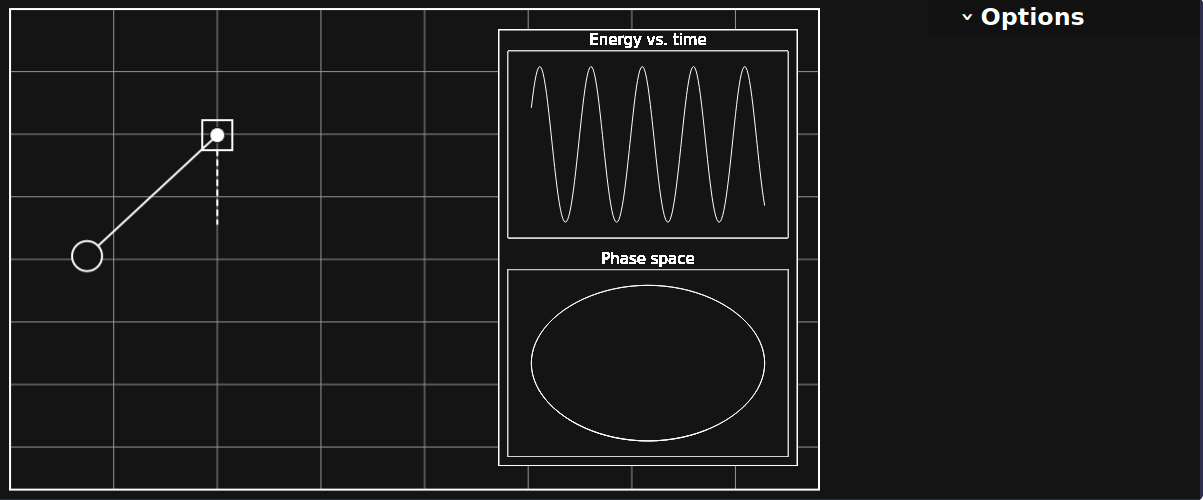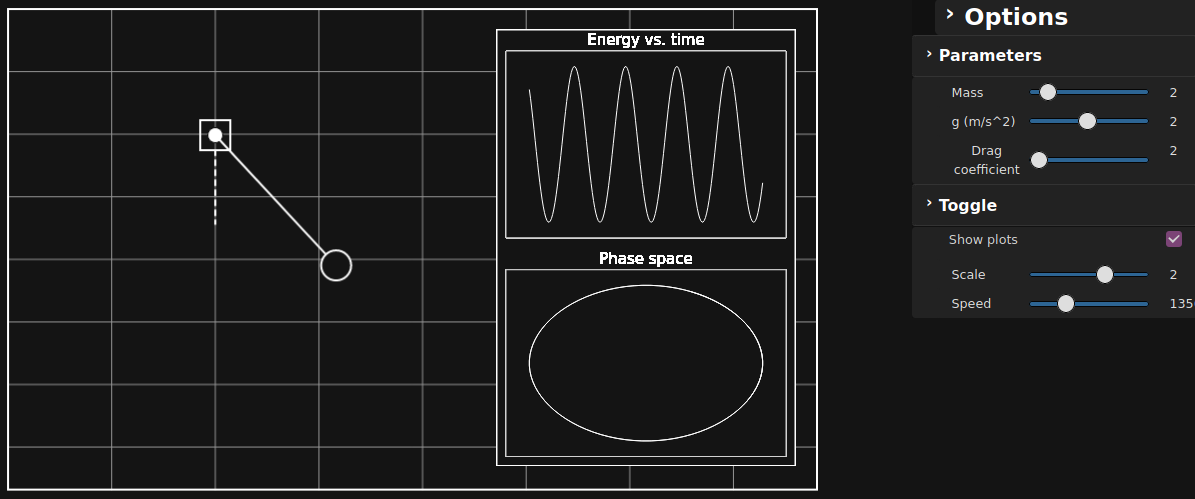The Physics Hub is a website built by physics enthusiasts from a range of backgrounds, serving as a place to view high school/undergraduate university level physics simulations. The simulations are currently written using the javascript library p5.js. Everybody is welcome to contribute, no matter whether you're a beginner or an expert.
The website is based on ExpressJS. The Node Package Manager (npm) will thus install most of the dependencies for you.
-
Install NodeJS
-
In terminal, run
npm installin order to automatically install the necessary node modules
In order to simplify the process of adding simulations, we wrote a python script that automates the grunt work.
0. Run npm install in terminal
-
If any p5.dom elements are being used, add <element>.parent("simwrapper") in your js file (including the main canvas).
-
Add your simulation file (p5 code) to /public/javascripts/
-
Add your simulationdata in JSON to /routes/parameters/simulationdata.js
-
Run
python addSimulation.pyin terminal, type in a urlName and a routerName
Naming convention: the urlName should match the name of your simulation file (e.g. single_pendulum)! The routerName must be written in camelCase (e.g. singlePendulumRouter)!
In order to give those who are interested in the simulations on this webpage further insight about the physics and mathematics involved in the observed phenomena, we're aiming to add a theory section to each simulation.
In order to add a theory section for a simulation, open a new .ejs file in /routes/parameters and write the html displaying your explanations in there. For displaying maths formulas, make use of the package mathjax.
When your theory section is finished, reference it in /routes/parameters by adding a new attribute to the corresponding simulation JSON object using the getFile() method ("explanation": getFile("<yourTheorySectionsName.ejs>") ).
This portion provides a general template for the UI to be followed with some flexibility based on the specifics of the simulation.
The UI is meant to be clean with minimal interactive elements visible on startup. The suggested tools to be used for creating input/sliders/buttons are either the p5.gui library or Pedro's custom built dropdownFunctions.js file.
The UI should look something as given below, with the parameter options available to the right, and the simulation window to the left, following a minimal grey-scale theme.
The general layering of canvas is as follows:
- bgCanvas: The overall container canvas, holding all other layers, and the dropdown menu on the right.
- simCanvas: The simulation window on the left, occupying all of bgCanvas except what is occupied by the dropdown menu.
- plotCanvas: The plotting window inside simCanvas, it can occupy any position and size depending on the simulation. This layer must have a visibility toggle in the menu. Specific to the simulation, simCanvas and plotCanvas can be resized as the user toggles the visibility. Plotting can be done using grafica.js or a custom lightweight plotter, if any.
- Other layers: Further layers can be added over the above mentioned, as per necessity. For instance, the static grid in the image was on a separate buffer, gridCanvas.
The code given below is a sample to recreate the UI shown above. (it uses Pedro's dropdown file, the documentation for which can be found in the same file.)
let W = 1200 //width of bgCanvas
let H = 500 //height of bgCanvas
let Wsim = W * 0.69
let Hsim = H
let Wplot = 0.25 * W
let Hplot = 0.875 * H
let bgCanvas, simCanvas, plotCanvas;
function setup() {
bgCanvas = createCanvas(W, H)
simCanvas = createGraphics(Wsim, Hsim)
plotCanvas = createGraphics(Wplot, Hplot)
plotCanvas.background(20)
plotCanvas.stroke(255)
plotCanvas.strokeWeight(3)
plotCanvas.noFill()
plotCanvas.rect(0, 0, Wplot, Hplot)
...
}
function draw(){
//border of simCanvas
simCanvas.clear()
simCanvas.stroke(255)
simCanvas.strokeWeight(2)
simCanvas.noFill()
simCanvas.rect(10, 10, Wsim - 20, Hsim - 20)
//sim canvas
image(simCanvas, 0, 0);
//plot canvas toggle
if (plotCheckbox.checked) {
...
image(plotCanvas, Wsim - Wplot - 30, 30)
}
...
}