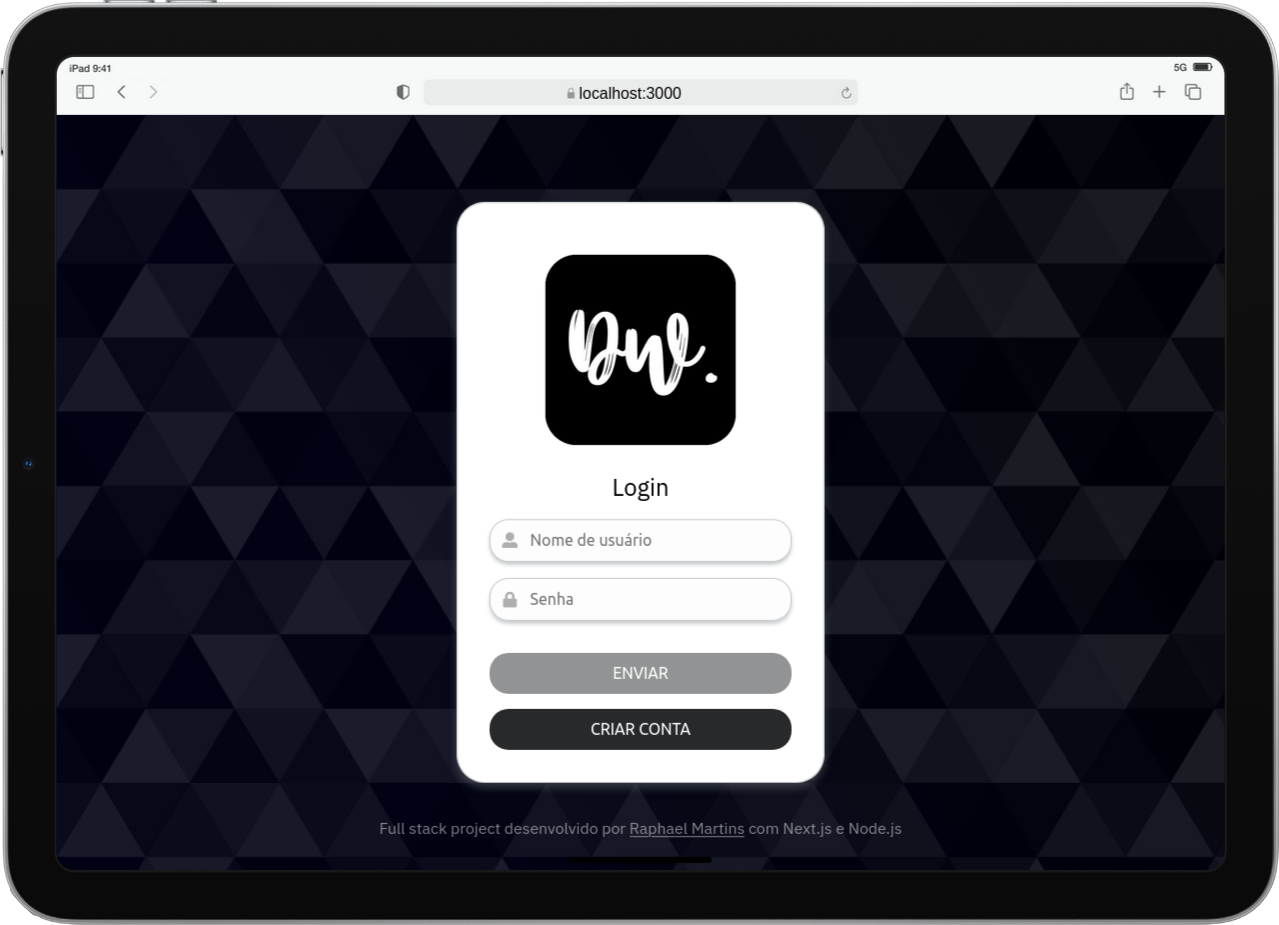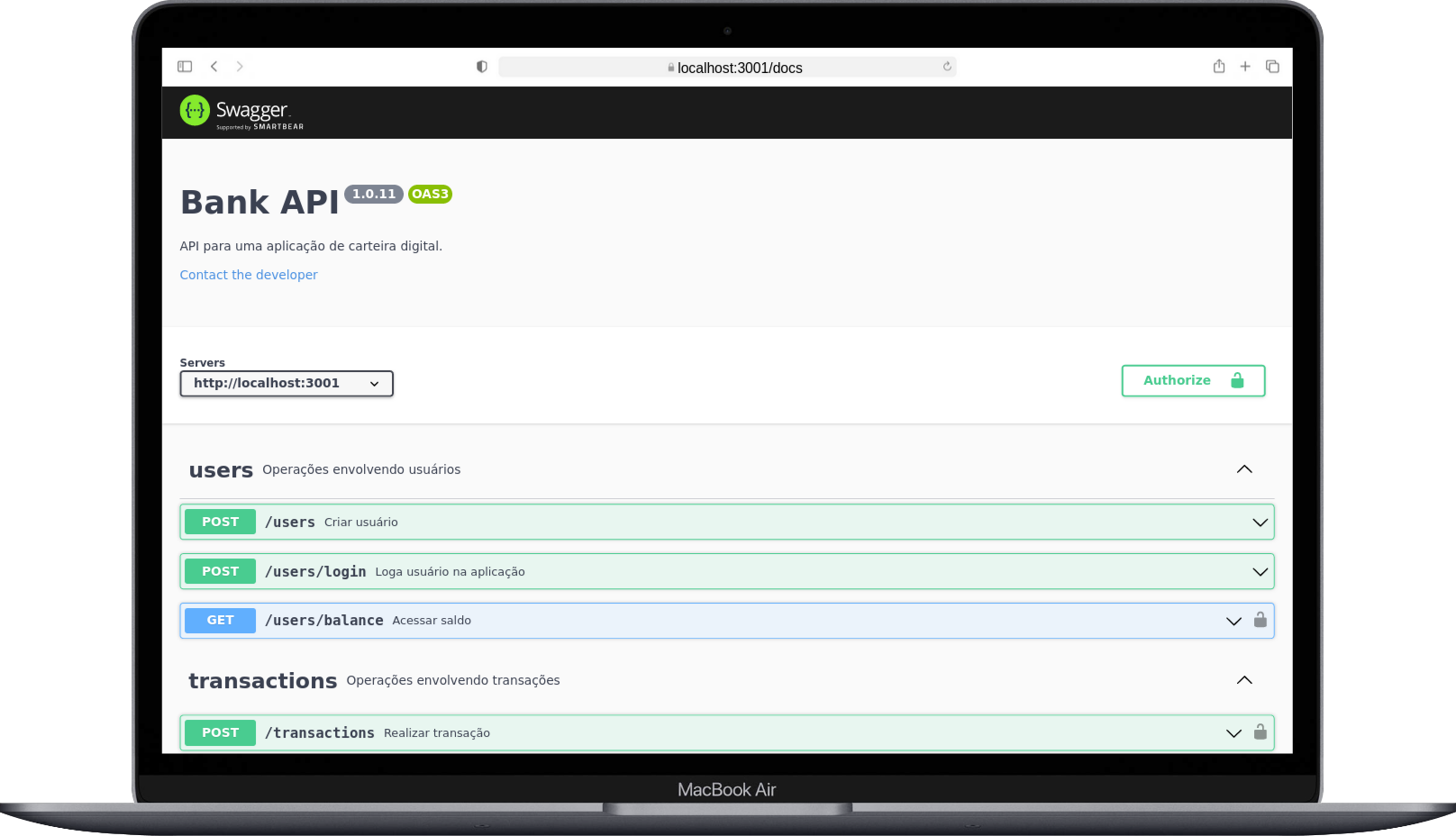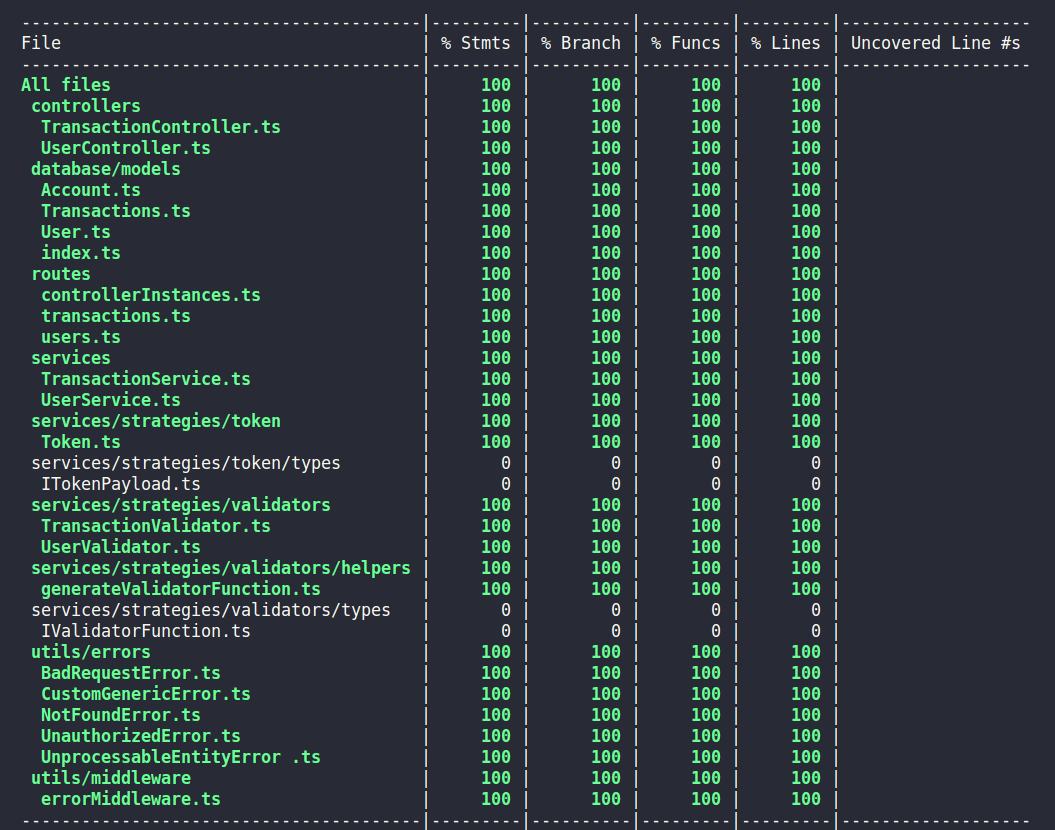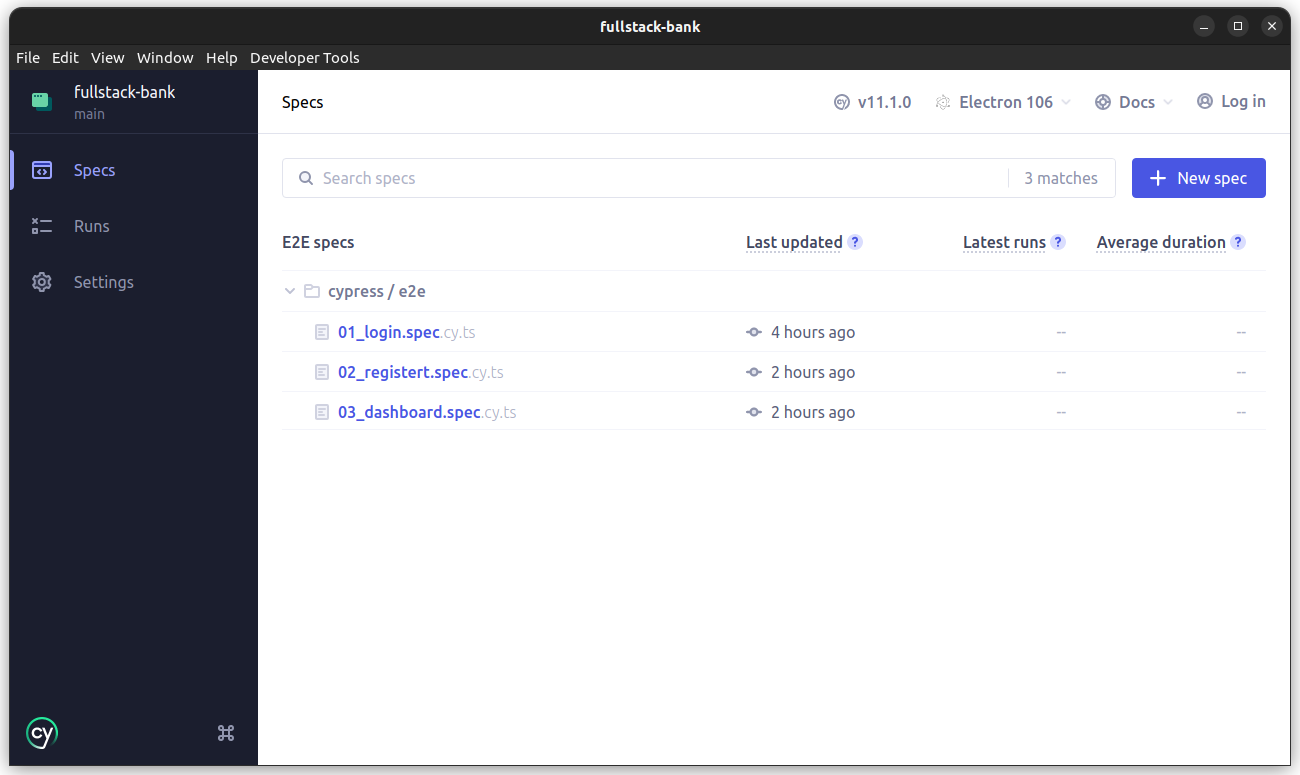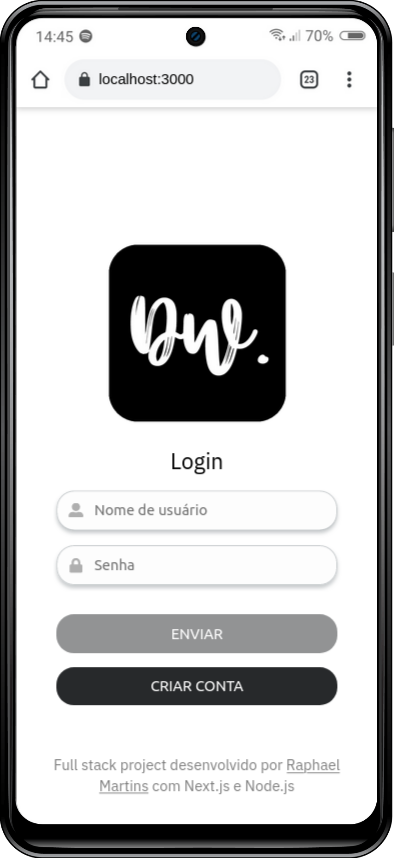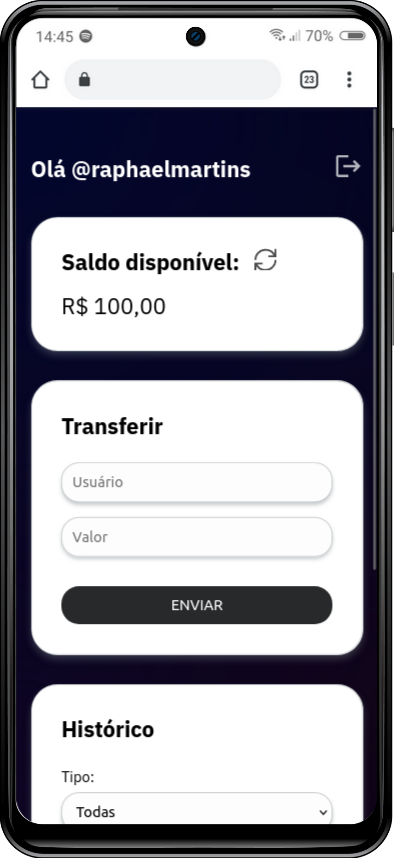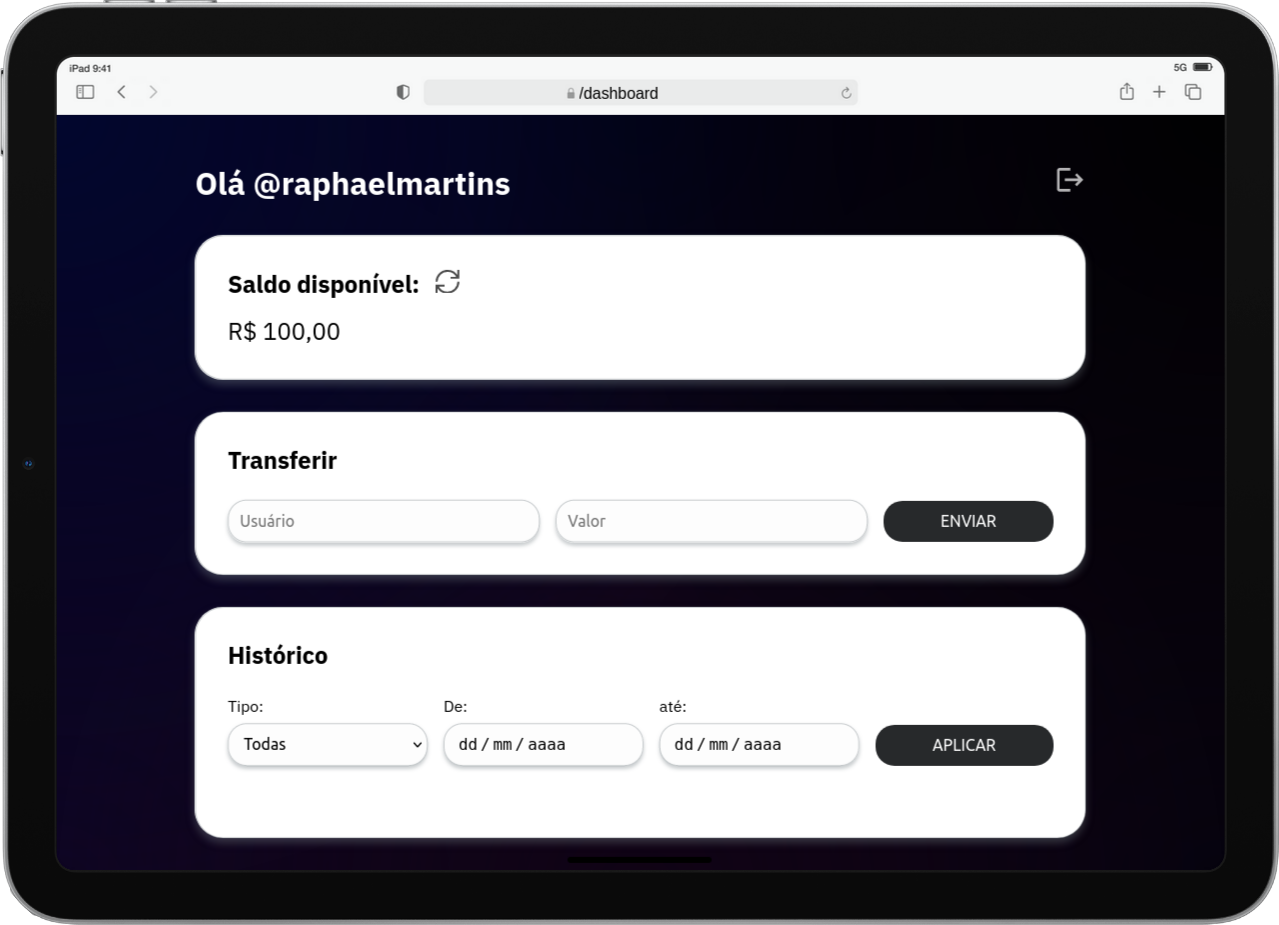🇺🇸 English
Full stack digital wallet application developed in Next.js and Node.js with TypeScript and built with Docker.
Note: the application is currently only in Brazilian Portuguese, I want to add an English translation soon.
🇧🇷 Português
Aplicação full stack dockerizada de carteira digital desenvolvida em Next.js e Node.js com TypeScript.
🇺🇸 English
- Develop a frontend application with the Netx.js framework and TypeScript
- Use Sass and CSS Modules for frontend styling
- Develop a RESTful API in Node.js with Express.js and TypeScript
- Use an ORM
- Use a PostgreSQL database
- Document the API with Open API and the Swagger UI framework
- Implement backend integration tests using Mocha.js, Chai.js and Sinon.js with 100% coverage
- implement E2E tests with the Cypress framework in conjunction with the Testing Library
- Dockerize the application using Docker Compose
🇧🇷 Português
- Desenvolver uma aplicação frontend com o framework Netx.js e TypeScript
- Utilizar Sass e CSS Modules para a estilização do frontend
- Desenvolver uma API RESTful em Node.js com Express.js e TypeScript
- Utilizar um ORM
- Utilizar um banco de dados PostgreSQL
- Documentar a API com Open API e o framework Swagger UI
- Implementar testes de integração no backend utilizando Mocha.js, Chai.js e Sinon.js com 100% de cobertura
- mplementar testes E2E com o framework Cypress em conjunto com a Testing Library
- Dockerizar a aplicação utilizando Docker Compose
🇺🇸 English
- Mobile First
- BEM (Block-Element-Modifier) in CSS
- Object-Oriented Programming (OOP)
- SOLID Principles
🇧🇷 Português
- Mobile First
- Padrão BEM (Block-Element-Modifier) no CSS
- Programação Orientada a Objetos (POO)
- Princípios de SOLID
- TypeScript
- React.js
- Next.js
- Sass
- Cypress
- Testing Library
- Node.js
- Express.js
- Sequelize.js
- PortgreSQL
- Swagger UI
- Mocha.js
- Chai.js
- Sinon.js
- Docker
- Docker Compose
🇺🇸 English
To run this application you need to have Git, Docker, Node and Docker Compose installed on your computer. Docker Compose needs to be version 2.5.0 or higher and Node version 16.
In addition, to run the step-by-step commands below, your operating system must also have a Bash terminal installed. If you are using Linux or macOS, Bash is already installed by default. However, if your system is Windows, you may need to do separate installation.
npm installnpm run compose:upBy running the command above, three containers will be started:
- ng_frontend - mapped on the port 3000
- ng_backend - mapped on the port 3001
- ng_db - mapped on the port 3002
They are the front-end, back-end and the database, respectively. After the containers starts, you can enter the http://localhost:3000 address in your browser to see the application running.
To stop the containers, run the command below:
npm run compose:down🇧🇷 Português
Para rodar está aplicação é necessário ter Git, Docker, Node e o Docker Compose instalados no seu computador. O Docker Compose precisa estar na versão 2.5.0 ou superior e o Node na versão 16.
Além disso, para executar os comandos do passo-a-passo abaixo também é necessário que o seu sistema operacional tenha um terminal Bash instalado. Caso você esteja utilizando Linux ou macOS, o Bash já vem instalado por padrão. Porém, se o seu sistema for Windows, talvez você precise fazer a instalação a parte.
npm installnpm run compose:upExecutando o comando acima, será criada uma rede de três containers:
- ng_frontend - mapeado na porta 3000
- ng_backend - mapeado na porta 3001
- ng_db - mapeado na pa porta 3002
Se tratam da aplicação frontend, backend e o banco de dados, respectivamente. Depois que eles estiverem rodando, basta acessar o endereço http://localhost:3000 no seu navegador para utilizar a aplicação.
Para parar os containers, utilize o comando:
npm run compose:down🇺🇸 English
With the application running, access the http://localhost:3001/docs address in your browser to see the API documentation implemented with Swagger UI.
🇧🇷 Português
Com a aplicação em execução, basta acessar o endereço http://localhost:3001/docs no seu navegador para visualizar a documentação implementada com o Swagger UI.
🇺🇸 English
I've implemented backend integration tests with 100% coverage. To check their result, just run the command below in the project root directory:
npm run test: integrationNote: to run the integration tests, it is not necessary for the application to be running, as the interaction with the database is mocked and the tests start an instance of the API before being started.
🇧🇷 Português
Implementei testes de integração no backend com 100% de cobertura. Para verificar o resultado deles, basta executar o comando abaixo na raiz do projeto:
npm run test:integrationObservação: para rodar os testes de integração, não é necessário que a aplicação esteja rodando, pois a interação com o banco de dados é mockada e os testes iniciam uma instância da API antes de serem iniciados.
🇺🇸 English
I've also implemented some E2E tests with the Cypress framework in conjunction with the Testing Library to use semantic selectors. Applications must be running before running E2E tests.
To open Cypress in the browser, run the command in the project root directory:
npm run test:e2e:openA window will open with the list of specs, just click one of them to start the tests.
If you prefer, it is also possible to run the E2E tests without the graphical interface by using the command below:
npm run test:e2e🇧🇷 Português
Também implementei alguns testes E2E com o framework Cypress em conjunto com a Testing Library para utilizar seletores semânticos. É necessário que as aplicações estejam sendo executadas antes de rodar os testes E2E.
Para abrir o Cypress no navegador, execute o comando na raiz do projeto:
npm run test:e2e:openSerá aberta uma janela com a lista das specs, basta clicar em alguma delas para que os testes sejam iniciados.
Caso prefira, também é possível rodar os testes E2E sem a interface gráfica utilizando o comando:
npm run test:e2e🇺🇸 English
Run the command below in the project root directory tp run all integration and E2E tests in sequence in your terminal:
npm run testNote: this command runs the E2E tests without the graphic interface.
🇧🇷 Português
Rode o comando abaixo na raiz do projeto para rodar todos os testes de integração e E2d em sequência no terminal:
npm run testObservação: esse comando roda os testes E2E sem a interface gráfica.