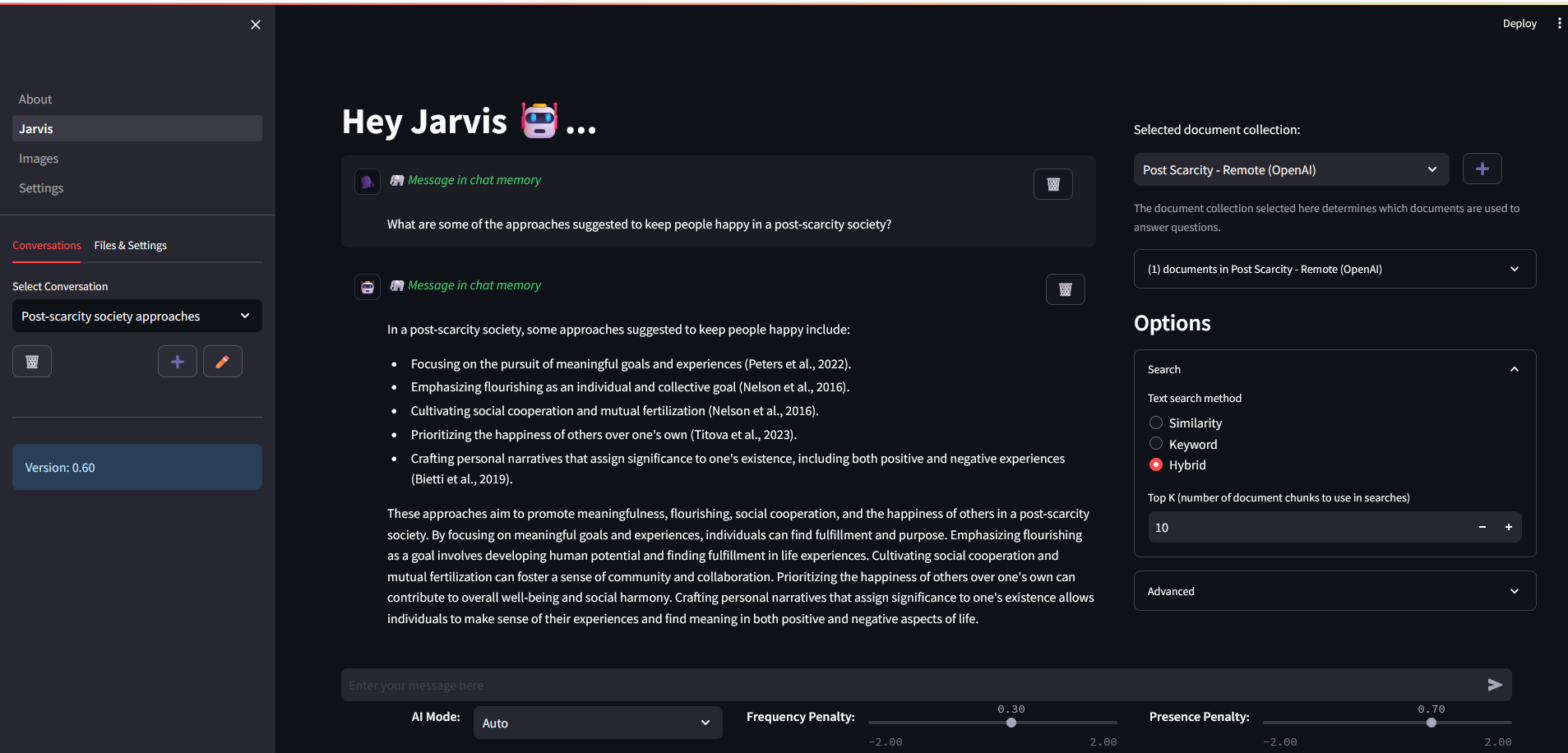An intelligent assistant. This is a work in progress. Don't hate over the name... I was younger, and less creative.
- ✅ Chat with the AI (Conversation Mode)
- ✅ Get the News
- ✅ Get the Weather
- ✅ Upload your Documents, and talk about them with the AI, including:
- ✅ Search for information
- ✅ Summarize a topic or whole documents
- ✅ Perform multi-hop queries, such as "What is the capital of the country that has the highest population in Europe?"
- ✅ Code Understanding
- ✅ Code Summarization
- ✅ Code Review
- ✅ Code Documentation
- ✅ Unit Test Generation
- AI Framework Using LangChain
- UI Framework Using Streamlit
- Local models running using llama.cpp via llama-cpp-python
In order to install the assistant using Docker, you'll need the following:
- Docker (Docker Desktop is what I use) installed and running on your computer
- Git (Optional- you can just grab the docker-compose.yml and .env.template from the GitHub UI here)
- An OpenAI Account and API key (or local models)
The steps to run the docker version is as follows:
- Get the files
- Clone the assistant repo:
git clone https://github.com/aronweiler/assistant.git - OR download the docker-compose.yml and .env.template files
- Clone the assistant repo:
- Edit the
.env.templatefile, changing the following items:OPENAI_API_KEY- This is your Open AI API key (required for interacting with OpenAI models- the primary model for this application).POSTGRES_* entries can be pretty much anything you want, all of this will be local to your machine.USER_EMAIL- Put your email in here (required for a user on the system- some features will use this)SOURCE_CONTROL_PROVIDER- This is the provider you want to use if you are code reviewing files from URLs. Can be eitherGitHuborGitLabSOURCE_CONTROL_URL- Currently this only supports github or gitlab (https://gitlab.comorhttps://github.com)SOURCE_CONTROL_PAT- This is a personal access token that is used to authenticate with the chosen source code provider, if you're using one.
- Rename the
.env.templateto.env - Using a command line, navigate to the directory where you cloned the code, and run
docker-compose up -d - Browse to http://localhost:8500
If you are currently at version 0.64 or earlier, you will need to follow these instructions.
🥳 Following these update instructions WILL NOT ERASE YOUR DATA 🥳
Run the following commands in a terminal window in the same directory as the Jarvis docker-compose.yml:
docker-compose down assistant-uidocker pull aronweiler/assistant:latest- Alternatively, you can use the version number in place of
latest, e.g.docker pull aronweiler/assistant:0.45
- Alternatively, you can use the version number in place of
docker-compose up -d assistant-ui- Navigate to http://localhost:8500
Note: After updating you will need to re-enable/disable any tools that you previously changed on the Settings page.
The docker container that has the database in it is currently used primarily by me for development, so it does not mount a volume for the database.
When you delete the DB docker container, ALL OF YOUR DATA WILL BE ERASED.
Feel free to alter this behavior on your instance, if you like.
In FireFox, the :has() CSS feature is turned off, which can cause weird display issues. To enable it, follow these steps:
- Open Firefox.
- Type about:config in the address bar and press Enter.
- Click "Accept the Risk and Continue" to access the advanced settings.
- Use the search bar at the top to find the setting for enabling experimental features. This might be something like layout.css.has-selector.enabled.
- If you find the relevant setting for :has(), click on the toggle button to set its value to true.
Here's a lot of info on running this in Python!
Note: This is probably out of date, as I don't really support anyone looking at my gross code 🤣
pip install -r requirements.txt
I'm using their github, but feel free to use the python packages.
pip install --upgrade --no-deps --force-reinstall git+https://github.com/openai/whisper.git
pip3 install --force-reinstall --pre torch torchvision torchaudio --index-url https://download.pytorch.org/whl/nightly/cu121
The database is required for conversations, file upload, user management, etc.
Set the following environment variables for database access:
POSTGRES_DB=<your desired database name>
POSTGRES_USER=<user>
POSTGRES_PASSWORD=<password>
POSTGRES_HOST=<database location>
POSTGRES_PORT=5432
Note: When setting the database up, the create/migration scripts have their own settings - so you may need to adjust these.
Pull and run the PGVector docker file, following instructions here: PGVector GitHub
You can also run my docker-compose file via docker-compose up -d from the database folder.
After creating and running the database docker image, you need to create the actual database.
Run the create_database.py python script.
This creates the database... but for some reason the vector extension is not create.
Connect to the new database, and run: CREATE EXTENSION IF NOT EXISTS vector;
Migrations make it easy to add/change/remove things from the database when you already have data in there.
To use Alembic for migrations, you'll need to set up a directory structure for Alembic to manage the migrations. First, create a directory named migrations in your project root. Then, initialize Alembic inside this directory:
alembic init migrationsThis will create an alembic.ini file and a versions directory inside the migrations directory. The versions directory is required, but the alembic.ini is not!
- Run generate_migration.py
- This will generate the migrations that contain the changes (or just the initial database) between the current DB and any modifications that have been made to the DB models in code.
- Run run_migration.py
- This will push those changes to the database, safely migrating your data.
See Memory