ros_openpose
ROS wrapper for OpenPose | It supports (currently but others are planned)-
- Intel RealSense Camera ✔️
- Microsoft Kinect v2 Camera ✔️
- Stereolabs ZED2 Camera ✔️ (see thanks section)
- Azure Kinect Camera ✔️
- Any color camera such as webcam etc ✔️
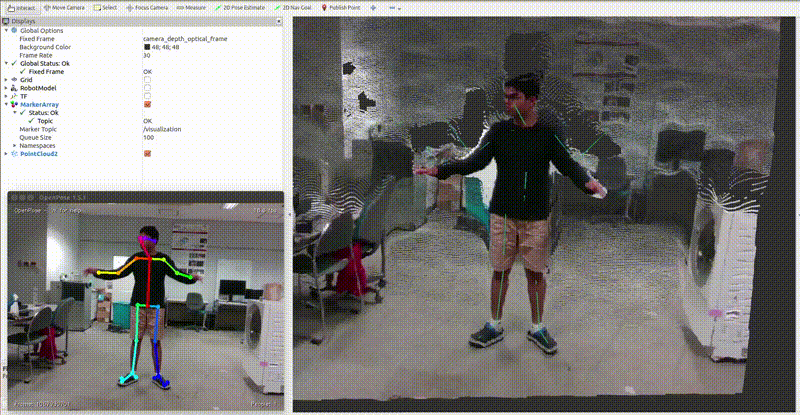
Sample video showing visualization on RViz
Supported OpenPose Versions
- 1.6.0 latest (see thanks section)
- 1.5.1
- 1.5.0
Dependencies
Note: Additionally, camera-specific ROS drivers such as following are required as per your camera model-
- realsense-ros: For Intel RealSense Camera
- iai_kinect2: For Microsoft Kinect v2 Camera
- zed-ros-wrapper: For Stereolabs ZED2 Camera
- azure_kinect_ros_driver: For Azure Kinect Camera
Installation
- Make sure to download the complete repository. Use
git clone https://github.com/ravijo/ros_openpose.gitor download zip as per your convenience. - Invoke catkin tool inside ros workspace i.e.,
catkin_make - Make python scripts executable by using command below-
roscd ros_openpose/scripts
chmod +x *.py
Troubleshooting
- While compiling the package, if any of the following error is reported at the terminal-
In this case, please checkout OpenPose version 1.6.0 by running the following command at the root directory of OpenPose installation-
error: ‘check’ is not a member of ‘op’ error: no match for ‘operator=’ (operand types are ‘op::Matrix’ and ‘const cv::Mat’) error: invalid initialization of reference of type ‘const op::String&’ from expression of type ‘fLS::clstring {aka std::__cxx11::basic_string<char>}’Do not forget to rungit checkout tags/v1.6.0sudo make installto install the OpenPose system-wide. - If compliation fails by showing the following error-
In this case, please put the following by editing the CMakeLists.txt
/usr/bin/ld: cannot find -lThreads::ThreadsFor more information, please check here.find_package(Threads REQUIRED) While compiling the package, if the following error is reported at the terminal-Note that OpenPose version 1.5.1 is still supported.In this case, please update the OpenPose. Most likely, an old version of OpenPose is installed. So please checkout Openpose from the master branch as described here. Alternatively, you can checkout OpenPose version 1.5.1 by running the following command at the root directory of OpenPose installation-error: no match for ‘operator=’ (operand types are ‘op::Matrix’ and ‘const cv::Mat’)Do not forget to rungit checkout tags/v1.5.1sudo make installto install the OpenPose system-wide.
Configuration
The main launch file is run.launch. It has the following important arguments-
model_folder: It represents the full path to the model directory of OpenPose. Kindly modify it as per OpenPose installation in your machine. Please editrun.launchfile as shown below-<arg name="openpose_args" value="--model_folder /home/ravi/openpose/models/"/>openpose_args: It is provided to support the standard OpenPose command-line arguments. Please editrun.launchfile as shown below-<arg name="openpose_args" value="--face --hand"/>camera: It can only be one of the following:realsense,kinect,zed2,nodepth. Default value of this argument isrealsense. See below for more information.
Steps to Run with Intel RealSense Camera
- Make sure that ROS env is sourced properly by executing the following command-
source devel/setup.bash - Invoke the main launch file by executing the following command-
roslaunch ros_openpose run.launch
Steps to Run with Microsoft Kinect v2 Camera
- Make sure that ROS env is sourced properly by executing the following command-
source devel/setup.bash - Invoke the main launch file by executing the following command-
roslaunch ros_openpose run.launch camera:=kinect
Steps to Run with Stereolabs ZED2 Camera
- Change the parameter
openni_depth_modein zed-ros-wrapper/zed_wrapper/params/common.yaml totrue(default is0). - Make sure that ROS env is sourced properly by executing the following command-
source devel/setup.bash - Invoke the main launch file by executing the following command-
roslaunch ros_openpose run.launch camera:=zed2
Steps to Run with Azure Kinect Camera
- Make sure that ROS env is sourced properly by executing the following command-
source devel/setup.bash - Invoke the main launch file by executing the following command-
roslaunch ros_openpose run.launch camera:=azurekinect
Steps to Run with any Color Camera such as Webcam etc.
- Make sure that ROS env is sourced properly by executing the following command-
source devel/setup.bash - Start the ROS package of your camera. Basically, this package is going to capture images from your camera, and then it is going to publish those images on a ROS topic. Make sure to set the correct ROS topic to
color_topicinside config_nodepth.launch file. - Invoke the main launch file by executing the following command-
roslaunch ros_openpose run.launch camera:=nodepth
Note: To confirm that ROS package of your camera is working properly, please check if the ROS package is publishing images by executing the following command-
rosrun image_view image_view image:=YOUR_ROSTOPIC
Here YOUR_ROSTOPIC must have the same value as color_topic.
FAQ
-
How to add my own depth camera into this wrapper?
Go inside
launchsubdirectory and make a copy ofconfig_realsense.launchasconfig_mycamera.launch. Make necessary changes to thecolor_topic,depth_topic,cam_info_topicandframe_idarguments. More inforation is given below-- Input depth images are aligned to the color images already.
- Depth and color images have the same dimension. Therefore, each pixel from the color image can be mapped to corresponding depth pixel at the same x, y location.
- The depth images contain depth values in millimeters and represented by
TYPE_16UC1using OpenCV. - The
cam_info_topicis containing camera calibration parameters supplied by the manufacturer.
Please check here for a similar question.
-
How to run this wrapper with limited resources such as low GPU, RAM, etc.?
Below is a brief explanation about the
ros_openposepackage. This package does not use GPU directly. However, it depends onOpenPose, which uses GPU heavily. It contains a few ROS subscribers, which copies data from the camera using ROS. Next, it employs two workers, namely input and output workers. The job of the input worker is to provide color images to theOpenPose, whereas the role of the output worker is to receive the keypoints detected in 2D (pixel) space. The output worker then converts 2D pixels to 3D coordinates. The input worker waits for 10 milliseconds if the camera provides no new frames, and then it checks again if no new frame is available. If not, then wait for 10 milliseconds, and the cycle continues. In this way, we make sure that the CPU gets some time to sleep (indirectly lowering the CPU usage).- If the CPU usage are high, try increasing the sleep value (
SLEEP_MS) as defined here. - Try reducing the
--net_resolutionand by using--model_pose COCO. - Try disabling multithreading in OpenPose software simply by supplying
--disable_multi_threadtoopenpose_argsinsiderun.launchfile. - Another easiest way is to decrease the FPS of your camera. Please try to lower it down as per your limitations.
Please check here for a similar question.
- If the CPU usage are high, try increasing the sleep value (
-
How to find the version of the OpenPose installed on my machiine?
Please use the shell script get_openpose_version.sh as shown below-
sh get_openpose_version.shYou can use
cmakeas well. See here
Note
This package has been tested on the following environment configuration-
| Name | Value |
|---|---|
| OS | Ubuntu 14.04.6 LTS (64-bit) |
| RAM | 16 GB |
| Processor | Intel® Core™ i7-7700 CPU @ 3.60GHz × 8 |
| Kernel | Version 4.4.0-148-generic |
| ROS | Indigo |
| GCC | Version 5.5.0 |
| OpenCV | Version 2.4.8 |
| OpenPose | Version 1.5.1 |
| GPU | GeForce GTX 1080 |
| CUDA | Version 8.0.61 |
| cuDNN | Version 5.1.10 |
Issues (or Error Reporting)
Please check here and create issues accordingly.
Thanks
Following authors are sincerely acknowledged for the improvements of this package-
- Marike Koch van den Broek: For adding support for Stereolabs ZED2 Camera
- Zhi: For providing compatibility for OpenPose 1.6