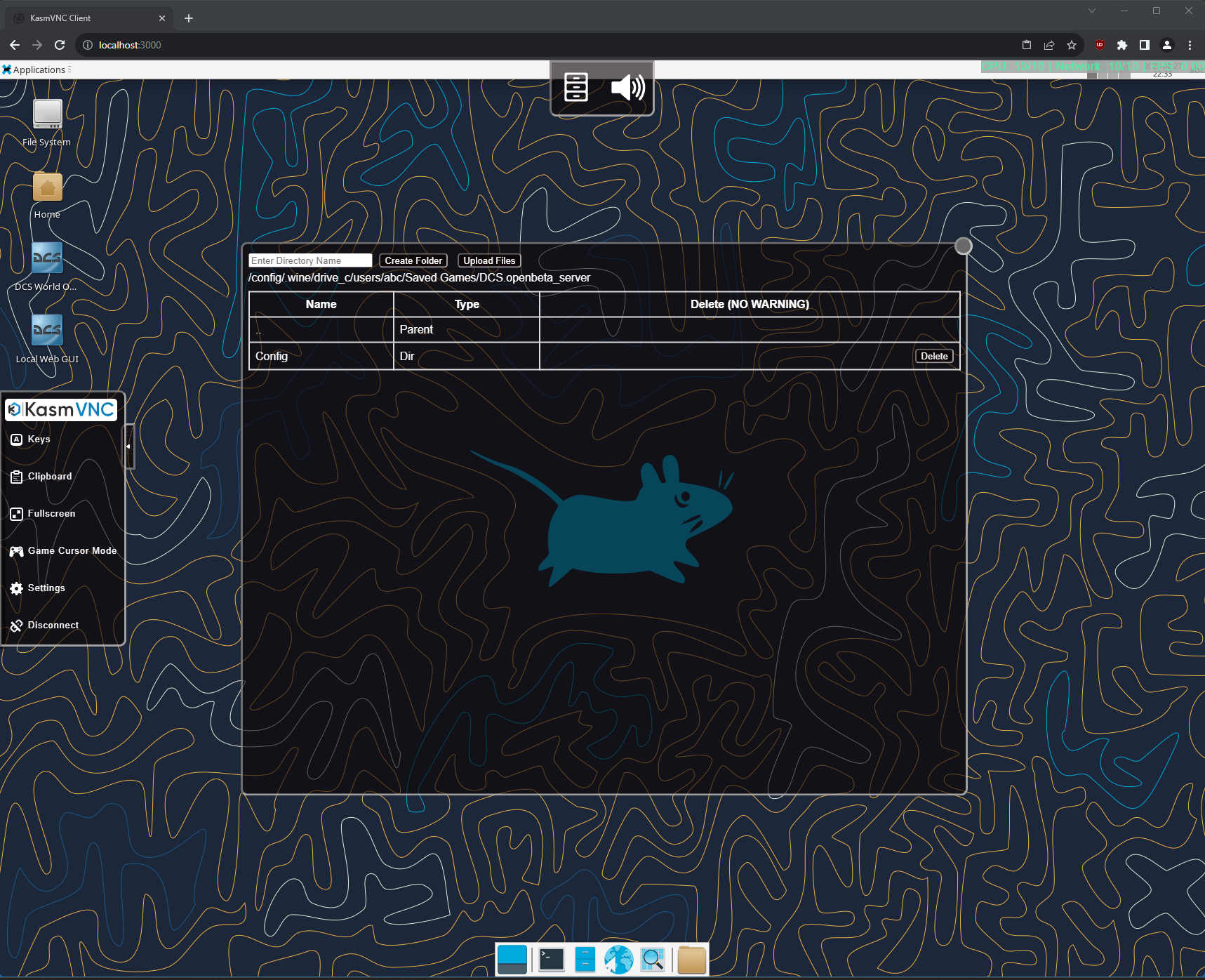Q: What does this Docker image do?
A: It lets you run the DCS Dedicated server on Linux (in a Docker container) with web based access to a GUI running the xfce desktop environment complete with auto installation (including chosen map modules), auto startup and auto updates.
This repository provides a Docker image created in order to run the DCS World Dedicated server using WINE (relatively painlessly) and is based on the Alpine version of the linuxserver/webtop image.
Various automations and helper scripts are provided. In depth configuration and management of the server is best done via the provided WebGUI (that's mainly why this image is based on the linuxserver/webtop image image.)
- You are running a platform which supports Docker and you have Docker installed on your system. i.e. a Linux machine or cloud VM. You can download it from here.
- Ensure you have enough storage space to store the DCS server and your chosen terrains.
- You understand how and when to open ports and setup port forwarding to your running DCS server through your router, firewall and machine where this is required.
- You are already familiar with configuring and running a DCS Dedicated server (from Windows) as this project does not go into depth about how to do so.
-
First familiarise yourself with the linuxserver/webtop image image and consult their documentation on how to make use of the provided web accessible GUI functionality. Particularly how to secure access to the running container and adding SSL certificates where needed.
-
Take a look at the docker-compose/Dedicated-Server folder and
docker-compose.ymlfile. Make amendments as needed, taking care with the volume binds ensuring the chosen location has sufficient storage. -
Copy and amend
.env.exampleto.envas required. If you want to validate the correct settings are applied you can rundocker compose configto display what Docker will use. -
To start the container, navigate to the docker-compose/Dedicated-Server directory and then run the command
docker compose up -d && docker logs -f dcs-world-dedicated-server. -
On first start, (if
DCSAUTOINSTALL=1,) the container will download and install the WINE prerequisites and modular Dedicated DCS server executable then begin installation of the DCS Server and your chosen terrain modules. You can open the WebGUI at the default port3000or your chosen port to observe this process. -
If you wish to manually request installation, you can run the installer with the
Run DCS Installdesktop shortcut or by opening a terminal and running the command:/app/dcs_server/wine-dedicated-dcs-automated-installer/dcs-dedicated-server-automatic-installer.sh- Note: Even if you request a manual installation, if you have set the environment variables
DCSAUTOINSTALL=1and given a validDCSMODULESlist in your docker compose.envfile, the installer will be fully automated from this point. If you have not elected to set the above, the installer will first install the base server and then prompt you to interactively choose the terrain modules to install.
- Note: Even if you request a manual installation, if you have set the environment variables
-
Post server installation, various shortcuts will now also have been added to the desktop for opening the server WebGUI or running and updating the DCS server, installing or removing modules and opening DCS server related directories.
-
Once you have configured your DCS Server installation to your taste, you can set it to auto start by defining the environment variable
AUTOSTART=1. Note: this will only function if you save login details and enable auto login on the DCS launcher.
-
Navigate to the
dockersubdirectory and run the commanddocker build -t $USER/dcs-world-dedicated-server . -
Take a note of the final line of this command's output e.g. :
=> => naming to docker.io/myusername/dcs-world-dedicated-server -
Amend the docker-compose/Dedicated-Server/docker-compose.yml image line to:
image: myusername/dcs-world-dedicated-server -
You can now follow the instructions as per the Using the DockerHub provided image section.
Hint: Click the image to go to Youtube.
After installation is complete, you can configure your server as you would do so typically, editing configuration or adding missions etc... at to the following path (which you can also open from the DCS Saved Games Dir desktop shortcut):
"/config/.wine/drive_c/users/abc/Saved Games/DCS.server/"
Hint: you can open the DCS WebGUI in the browser by using the Open DCS Server WebGUI desktop shortcut.
Hint: you can set the DCS server to auto start by defining the environment variable AUTOSTART=1. Note: this will only function if you save login details and enable auto login on the DCS launcher.
Hint: upload of files to the folder above can be done using the KASM menu's file manager as shown below.
Important: The base server installation must have finished before installation of modules!
To install or uninstall modules you can run the Run DCS Module Installer shortcut on the desktop to do so interactively or you can call the helper script directly in a terminal with the action (install or uninstall) and a list of modules e.g. installing the Mariana terrain:
/app/dcs_server/wine-dedicated-dcs-automated-installer/dcs-dedicated-server-module-installer.sh install MARIANAISLANDS_terrain
Or uninstalling the Mariana terrain:
/app/dcs_server/wine-dedicated-dcs-automated-installer/dcs-dedicated-server-module-installer.sh uninstall MARIANAISLANDS_terrain
The list should be supplied as a whitespace separated list of modules as per https://forum.dcs.world/topic/324040-eagle-dynamics-modular-dedicated-server-installer/
The following environment variables can be configured to customize the behavior of the Docker container:
| Variable Name | Default Docker Compose Value | Valid Values | Description |
|---|---|---|---|
| VNCPASSWORD | 123123123 |
Any string | Set to the desired VNC password for accessing the containerized environment (e.g. 123123123). |
| PUID | 1000 |
Numeric value | Specifies the user ID for the container (e.g. 1000). |
| PGID | 1000 |
Numeric value | Specifies the group ID for the container (e.g. 1000). |
| TZ | Etc/UTC |
Timezone string | Sets the timezone for the container (e.g., Etc/UTC). |
| DCSAUTOINSTALL | 1 |
1 or 0 |
Controls automatic installation of the DCS server. Set to 1 for automatic installation, and 0 to disable auto-installation. |
| DCSMODULES | "MARIANAISLANDS_terrain" |
Whitespace-separated list | Specifies DCS modules to be installed. Refer to Eagle Dynamics Modular Dedicated Server Installer for module names. Example: MARIANAISLANDS_terrain. |
| FORCEREINSTALL | 0 |
1 or 0 |
Controls whether the installer will forcefully remove existing installations during (re)installation of the DCS server. Set to 1 for forceful reinstall, and 0 to disable forceful reinstall. |
| AUTOSTART | 0 |
1 or 0 |
Controls whether the DCS Server will automatically start. Set to 1 for automatic startup, and 0 to disable automatic startup. |
| TIMEOUT | 60 |
Numeric value (whole number) | Specifies the interval in seconds between various "liveness" checks (e.g. 60 seconds). |
| ENABLE_DCS_RETRIBUTION | 0 |
1 or 0 |
Controls whether the DCS Retribution will automatically install / update. Set to 1 to enable, and 0 to disable. Note: the docker mod must be added as detailed below in the "Supported docker mods" section for this to function. |
Further valid environment variables for the image this project is built on can be found at the linuxserver/webtop image documentation page.
This image is planned to support extended functionality and modifications using the LinuxServer.io docker mods mechanism.
The currently supported DockerMods will be listed below.
DCS Retribution was forked from DCS Liberation, which is a DCS World turn based single-player or co-op dynamic campaign. It is an external program that generates full and complex DCS missions and manage a persistent combat environment. When enabled, a desktop shortcut is added and it can be used inside the container.
To use this docker mod, two variables must be added to your docker compose file:
- ENABLE_DCS_RETRIBUTION=${ENABLE_DCS_RETRIBUTION:-0}
- DOCKER_MODS=aterfax/dcs-world-dedicated-server-mod-retribution:latest
And you must set the ENABLE_DCS_RETRIBUTION=1 in your .env file.
Please note, that using DCS Retribution requires that several higher risk methods are made available to make persistence between missions work. These methods can then be invoked by any script that your missions run. This means that an attacker could use a mission file to execute arbitrary code on your server, read or write arbitrary data, erase your server etc... Please take care to only run missions from trusted sources.
An example compose file is also provided: docker-compose/Dedicated-Server-DockerMod-Retribution.
The Dockerfile for this mod can be found at: docker/Dockerfile.DockerMod.dcs-retribution
DCSServerBot is a Discord bot which lets you administrate your DCS server instances via Discord slash-commands. It has built in per-server and per-user statistics, optional cloud-based statistics, Coalitions-support and much more! With its plugin system and reporting framework, DCSServerBot can be enhanced very easily to support whatever might come into your mind. DCSServerBot is a solution for DCS server admins built by a DCS server admin.
This docker mod enables automatic installation and update of the DCSServerBot files within the container as well as automatic start up. The server administrator will still need to follow the installation instructions provided within the DCSServerBot README to establish the correct setup with Discord and the DCS server within the container: https://github.com/Special-K-s-Flightsim-Bots/DCSServerBot?tab=readme-ov-file#installation
Please read these instructions wholly and carefully before attempting to use this Docker mod.
To use this docker mod, three variables must be added to your docker compose file (set in the example docker-compose file):
- DCSSBAUTOINSTALL=${DCSSBAUTOINSTALL:-0}
- DCSSBAUTOSTART=${DCSSBAUTOSTART:-0}
- DOCKER_MODS=aterfax/dcs-world-dedicated-server-mod-dcsserverbot:latest
With the configurable values provided in your .env file as:
- DCSSBAUTOINSTALL=1
- DCSSBAUTOSTART=0
The DCSServerBot setup steps can then be started manually with the "Setup DCSServerBot" shortcut from the desktop. Follow the on screen instructions and supply the details required.
After setup and installation is complete, DCSSBAUTOSTART=1 can be set to enable the autostart.
The "Run DCSServerBot" shortcut can then be used to start DCSServerBot, or used if you have the autostart disabled.
As DCSServerBot requires a PostgreSQL database the provided example docker-compose file also
stands up sidecar postgres and Adminer (formerly phpMyAdmin) containers which can be accessed
via their hostnames, postgres and adminer.
If using the provided example .env and docker-compose file, please amend the POSTGRES_PASSWORD to something sensible and during the DCSServerBot installation process, you
would use postgres as the hostname and DCSServerBot as the username and database name.
As DCSServerbot handles automatic start of the DCS Server as part of its functionality, you should disable the container's identical functionality by
amending the AUTOSTART environment variable to AUTOSTART=0 in your chosen .env file.
The native container autoupdate functionality does not interfere with the same functionality from DCSServerbot.
If you encounter an error when starting DCSServerBot that Python.exe is not found on the $PATH, please try repairing or removing and reinstalling Python
manually via the executable provided in /config/. You can do so by opening a terminal and running wine /config/python-3.11.6-amd64.exe.
If you need to clean up and reinstall the Python environment (venv) that DCSServerBot uses (e.g. if DCSServerbot fails to start), you can open
the "DCSServerbot Dir" shortcut, right click to start a terminal then run the command wine cleanup.cmd. When this finishes,
you can run wine install.cmd.
The Dockerfile for this mod can be found at: docker/Dockerfile.DockerMod.dcsserverbot
As with most linuxserver.io images, in this container you will run things as the abc user. Note that the abc user's UID and GID will be those you specified within the docker-compose.yml file.
To change the ports passed through or add more, you need to edit the ports section in the docker-compose.yml file. The ports section defines the mapping between the ports on the host machine and the ports inside the container.
The syntax for the ports section is:
ports:
- <host_port>:<container_port>
Once you have edited the ports section, you need to rebuild and restart the containers using the docker-compose up -d command.
Keep in mind when changing the port or passing through new ports:
-
If you are changing the port for the server you also need to update the firewall rules on your host machine / firewalls to allow traffic on the changed / new port as well as amending any port forwarding rules as needed.
-
Changing the ports for the Docker container will not change the ports any running DCS Server is using! You need to also change the DCS Server configuration and match the passed through ports if you use ports not already specified in the
docker-compose.yml.
Setting seccomp to unconfined with security_opt is necessary if you encounter Failed to execute child process "bash": Failed to fdwalk: Operation not permitted errors.
The example docker-compose.yml files include a commented out section to to this which you can uncomment. See also: https://docs.linuxserver.io/images/docker-webtop/#application-setup
It seems like the DCS_updater.exe executable may occasionally encounter some form of race condition where it is unable to self update due to file locking. This may relate to slower file storage areas being used for the location of the DCS server.
It has been seen that simply restarting the container has allowed the update process to complete successfully.
Please try restarting the container or moving the server to an SSD or higher performance data storage area.
This error will appear like the log output as below:
00000.692 --- Log file: C:\Program Files\Eagle Dynamics\DCS World Server\autoupdate_log.txt
00000.000 === Log opened UTC 2024-10-19 01:37:30
00000.142 INFO : DCS_Updater/2.17.2.8 (Windows NT 10.0.19043; Win64; en-US)
00000.142 INFO : src-id: 1bc8e7517304bc62fa4e911299a74b67759f8a4a, lib-id: b88ea51ae2210987a3865f77cc1802548216d7a8
00000.146 INFO : cmdline: "C:\users\abc\Temp\DCS.dcs_server\DCS_updater.exe" --quiet apply 7ae07add-ecdd-40b6-a7e6-75ed1af6f399 276
00000.450 STATUS: Initializing...
00000.686 INFO : basedir:
00000.687 INFO : variant: dcs_server
00000.690 INFO : Command: selfupdate C:\Program Files\Eagle Dynamics\DCS World Server\bin\DCS_updater.exe
00000.690 INFO : basedir: C:\Program Files\Eagle Dynamics\DCS World Server\
00000.691 INFO : variant: dcs_server
00000.695 INFO : DCS/ (x86_64; EN; WORLD,WWII-ARMOUR,SUPERCARRIER)
00000.695 INFO : branch: dcs_server.release
00000.695 INFO : Copying C:\users\abc\Temp\DCS.dcs_server\DCS_updater.exe to C:\Program Files\Eagle Dynamics\DCS World Server\bin\DCS_updater.exe
00000.696 ERROR: Can't copy C:\users\abc\Temp\DCS.dcs_server\DCS_updater.exe to C:\Program Files\Eagle Dynamics\DCS World Server\bin\DCS_updater.exe: (32) Sharing violation.
00000.696 INFO : Sleeping for 0.100000 seconds...
00000.799 ERROR: Can't copy C:\users\abc\Temp\DCS.dcs_server\DCS_updater.exe to C:\Program Files\Eagle Dynamics\DCS World Server\bin\DCS_updater.exe: (32) Sharing violation.
00000.799 STATUS: Got CANCEL when asked to retry: Can't copy C:\users\abc\Temp\DCS.dcs_server\DCS_updater.exe to C:\Program Files\Eagle Dynamics\DCS World Server\bin\DCS_updater.exe: (32) Sharing violation.
00000.800 STATUS: Can't copy C:\users\abc\Temp\DCS.dcs_server\DCS_updater.exe to C:\Program Files\Eagle Dynamics\DCS World Server\bin\DCS_updater.exe: (32) Sharing violation.
00000.838 === Log closed.
For further background please see: #83
If you encounter issues, check the Troubleshooting section for solutions to common problems.
If this section is lacking steps to resolve your issue please take a look in the Github discussions to see if someone else has already resolved your issue or please start a thread.
If you have a problem or feature request and you know this related directly to the code implemented by this repo please file an issue detailing the nature of the problem or feature and any steps for implementation within a pull request.
If you'd like to contribute to this project, follow these steps:
- Fork the repository.
- Create a new branch for your feature: git checkout -b feature-name.
- Make your changes and commit them e.g. : git commit -m "Add feature".
- Push to the branch: git push origin feature-name.
- Create a pull request explaining your changes.
This project is licensed under the GNU General Public License v3 (GPL-3).
In short: You may copy, distribute and modify the software as long as you track changes/dates in source files. Any modifications to or software including (via compiler) GPL-licensed code must also be made available under the GPL along with build & install instructions.