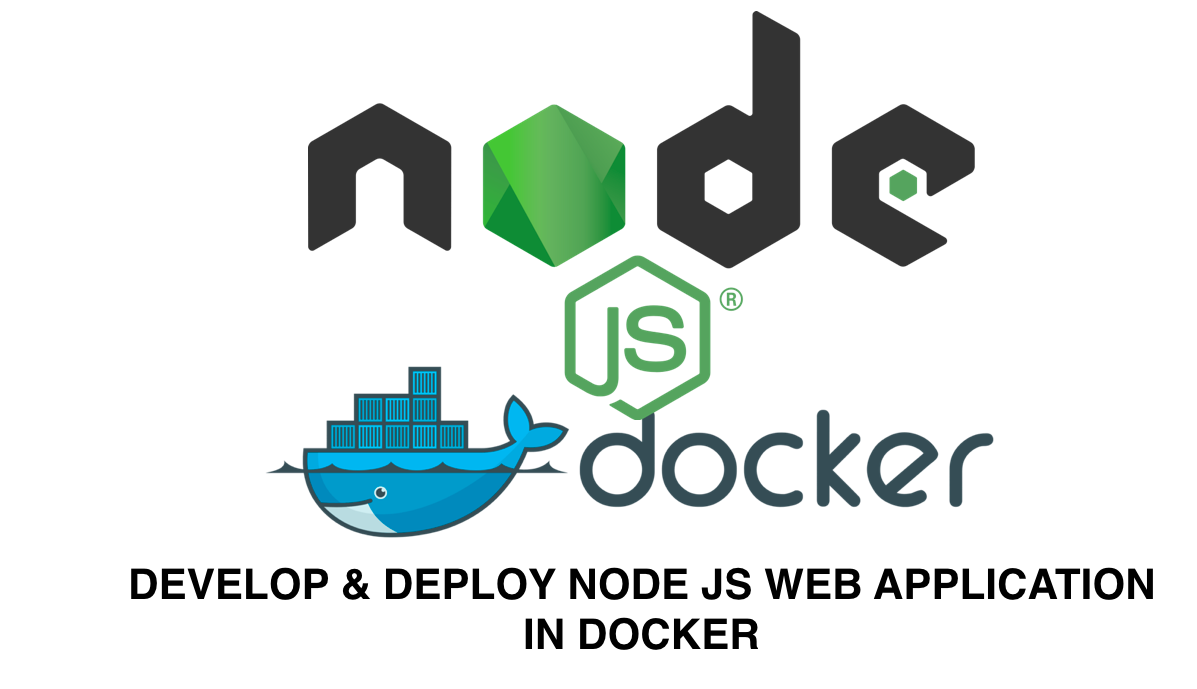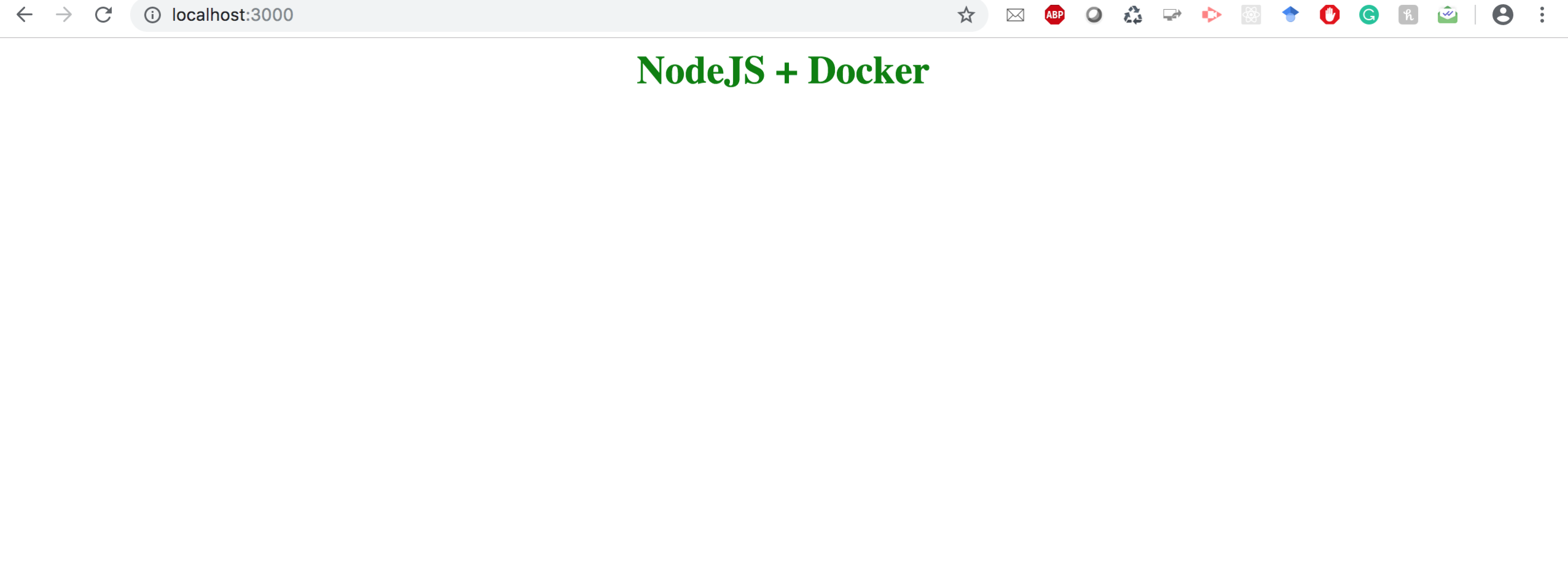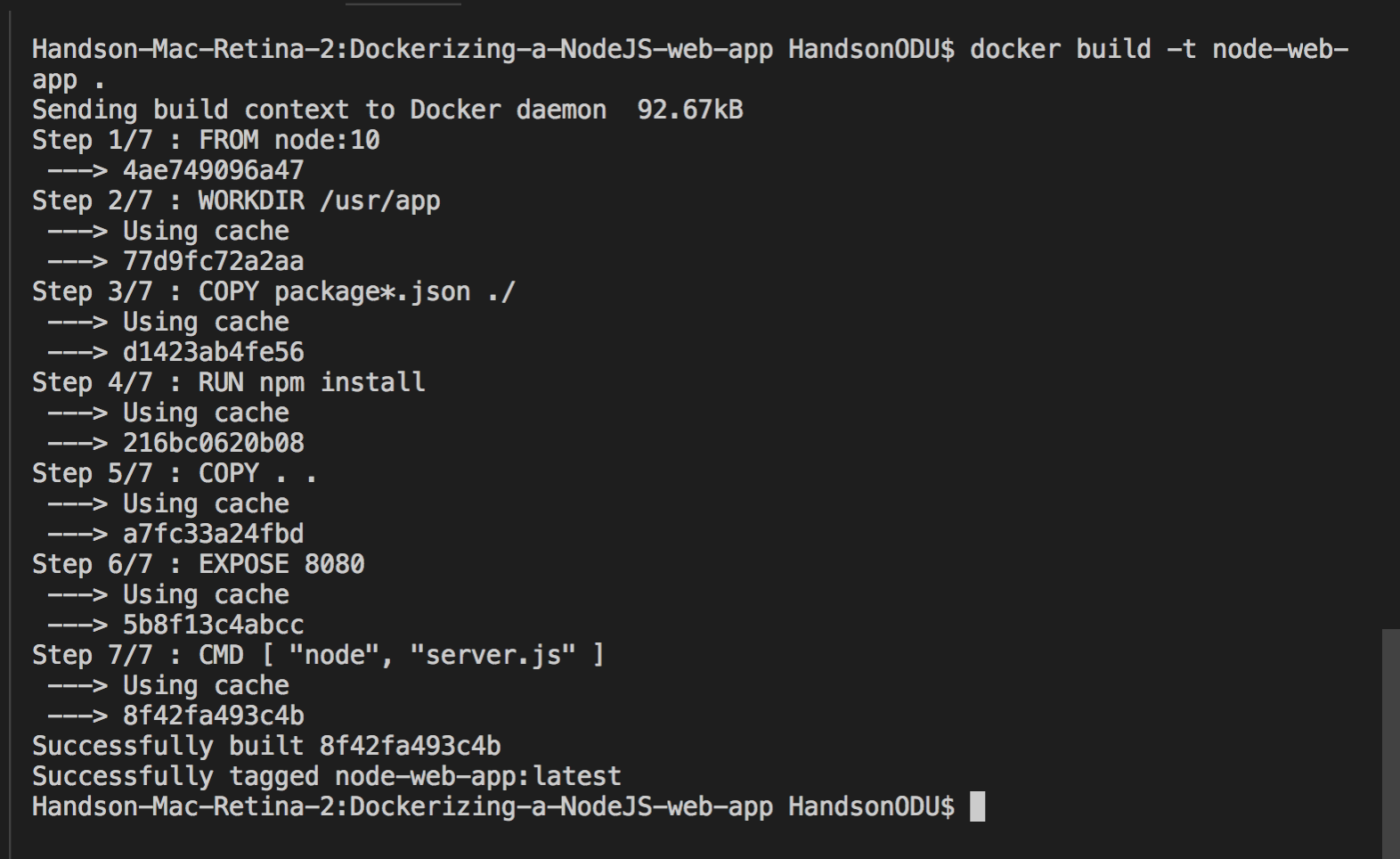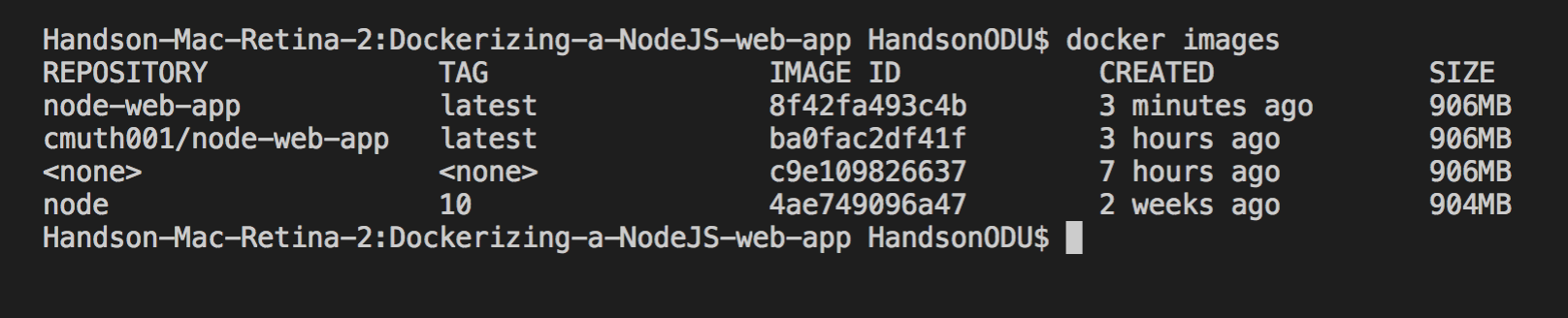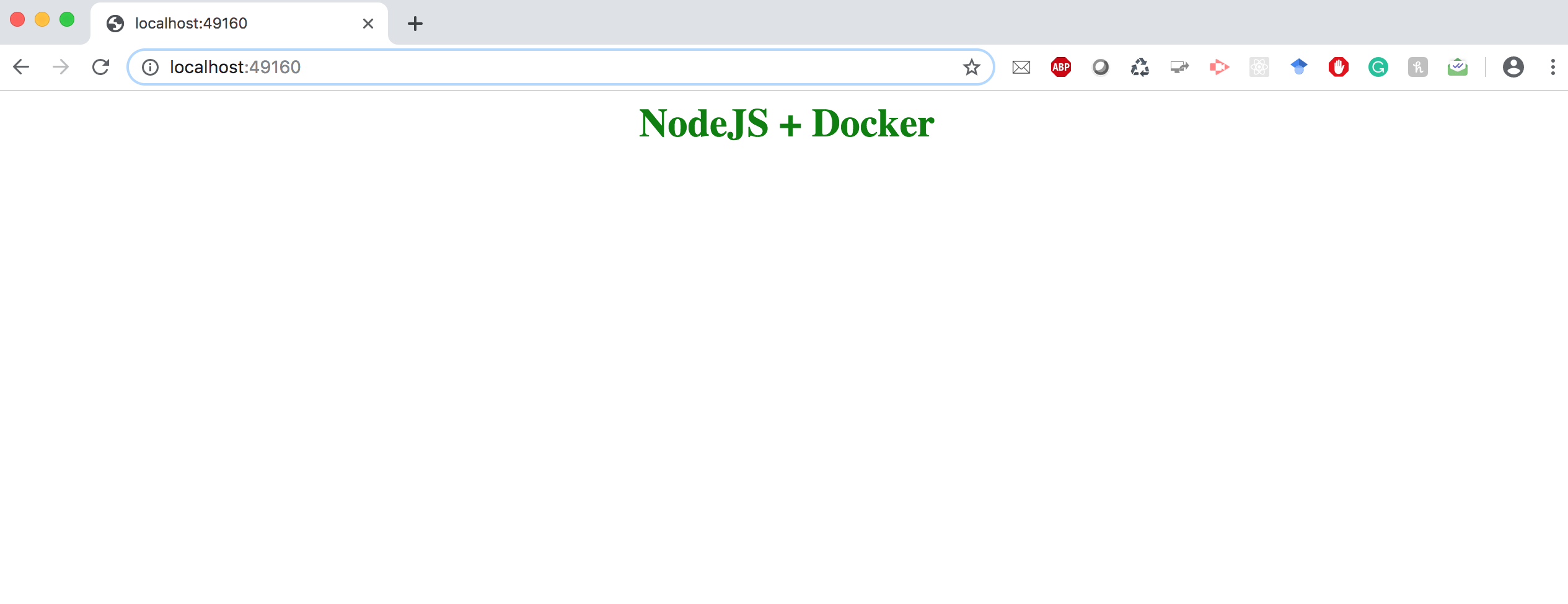Create a simple nodeJs application and deploy it onto a docker container.
-
Create a working directory
mkdir <working_directory_name>
-
Running this command in working directory will initialize your project
npm init
This will create a package.json file in the folder, that file contains app dependency packages.
Replace the following code of package.json
// package.json
{
"name": "docker_web_app",
"version": "1.0.0",
"description": "Node.js deploy on Docker container",
"author": "cmuth001@odu.edu",
"main": "server.js",
"scripts": {
"start": "node server.js"
},
"dependencies": {
"express": "^4.16.1"
}
}- Running this command will install all the dependencies from package.json
npm install
- Lets create a server.js file that defines a web-app using an Express framework.
// server.js
'use strict';
var express = require('express');
var app = express();
app.get('/', function (req, res) {
res.send('Hello World!');
});
app.listen(3000, function () {
console.log('Example app listening on port 3000!');
});- Lets test the application, run the below command
node server.js
If you followed the above steps on your system, you will see the same output as below image: http://localhost:3000/
Now node.js app is running successfully.
Lets try running the same node.js application running on the docker container. To run the application on the docker conatiner we need a docker image.
First, we will create a docker image for the application.
- Create a Dockerfile
touch Dockerfile
- Dockerfile should look like this
FROM node:10
# Create app directory
WORKDIR /usr/app
# Install app dependencies
# A wildcard is used to ensure both package.json AND package-lock.json are copied
# where available (npm@5+)
COPY package*.json ./
RUN npm install
# If you are building your code for production
# RUN npm ci --only=production
# Bundle app source
COPY . .
EXPOSE 3000
CMD [ "node", "server.js" ]
- Create .dockerignore file with following content
node_modules
npm-debug.log
This will prevent from copying onto docker image.
-
Building Docker image
docker build -t node-web-app .
-
Check the Docker images
docker images
-
Run the docker image
docker run -p 49160:3000 -d node-web-app
-
Get the container id
docker ps
-
Lets know where it is running on
docker logs <container_id>
output:
Example app listening on port 3000!
- If you followed the above steps on your system, you will see the sam output as below image: http://localhost:49160/
I hope this tutorial helped you get up and running a simple Node.js application on Docker container.