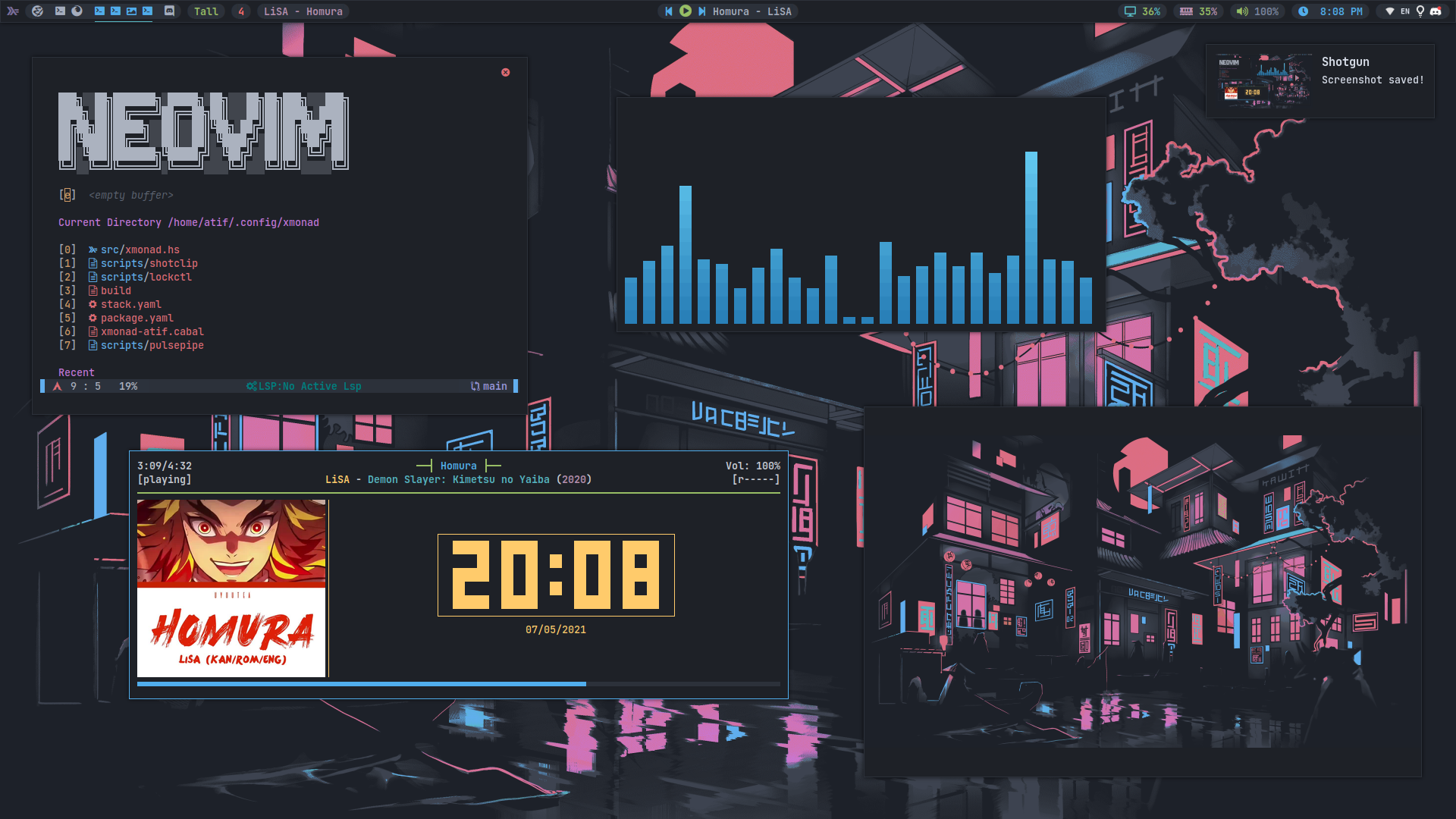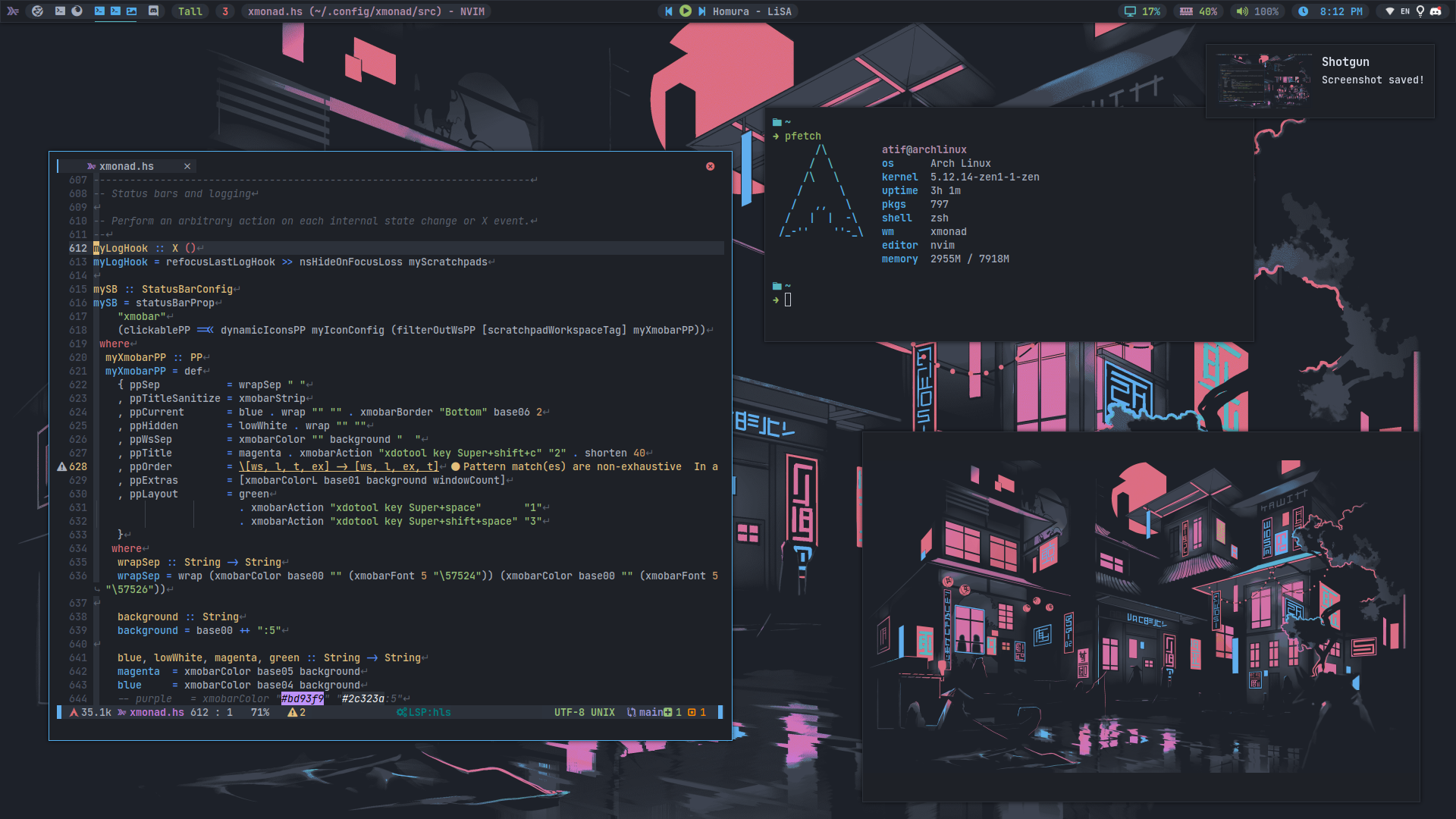my xmonad configuration
-
OS: Arch Linux
-
WM: XMonad
-
Bar: Xmobar
-
Prompt: XMonad Prompt
-
Font:
- Monospace: JetBrains Mono
- Icon Fonts:
-
Colorscheme: onedark (slightly changed)
-
Terminal: st
-
Shell: zsh
-
Clipboard Manager: greenclip
-
Editor: Neovim
-
Compositor: Picom
-
Image Preview: Sxiv
-
Wallpaper:
-
Wallpaper Setter: hsetroot
-
Screenshot: shotgun
-
Night Light: gammastep
-
Video Player: mpv
-
Notification Daemon: Dunst
-
Tray: Stalonetray
-
Lockscreen: i3lock-color + xss-lock
-
First you need
stackinstall it using your package manager or follow their installation guide to install it. -
Now clone the repo to
~/.config/xmonad
git clone https://github.com/AtifChy/xmonad.git ~/.config/xmonad
- After cloning it go to that dir
cd ~/.config/xmonadand run
stack install
Note: This command creates a
xmonadexecutable file and moves it to~/.local/bin. Make sure~/.local/binis added to your$PATH.
- Recompile xmonad
xmonad --recompile
- Now you can start using xmonad. Start it using your
xinitrc. By putting
exec xmonad
in your xinitrc. By default xmonad recompiles on every login. If you don't want xmonad to recompile every time you start it then put
exec ~/.local/share/xmonad/xmonad-x86_64-linux
in your xinitrc. It will use previously compiled binary to start xmonad.
Note: My xmonad config reads color & font from
Xresources. Here you can find my Xresources. Merge it usingxrdb -merge /path/to/Xresources.
Some basic keybinds
| Keybind | Function |
|---|---|
Super + Shift + Enter |
Launch terminal (st) |
Super + Shift + C |
Close window |
Super + [1..9] |
Switch workspaces |
Super + Shift + [1..9] |
Move focused window to certain workspace |
Super + P |
Open XMonad Prompt |
Super + B |
Toggle borders |
Super + G |
Toggle gaps (toggle to get screen space) |
Super + I |
Increase gaps |
Super + D |
Decrease gaps |
Super + J |
Navigate through windows |
Super + K |
Navigate through windows |
Super + Shift + B |
Ignore the bar |
Super + Space |
Switch through layouts |
Super + Shift + Space |
Reset to default layout |
Super + T |
Make a floating window tiled |
Super + Shift + T |
Tile all floating window |
Super + Shift + \ |
Show all keybinds (Requires. gxmessage) |
Super + Q |
Reload xmonad |
Super + Shift + Q |
Exit xmonad |