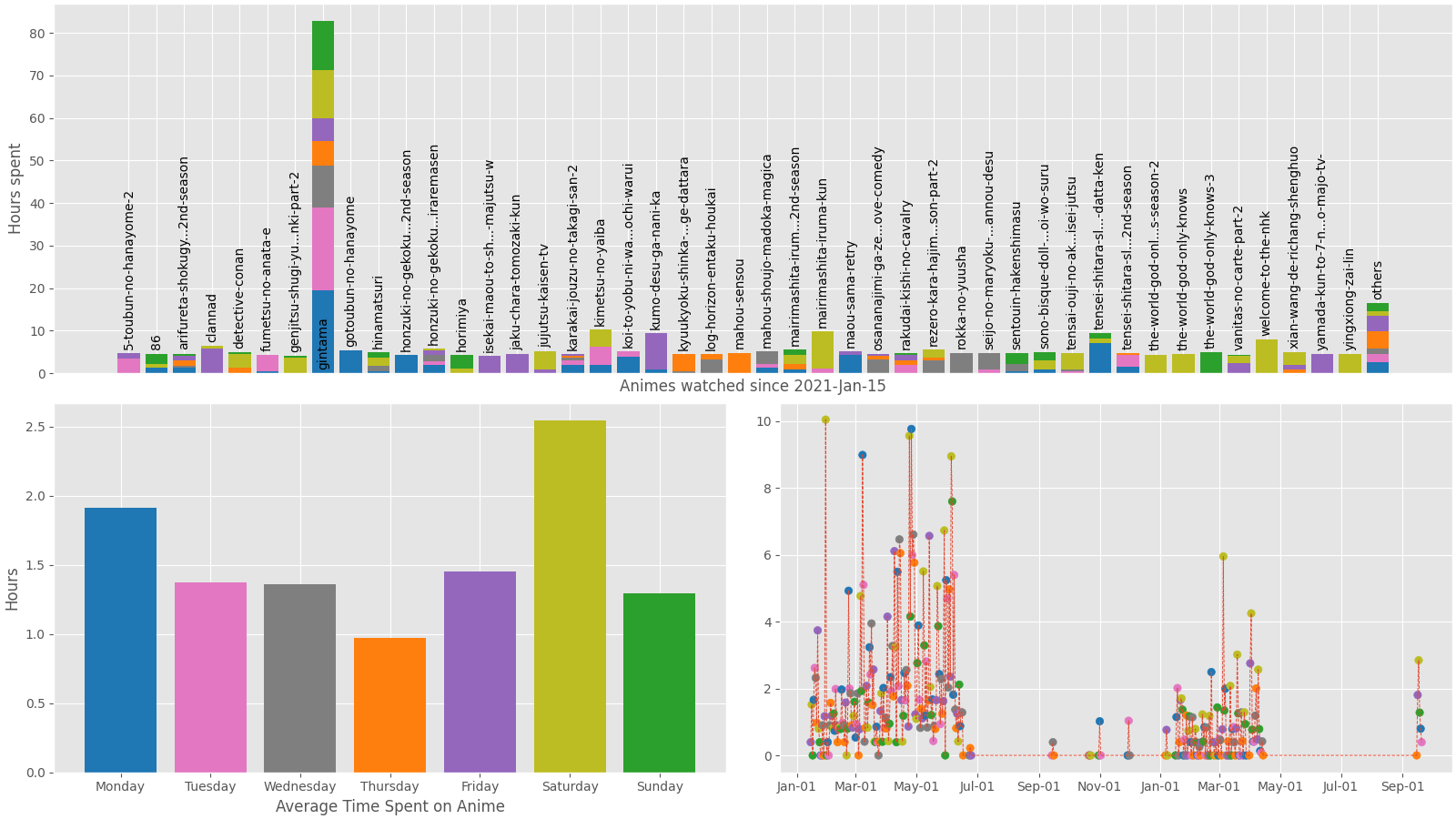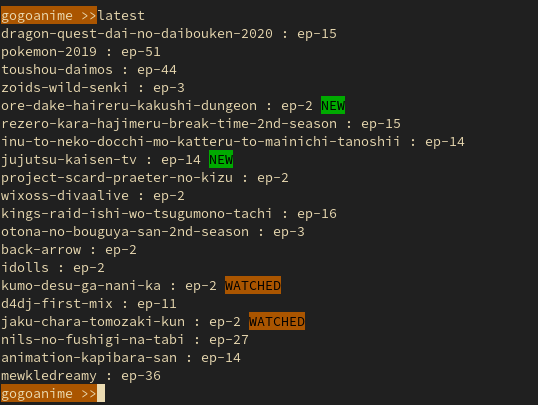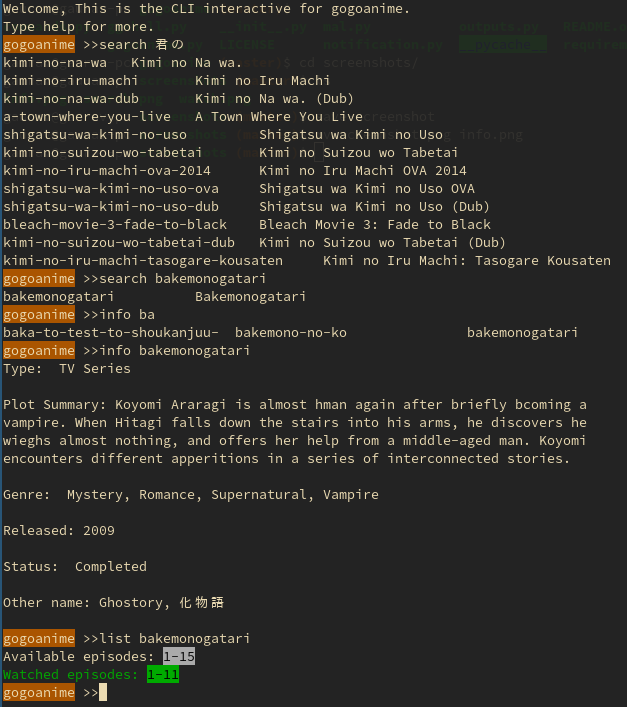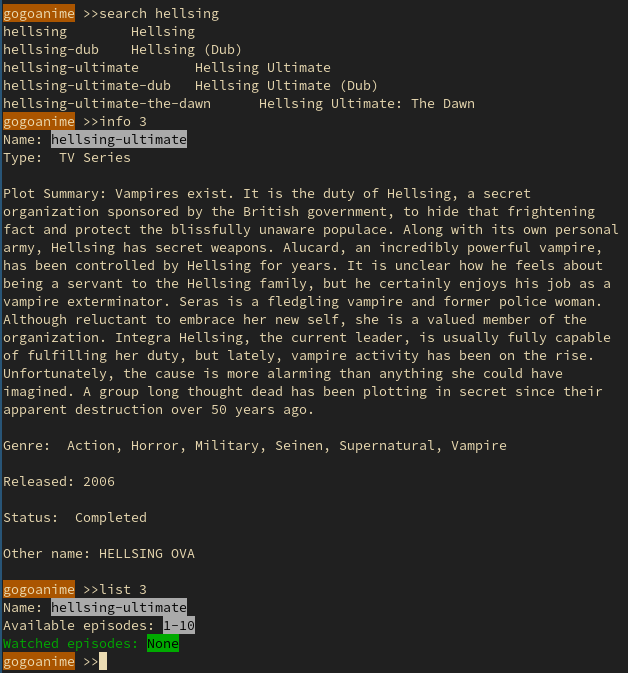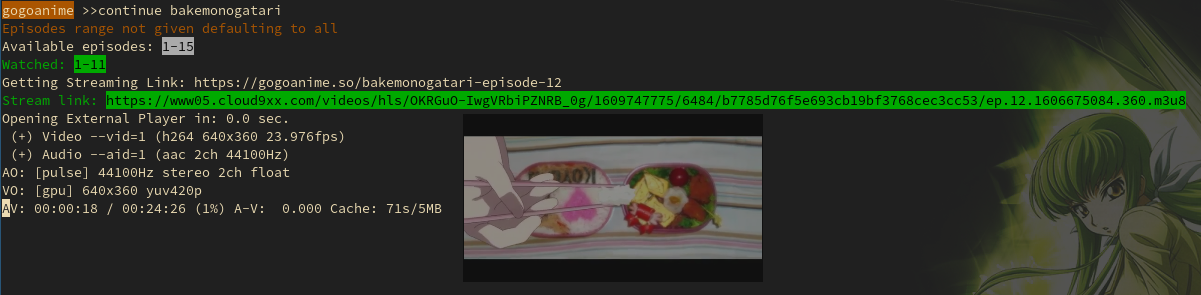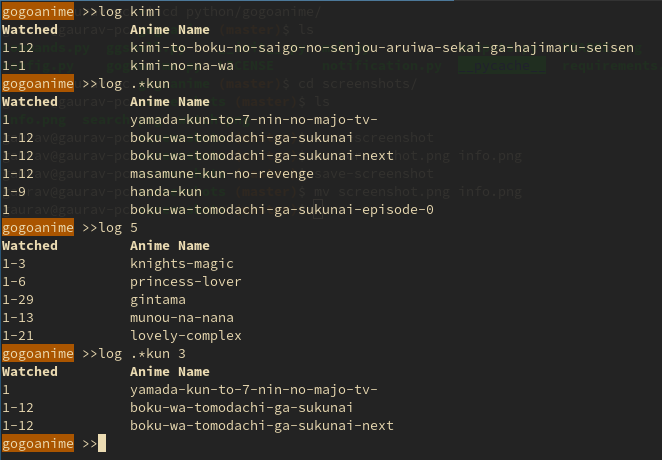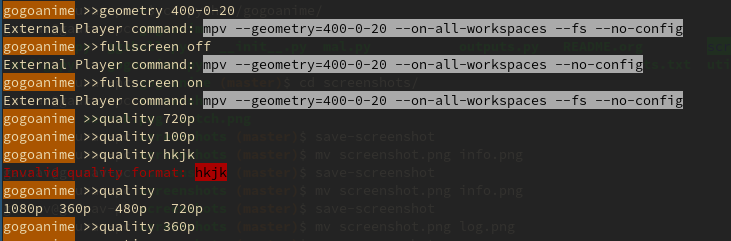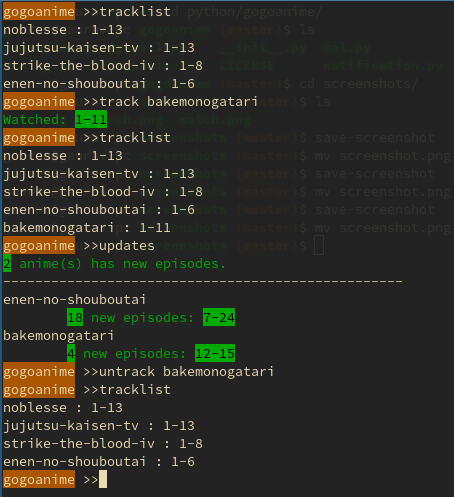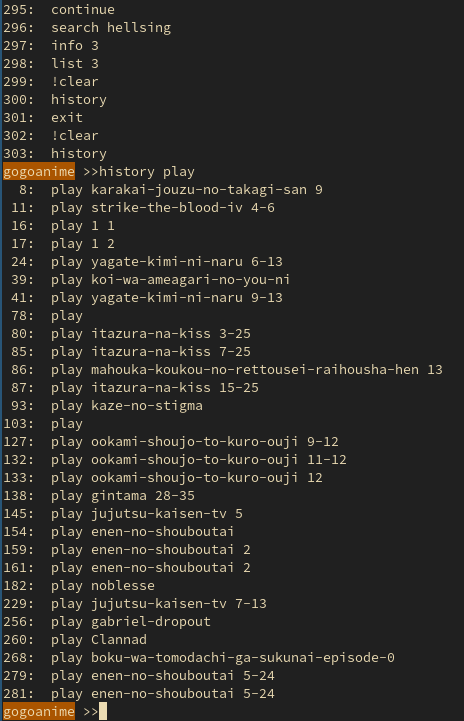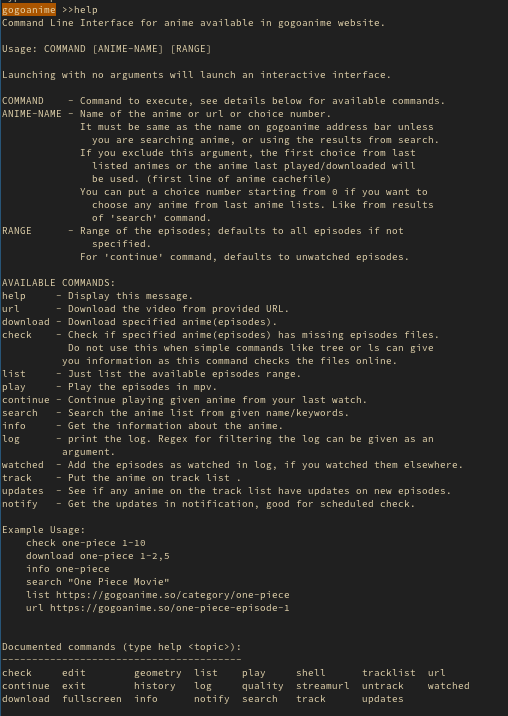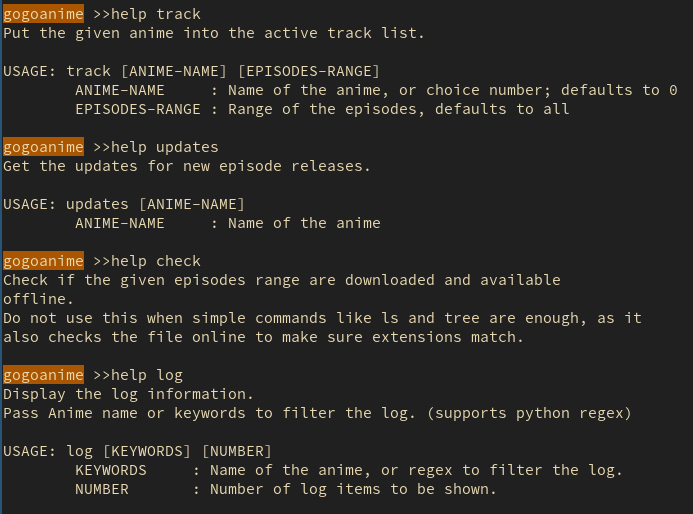Since I was tired of searching for different websites and different animes to watch. And wanted my player to remember what I watched without having to depend on yet another website.
I created this solution. It’s not super useful, or the best, but it works fine for me.
It may stop working all of a sudden one day if the site goes down, so I can’t guarantee till when it’ll work.
In such cases:
play, download, continue commands won’t work because of changes in the gogoanime website which was the only source for now. You can try to fix it by changing the website link in sources/gogoanime.py file or some other logic in that module.
I have added a web & webcontinue command to browse the episode page and watch it in the browser in such cases.
If I find some other sources which are easier to get the videos from I’ll update it.
I also found recently another CLI interface known as ani-cli that has the functionality of play and download commands from here (probably more), and have used a small script from there to patch the problem for now, but it might not last long without other people to contribute. My understanding of networking is pretty low so I can’t always track down how to reach the source videos to stream.
I do not own the videos or the right to distribute the videos which can be accessed through this program. It is just a helper program created for personal purposes and is like a terminal api for gogoanime site to ease the access as well as add the functionality of recording the watched animes and updates.
Clone this repository.
git clone https://github.com/Atreyagaurav/anime-helper-shell.git && cd anime-helper-shellInstall the requirements.
pip install -r requirements.txtMake the ggshell.py executable and then symlink it to /usr/local/bin or other bin directory.
chmod +x ggshell.py
ln -s <full path to ggshell.py> /usr/local/bin/ggshell.pyIf the anime folder doesn’t already exist in your home directory “~/” then create one, and move the shell.conf file into there.
mkdir ~/animecp shell.conf ~/animeBe sure to edit the config.py to change the ext_media_command variable if you use other players than mpv, and change the anime_dir to the place you want to store your anime.
By defaults it makes anime directory in your home and stores it there.
You can symlink your anime storage directory to home too.
Till now it works on (tested only on these; can probably work on others too):
Arch Linux; Windows 10 & Termux android app.
But the notify command doesn’t work on windows and termux because of issue with availability of dbus.
- Watch anime from online stream
- Download anime for offline watch
- Search anime from keywords
- Automatic/manual record list of watched anime
- Continue from where you left off (episode wise not time of the episode)
- Keep track of ongoing anime
- Other utilities:
- get notification on updates (notify command - UNIX only)
- use shell commands with ! (e.g. !clear)
Some examples are on Screenshots section.
Assuming you have symlinked the ggshell.py to /use/bin/gogoanime. Look at Installation for more detail on this.
For interactive shell, run python ggshell.py, or ggshell.py (if you made it executable), or gogoanime (if you symlinked to this name).
After that you can enter the commands in the shell; type help on overall help, and help command for specific help on some command. The help is not that detailed for each command for now, but I have tried to write what the command does.
To run shell commands like clear use shell command syntax or !command syntax, where the command is the shell command you want to execute. (not tested in windows).
For single use pass the command & arguments as command line arguments:
gogoanime play one-pieceThe interactive shell is written in python and readline is used to get the input, hence supports emacs like keybindings. like C-r for reverse search of commands, and others, look at readline manual for other info on this. !man readline on interactive shell or man readline on bash.
Auto-Completion is supported but it used the log list and cache list (previous search result) for completion of most commands so at the beginning there won’t be much. Try searching animes then using the <TAB> key to autocomplete. As you use more and enter the animes on logs the autocomplete becomes more usable.
Autocomplete for commands like help/ fullscreen/ quality etc doesn’t depend on those so are usable from the start.
If you are familiar with python, now only can you edit the code, you can also use the debug shell to test the code, the history won’t be updated on this shell. You can use it just like python REPL but has the necessary modules preloaded for debugging purposes.
You can use the shell command or ! at the beginning to run that command in ggshell but unlike there you can look at the error and analyze the problem here.
This is still a prototype so it isn’t very good.
There is a cfiles folder with c codes for mpv plugin and status checking program, both can be compiled with make and installed with make install.
Just update the path macros on the C files and then compile with make (I don’t know how to make that automatic with make right now - help will be appreciated.)
There are some scripts in extras folders, which can be used to visualize the log from these plugins.
The process.py processes the log and visualize.py is for visualization. Here is an example plots.
The gaps in the plot with no anime watchtime isn’t me being responsible but rather the time it was broke and I was watching it in the browser.
- Sometimes the input has residue texts from long command lines.
- Sometimes the mpv can’t stream the stream link obtained with 403: Forbidden error.
- The quality selection doesn’t work unless the upstream provides m3u8 file.
- Debug shell is a prototype and has glitches.
- Quality selection
- Import watched logs from myanimelist.(dropped)
- Choose the source for the video
Latest episode updates from home page:
NEW and WATCHED tags are shown for animes on the tracklist.
Searching and getting info on anime:
getting info from search list.
Watching anime:
Logs on watched anime/episodes:
Adjustments: Geometry and fullscreen for player. Quality for stream/download.
Tracking an anime, and getting updates:
Commands history:
You can use UP arrow key to get old commands, or use Ctrl+r to do reverse search (not tested in windows).
help command: