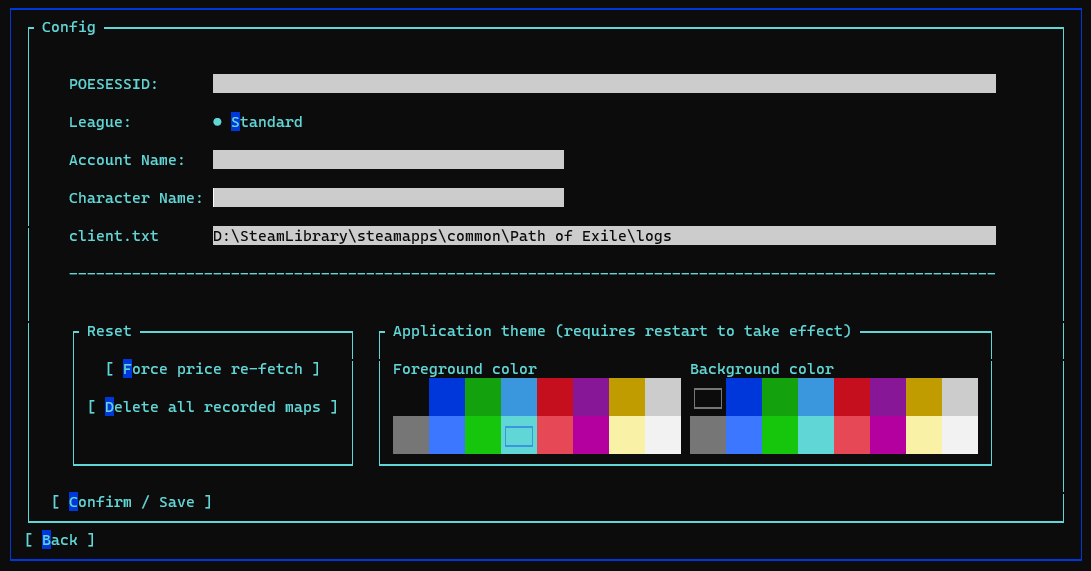__/\\\_______/\\\___/\\\\\\\\\\\___/\\\_______________/\\\\\\\\\\\\\\\_
_\///\\\___/\\\/___\/////\\\///___\/\\\______________\/\\\///////////__
___\///\\\\\\/_________\/\\\______\/\\\______________\/\\\_____________
_____\//\\\\___________\/\\\______\/\\\______________\/\\\\\\\\\\\_____
______\/\\\\___________\/\\\______\/\\\______________\/\\\///////______
______/\\\\\\__________\/\\\______\/\\\______________\/\\\_____________
____/\\\////\\\________\/\\\______\/\\\______________\/\\\_____________
__/\\\/___\///\\\___/\\\\\\\\\\\__\/\\\\\\\\\\\\\\\__\/\\\\\\\\\\\\\\\_
_\///_______\///___\///////////___\///////////////___\///////////////__
- To track maps go to the Maps section from the main menu.
- After entering this menu, all subsequent maps will be tracked.
- If you wish to track a secific subset of maps independently you can use the real time tracker.
- In order to end the last map of your session before quitting Path of Exile you can whisper yourself "end" to end the map.
- If your map somehow got corrupted and won't display right you can delete it from the map overview by clicking the button that says [ Delete selected map ].
- To handle other errors you can delete all recorded maps from the Config menu.
- To update the prices of items you can force a re-fetch of all price lists in the Config menu.
- Note that this won't change the prices of items in already recorded maps!
| Maps overview | Statistics overview |
|---|---|
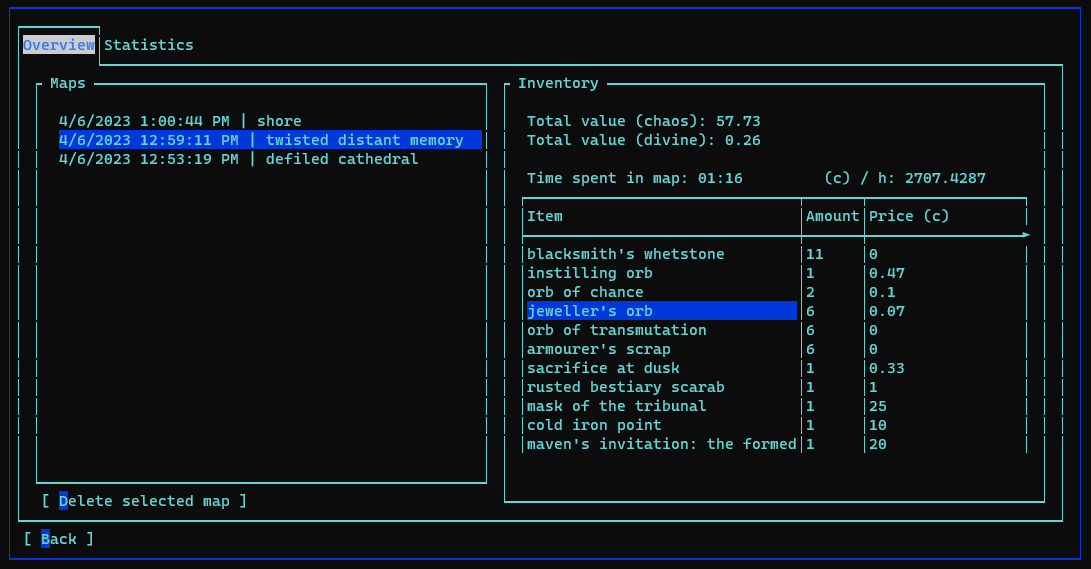 |
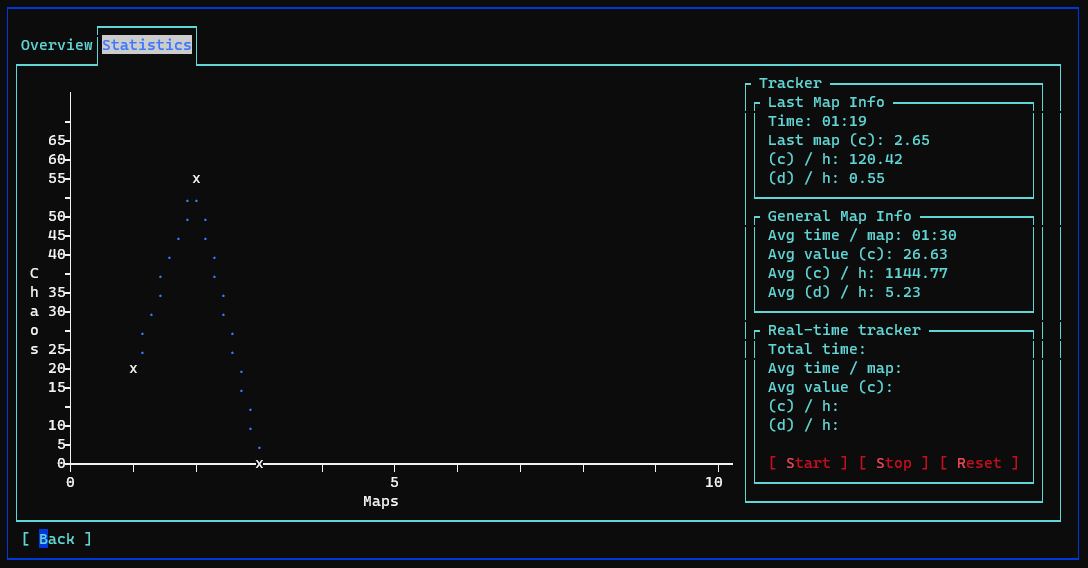 |
-
Map tracking
-
General overview
- Items obtained in map with their respective poeNinja value
- Time spent in map
- Chaos per hour in this map
- Divine per hour in this map
-
Statistical overview
- Revenue graph
- Overall data like:
- Average time per map
- Average currency obtained in map
- Average chaos/divine per hour
-
Real-time map tracking
- Start & Stop functions
- Projected chaos/divine per hour
- Average time per map
- Average vlaue per map
-
-
Serialization
- All maps are serialized with item prices at the time of recording.
-
Handled cases
- Leaving and entering the same map multiple times.
- Going to another hideout and continuing an old map
- Clearing inventory between the same map.
- Trading in other hideouts during a map.
- Going to act areas or towns
If you have ever used a similar software to track Path of Exile data, the process is identical to those.
The POESESSID field requires the session ID from the PoE cookie.
Steps for obtaining the session ID in Google Chrome:
- Go to the official Path of Exile website and log in.
- Press F12 to open the website inspector.
- Head to the Application tab located at the very top of the inspector window.
- Select the Cookies dropdown menu in the Storage section of the inspector window.
It is located at the left side of the inspector window. - Select the cookie that says
https://www.pathofexile.com - In the list select and copy the Value of POESESSID
(This should be a string of numbers and lower case characters) - Pase this string into the POESSID field in the Config menu of XileConsole.
MAKE SURE YOU COPIED THE WHOLE STRING <- double check this or the program will throw an exception.
The account name field requires the name of your account.
The character name requires the name of the character to track.
The client.txt field requires the absolute path to your client.txt file.
Steps for obtaining the path to the client.txt file.
If you are using Steam:
- Go to the steam and right click the Path of Exile entry in the list.
- Select properties.
- Go to the local files section and click browse.
- In the opened explorer window go the subfolder logs.
- Click into the bar the displays the path to this file, select the whole string and copy it.
- Pase this string into the field next to client.txt in the XileConsole Config menu.
MAKE SURE YOU COPIED THE WHOLE STRING <- double check this or the program will throw an exception.
After filling out all the textboxes hit the button that says [ Confirm / Save ]