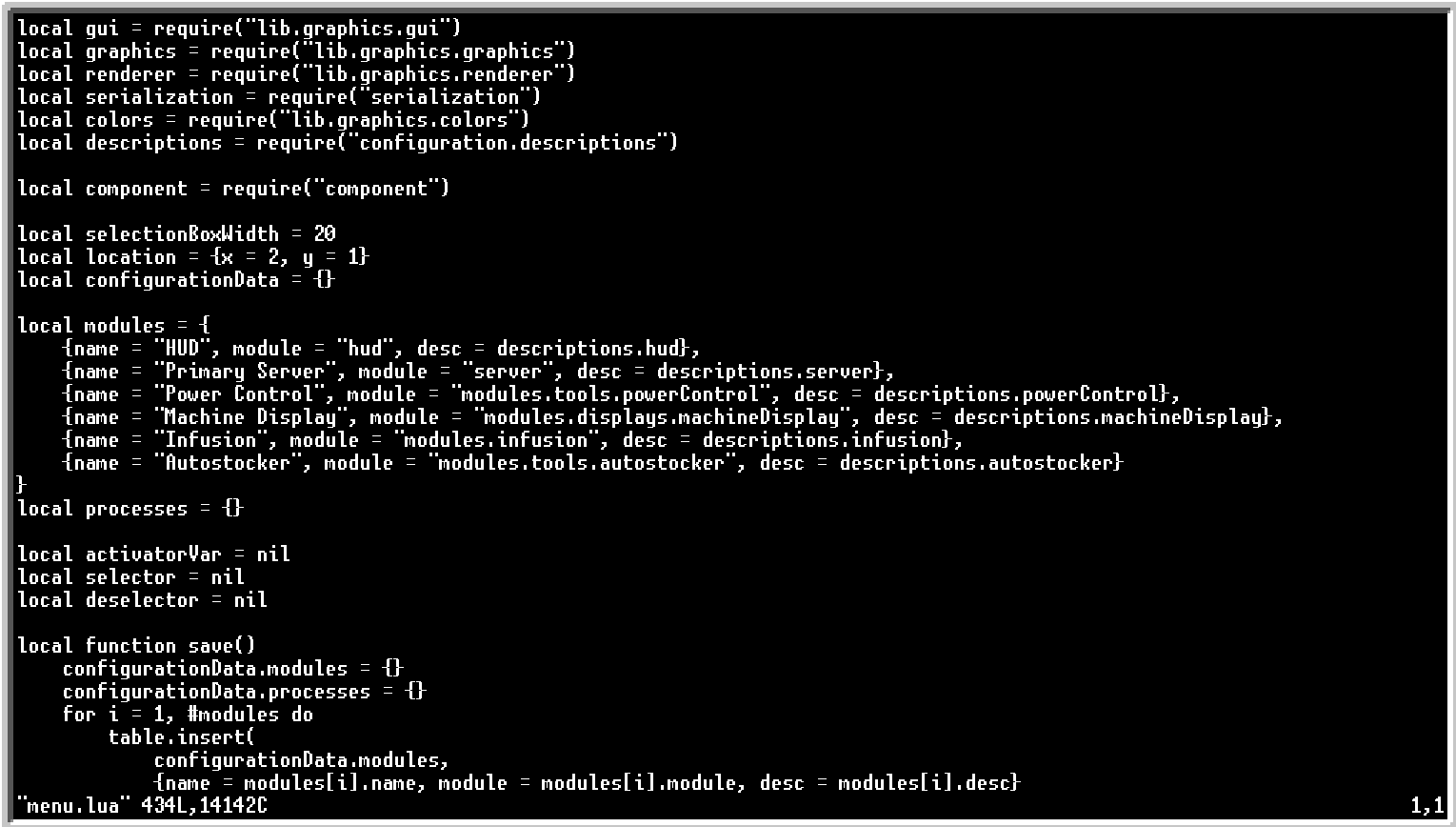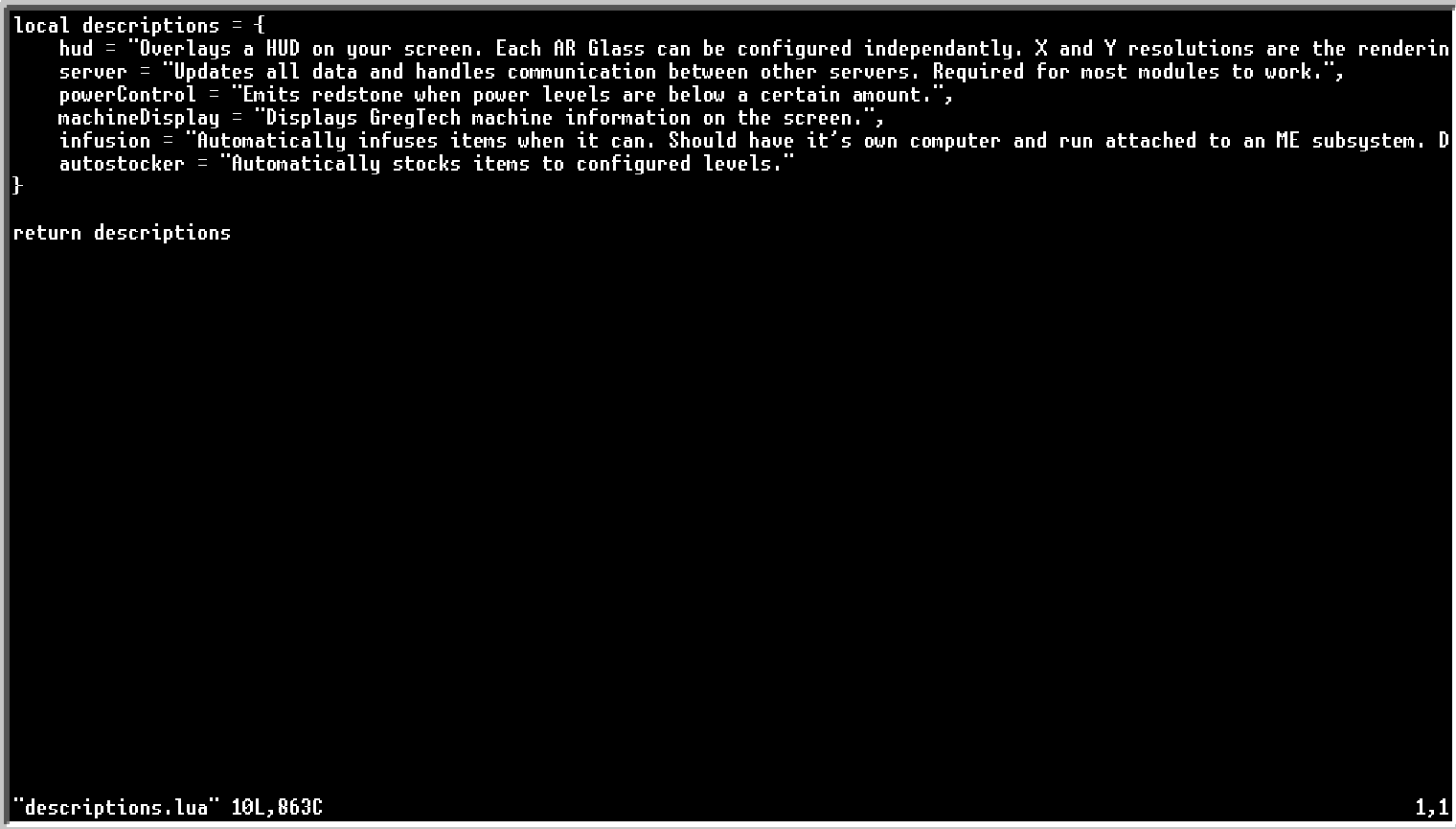This is a module for NIDAS, a piece of software for the OpenComputers Minecraft mod.
THIS MODULE HAS BEEN MERGED INTO NIDAS AND THEREFORE THIS REPO WILL NOT BE UPDATED. TO USE THIS MODULE, JUST INSTALL NIDAS.
- Sorts incoming ores to be processed as the user desires, using 7 different processing chains
- Provides a GUI to easily add, modify, and remove filters
- Provides in-game disableable help text to assist in setup
First, ensure that you have the NIDAS dev branch installed on your OpenComputer:
- Ensure your computer is equipped to run NIDAS. It is recommended that you follow the instructions on the NIDAS repo page.
- Download NIDAS's
setupfile through the OC shell:wget https://raw.githubusercontent.com/S4mpsa/NIDAS/master/setup.lua -f - Then run
setupon your machine, ensuring you putdevin to specify the dev branch:setup dev
NIDAS is now installed on your computer.
- Next, download the NIDAS Ore Processing setup file:
wget https://raw.githubusercontent.com/Aurastorm/NIDAS-Ore-Processing/main/installOreProc.lua -f - Then run it:
installOreProc
Your computer will then restart and you should see the Ore Processing module in the Available Modules list to be activated and configured.
If using the NIDAS Ore Processing setup file breaks things in your NIDAS install for some reason or if you (or Sampsa) already added another module to NIDAS, you may need to manually install the module yourself. Here's how:
- Install NIDAS as before.
- Navigate to the modules folder (click the
Shellbutton to access the shell):cd /home/NIDAS/modules/tools - And download the module:
wget https://raw.githubusercontent.com/Aurastorm/NIDAS-Ore-Processing/main/OreProcessing.lua -f - Next, navigate to the configuration folder:
cd /home/NIDAS/configuration - And open
menu.lua:edit menu.lua
- Add a comma to the last entry in
modulesand add the line:as the line after that.{name = "Ore Processing", module = "modules.tools.OreProcessing", desc = descriptions.OreProcessing} - Save (Ctrl-S) and quit (Ctrl-W) and open the
descriptions.luafile:edit descriptions.lua
- Same as before, add a comma to the last entry in
descriptionsand add the following line after it:OreProcessing = "Automatically sorts incoming ores into their respective configurable ore processing lines." - Save and quit, then
reboot. You should now see theOre Processingmodule.