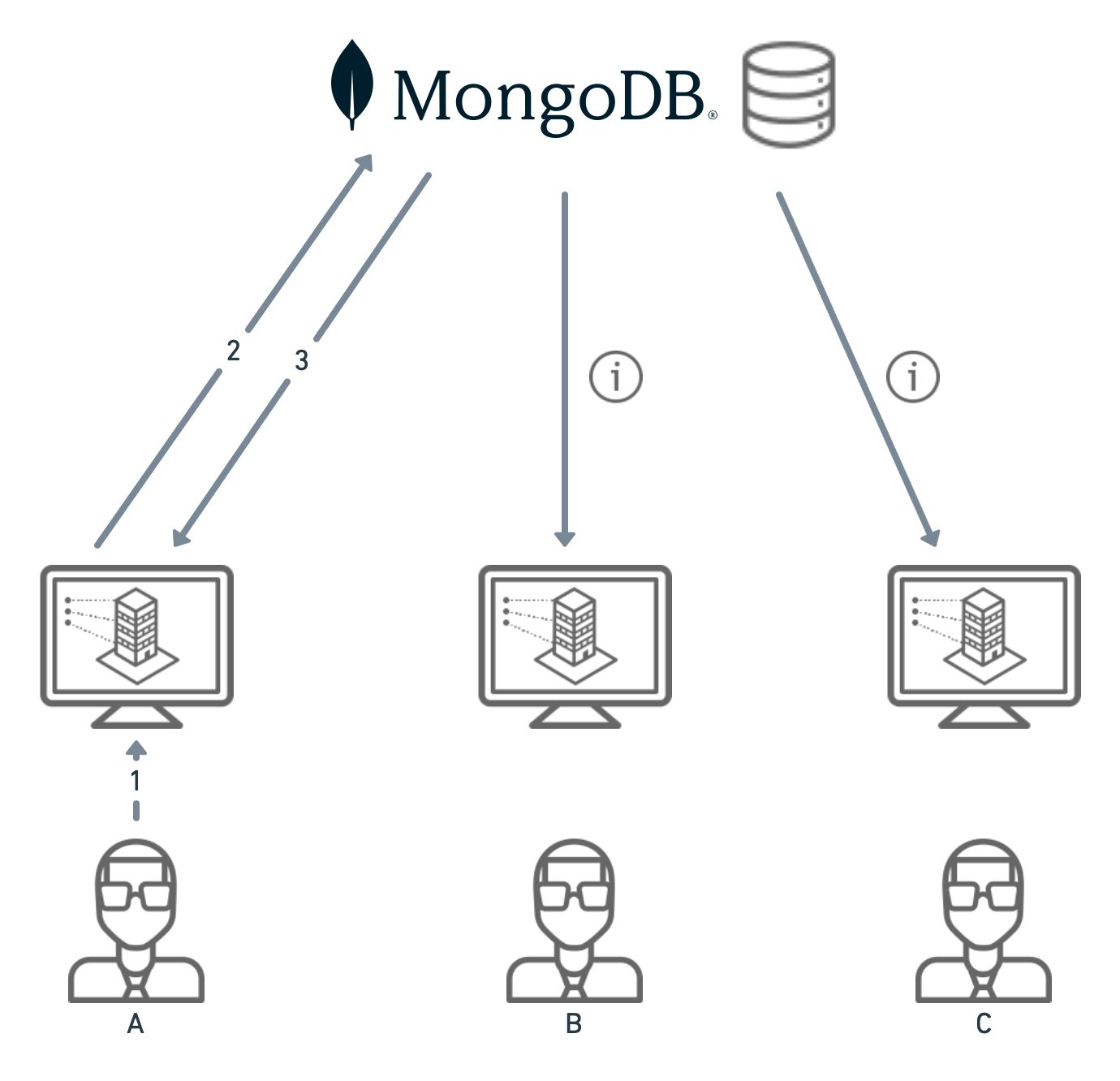aps-database
Description
This sample demonstrates how to connect with an external DB on demand, adding custom properties to Viewer property panel. It uses Websocket to notify different users when the parameters they might be seeing changes. We can understand how it works dividing the connection to DB in two sections.
First, Reading the Data from DB and aggregating into property Panel.
1 - User select an element from the scene, which triggers a job to retrieve associated properties (specific to this element) from an external DB (MongoDB in this case)
2 - A task retrieves the associated properties from the external DB.
3 - If those properties exists they are returned and aggregated to the properties panel inside an input element, so the user can change them. If not, the properties are aggregated on properties panel as blank inputs, so user can write values to those, creating new values in the external DB.
Then, updating the properties from Viewer.
1 - User update a custom parameter on viewer’s property panel inputs, which triggers a job to update this parameters value in the external DB (MongoDB in this case).
2 - A task updates the property value (or create it, if it doesn’t exists).
3 - The client that triggered the task (A) get notified about the result, while other clients (B and C) receives a notification with the changed/created value.
Setup
Prerequisites
- Forge Account: Learn how to create a Forge Account, activate subscription and create an app at this tutorial.
- Visual Studio: Either Community (Windows) or Code (Windows, MacOS).
- .NET 6: basic knowledge of C#.
- MongoDB Atlas: Cloud-hosted MongoDB refer here.
Use of this sample requires Autodesk developer credentials.
Visit the Forge Developer Portal, sign up for an account
and create an app that uses Data Management and Model Derivative APIs.
For this new app, use http://localhost:3000/api/forge/callback/oauth as Callback URL, although is not used in a 2-legged flow.
Finally, make a note of the Client ID and Client Secret.
Running locally
Clone this project or download it. We recommend installing GitHub desktop. To clone it via command line, use the following (Terminal on MacOSX/Linux, Git Shell on Windows):
git clone https://github.com/Autodesk-Forge/forge-db-sample
Environment variables
At the .appsettings.Development.json, find the env vars and add your Forge Client ID, Secret and callback URL. The end result should be as shown below:
"FORGE_CLIENT_ID": "your forge app client id",
"FORGE_CLIENT_SECRET": "your forge app client secret",
"FORGE_CALLBACK_URL": "http://localhost:8080/api/auth/callback",
"FORGE_BUCKET": "your bucket name",
"MONGODB_CON_STRING": "your MongoDB connection string",
"MONGODG_DBNAME": "your MongoDB DB name",
"MONGODB_COLLECTION": "your MongoDB collection name",
"DB_PROPERTIES_NAMES": "your comma separated properties"License
This sample is licensed under the terms of the MIT License. Please see the LICENSE file for full details.
Written by
Joao Martins @JooPaulodeOrne2, Forge Advocate