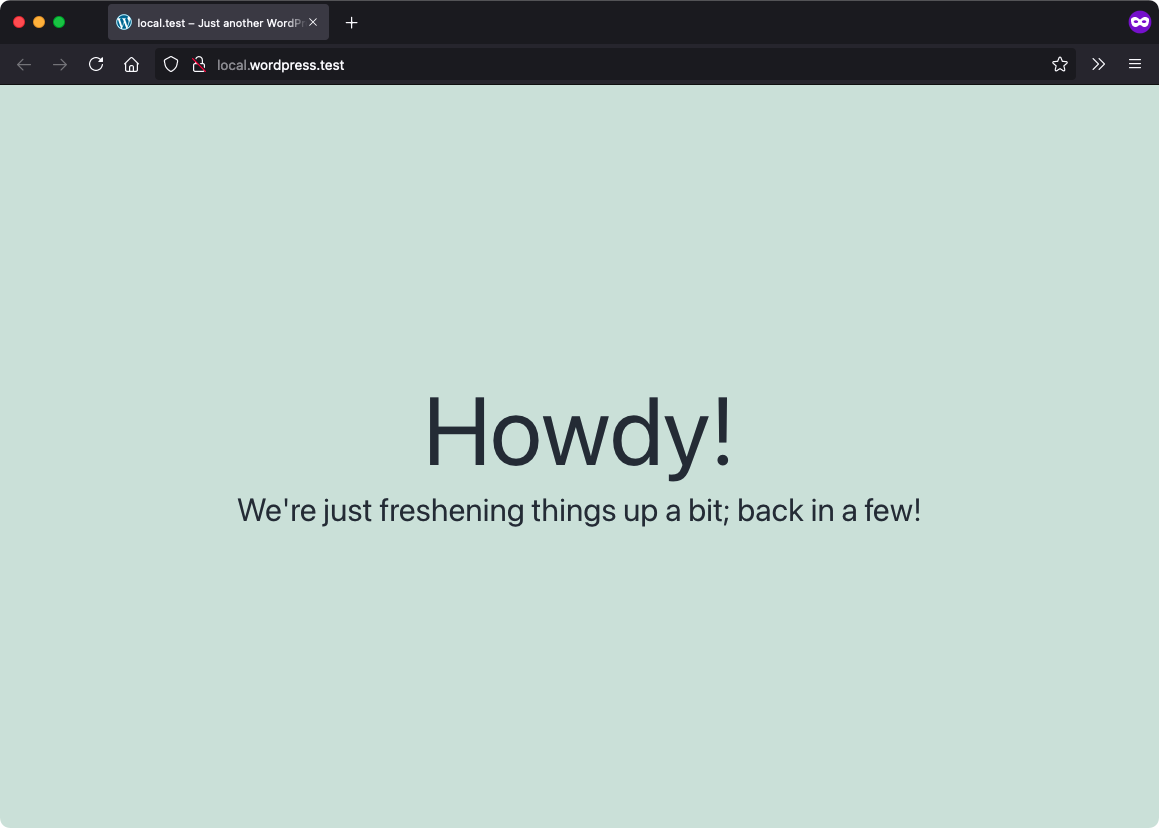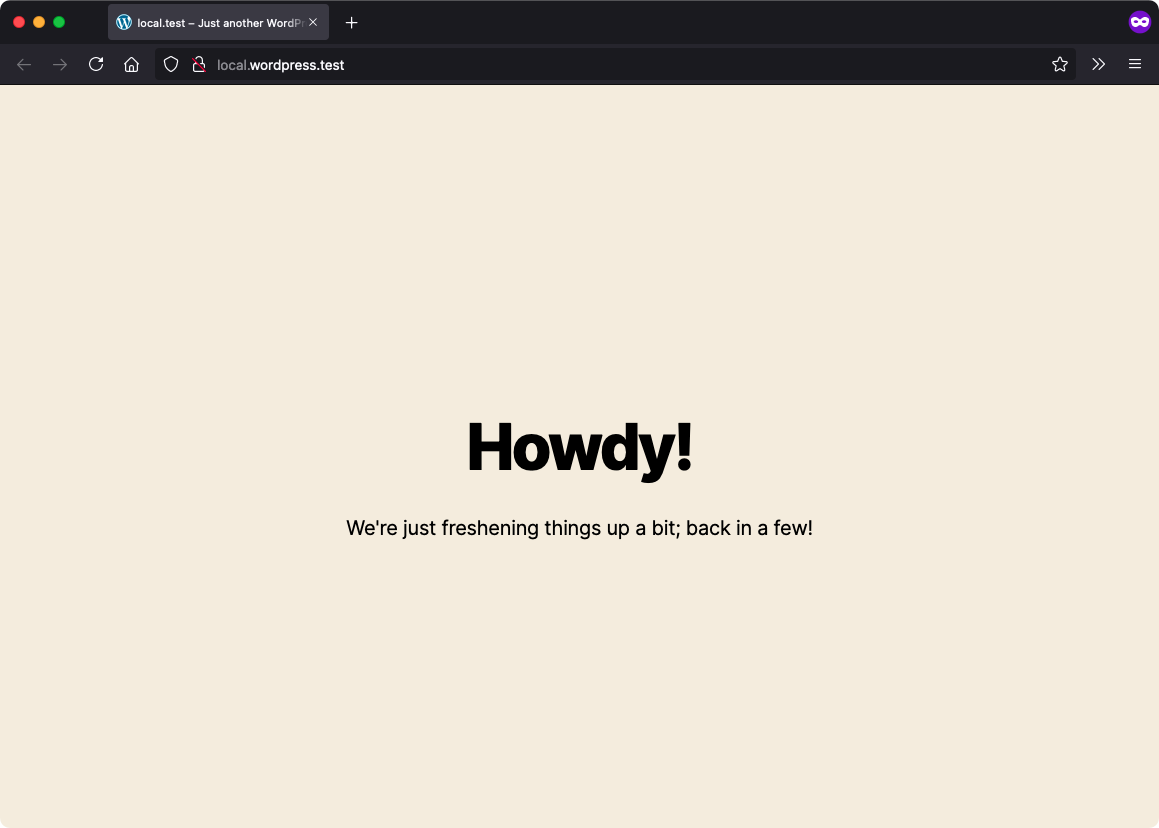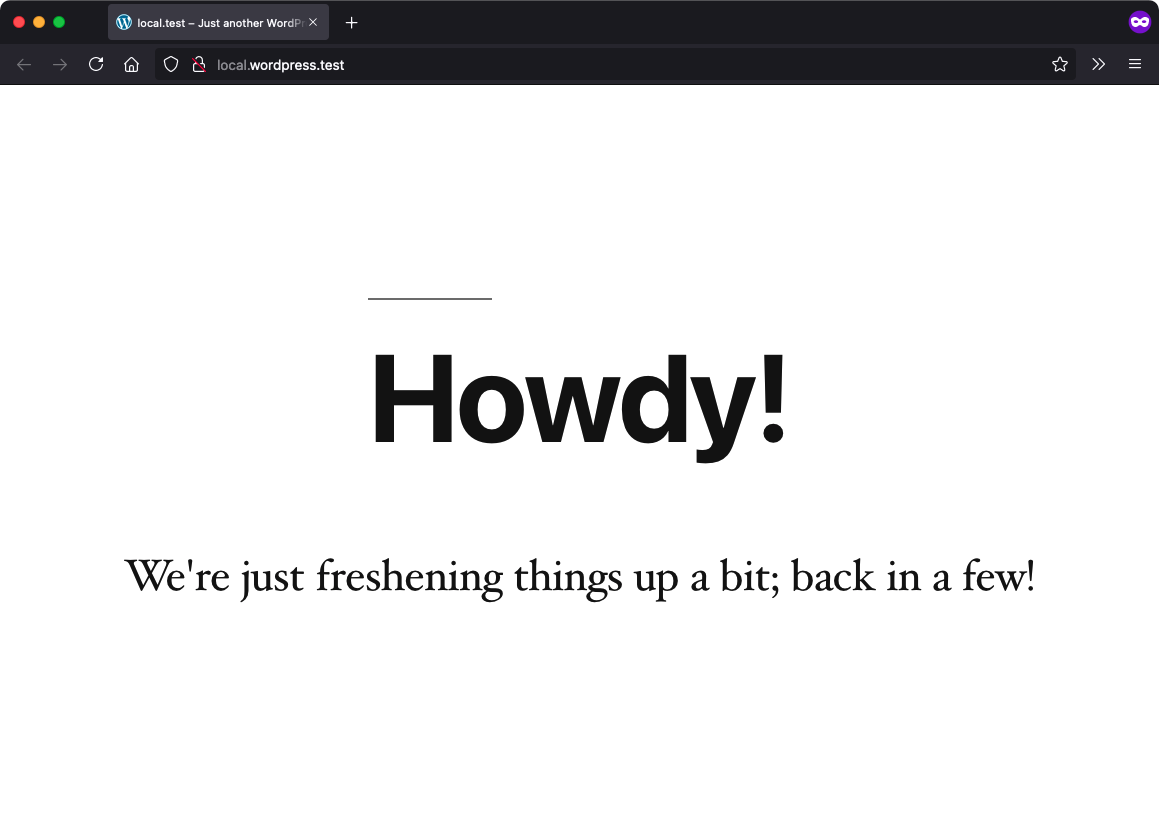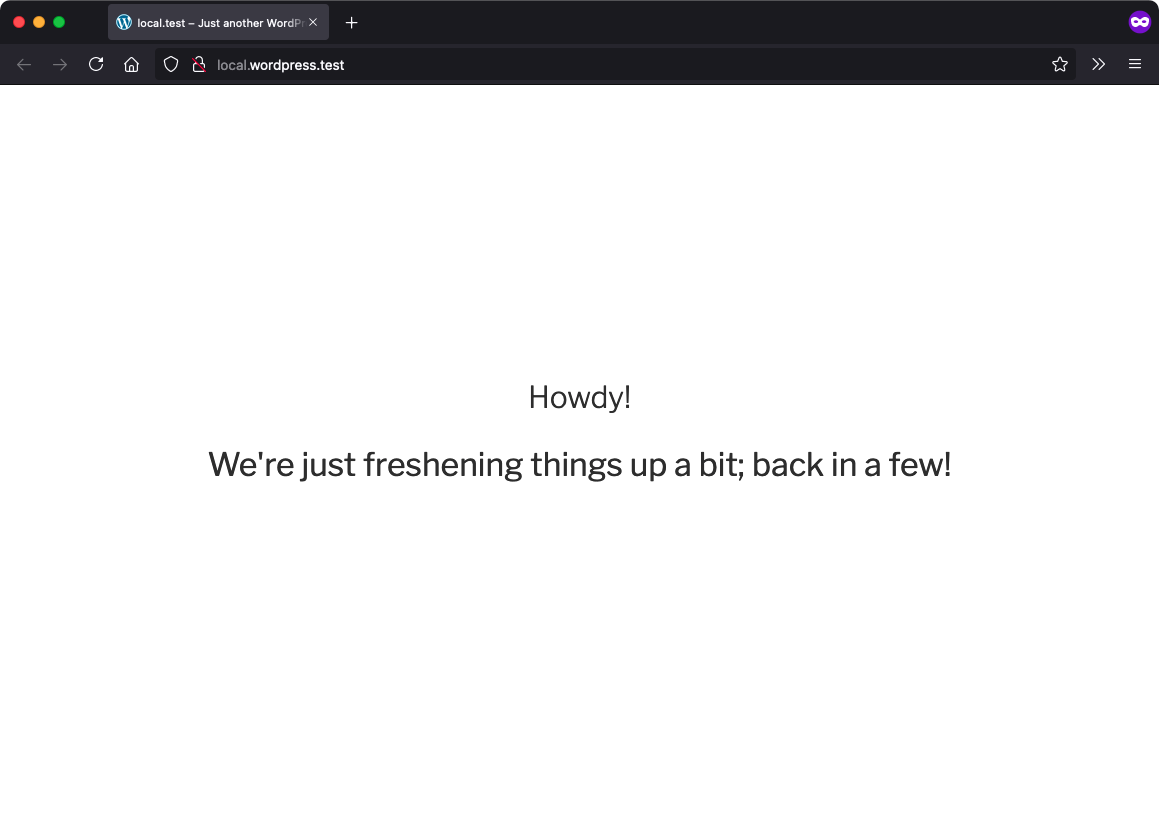Shut down your site for a little while and do some maintenance on it!
- Add the plugin to the
/pluginsdirectory of an application's GitHub repository. - Define the
VIP_MAINTENANCE_MODEconstant as true invip-config/vip-config.php. - Activate the plugin in the WordPress Admin dashboard Plugins screen.
To add a custom template and messaging:
- Create a template in your theme's root folder named
template-maintenance-mode.php. - This should be a simple HTML page that includes the message you want to show your visitors.
- Note: the template should include
wp_head()andwp_footer()calls.
Using filters and conditionals, you can customize the behavior of the Maintenance Mode plugin based on your needs. These options rely on the plugin being installed as described above.
Selectively Load Maintenance Mode
Configure Maintenance Mode to only display for a specific network site. Code similar to this example must be added to the vip-config/vip-config.php file:
$site_name = $_SERVER['SERVER_NAME'];
$lockdown = false;
if ( false !== strpos( $site_name, 'url-to-enable-maintentance-mode' ) ) {
// Set lockdown
$lockdown = true;
}
// Set maintenance plugin
define( 'VIP_MAINTENANCE_MODE', $lockdown );
Enable WordPress REST API
Configure Maintenance Mode to keep the WordPress REST API enabled even though the rest of the site is not accessible. Note that this code should be added to a file located within the client-mu-plugins directory:
// Generally allow API access
add_filter( 'vip_maintenance_mode_restrict_rest_api', '__return_false' );
You can also choose to enable the REST API only in more narrow use-cases:
add_filter( 'vip_maintenance_mode_restrict_rest_api', 'x_mm_allow_api' );
function x_mm_allow_api( $default ) {
if (my_check() ) {
return false;
}
return true;
}
- Stop returning a 503 to Jetpack requests to prevent broken connection verification
- Stop returning a 503 to Nagios on WPCom and VipGo to prevent alerting as a server error
- Return a 503 header while maintenance mode is active (props benoitchantre)
- Add an admin bar notice when Maintenance Mode is on (props benoitchantre)
- Initial plugin