A simple directory chooser you can integrate into your Android app.
This version of the library has no additional dependencies, but requires Android v11+ to work. There is, however, a pre-v11-branch that supports down to v7 using ActionBarSherlock.
You can download the sample app from the Play Store:
Based on the DirectoryChooser from the excellent AntennaPod App by danieloeh.
As stand-alone Activity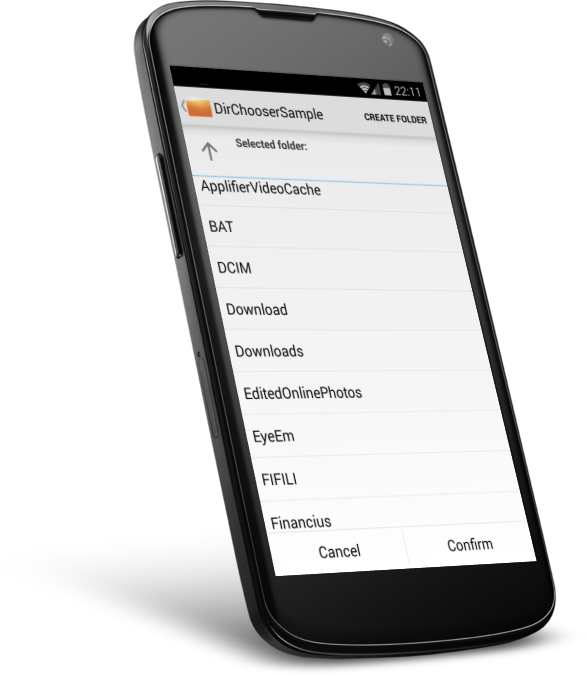 |
As DialogFragment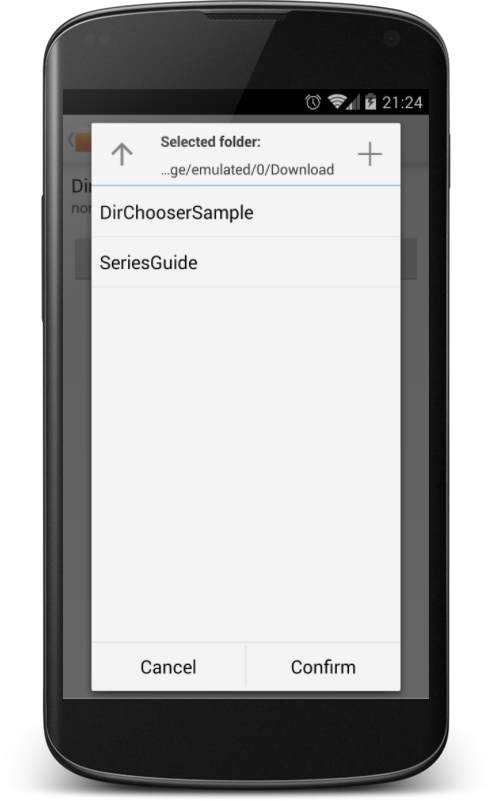 |
|---|
For a full example see the sample app in the
repository.
Check out this repository and add it as a library project.
$ git clone https://github.com/passy/Android-DirectoryChooser.gitImport the project into your favorite IDE and add
android.library.reference.1=/path/to/Android-DirectoryChooser/library to your
project.properties.
Library releases are available on Maven Central, snapshots can be retrieved from Sonatype:
Release (SDK 11+)
Gradle
compile 'net.rdrei.android.dirchooser:library:2.1@aar'Maven
<dependency>
<groupId>net.rdrei.android.dirchooser</groupId>
<artifactId>library</artifactId>
<version>2.1</version>
<type>aar</type>
</dependency>Release (SDK 7+)
Gradle
compile 'net.rdrei.android.dirchooser:library:1.0-pre-v11@aar'Maven
<dependency>
<groupId>net.rdrei.android.dirchooser</groupId>
<artifactId>library</artifactId>
<version>1.0-pre-v11</version>
<type>aar</type>
</dependency>Snapshot (SDK 11+)
compile 'net.rdrei.android.dirchooser:library:2.1-SNAPSHOT@aar'Snapshot (SDK 4+)
compile 'net.rdrei.android.dirchooser:library:2.1-pre-v11-SNAPSHOT@aar'You need to declare the DirectoryChooserActivity and request the
android.permission.WRITE_EXTERNAL_STORAGE permission.
<uses-permission android:name="android.permission.WRITE_EXTERNAL_STORAGE" />
...
<application>
<activity android:name="net.rdrei.android.dirchooser.DirectoryChooserActivity" />
</application>To choose a directory, start the activity from your app logic:
final Intent chooserIntent = new Intent(this, DirectoryChooserActivity.class);
// Optional: Allow users to create a new directory with a fixed name.
chooserIntent.putExtra(DirectoryChooserActivity.EXTRA_NEW_DIR_NAME,
"DirChooserSample");
// REQUEST_DIRECTORY is a constant integer to identify the request, e.g. 0
startActivityForResult(chooserIntent, REQUEST_DIRECTORY);Handle the result in your onActivityResult method:
@Override
protected void onActivityResult(int requestCode, int resultCode, Intent data) {
super.onActivityResult(requestCode, resultCode, data);
if (requestCode == REQUEST_DIRECTORY) {
if (resultCode == DirectoryChooserActivity.RESULT_CODE_DIR_SELECTED) {
handleDirectoryChoice(data
.getStringExtra(DirectoryChooserActivity.RESULT_SELECTED_DIR));
} else {
// Nothing selected
}
}
}You can also use the underlying DialogFragment for even better integration.
Whether you use the Fragment as a Dialog or not is completely up to you. All you
have to do is implement the OnFragmentInteractionListener interface to respond
to the events that a directory is selected or the user cancels the dialog:
public class DirChooserFragmentSample extends Activity implements
DirectoryChooserFragment.OnFragmentInteractionListener {
private TextView mDirectoryTextView;
private DirectoryChooserFragment mDialog;
@Override
protected void onCreate(Bundle savedInstanceState) {
super.onCreate(savedInstanceState);
setContentView(R.layout.dialog);
mDialog = DirectoryChooserFragment.newInstance("DialogSample", null);
mDirectoryTextView = (TextView) findViewById(R.id.textDirectory);
findViewById(R.id.btnChoose)
.setOnClickListener(new View.OnClickListener() {
@Override
public void onClick(View v) {
mDialog.show(getFragmentManager(), null);
}
});
}
@Override
public void onSelectDirectory(@Nonnull String path) {
mDirectoryTextView.setText(path);
mDialog.dismiss();
}
@Override
public void onCancelChooser() {
mDialog.dismiss();
}
}

Downloader for SoundCloud
|

Wallpaper Changer
|

XnRetro
|

GWhale
|

InstaSave
|
To add your own app, please send a pull request.
Preparation
To release a new snapshot on Maven Central, add your credentials to
~/.gradle/gradle.properties (you get them from http://oss.sonatype.org) as
well as your signing GPG key:
signing.keyId=0x18EEA4AF
signing.secretKeyRingFile=/home/pascal/.gnupg/secring.gpg
NEXUS_USERNAME=username
NEXUS_PASSWORD=password
Staging
To upload a new snapshot, just run gradle's uploadArchives command:
gradle :library:uploadArchives
Release
Update versions and remove -SNAPSHOT suffixes.
gradle build :library:uploadArchives
Copyright 2013-2014 Pascal Hartig
Licensed under the Apache License, Version 2.0 (the "License");
you may not use this file except in compliance with the License.
You may obtain a copy of the License at
http://www.apache.org/licenses/LICENSE-2.0
Unless required by applicable law or agreed to in writing, software
distributed under the License is distributed on an "AS IS" BASIS,
WITHOUT WARRANTIES OR CONDITIONS OF ANY KIND, either express or implied.
See the License for the specific language governing permissions and
limitations under the License.
Sample App icon by Frank Souza.


