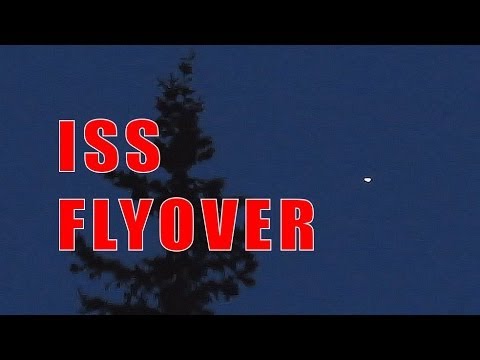Notifies about the arrival of the ISS over you
For those who would like to watch the ISS from Earth 🌍
From Earth, it is visible as a point that moves quickly across the sky and gradually changes its brightness
The ISS can be seen as a bright moving point
This video shows how the ISS looks like from the surface of the earth
For this, there are special programs and services that help in this. But all of them require direct interaction with them. To solve this problem, a circuit based on the ESP 32 microcontroller was developed, and software was written for it. This device can simply be placed on the table and it will work 24/7 🕣
This device, using a LED or OLED screen, informs about the time remaining until the International Space Station becomes visible in the sky.
LED indicator
30 minutes before the start of ISS visibility, the indicator starts flashing slowly and remains continuously lit during the visibility period.
OLED display
Displays the time remaining until the appearance of the ISS in the field of view.
We also display the local time and the number of upcoming ISS appearances within a few days (adjustable). 1 - local time 2 - the number of upcoming ISS appearances
If the ISS will not fly by within a few days, we show a corresponding message
Step 1. During the first launch, we need to connect the board to the Internet using WiFi
- We supply power to the board
- We are looking for a Wi-Fi network called ISS
- We join her. The tracker automatically redirects to the settings page
- To continue the configuration, you need to click on the link "configure page".
- Here we enter the name(1) and password(2) for our home Wifi network. You also need to come up with a password for future access to the tracker
Step 2. In the next step, you need to submit your location
- Enter the coordinates of your location
They can be determined, for example, using the service https://earthexplorer.usgs.gov/
Step 3. Save the settings
The device will reboot and start working! 📡
You can always change the settings of the tracker after its initial setup. To do this, you need to access the device's IP address.
To access the settings, use the username "admin" and the password you created in the previous step (step 1.5).
In development