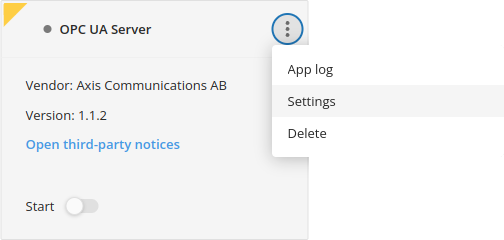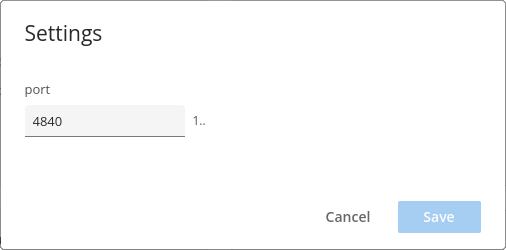Copyright (C) 2022, Axis Communications AB, Lund, Sweden. All Rights Reserved.
This repository contains the source code to build a small example ACAP version 3 application that uses D-Bus to get
- temperature sensor data from
com.axis.TemperatureController - IO port states from
com.axis.IOControl.State
and expose them as OPC UA with an open62541 server. It serves as an example of how easy it actually is to integrate any Axis device in an OPC UA system.
Note
Even if this application would fit right into your usecase, its purpose is above all to serve as an example and boilerplate rather than being ready for production.
# With the environment initialized, use:
acap-build .The handling of this is integrated in the Makefile, so if you have
Docker and make on your computer all you need to do is:
make dockerbuildor perhaps build in parallel:
make -j dockerbuildIf you do have Docker but no make on your system:
# 32-bit ARM, e.g. ARTPEC-6- and ARTPEC-7-based devices
DOCKER_BUILDKIT=1 docker build --build-arg ARCH=armv7hf -o type=local,dest=. .
# 64-bit ARM, e.g. ARTPEC-8-based devices
DOCKER_BUILDKIT=1 docker build --build-arg ARCH=aarch64 -o type=local,dest=. .Upload the ACAP application file (the file with the .eap extension for the
camera's architecture) through the camera's web UI: Apps->Add app
The OPC UA Server port (default is 4840) can be set through the application's parameter settings, found in the three vertical dots menu:
Use the camera's
applications/upload.cgi
to upload the ACAP application file (the file with the .eap extension for the
camera's architecture):
curl -k --anyauth -u root:<password> \
-F packfil=@OPC_UA_Server_<version>_<architecture>.eap \
https://<camera hostname/ip>/axis-cgi/applications/upload.cgiTo start (or stop/restart/remove) the application, you can make a call like this:
curl -k --anyauth -u root:<password> \
'https://<camera hostname/ip>/axis-cgi/applications/control.cgi?package=opcuaserver&action=start'Use the camera's param.cgi to get or set the OPC UA server port number.
The call
curl -k --anyauth -u root:<password> \
'https://<camera hostname/ip>/axis-cgi/param.cgi?action=list&group=opcuaserver'will list the current setting:
root.Opcuaserver.port=4840If you want to set the OPC UA server port to e.g. 4842:
curl -k --anyauth -u root:<password> \
'https://<camera hostname/ip>/axis-cgi/param.cgi?action=update&opcuaserver.port=4842'Attach an OPC UA client to the port set in the ACAP. The client will then be able to read the values (and their timestamps) from the ACAP's OPC UA server.
Note
The application will also log the values in the camera's syslog.