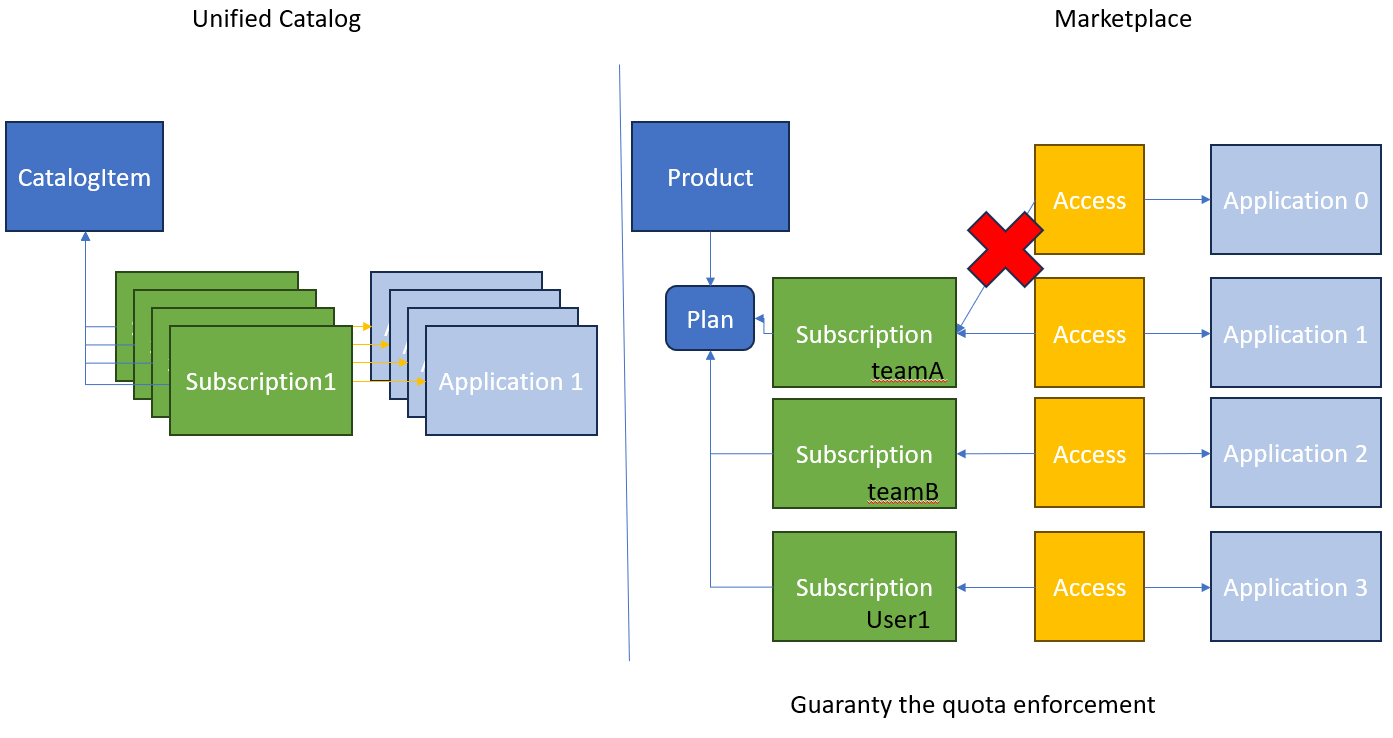This document describes all the steps necessary to migrate your Unified Catalog items to the Amplify Enterpise Marketplace. The migration from the Unified Catalog to the Enterprise Marketplace, consists of the following steps:
- Configure your Marketplace
- Update your agents
- Migrate your content
But before you start with the migration, we recommed you get yourself familiarized with the Amplify Enterpise Marketplace. Please take a moment to watch our Enterpise Marketplace intro tutorial at https://university.axway.com/learn/courses/11665/introduction-to-amplify-enterprise-marketplace. You can also access our documentation at https://docs.axway.com/bundle/amplify-central/page/docs/index.html.
To configure your marketplace:
- Go to https://platform.axway.com/org/marketplace.
- Click "+ Marketplace" button to add your first Marketplace.
- Follow the steps described here to set up your Marketplace.
Please note the public marketplace might not be enabled for you with your subscription.
Before you move on to the next step, make sure you are running on the latest agent version. Please refer to Upgrade an agent, for how to upgrade to the latest agent version.
You must stop the agent before proceeding to the next step.
To migrate your Unified Catalog items to the Enterpise Marketplace, you must run the migration script. The script will execute the following:
- Logs onto the platform with
axway auth login. To authenticate using the service account, you must explicitly set in the environment configuration file (please refer to Configuration step). - Reads all existing catalog items from a specific environment
- For each catalog item
- Looks for the linked API Service.
- Creates a new asset (or use an existing one) and link the API Service to this asset.
- Creates a new product (or use an existing one) and link the asset to this product.
- (Optional) Publish the product to a selected Marketplace.
- (Optional) Create a corresponding Marketplace subscription and application for each catalog item subscription
- This applies only if the product is published in a Marketplace
- Only active catalog item subscriptions are migrate to the Marketplace
The script can be run on Microsoft Windows bash shell or Linux.
An environment file is available in the config directory to set some properties:
- CLIENT_ID: configure the service account to connect to the Amplify Enterpise Marketplace. Please refer to Manage service accounts
- CLIENT_SECRET to set the service account private key.
- CENTRAL_ENVIRONMENT the name of the environment the Unified Catalog items belog to
- PLAN_TITLE to set the default plan title
- PLAN_QUOTA to set the default plan quota
- PLAN_APPROVAL_MODE to set the subscription approval to either automatic (default) or manual
- PUBLISH_TO_MARKETPLACES to configure if products need to be published to Marketplace
- MARKETPLACE_TITLE the name of the Marketplace where the product must be published
- ASSET_NAME_FOLLOW_SERVICE_VERSION to set the asset name rule. Set to Y if you would like the asset name to include the API Service version.
- When the same API Service name is detected in multiple environments, the script will create one asset per each major API Service version and 1 product. For that, you need to set ASSET_NAME_FOLLOW_SERVICE_VERSION=Y
Example:
- Env1: APIServiceName - v1.0.0
- Env2: APIServiceName - v1.0.1
- Env3: APIServiceName - v2.0.0
Using ASSET_NAME_FOLLOW_SERVICE_VERSION=Y, after migration 2 assets and 1 product will be created.
- Asset APIServiceName V1 contains APIServiceName - v1.0.0 and APIServicName - v1.0.1
- Asset APIServiceName V2 will contain APIServiceName - v2.0.0
- Product APIServiceName with contain the newly created assets: Asset APIServiceName1 V1 and Asset APIServiceName V2
Using ASSET_NAME_FOLLOW_SERVICE_VERSION=N, after migration only 1 asset and 1 product will be created
- Asset APIServiceName will contain APIServiceName - v1.0.0 and APIServiceName - v1.0.1 and APIServiceName - v2.0.0
- Product APIServiceName will be linked to Asset APIServiceName
The following table shows the mapping between Unified Catalog objects and Enterprise Marketplace objects:
| Initial Objects | Asset | Product | Marketplace subscription | Marketplace application |
|---|---|---|---|---|
| Consumer instance | ||||
| Id | ||||
| Name | ||||
| Title | Title | Title | ||
| Description | Description | Description | ||
| API Service | APIService | |||
| APIService | ||||
| Icon (not used) | ||||
| APIServiceInstance | ||||
| CredentialRequestDefinition | ||||
| AccessRequestDefinition | ||||
| CatalogItem (= consumerInstance) | ||||
| Image/base64 | Icon | Icon | ||
| Category(ies) | Category(ies) | |||
| Tags | Tags | |||
| CatalogItemDocumentation | ||||
| Value | Article | |||
| Subscription | ||||
| Name | Name | |||
| Application name (if available) | Name | |||
| OwningTeam | OwningTeam | OwningTeam |
In the Unified Catalog, there is only one subscription allowed per application for a catalog item. In the Marketplace, this will translate to one subscription per product plan, allowing only one application to be registred for a single API resource inside the product, to guarantee that the plan quota can be enforced correctly on the dataplane.
The migration script will create only 1 subscription that can be used with each resource in the product. This subscription is then used to add access to the various applications.
Limitation: On the Marketplace side, it is not possible to access the same product resource using a subscription plan having a quota restriction and multiple applications. This is to help providers correctly enforce the subscription plan quotas.
The migration script displays this message /!\ Cannot add access to {UNIFED_CATAOLOGSUBSCRIPTION_APPLICATION_NAME} using subscription {MARKETPLACE_SUBSCRIPTION_NAME}: access already exist for another application if multiple applications try to access the same resource using the same subscription.
You can overcome this by using the unlimited quota variable: PLAN_QUOTA="unlimited"
To migrate all catalog items that belong to a specific environment you must run the following command:
./migrateUnifiedCatalog.shTo migrate a single catalog item that belong to a specific environment, you must run the following command:
./migrateUnifiedCatalog.sh "catalogItemTitle"After the migration script is run successfully, you must start the agents again.
- Catalog item sharing rights does not translate to the product visibility settings
- A product can be published in only one Marketplace