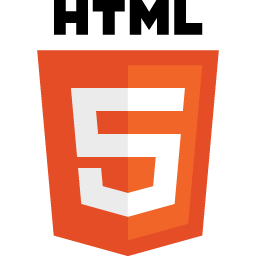The CSV File Reader is a Full Stack Application built using MongoDB, ExpressJS, NodeJS, EJS, Express Partials-Layouts, GulpJS. Users are able to upload, read, delete the files from the application.
This website is completely Responsive across all the Devices.
-
Users can Upload Files in CSV format.
-
Uploaded Files are displayed in the sidebar & can be Selected.
-
Front End & Back End Validation for uploading CSV Files less than 2MB.
-
The CSV Parser Reads the file and displays it in a Tabular format.
-
Users Receive Notifications for Deleting, Uploading the Files.
-
Users can Delete the uploaded Files.
-
Users can Search for the Keywords for a particular selected column in the Table.
-
Users can Sort the selected column in the Table in ASC/DESC order upon clicking the headings.
-
Users can navigate through the records using the Pagination which displays 100 records per page.
-
Users can view Column Chart & Pie Chart for a selected column in the Table, just below the Table.
- Fork the Project in your Repository.
- Clone the Forked Repository in your Local System.
- Install & Configure - NodeJS, MongoDB, Robo3T, POSTMAN.
- Create '.env' file & Set the Environment Variables in it, as per the 'ENV_FORMAT.json' file.
- Run 'npm install' in GitBash Terminal
- For Development Mode:
Go to 'package.json' & inside the 'SCRIPTS', find "start":"...."
Change it to - "start": "SET NODE_ENV=development & nodemon index.js", - For Production Mode:
Go to 'package.json' & inside the 'SCRIPTS', find "start":"...."
Change it to - "start": "SET NODE_ENV=production & node index.js", - If you want to run the project in development mode locally then go to '.env' file & set,
DEPLOYMENT=local - If you want to run the project in production mode then go to '.env' file & set,
DEPLOYMENT=local OR other OR Heroku OR AWS - Run 'npm start' in GitBash Terminal
- Enjoy :)
For any issues related to the project, raise an ISSUE in the respective Repository.
- Library:
- cors
- csv-parse
- del
- dotenv
- ejs
- express
- express-ejs-layouts
- gulp
- gulp-cssnano
- gulp-imagemin
- gulp-rev
- gulp-sass
- gulp-uglify-es
- mongoose
- morgan
- multer
- node-sass-middleware
- nodemon
- rotating-file-stream
- Framework: ExpressJS, Bootstrap
- Database: MongoDB
- Version Control System: Git
- VCS Hosting: GitHub
- Programming / Scripting: JavaScript
- Front-End: SCSS, EJS
- Runtime Environment: NodeJS
- Integrated Development Environment: VSCode
Checkout the Website Web Application
Checkout the Application Demo Video YouTube
I hope you like the project. Thanks for reading :)