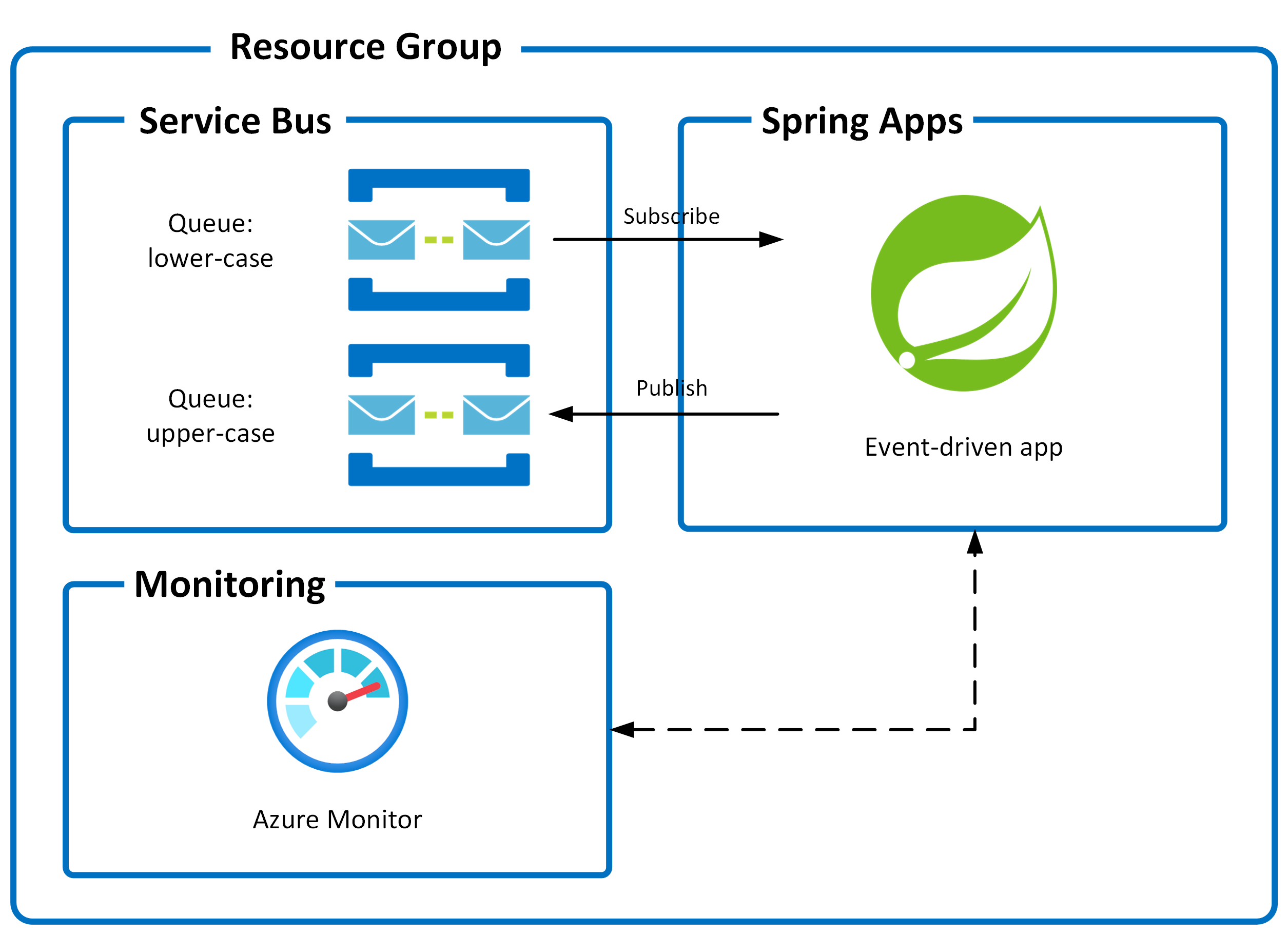| page_type | languages | products | urlFragment | name | description | ||||||||||
|---|---|---|---|---|---|---|---|---|---|---|---|---|---|---|---|
sample |
|
|
ASA-Samples-Event-Driven-Application |
Event Driven Application with Azure Service Bus on Azure Spring Apps |
A complete event-driven application that includes everything you need to build, deploy, and monitor an Azure solution. |
A complete event-driven application that includes everything you need to build and deploy, and monitor an Azure solution. This application uses the Azure Developer CLI (azd) to get you up and running on Azure quickly, Java for the application, Azure Service Bus for the message queue, Azure Key Vault for storing application secrets and Azure Monitor for monitoring and logging. It includes application code, tools, and pipelines that serve as a foundation from which you can build upon and customize when creating your own solutions.
Let's jump in and get the event-driven app up and running in Azure. When you are finished, you will have a fully functional event driven app deployed on Azure. In later steps, you'll see how to setup a pipeline and run the application.
Before delving into the step-by-step execution of the application, you can simply click the Deploy to Azure button. This will instantly deploy the app to Azure Spring Apps.
| Deploy to Azure Spring Apps | |
|---|---|
| Consumption plan | |
| Basic/Standard plan | |
| Enterprise plan |
The following prerequisites are required to use this application. Please ensure that you have them all installed locally.
If you are using Azure Developer CLI with the version lower than 1.2.0, then you will need to enable the feature for Azure Spring Apps support manually by the following command:
azd config set alpha.springapp onTo learn how to get started with any template, follow the steps in this quickstart with this template(Azure-Samples/ASA-Samples-Event-Driven-Application).
This quickstart will show you how to authenticate on Azure, initialize using a template, provision infrastructure and deploy code on Azure via the following commands:
# Log in to azd. Only required once per-install.
azd auth login
# First-time project setup. Initialize a project in the current directory, using this template.
azd init --template Azure-Samples/ASA-Samples-Event-Driven-Application
# Provision and deploy to Azure
azd upThe template uses Azure Spring Apps Standard consumption and dedicated plan by default. If you want to switch to Standard plan, you can use the following command before running azd up.
azd env set PLAN standardIf you have already provisioned the resources with the Standard consumption and dedicated plan and want to try the Standard plan, you need to run azd down first to delete the resources, and then run the above command and azd up again to provision and deploy.
Open Azure Portal and find your Service Bus. Use the Service Bus Explorer to send messages to the lower-case queue, and navigate to the upper-case queue to check that there's a new message.
This application utilizes the following Azure resources:
- Azure Spring Apps to host the application
- Azure Service Bus for message queue
- Azure Monitor for monitoring and logging
- Azure Key Vault for securing secrets
Here's a high level architecture diagram that illustrates these components. Notice that these are all contained within a single resource group, that will be created for you when you create the resources.
This template provisions resources to an Azure subscription that you will select upon provisioning them. Please refer to the Pricing calculator for Microsoft Azure and, if needed, update the included Azure resource definitions found in
infra/main.bicepto suit your needs.
The repo is structured to follow the Azure Developer CLI conventions including:
- Source Code: All application source code is located in the
srcfolder. - Infrastructure as Code: All application "infrastructure as code" files are located in the
infrafolder. - Azure Developer Configuration: An
azure.yamlfile located in the root that ties the application source code to the Azure services defined in your "infrastructure as code" files. - GitHub Actions: A sample GitHub action file is located in the
.github/workflowsfolder. - VS Code Configuration: All VS Code configuration to run and debug the application is located in the
.vscodefolder.
This template will create infrastructure and deploy code to Azure. If you don't have an Azure Subscription, you can sign up for a free account here. Make sure you have contributor role to the Azure subscription.
At this point, you have a complete application deployed on Azure. But there is much more that the Azure Developer CLI can do. These next steps will introduce you to additional commands that will make creating applications on Azure much easier. Using the Azure Developer CLI, you can setup your pipelines and run your application.
This template includes a GitHub Actions pipeline configuration file that will deploy your application whenever code is pushed to the main branch. You can find that pipeline file here: .github/workflows.
Setting up this pipeline requires you to give GitHub permission to deploy to Azure on your behalf, which is done via a Service Principal stored in a GitHub secret named AZURE_CREDENTIALS. The azd pipeline config command will automatically create a service principal for you. The command also helps to create a private GitHub repository and pushes code to the newly created repo.
Run the following command to set up a GitHub Action:
azd pipeline configSupport for Azure DevOps Pipelines is coming soon to
azd pipeline config. In the meantime, you can follow the instructions found here: .azdo/pipelines/README.md to set it up manually.
When you are done, you can delete all the Azure resources created with this template by running the following command:
azd downThe Azure Developer CLI includes many other commands to help with your Azure development experience. You can view these commands at the terminal by running azd help. You can also view the full list of commands on our Azure Developer CLI command page.
Sometimes, things go awry. If you happen to run into issues, then please review our "Known Issues" page for help. If you continue to have issues, then please file an issue in our main Azure Dev repository.
This template creates a managed identity for your app inside your Azure Active Directory tenant, and it is used to authenticate your app with Azure and other services that support Azure AD authentication like Key Vault via access policies. You will see principalId referenced in the infrastructure as code files, that refers to the id of the currently logged in Azure Developer CLI user, which will be granted access policies and permissions to run the application locally. To view your managed identity in the Azure Portal, follow these steps.
This template uses Azure Key Vault to securely store your Service Bus connection string for the provisioned Service Bus namespace. Key Vault is a cloud service for securely storing and accessing secrets (API keys, passwords, certificates, cryptographic keys) and makes it simple to give other Azure services access to them. As you continue developing your solution, you may add as many secrets to your Key Vault as you require.
To remove the Azure Developer CLI, refer to uninstall Azure Developer CLI.
If you have any feature requests, issues, or areas for improvement, please file an issue. To keep up-to-date, ask questions, or share suggestions, join our GitHub Discussions. You may also contact us via AzDevTeam@microsoft.com.