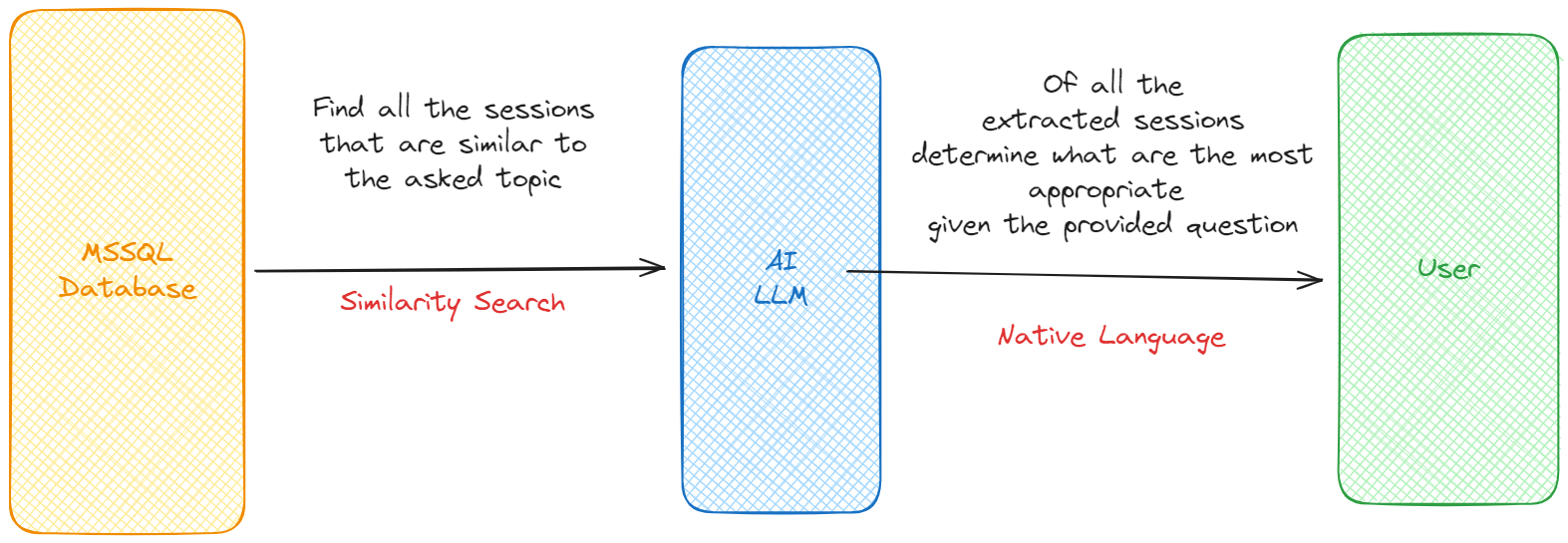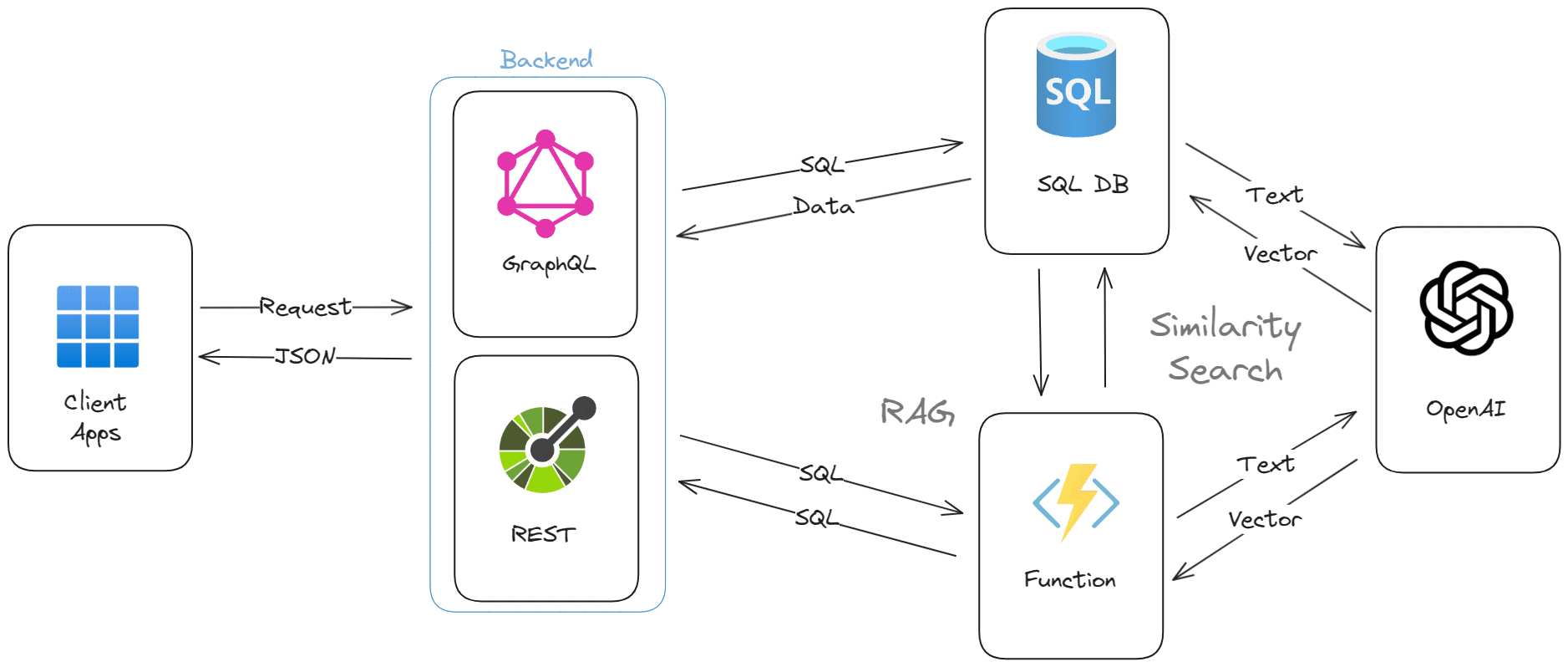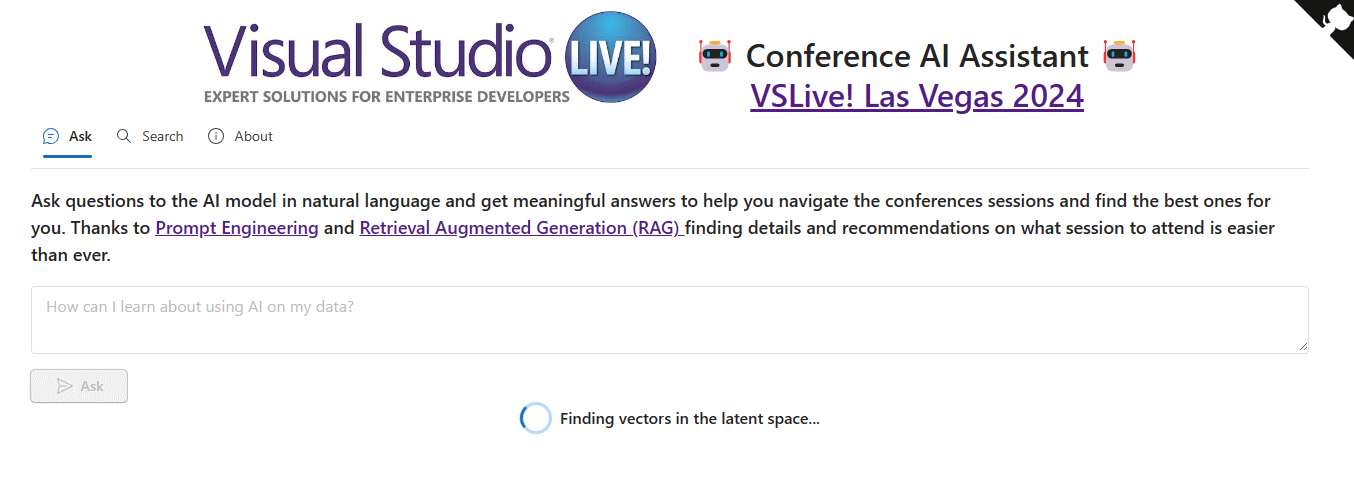| page_type | languages | products | urlFragment | name | description | ||||||||||||||
|---|---|---|---|---|---|---|---|---|---|---|---|---|---|---|---|---|---|---|---|
sample |
|
|
azure-sql-db-session-recommender-v2 |
Retrieval Augmented Generation with Azure SQL DB and OpenAI |
Build a session recommender using Jamstack and Event-Driven architecture, using Azure SQL DB to store and search vectors embeddings generated using OpenAI |
This sample demonstrates how to build a session recommender using Jamstack and Event-Driven architecture, using Azure SQL DB to store and search vectors embeddings generated using OpenAI. The solution is built using Azure Static Web Apps, Azure Functions, Azure SQL Database, and Azure OpenAI.
A fully working, production ready, version of this sample, that has been used at VS Live conferences, is available here: https://ai.microsofthq.vslive.com/
This repository is a evoution of the Session Recommender sample. In addition to vector search, also Retrieval Augmented Generation (RAG) is used to generate the response to the user query. If you are completely new to this topic, you may want to start there, and then come back here.
A session recommender built using
- Azure Static Web Apps
- Azure OpenAI
- Azure Functions
- Azure Functions SQL Trigger Binding
- Azure SQL Database
- Data API builder
For more details on the solution check also the following articles:
- How I built a session recommender in 1 hour using Open AI
- Vector Similarity Search with Azure SQL database and OpenAI
Azure SQL database can be used to easily and quickly perform vector similarity search. There are two options for this: a native option and a classic option.
The native option uses the new Vector Functions, recently introduced in Azure SQL database. Vector Functions are a set of functions that can be used to perform vector operations directly in the database.
Note
Vector Functions are in Public Preview. Learn the details about vectors in Azure SQL here: https://aka.ms/azure-sql-vector-public-preview
DECLARE @embedding VECTOR(1536)
EXEC [web].[get_embedding] 'I want to learn about security in SQL', @embedding OUTPUT
SELECT TOP(10)
s.id,
s.title,
s.abstract,
VECTOR_DISTANCE('cosine', @embedding, s.embeddings) AS cosine_distance
FROM
[web].[sessions] s
ORDER BY
cosine_distance The classic option uses the classic T-SQL to perform vector operations, with the support for columnstore indexes for getting good performances.
Important
This branch (the main branch) uses the native vector support in Azure SQL. If you want to use the classic T-SQL, switch to the classic branch.
The Azure Developer CLI (azd) is a developer-centric command-line interface (CLI) tool for creating Azure applications.
You need to install it before running and deploying with the Azure Developer CLI.
powershell -ex AllSigned -c "Invoke-RestMethod 'https://aka.ms/install-azd.ps1' | Invoke-Expression"curl -fsSL https://aka.ms/install-azd.sh | bashAfter logging in with the following command, you will be able to use azd cli to quickly provision and deploy the application.
Make sure AZD CLI can access Azure resources. You can use the following command to log in to Azure:
azd auth loginThen, execute the azd init command to initialize the environment (You do not need to run this command if you already have the code or have opened this in a Codespace or DevContainer).
azd init -t Azure-Samples/azure-sql-db-session-recommender-v2Enter an environment name.
Run azd up to provision all the resources to Azure and deploy the code to those resources.
azd up Select your desired subscription and location. Then choose a resource group or create a new resource group. Wait a moment for the resource deployment to complete, click the Website endpoint and you will see the web app page.
Note: Make sure to pick a region where all services are available like, for example, West Europe or East US 2
Using the Azure Developer CLI, you can setup your pipelines, monitor your application, test and debug locally.
azd pipeline configSince the database is using features that are in Private Preview, it must be deployed manually. After all resources have been deployed, get the database connection string and OpenAI endpoint and key and create a .env file from the .env.sample file. Once that is done, go into the database folder and run the following command:
dotnet runThe .NET application will create the database schema and the required objects.
Add a new row to the Sessions table using the following SQL statement (you can use tools like Azure Data Studio or SQL Server Management Studio to connect to the database. No need to install them if you don't want. In that case you can use the SQL Editor in the Azure Portal):
insert into web.speakers
(id, full_name, require_embeddings_update)
values
(5000, 'John Doe', 1)
go
insert into web.sessions
(id, title, abstract, external_id, start_time, end_time, require_embeddings_update)
values
(
1000,
'Building a session recommender using OpenAI and Azure SQL',
'In this fun and demo-driven session you''ll learn how to integrate Azure SQL with OpenAI to generate text embeddings, store them in the database, index them and calculate cosine distance to build a session recommender. And once that is done, you’ll publish it as a REST and GraphQL API to be consumed by a modern JavaScript frontend. Sounds pretty cool, uh? Well, it is!',
'S1',
'2024-06-01 10:00:00',
'2024-06-01 11:00:00',
1
)
go
insert into web.sessions_speakers
(session_id, speaker_id)
values
(1000, 5000)
go
insert into web.sessions
(id, title, abstract, external_id, start_time, end_time, require_embeddings_update)
values
(
1001,
'Unlock the Art of Pizza Making with John Doe!',
'Whether you’re an avid home pizza oven enthusiast, contemplating a purchase, or nurturing dreams of launching your very own pizza venture, this course is tailor-made for you! Join John Doe, the visionary behind Great Pizza, as he guides you through the captivating world of pizza craftsmanship. With over six years of experience running his thriving pizza business, John has honed his skills to perfection, earning the title of a master pizzaiolo. Before embarking on his entrepreneurial journey, John—a former chef—also completed a pizza-making course at The School. Now, he’s excited to share his expertise with you in this hands-on workshop. During the course, you’ll learn to create three distinct pizza styles: Neapolitan, thin Roman “Tonda,” and Calzone. Dive into the art of dough preparation, experimenting with both high and low hydration doughs, all while adjusting temperatures to achieve pizza perfection. Don’t miss this opportunity to elevate your pizza-making game and impress your taste buds! ',
'S2',
'2024-06-01 11:00:00',
'2024-06-01 12:00:00',
1
)
go
insert into web.sessions_speakers
(session_id, speaker_id)
values
(1001, 5000)
go
immediately the deployed Azure Function will get executed in response to the INSERT statement. The Azure Function will call the OpenAI service to generate the text embedding for the session title and abstract, and then store the embedding in the database, specifically in the web.sessions table.
select * from web.sessionsYou can now open the URL associated with the created Static Web App to see the session recommender in action. You can get the URL from the Static Web App overview page in the Azure portal.
The whole solution can be executed locally, using Static Web App CLI and Azure Function CLI.
Install the required node packages needed by the fronted:
cd client
npm installonce finished, create a ./func/local.settings.json and .env starting from provided samples files, and fill out the settings using the correct values for your environment.
Go back to the sample root folder and then run:
swa buildto build the fronted and then start everything with:
swa start and once the local Static Web App environment is running, you can connect to
http://localhost:4280/
and test the solution locally.
The solution uses Fluent UI for the UI components. The Fluent UI is a collection of UX frameworks from Microsoft that provides a consistent design language for web, mobile, and desktop applications. More details about Fluent UI can be found at the following links:
Thanks a lot to Aaron Powell for having helped in building the RAG sample, doing a complete UI revamp using the Fluent UI and for the implementaiton of the ask endpoint.