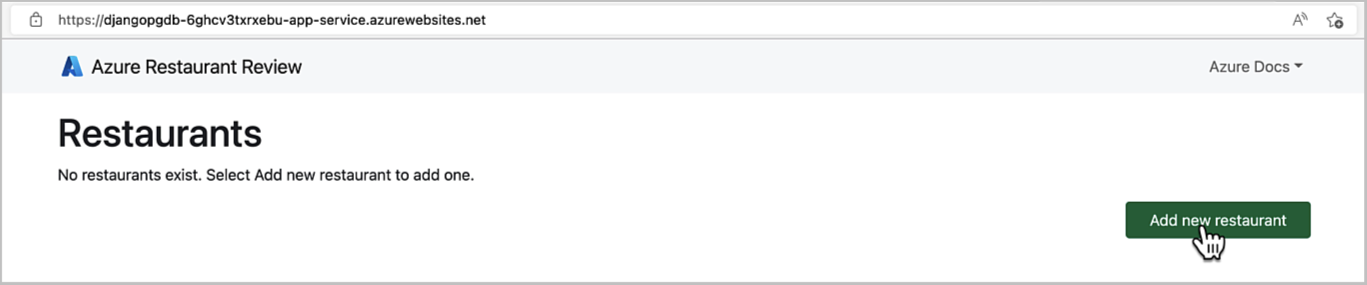| page_type | languages | products | urlFragment | name | description | ||||||||
|---|---|---|---|---|---|---|---|---|---|---|---|---|---|
sample |
|
|
msdocs-django-postgresql-sample-app |
Deploy a Python (Django) web app with PostgreSQL in Azure |
This is a Python web app using the Django framework and the Azure Database for PostgreSQL relational database service. |
This is a Python web app using the Django framework and the Azure Database for PostgreSQL relational database service. The Django app is hosted in a fully managed Azure App Service. This app is designed to be be run locally and then deployed to Azure. You can either deploy this project by following the tutorial Deploy a Python (Django or Flask) web app with PostgreSQL in Azure or by using the Azure Developer CLI (azd) according to the instructions below.
Additionally, the sample application demonstrates Azure Redis Cache access by caching the restaurant details page for 60 seconds. You can add the Azure Redis Cache integration in the secure-by-default web app + database creation wizard, and it's also included in the AZD template.
The requirements.txt has the following packages, all used by a typical data-driven Django application:
| Package | Description |
|---|---|
| Django | Web application framework. |
| pyscopg2-binary | PostgreSQL database adapter for Python. |
| python-dotenv | Read key-value pairs from .env file and set them as environment variables. In this sample app, those variables describe how to connect to the database locally. This package is used in the manage.py file to load environment variables. |
| whitenoise | Static file serving for WSGI applications, used in the deployed app. This package is used in the azureproject/production.py file, which configures production settings. |
| django-redis | Redis cache backend for Django. |
This project has a dev container configuration, which makes it easier to develop apps locally, deploy them to Azure, and monitor them. The easiest way to run this sample application is inside a GitHub codespace. Follow these steps:
-
Fork this repository to your account. For instructions, see Fork a repo.
-
From the repository root of your fork, select Code > Codespaces > +.
-
In the codespace terminal, run the following commands:
# Install requirements python3 -m pip install -r requirements.txt # Create .env with environment variables cp .env.sample.devcontainer .env # Run database migrations python3 manage.py migrate # Start the development server python3 manage.py runserver
-
When you see the message
Your application running on port 8000 is available., click Open in Browser.
This project is designed to work well with the Azure Developer CLI, which makes it easier to develop apps locally, deploy them to Azure, and monitor them.
🎥 Watch a deployment of the code in [this screencast](https://www .youtube.com/watch?v=JDlZ4TgPKYc).
Steps for deployment:
-
Sign up for a free Azure account
-
Install the Azure Dev CLI. (If you opened this repository in a Dev Container, it's already installed for you.)
-
Initialize a new
azdenvironment:azd init
It will prompt you to provide a name (like "django-app"), which will later be used in the name of the deployed resources.
-
Provision and deploy all the resources:
azd up
It will prompt you to login, pick a subscription, and provide a location (like "eastus"). Then it will provision the resources in your account and deploy the latest code. If you get an error with deployment, changing the location (like to "centralus") can help, as there may be availability constraints for some of the resources.
-
When
azdhas finished deploying, you'll see an endpoint URI in the command output. Visit that URI, and you should see the front page of the restaurant review app! 🎉 If you see an error, open the Azure Portal from the URL in the command output, navigate to the App Service, select Logstream, and check the logs for any errors. -
If you'd like to access
/admin, you'll need a Django superuser. Navigate to the Azure Portal for the App Service, select SSH, and run this command:python3 manage.py createsuperuser
-
When you've made any changes to the app code, you can just run:
azd deploy
If you're working with this project and running into issues, please post in Issues.