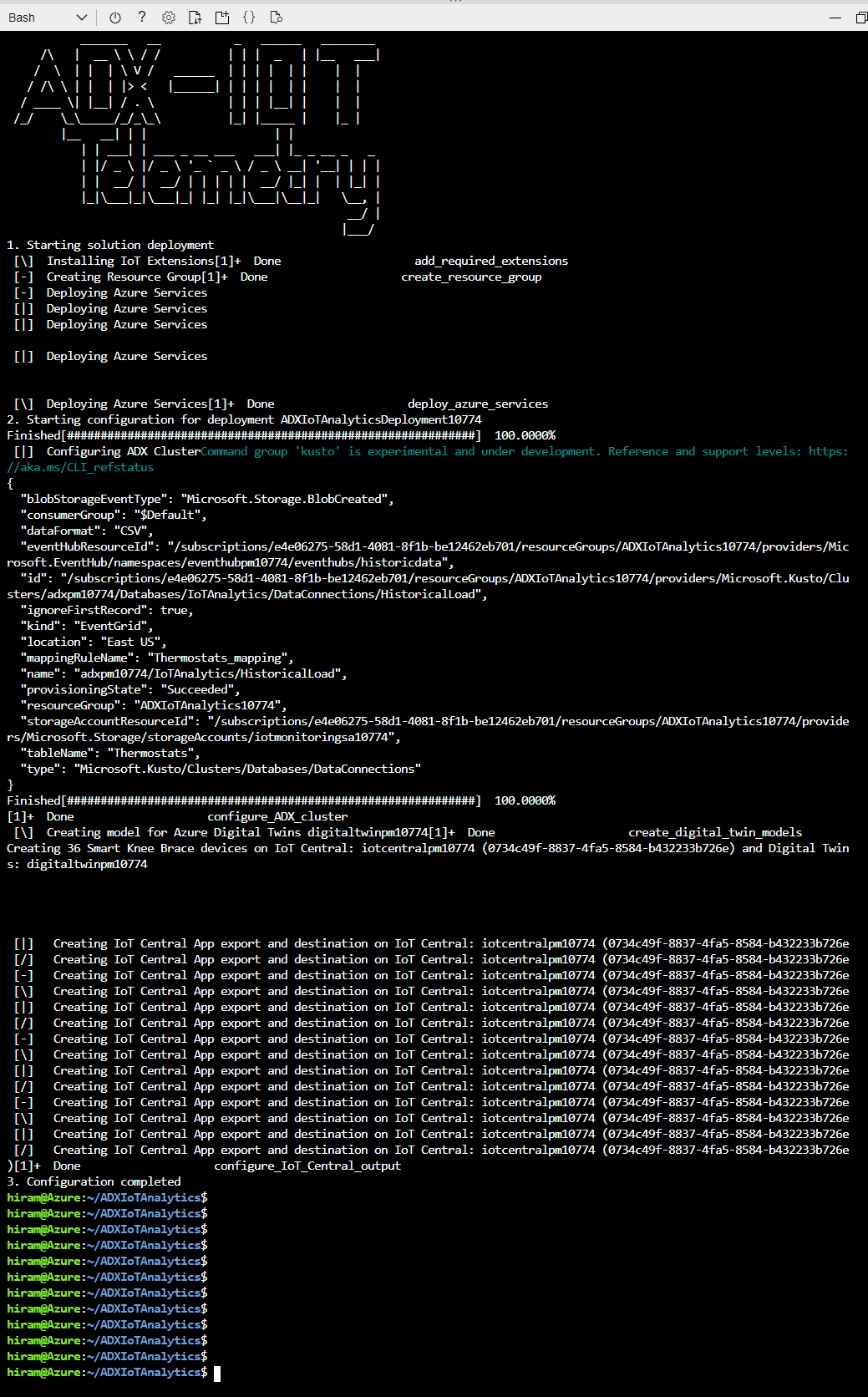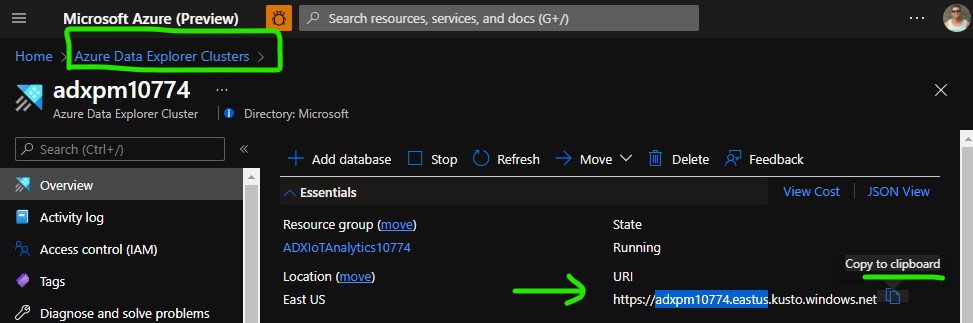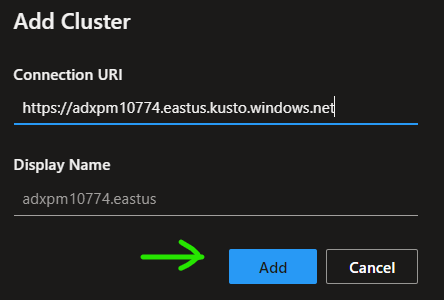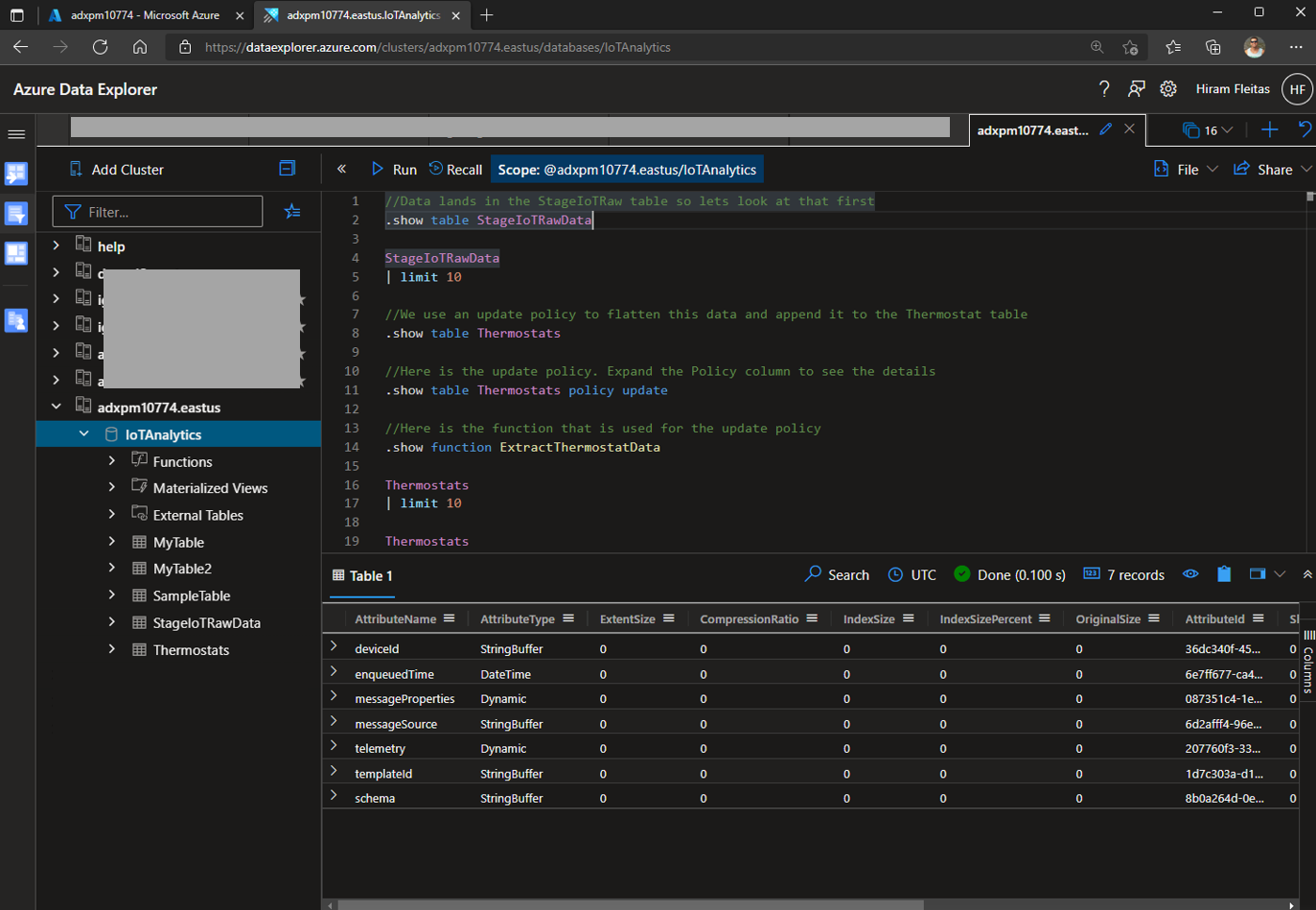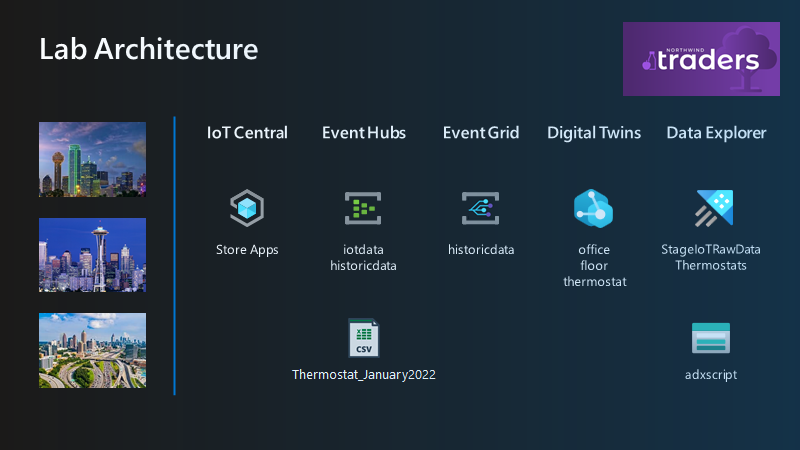Azure Data Explorer can provide valuable insights into your IoT workloads. In the following lab, we look at thermostat IoT Devices that are in 3 different office buildings.
- An Azure account with an active subscription. If you don't have access to an Azure subscription, you may be able to start with a free account.
- You must have the necessary privileges within your Azure subscription to create resources, perform role assignments, register resource providers (if required), etc.
Open Azure Cloud Shell and run the following commands:
-
Login to Azure
az login
-
If you have more than one subscription, select the appropriate one:
az account set --subscription "<your-subscription>"
-
Get the latest version of the repository
git clone https://github.com/Azure/ADXIoTAnalytics.git
-
Deploy solution
cd ADXIoTAnalytics . ./deploy.sh
⚠️ You may see the following Error⚠️ Failed to connect to MSI. Please make sure MSI is configured correctly. Get Token request returned: <Response [400]>This error occurs because the IoT Central App doesn't yet exist. It now takes ~10 minutes to create, and our deployment script is not set to wait. To fix the error please follow these steps:
- Open the new resource group ADXIoTAnalytics... that was created in your subscription > open eventhubpm... > scroll down and click iotdata > click Shared access policies > click ListenSend > click the paper stack to copy the Connection string-primary key.
- Go back to the resource group > click iotcentralpm..., click the IoT Central Application URL
- Wait & refresh the page for your app to appear under My Apps. Note, login to IoT Central with the same account of your subscription.
- Open your IoT App, should be called Store Analytics, expand the menu on the left by clicking the hamburger icon > click Data Export > click Destinations > add a new destination, name it iotdata, type Azure Event Hubs > paste the Connection String > click Save.
- Click Data Export again > add an export > name it Export, type: Telemetry, for Destionation choose iotdata, click Save.
- Refresh the page till it appears Healthy, should take approximately 5 minutes.
- Proceed with the rest of the lab.
-
After deploy script completes:
-
Go to Home > Azure Data Explorer Clusters > click on the newly deployed ADX cluster > copy the URI and open it in a new tab.
-
Alternatively, ADX Web-UI > click Add Cluster > enter your Connection URI > click Add.
-
-
Expand Database > select IoTAnalytics to set the Scope of the new script
-
Copy the KQL queries from sample.kql to get you started.
- IoT Central Store Analytics Template
- 36 thermostat devices being created and simulated
- Setup Export to Event Hub of telemetry data
- Event Hub
- Data exported from IoT Central
- ADX Data Connection to ingest data
- Azure Digital Twins
- Office, Floors, and Thermostat twins
- Atlanta, Dallas, Seattle offices with 6 Floors in each
- 36 Thermostat twins created spread across the 3 offices with 2 on each floor
- Azure Data Explorer
- StageIoTRaw table where data lands from Event Hub to get new data
- Thermastats table with update policy to transform raw data
- Historical data from January 2022 loaded into Thermostats table
- Two functions
- GetDevicesbyOffice: query ADT by Office names to get all DeviceIds at the office
- GetDevicesbyOfficeFloor: query ADT by Office and Floor to get all Devices on that floor
- Storate Account
- adxscript Container to upload files configDB.KQL and Thermostat_January2022.csv
- Event Grid System Topic
- BlobCreate for HistoricalData when Thermostat_January2022.csv is uploaded to automatically ingest to ADX database table Thermostats.
-
asssets folder: contains the following files:
- AutomationPresentation.gif: quick explanation of the solution
- Connected_Devices.pbix : sample report to visualize the data
-
config folder: contains the configDB.kql that includes the code required to create the Azure Data Explorer tables and functions
-
dtconfig folder: contains the files necessary to configure the Azure Digital Twins service:
- Floor.json
- Office.json
- Thermostat.json
-
modules folder: contains the Azure Bicep necessary to deploy and configure the resource resources used in the solution:
- adx.bicep: ADX Bicep deployment file
- digitaltwin.bicep: Digital Twin Bicep deployment file
- eventhub.bicep: Event Hub Bicep deployment file
- iotcentral.bicep: IoT Central Bicep deployment file
- storage.bicep: Storage Bicep deployment file. This account is used as temporary storage to download ADX database configuration scripts)
-
deploy.sh: script to deploy the solution. The only one you need to run.
-
main.bicep: main Bicep deployment file. It includes all the other Bicep deployment files (modules)
-
README.md: This README file
- Brad Watts (ADX - Senior Program Manager)
- Tonio Lora (Director Specialist GBB)
- Hiram Fleitas (Data & AI - Senior Cloud Solutions Architect - Engineering)
This project welcomes contributions and suggestions. Most contributions require you to agree to a Contributor License Agreement (CLA) declaring that you have the right to, and actually do, grant us the rights to use your contribution. For details, visit https://cla.opensource.microsoft.com.
When you submit a pull request, a CLA bot will automatically determine whether you need to provide a CLA and decorate the PR appropriately (e.g., status check, comment). Simply follow the instructions provided by the bot. You will only need to do this once across all repos using our CLA.
This project has adopted the Microsoft Open Source Code of Conduct. For more information see the Code of Conduct FAQ or contact opencode@microsoft.com with any additional questions or comments.
This project may contain trademarks or logos for projects, products, or services. Authorized use of Microsoft trademarks or logos is subject to and must follow Microsoft's Trademark & Brand Guidelines. Use of Microsoft trademarks or logos in modified versions of this project must not cause confusion or imply Microsoft sponsorship. Any use of third-party trademarks or logos are subject to those third-party's policies.