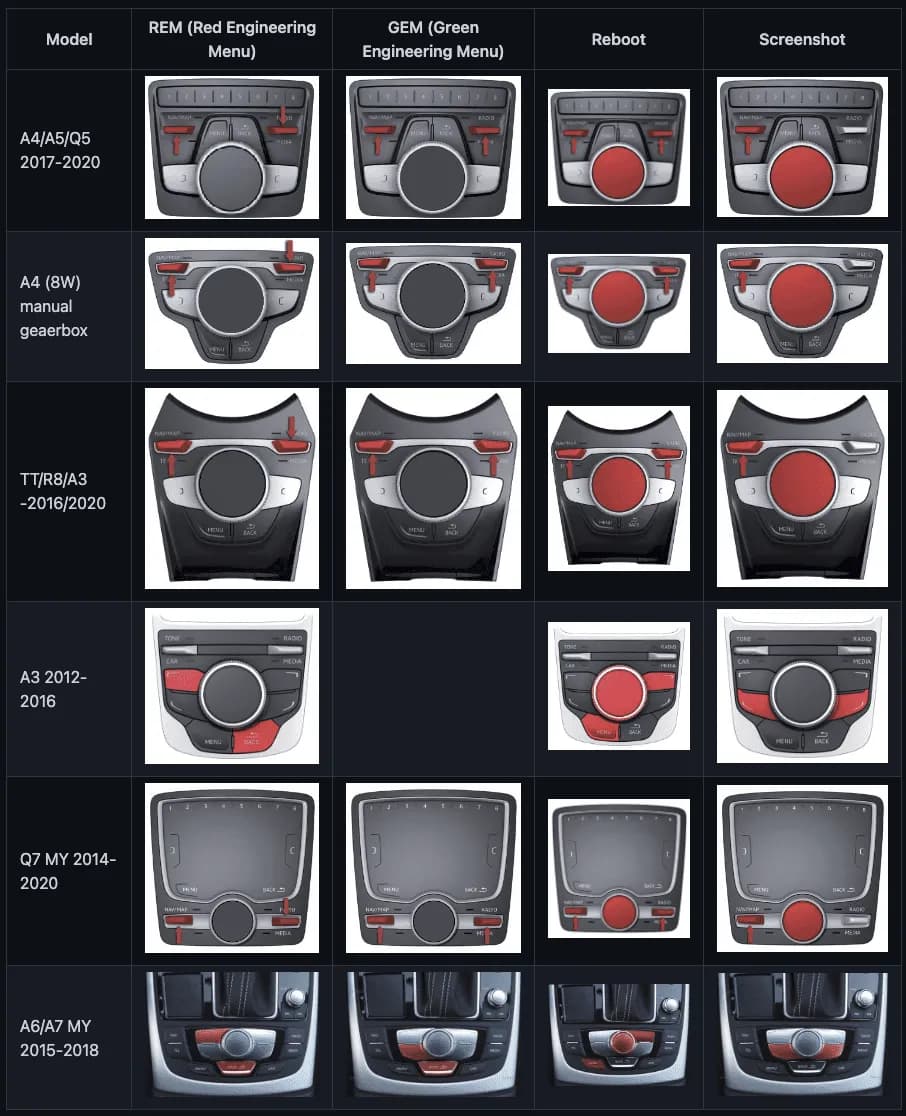Here are the steps to update your Audi MMI MIB2 system with custom firmware:
- Turn on the MMI system.
- Press the Menu button, navigate to Setup MMI, and scroll down to Version Information to confirm that your software version starts with MHI2.
- In Setup MMI, scroll down to Factory Settings.
- Select All Entries and confirm the reset. Wait a few seconds for the system to reset.
- Insert the prepared SD card into the SD1 slot in the vehicle.
- Keep the engine running to prevent the battery from draining.
- Tape the key inside the vehicle near the receiver to prevent the ignition from turning off during the update.
- Press and hold the Back button and the Top Left button at the same time.
- Wait a few seconds to enter the red engineering menu.
- In the engineering menu, select Update.
- Choose SD1 as the update source.
- Select Standard when prompted.
- Review the modules to be updated, then select Start Update.
- Confirm that the update should not be interrupted.
- The update will take about 30-40 minutes.
- The system may reboot 4-5 times during this process. Be patient and do not interrupt it.
- After the final reboot, check the firmware version under Setup MMI > Version Information to ensure it’s the latest version.
- Verify that new features like the Audi Smartphone Interface are activated.
- Connect your smartphone using a USB cable and follow the prompts to enable CarPlay or Android Auto.
To update the maps:
- Delete all files in the root of the SD card except for the maps-2024 directory.
- Copy all contents from maps-2024 to the root of the SD card.
- Use the car's map update functionality to complete the update.