This app can be used to display satellite chlorophyll concentration, and calculate statistics and model phytoplankton blooms for regions within custom polygons. See below for example in screen capture.
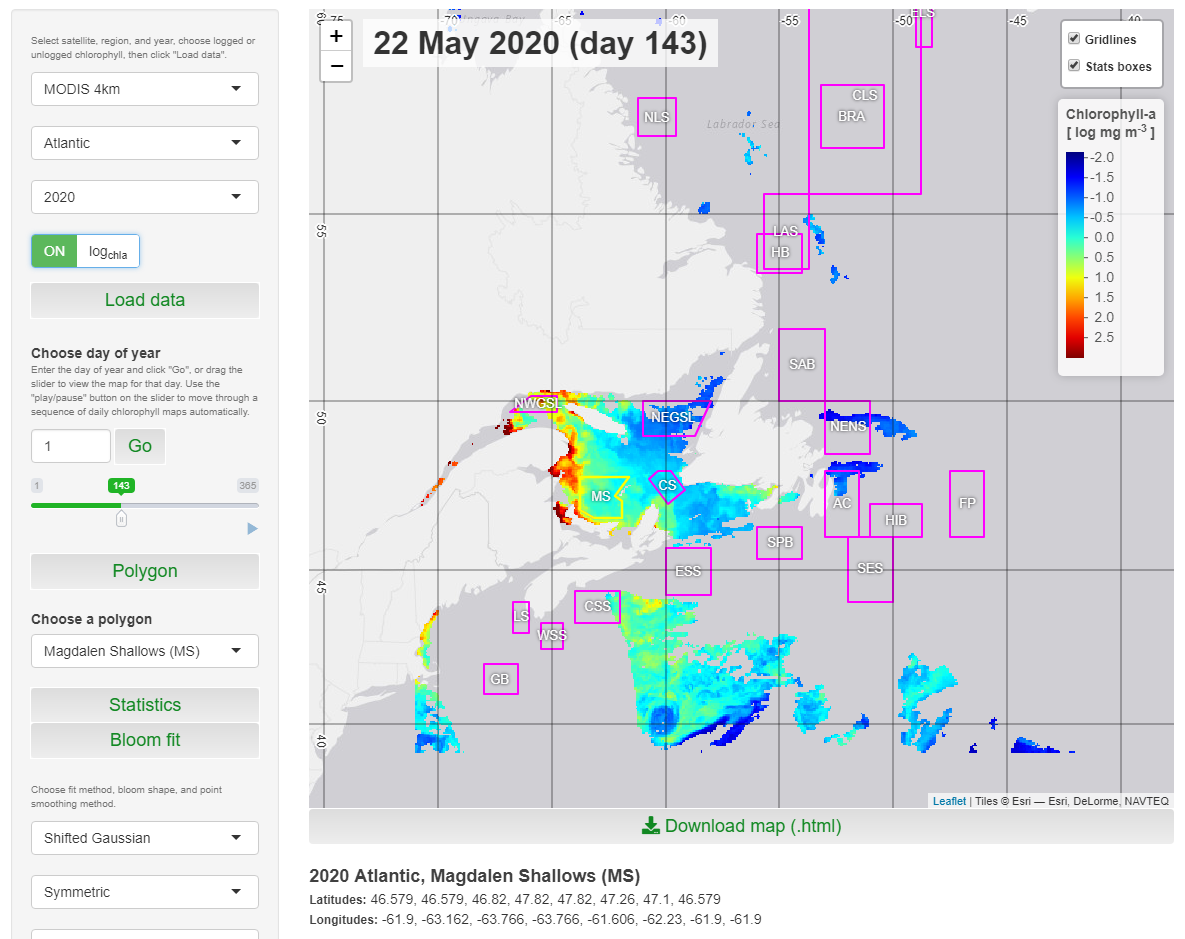
In publications, please include acknowledgements to NASA OBPG for the satellite data and the BIO remote sensing group for the application, and use this citation in the references:
Stephanie Clay, Chantelle Layton, & Emmanuel Devred. (2021). BIO-RSG/PhytoFit: First release (v1.0.0). Zenodo. https://doi.org/10.5281/zenodo.4770754
BibTeX format:
@misc{clay21,
author = {Clay, Stephanie and Layton, Chantelle and Devred, Emmanuel},
title = "PhytoFit",
howpublished = "\url{https://github.com/BIO-RSG/PhytoFit}",
year = 2021
}
-
Install the latest versions of R and RStudio.
-
Install the necessary packages:
install.packages(c("fst", "shiny", "shinyWidgets", "shinyjs", "shinybusy", "leaflet", "stars", "leafem", "leafpm", "quantreg", "minpack.lm", "sp", "ggplot2", "ggpp", "dplyr", "tidyr", "raster", "RCurl", "sf", "fs"))
remotes::install_github("BIO-RSG/oceancolouR")
# if the line above doesn't work, try devtools::install_github("BIO-RSG/oceancolouR")
# if that doesn't work, try either install.packages("remotes") or install.packages("devtools") and then run the oceancolouR installation line again- Restart R after the packages have been installed.
- Download this repository one of two ways:
-
Option 1: Code --> Download ZIP
-
Option 2: Using git (this will make it easier to download updates in the future, by simply using the
git pullcommand): Open git bash terminal, navigate to the folder where you want to download the repository, and type:git clone https://github.com/BIO-RSG/PhytoFit.git
- Open the PhytoFit repository in RStudio:
- File --> Open Project --> Navigate to the PhytoFit folder and open "PhytoFit.Rproj"
- Download the datasets of your choice:
- Open
00_download_new_datasets.Rfrom the PhytoFit folder. Set ask_user=FALSE to download all available datasets, or ask_user=TRUE to ask before downloading each one. Alternatively, you can run the script from the command line like:Rscript [script directory]/00_download_new_datasets.R 'false', filling in the [script directory] with the location where you stored the script. 'false' is the ask_user argument, set to 'true' for prompts.
- To update existing datasets:
- Similar to the download script in step 3, open
00_update_datasets.Rand set the ask_user argument, or run from the command line (e.g.Rscript [script directory]/00_update_datasets.R 'false'. This will update the datasets you have already downloaded with the most recent copies (and download any years of data missing from your local directory).
WARNINGS:
- Data files will be downloaded to
data/[region]/subfolders of the PhytoFit repository - Do NOT move them from there or the app will not be able to read them. - If possible, please keep the data files if you intend to use them in the future, rather than re-downloading them later, to avoid excessive traffic on the ftp server.
- Any data that is < 3 months old is "Near Real Time" (NRT) quality. NRT data is replaced with "Science quality" data after it becomes available, following the 3-month lag. More info here.
Open app.R within RStudio, and click "Run app"
- Chantelle Layton - Initial concept, preliminary design, coding, and algorithm development/improvements
- Stephanie Clay - Final app design and modifications, feature addition, new datasets, maintenance, and algorithm improvements
- Emmanuel Devred - Scientific support, algorithm development/improvements, review and feature recommendations
- Andrea Hilborn for many valuable suggestions
User guide (In progress)
Chl-a model performance evaluation
References and data sources
Using the raw (binned) data (This is a quick tutorial explaining how the raw satellite chlorophyll data used in PhytoFit can be read into R and manipulated for other purposes)
Code updates affecting the algorithms (Summary of updates that affected the way the bloom metrics are calculated)