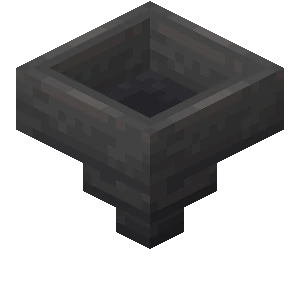Hopper is a lightweight reverse proxy for minecraft. It allows you to connect multiple servers under the same IP and port, with additional functionalities, just like Nginx. It is built with Rust 🦀 to ensure maximum performance and efficiency.
Hopper works starting from version 1.7 up to the latest version of Minecraft.
NOTE: this proxy is still heavily under development, and a lot of new features are coming really soon!
FEATURES:
- Load balancing
- Hot reload
- IP Forwarding
- HAProxy v2 (PROXY protocol)
- RealIP 2.4 support
- Logging metrics with InfluxDB
- Forge support
- Webhook callbacks for events
- Plugin system for Docker and hosting provider integrations
To quickly get started checkout this example configuration:
Example Config.toml:
# the address hopper will listen on
listen = "0.0.0.0:25565"
# metrics configuration
# [metrics]
# type = "influx"
# ...
#
# follow the section below for more information about
# gathering metrics with hopper
# general routing configuration
[routing]
default = { ip = "127.0.0.1:12345" } # optional
# default = { ip = ["127.0.0.1:12001", "127.0.0.1:12002"] } # load balanced
# list of servers fronted by hopper
[routing.routes]
# simple reverse proxy
"mc.gaming.tk" = { ip = "docker_hostname:25008" } # hostnames are supported too!
# bungeecord's ip forwarding feature enabled
"mc.server.com" = { ip-forwarding = "bungeecord", ip = "127.0.0.1:25123" }
# RealIP ip forwarding feature enabled
"mc.withrealip.com" = { ip-forwarding = "realip", ip = "127.0.0.1:26161" }
# this will load balance between the two servers
"other.gaming.tk" = { ip = ["127.0.0.1:25009", "10.1.0.1:25123"] }Hopper's load balancer is a hash distributor based on the player's source IP and port.
You can load balance players between two backend servers by specifying a list of ip addresses instead of a single address.
[routing]
default = { ip = ["1.1.1.1:25565", "2.2.2.2:25577"] } # works on non-default routes tooWithout IP Forwarding, when servers receive connections from this reverse proxy they won't see the original client's ip address. This may lead to problems with sessions with plugins such as AuthMe. Hopper implements both the legacy BungeeCord protocol and the more versatile RealIP one.
You must enable bungeecord ip-forwarding inside of spigot.yml just like you would using bungeecord. Click here to learn more.
You can enable ip forwarding per-server on hopper with the "ip-forwarding" directive:
# You can either do it this way
[routing.routes]
"your.hostname.com" = { ip-forwarding = "bungeecord", ip = "<your server ip>" }
# or this way
[routing.routes."your.hostname.com"]
ip-forwarding = "bungeecord" # available options are: bungeecord, none. Defaults to none
ip = "<your server ip>"Hopper supports up to RealIP v2.4 (private/public key authentication has been implemented for versions after that, which only works with TCPShield).
You must whitelist Hopper's ip address (or network) by adding a line inside of plugins/TCPShield/ip-whitelist/tcpshield-ips.list.
Finally, you must enable RealIP support in your Config.toml:
[routing.routes]
"your.hostname.com" = { ip-forwarding = "realip", ip = "<your server ip>" }Support for PROXY Protocol is available by setting ip-forwarding to proxy_protocol. Only the 2nd version of
the protocol (the one supported by Bungeecord out of the box) is implemented in Hopper.
Example configuration:
[routing.routes]
"my.bungee.hostname.com" = { ip-forwarding = "proxy_protocol", ip = "<your server ip>" }Hopper supports cheap (resource-wise), easily configurable data gathering through the help of an external database like InfluxDB (although other databases will be supported in the future, I still recommend InfluxDB whose query language is very easy and versatile).
You must first configure an InfluxDB instance and get a token with writing privilege before moving along with this section.
Add and modify this configuration section in Config.toml according to your setup:
[metrics] # top-level section
type = "influxdb"
# hostname = "my-hostname" # OPTIONAL, defaults to system hostname
url = "<http/https>://<influxdb-host-or-ip>:<port>/"
organization = "<Your organization>"
bucket = "<Your data bucket>"
token = "<Your access token>"Hopper will start logging every 5 seconds according to this data format:
Measurement "traffic":
| Field | Type | Description |
|---|---|---|
| host | Tag | system (or custom if specified) hostname generating this metric |
| destination_hostname | Tag | the hostname clients connected corresponding to these metrics |
| clientbound_traffic | Value (int) | the traffic this host generated server=>client |
| serverbound_traffic | Value (int) | same as above, but client=>server |
| open_connections | Value(int) | connections opened in the moment of the measurement |
| total_game | Value(int) | people who attemped or succeded joining this server |
| total_ping | Value(int) | people who pinged this server |
NOTE: Since counters reset through restarts, data manipulation using the influx query language allows you to aggregate rows and get persistent results.
There are two ways to run hopper:
- Using the docker image
- Using the binaries
- Pull the latest image from the GitHub registry:
docker pull ghcr.io/bra1l0r/hopper-rs- Create a
Config.toml(NOTE: the port you will specify must match the exposed port below) - Run it using docker:
docker run -d -p 25565:25565 -v /home/user/path-to/Config.toml:/Config.toml ghcr.io/bra1l0r/hopper-rs# new versions of compose don't require this anymore
version: "3"
services:
hopper:
image: ghcr.io/bra1l0r/hopper-rs
ports:
- 25565:25565
volumes:
- ./Config.toml:/Config.tomlYou can either download the latest release (recommended) or follow the steps below to build your own binary:
- Download and install the latest version of the rustc toolchain
- Clone and build the repo:
# Clone the repo into hopper-rs and enter the directory
git clone https://github.com/BRA1L0R/hopper-rs
cd hopper-rs/
# Build the project with the release profile
cargo build --release- The runnable binary will now be available at
target/release/hopper
Assuming both the hopper binary and Config.toml configuration file
are located inside /opt/hopper, you can extend this systemd configuration
that supports both the stop and reload commands.
It is strongly advised not to use the root user as a best practice, however this configuration does use it and is to be intended as a template.
[Unit]
Description=Hopper reverse proxy
After=network.target
[Service]
Type=simple
ExecStart=/opt/hopper/hopper
ExecReload=/bin/kill -HUP $MAINPID
ExecStop=/bin/kill -SIGINT $MAINPID
WorkingDirectory=/opt/hopper
[Install]
WantedBy=multi-user.target
If you think something is off with your instance and want to enable debug logging, or you just want to reduce the default talkativeness of hopper you must choose your desired level of verbosity through the RUST_LOG environment variable.
| Level | Description |
|---|---|
| off | No console output at all |
| error | Only output important errors such as an unreachable backend server |
| info | Informative data such as incoming connections and the current listening address |
| debug | More descriptive errors (includes failed handshakes and bad packet data) |
Default: info
Example:
RUST_LOG="debug" ./hopperHot reloading of Config.toml is supported only on linux as it provides the best way to signal the process to perform a hot reload.
If you think you know how something similar might be implemented in Windows please open an issue explaining your idea.
Hopper supports hot reloading through the SIGHUP process signal. Just like
nginx. A rudimentary example of doing this would be through the kill command:
kill -s sighup <process PID>
If the new configuration contains the reload is aborted and the server continues running with the previous configuration.
You can automate this with systemd, allowing for the handy systemctl reload <service> shortcut,
as you can see explained here.