A Line bot for making announcements from one Line group to multiple Line groups.
| Make annoyncement | Activate bot with invite code |
|---|---|
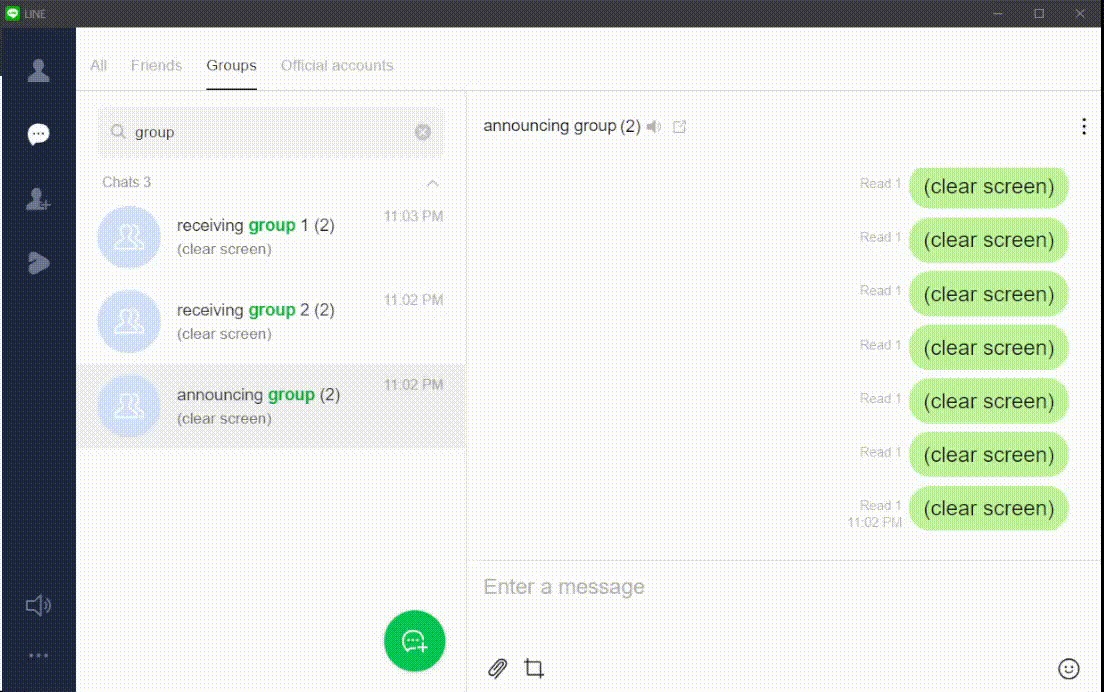 |
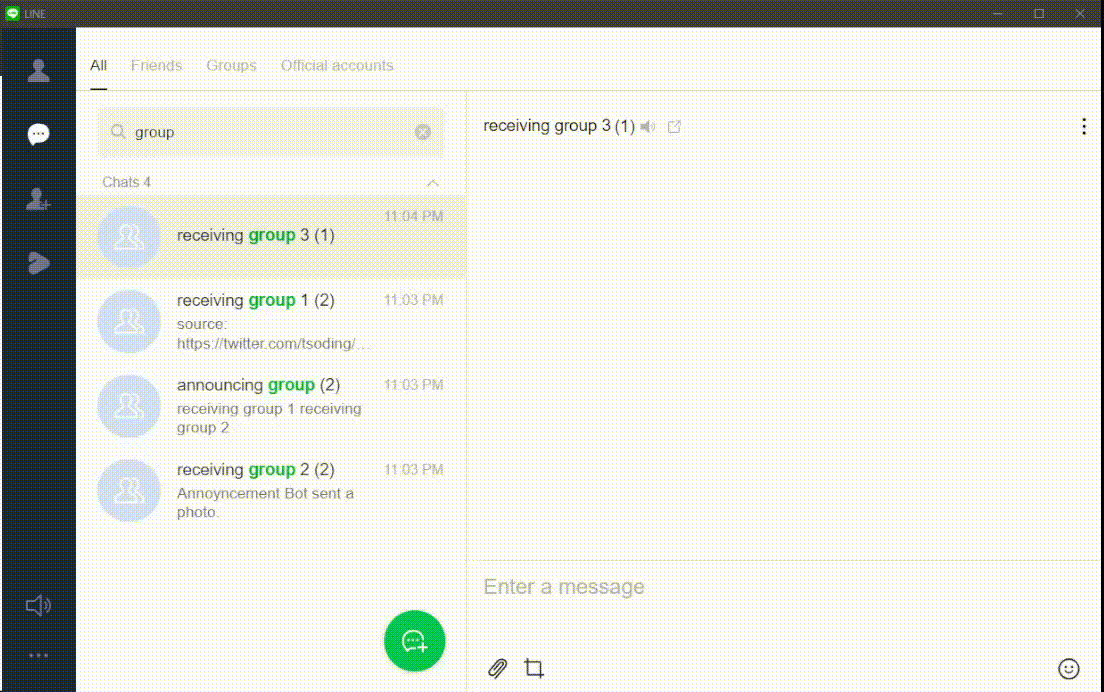 |
- python >= 3.8
- terraform >= 5
- aws account (each service used in this project is eligible for the AWS Free Tier)
-
Star this repo (thanks 😉)
-
Fork and clone your repo (could be a private one)
-
cd into
annoyncement-line-bot/terraform -
Copy
example.tfvarstoprod.tfvars -
Configure
prod.tfvars- In
prod.tfvars, changerepositoryto your fork - Generate a
Github personal access token (classic)- Go to https://github.com/settings/tokens/new
- Select
repoandadmin:repo_hook - In
prod.tfvars, changegithub_access_tokento your token
- Create a line bot
- Go to https://developers.line.biz/console/
- Create a provider if you don't have one
- Create a new channel and select
Messaging API - In
Basic settings, scroll to bottom and copyChannel secret- In
prod.tfvars, replacelinebot_secretwith your secret
- In
- In
Messaging API>Webhook settings, typehttps://example.comintoWebhook URLand toggleUse webhook. - In
Messaging API, scroll to bottom and issue aChannel access token (long-lived)- In
prod.tfvars, replacelinebot_tokenwith your token
- In
- In
Messaging API, scan the QRcode to add the bot as a friend
- Configure the line bot
- Go to https://manager.line.biz/ and go the settings page by click on your bot
- Click
設定on the top right corner of the page - In
設定>帳號設定>功能切換>加入群組或多人聊天室, choose接受邀請加入群組或多人聊天室 - In
設定>回應設定>回應設定, enableWebhookand disable both加入好友的歡迎訊息and自動回應訊息
- In
-
Apply the infrastructure
- Run
terraform init - Run
terraform apply -var-file prod.tfvars - Wait until
Apply complete!shows up
- Run
-
Profit
- Invite the bot to the announcing group.
You will be prompted to set aninvite code. - Invite the bot to receiving groups.
The bot will send a link in the group, enter the invite code to activate the bot - Make annoyncements
- In announcing group, type
annoyorAnnoy. - Wait until the bot replies.
- Enter a text message or image message as your announcement
- It will show up on the receiving groups shortly
- In announcing group, type
- Invite the bot to the announcing group.
-
Clean up
- Delete AWS resouces
- In
terraformrunterraform destroy -var-file prod.tfvars
- In
- Remove line bot
- Remove Github personal access token
- Delete AWS resouces