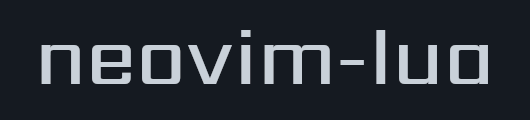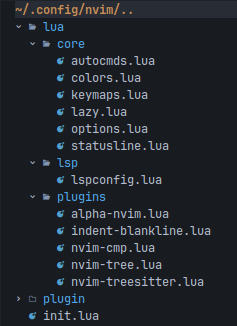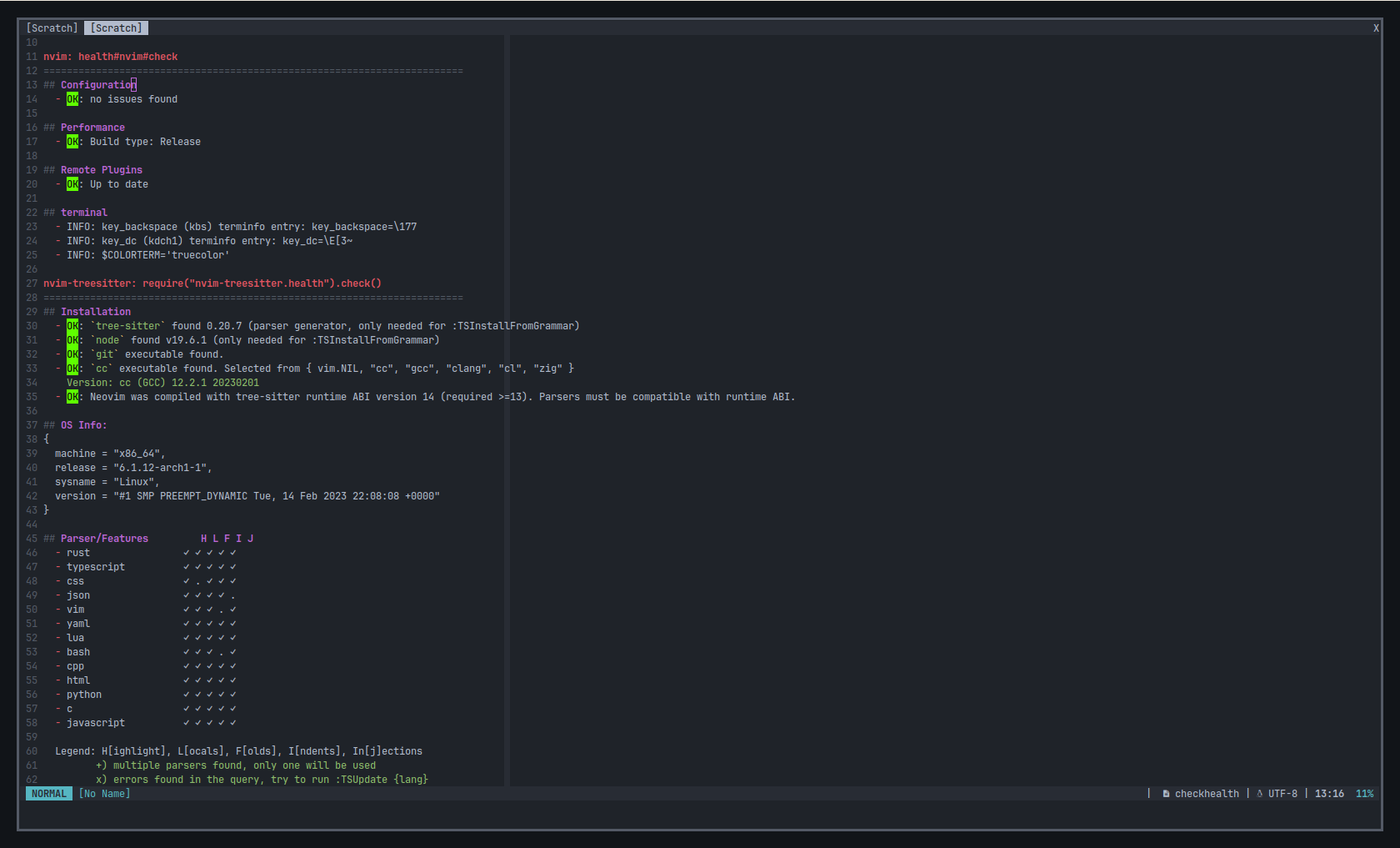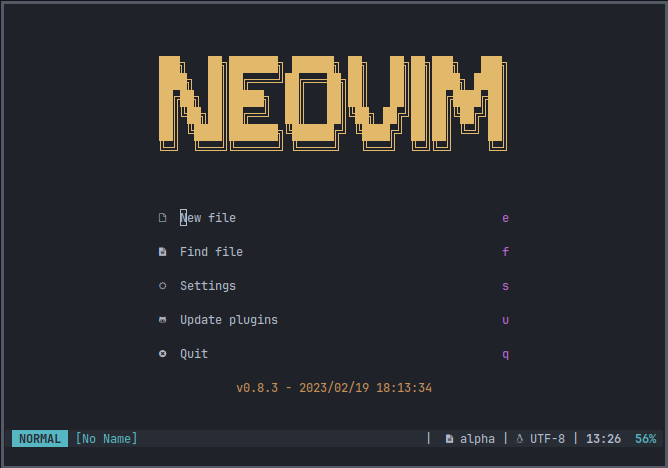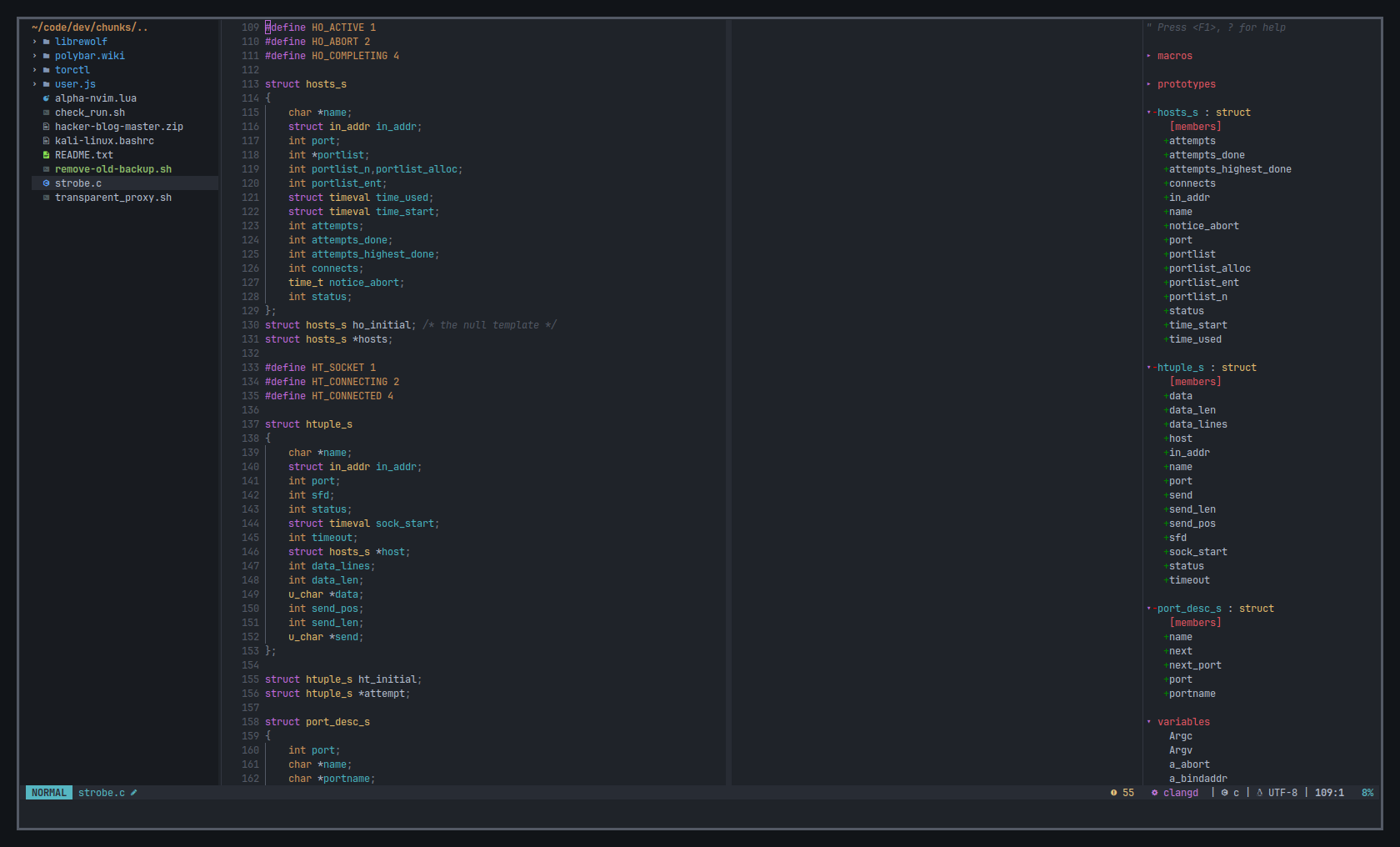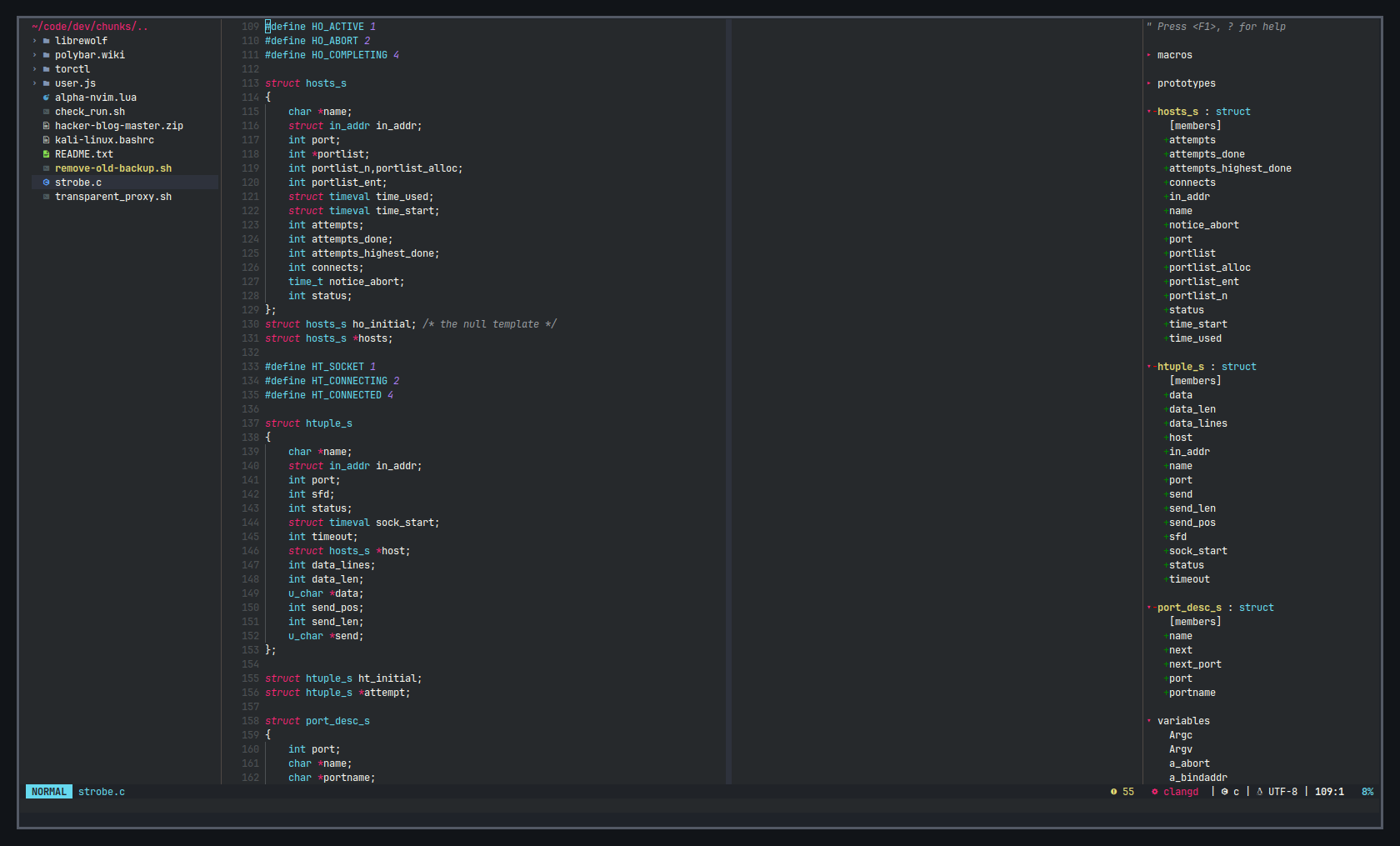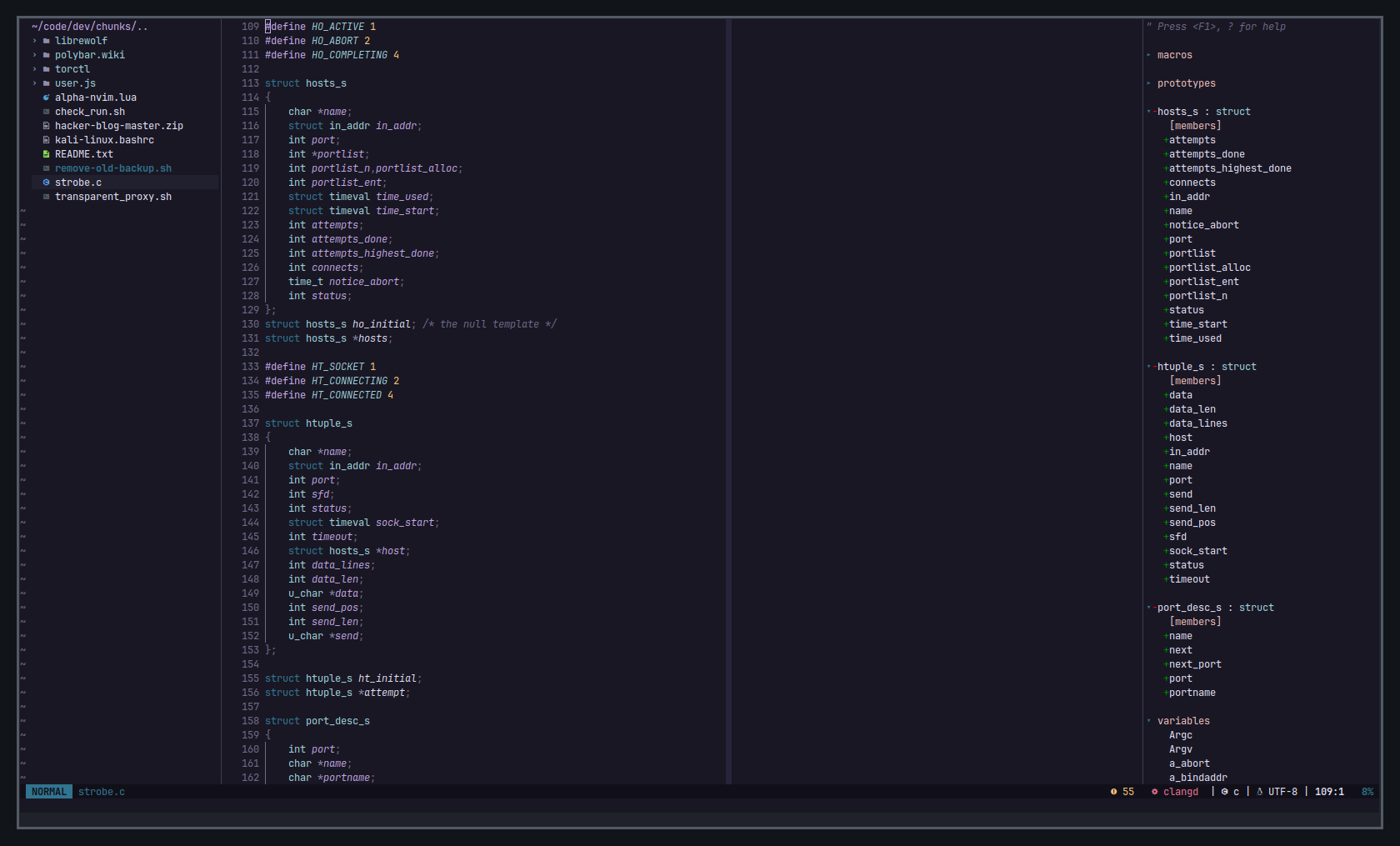- Plugins
- Directory Tree
- Files and Settings
- Installation
- LSP Configuration
- Appearance
- Keymaps
- Configuration Check
- Screenshots
- Guides and Resources
- Other Neovim Lua Projects and Examples
- Lua Resources
lazy.nvim - A modern plugin manager for Neovim
feline.nvim (freddiehaddad Fork) - A minimal, stylish and customizable statusline for Neovim written in Lua
nvim-lspconfig - A collection of common configurations for Neovim's built-in language server client
nvim-cmp - Auto completion plugin
LuaSnip - Snippet Engine for Neovim written in Lua
nvim-tree.lua - A File Explorer written In Lua
indentBlankline - Adds indentation guides to all lines (including empty lines)
nvim-autopairs - A super powerful autopairs for Neovim
Tagbar - A class outline viewer for Vim
gitsigns - Super fast git decorations implemented purely in lua/teal
nvim-treesitter - Nvim Treesitter configurations and abstraction layer
alpha-nvim - A fast and highly customizable greeter for neovim.
nvim-web-devicons - A Lua fork of vim-devicons
${HOME}/.config/nvim
/nvim
-
init.lua: Main configuration file that call
luamodules -
lua: Folder of
luamodules, here reside all the Lua modules that needed. These modules are called frominit.luafile (see below).
See: https://github.com/nanotee/nvim-lua-guide#where-to-put-lua-files
/nvim/lua/core
-
autocmds.lua: Define autocommands with Lua APIs
-
colors.lua: Define Neovim and plugins color scheme
-
keymaps.lua: Keymaps configuration file, vim/neovim and plugins keymaps
-
lazy.lua: Plugin manager configuration file
-
options.lua: General Neovim settings
-
statusline.lua: Statusline configuration file
/nvim/lua/lsp
- lspconfig.lua: LSP configuration (language servers, keybinding)
/nvim/lua/plugins
-
alpha-nvim.lua: Dashboard
-
indent-blankline.lua: Indent line
-
nvim-cmp.lua: Autocompletion settings
-
nvim-tree.lua: File manager settings
-
nvim-treesitter: Treesitter interface configuration
-
Install Neovim v0.8.x.
-
Install Nerd Fonts, (the font of the screenshots are
JetBrainsMono Nerd Font). -
Install Node.js - npm for download packages of LSP language servers, see: LSP Configuration.
-
Make a backup of your current
nvimfolder if necessary:
mv ~/.config/nvim ~/.config/nvim.backup
- Download neovim-lua with
gitand copy thenvimfolder in the${HOME}/.configdirectory:
git clone https://github.com/brainfucksec/neovim-lua.git
cd neovim-lua/
cp -Rv nvim ~/.config/
-
Install lazy.nvim for install and manage the plugins, see: lazy.nvim - Installation
-
Run Neovim for download/sync plugins with
lazy
nvim
- Install LSP language servers with
npm
sudo npm install -g bash-language-server pyright vscode-langservers-extracted typescript typescript-language-server
- Install additional packages for plugins support:
C, C++:
Python:
- Open a source file of one of the supported languages with Neovim, and run command :LspInfo for testing the LSP support.
Lua - builtin
Bash - bashls
Python - pyright
C, C++ - clangd
HTML, CSS, JSON - vscode-html
JavaScript, TypeScript - tsserver
See: nvim-lspconfig #doc/server_configurations.md
Fonts: See: Installation
Icons: nvim-web-devicons
The color scheme (default: OneDark) is defined in the following files:
- Neovim UI - nvim/lua/core/colors.lua:
-- Load nvim color scheme:
local status_ok, color_scheme = pcall(require, 'onedark')
require('onedark').setup {
style = 'darker'
}
require('onedark').load()- Statusline - nvim/lua/core/statusline.lua:
-- Set colorscheme (from core/colors.lua/colorscheme_name)
local colors = require('core/colors').onedark_darkThese are the default keymaps, in the following shortcuts, the <leader> key is set up to , (comma) character, see: keymaps.lua.
| Shortcut | Mode | Description |
|---|---|---|
kk |
Insert | Esc with kk |
<leader>c |
Normal | Clear search highlights |
<F2> |
Normal | Toggle Paste mode |
<leader>tk/th |
Normal | Change split orientation (vertical/horizontal) |
<Ctrl> + {h,j,k,l} |
Normal | Move around splits windows |
<leader>r |
Normal | Reload configuration file |
<leader>s |
Normal | Save file |
<leader>q |
Normal | Save (close all windows) and exit from Neovim |
<Ctrl> + t |
Normal | Open terminal (:Term) |
<Esc> |
Terminal | Exit terminal |
<Ctrl> + n |
Normal | Open NvimTree |
<leader>z |
Normal | Open Tagbar |
- Open nvim and run command
checkhealth, you should not see any error in the output (except for the one related to the Python 2 interpreter if don't have it):
:checkhealth- You can also use the
startuptimeoption to read the nvim startup logs:
nvim --startuptime > /tmp/nvim-start.log
nvim /tmp/nvim-start.log
See: :help startuptime
Also you can check the configuration of the Plugins and Neovim startup time with lazy commands:
:Lazy check
:Lazy profileSee: lazy.nvim - Usage
-
Lua in Y minutes - https://learnxinyminutes.com/docs/lua/
-
Lua Quick Guide - https://github.com/medwatt/Notes/blob/main/Lua/Lua_Quick_Guide.ipynb
-
Lua 5.4 Reference Manual - https://www.lua.org/manual/5.4/
This setup is based on KISS principle, probably some concepts may not be valid for everyone. Then feel free to take what you need but don't install anything without checking first!
This setup is not a Framework but it is the configuration I use to work on Linux, it can be used by default as it can be a start point to understand how Neovim is structured and maybe improve this config.
-
All the contributors who helped improve this setup with their reports and advices.
-
All the authors of the sources mentioned above.
-
The users of /r/Neovim subreddit for the support of the configuration.