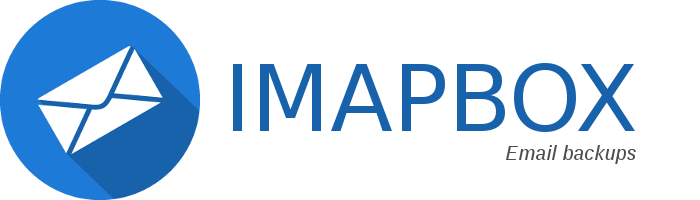Dump IMAP inbox to a local folder in a regular backupable format: EML, TXT, HTML, PDF, JSON and attachments.
This program aims to save a mailbox for archive using files in indexable or searchable formats. The produced files should be readable without external software, for example, to find an email in backups using only the terminal.
Note
Why a fork?
This is a modified version, to include features that I believe are helpful as a CLI tool and a Docker service, as well as extending the readme with helpful infos. I use it together with ImapSync.
- Compatibility to the polo2ro's version is preserved
Some new features:
- Server mode (execute, defined by cron compatible config string)
- Test only mode (login credentials test), optionally output list of folders
- Argument to specify a specific config file
- Argument to show a version
- Accounts can be specified as DSN, provided in the config and multiple times in CLI
- A commandline helper to create a DSN
- Changed error handling to behave like a common CLI tool, errors are logged to error pipe and can be redirected to a file
- Added inbuild email search option with optional json output
- Modernized the docker files
- Added documentation about how to use docker, adding metadata from subfolders to elasticsearch, building binaries and more, info on how to run the python script locally
- Reconnecting to mail boxes
- Defining folders to exclude
- Huge folders support
- icloud emails support
- Folder name IMAP-UTF-7 decoding (umlauts and more work)
- PDFs includes images and PDFs for text only emails
imapbox -l ./backup --dsn imaps://username:password@imap.server.tld/__ALL__See more below
For each email in an IMAP mailbox, a folder is created with the following files:
| File | Description |
|---|---|
| message.html | If an html part exists for the message body. the message.html will always be in UTF-8, the embedded images links are modified to refer to the attachments subfolder. |
| message.pdf | This file is optionally created from message.html when the wkhtmltopdf option is set in the config file. |
| attachments | The attachments folder contains the attached files and the embeded images. |
| message.txt | This file contain the body text if available in the original email, always converted in UTF-8. |
| metadata.json | Various informations in JSON format, date, recipients, body text, etc... This file can be used from external applications or a search engine like Elasticsearch. |
| raw.eml.gz | A gziped version of the email in .eml format. |
Imapbox was designed to archive multiple mailboxes in one common folder tree, copies of the same message spread knew several account will be archived once using the Message-Id property, if possible (ID not missing, ID not to long for filesystem).
- Merge multiple mail accounts in one searchable folder.
- Archive multiple accounts into different folders.
- Report on a website the content of an email address, like a mailing list.
- Sharing address of several employees to perform cross-searches on a common database.
- Archiving an IMAP account because of mailbox size restrictions, or to restrain the used disk space on the IMAP server.
- Archiving emails to PDF format.
Use ./config.cfg ~/.config/imapbox/config.cfg or /etc/imapbox/config.cfg
Alternatively specifiy the shell argument -c (or --config) to provide the path to a config file. E.g. -c ./config.client1.cfg
Example:
[imapbox]
local_folder=/var/imapbox
days=6
wkhtmltopdf=/opt/bin/wkhtmltopdf
specific_folders=True
# test_only=True
## cron -> At minute 0 past every 4th hour -> see https://crontab.guru/#0_*/4_*_*_*
# server=0 */4 * * *
[accountName1]
host=mail.domain.tld
username=username@domain
password=secret
ssl=True
[username2@gmail.com]
host=imap.googlemail.com
username=username2@gmail.com
password=secret
remote_folder=INBOX
exclude_folder=Junk
port=993
[username3@domain.tld]
dsn=imaps://username:password@domain.tld/__ALL__?exclude_folder=Trash
[username4@domain.tld]
username=username4@domain.tld
password=secret
dsn=imaps://domain.tld/__ALL__To run only a single account, the shell argument -a or --account can be used to specify which to use.
| Argument | Description |
|---|---|
| -h, --help | Show the help for all available shell arguments |
| -c PATH, --config PATH | Path to a config file to use see Config file |
| -a ACCOUNT, --account ACCOUNT | Select a specific account section from the config to backup |
| -v, --version | Show the current version |
| -s FILTER, --search FILTER | Search in backuped emails (Filter: Keyword,"fnmatch syntax") see Search in emails without indexation process > Inbuild command |
| -so, --search-output TYPE | Search result output type "text" or "json" (default: "text") |
| -i, --input-dsn | Helper to generate a DSN string, adding the optional "gui" parameter will open the DSN generator in a GUI (if the optional module is installed), can be used with --test see about DSN |
| --server CRONTABSTRING | Starts as a server, triggering with the specified cron string, see https://crontab.guru |
imap --input-dsn gui has an option to execute the backup, but the log will only be visible if started from the commandline.
This is a not yet very practical for users with no shell experience, this makes the GUI part incomplete and should be concidered experimental.
Possibles parameters for the imapbox section, all are optional:
| Parameter | Description |
|---|---|
| local_folder | The full path to the folder where the emails should be stored. If the local_folder is not set, imapbox will default to download the emails in to the current folder (within docker, it defaults to /var/imapbox). This can be overwritten with the shell argument -l or --local-folder. |
| days | Number of days back to get in the IMAP account, this should be set greater and equals to the cronjob frequency. If this parameter is not set, imapbox will get all the emails from the IMAP account. This can be overwritten with the shell argument -d or --days. |
| wkhtmltopdf | The location of the wkhtmltopdf binary, path can be left out. By default pdfkit (wrapper for wkhtmltopdf) will attempt to locate this using which (on UNIX type systems) or where (on Windows) if no path was given. This can be overwritten with the shell argument -w or --wkhtmltopdf. |
| specific_folders | Backup into specific account subfolders. By default all accounts will be combined into one account folder. This can be overwritten with the shell argument -f or --folders. |
| test_only | Set to True and only a connection and folder retrival test will be performed, adding the optional folders as parameter will also show the found folders. This can be overwritten with the shell argument -t or --test. |
| server | A specified cron string to start as a server, triggering with the specified cron string, see https://crontab.guru on how to define one. This can be overwritten with the shell argument --server |
You can have has many configured account as you want, one per section. Sections names may contains the account name.
Possibles parameters for an account section:
| Parameter | Description |
|---|---|
| host | (required) IMAP server hostname |
| username | (required) Login id for the IMAP server. |
| password | (required) The password will be saved in cleartext, for security reasons, you have to run the imapbox script in userspace and set chmod 700 on your ~/.config/mailbox/config.cfg file. The user will prompted for a password if this parameter is missing. |
| remote_folder | (optional) IMAP folder name (multiple folder name is not supported for the moment). Default value is INBOX. You can use __ALL__ to fetch all folders. |
| exclude_folder | (optional) IMAP folder name to exclude |
| port | (optional) Default value is 993. |
| ssl | (optional) Default value is False. Set to True to enable SSL |
| dsn | (optinoal) Use a specific DSN to set account paramaters. All other parameters in the account section will overwrite these. The path defaults to remote_folder. To supply a single account only or multiple, this can be used multiple times with the shell argument -n <dsn> and --dsn <dsn> and ignoring all config accounts. |
DSN Example: imaps://username:password@imap.server.tld:993/__ALL__
Usage example:
imapbox -l ./test -f --dsn imaps://username:password@imap.server.tld/INBOX,Sent --dsn imaps://username:password@imap.server2.tld/__ALL__?exclude_folder=SpamAdditional section parameters can be used, like exclude_folder, appending them like ?exclude_folder=INBOX,ABC and the next with &nextone=...
You can use ?name= to overwrite/set the account name (if no account name is provided, username@hostname will be used).
The DSN shell arguments can be used with a config file, but will ignore all configured account and only honor the imapbox section.
You may generate a DSN with the commandline helper like:
imapbox --input-dsnIt will ask the following before generating the DSN and showing it to the shell:
Host:
Port [993]:
Use SSL? [Y/n]:
Username:
Password:
Remote folder (use __ALL__ to fetch all) [INBOX]:
If the username, password or host contain any character considered special in a URI (such as : / ? # [ ] @ ! $ & ' ( ) * + , ; =), you must encode them. See RFC 3986 for the full list of reserved characters, for a simple overview see urlencode. (You may use online urlencode tools to convert).
Remote folder will automatically be encoded to IMAP-UTF-7 on use.
| Property | Description |
|---|---|
| Subject | Email subject |
| Body | A text version of the message |
| From | Name and email of the sender |
| To | An array of recipients |
| Cc | An array of recipients |
| Attachments | An array of files names |
| Date | Message date with the timezone included, in the RFC 2822 format |
| Utc | Message date converted in UTC, in the ISO 8601 format. This can be used to sort emails or filter emails by date |
| WithHtml | Boolean, if the message.html file exists or not |
| WithText | Boolean, if the message.txt file exists or not |
The metadata.json file contain the necessary informations for a search engine like Elasticsearch.
Populate an Elasticsearch index with the emails metadata can be done with a simple script.
Create an index:
curl -XPUT 'localhost:9200/imapbox?pretty'Add all emails to the index:
#!/bin/bash
cd emails/
IFS=$'\n'
for METADATAPATH in $(find . -name "metadata.json"); do
subdir="${LINE%/metadata.json}"
ID="${subdir##*/}"
curl -XPUT "localhost:9200/imapbox/message/${ID}?pretty" --data-binary "@${METADATAPATH}"
doneA front-end can be used to search in email archives:
- Calaca is a beautiful, easy to use, search UI for Elasticsearch.
- Facetview2
The same applies for adding to CouchDB (the imapbox db must exist), just replace the curl line:
curl curl -XPUT "localhost:5984/imapbox/${ID}" --data-binary "@${METADATAPATH}"The -s and --search shell argument with a filter parameter with the syntax of Keyword,"fnmatch syntax" can be used to perform simple a simple search in the local_folder for emails. The local_folder is taken from the current configuration or -l/--local-folder shell argument.
The possible keys (case sensitive) are listed in the Metadata file section.
Examples:
imapbox --search From,"user@domain.*" # any tld
imapbox --search Body,"*some text*" # in between text
imapbox --search WithText,True # check boolean value
# use a specific local folder
imapbox --local-folder ./backups --search From,"user@domain.*"
# save results to a text file to be viewed easier
imapbox --search From,"user@domain.*" > result.txt
# save results to a josn file for further processing
imapbox --search From,"user@domain.*" --search-output json > result.jsonfnmatch accepts shell-style wildcards, * as any length of characters and ? as single character as well as [seq] for any of the defined characters in the group and [!seq] for none of the characters in the group. See: https://docs.python.org/3/library/fnmatch.html
looks like:
./INBOX/2024/...someid.../metadata.json
{
...
}
...
Found 1
JSON Output:
{
"filter": {"key": "WithText", "value": "True"},
"items": [
{
"filename": "./INBOX/2024/...someid.../metadata.json",
"content": { ... } // content of metadata file
},
...
],
"found": 1
}
On Error:
{
"error": 'Invalid search filter (`Keyword,"fnmatch syntax"`)',
"error_details": "...",
"filter": {},
"items": [],
"total": 0
}The error message will be written to the error pipe as well.
If you need to do more complex searches or handle the results in scripts, you can resort to using shell scripts to handle the Metadata Files.
jq is a lightweight and flexible command-line JSON processor.
Example command to browse emails:
find . -name "*.json" | xargs cat | jq '[.Date, .Id, .Subject, " ✉ "] + .From | join(" ")'Example with a filter on UTC date:
find . -name "*.json" | xargs cat | jq 'select(.Utc > "20150221T130000Z")'Powershell examples:
gci -r -filter *.json |% { gc $_ | ConvertFrom-Json } |? { $_.Subject -imatch "Welcome" }
gci -r -filter *.json |% { gc $_ | ConvertFrom-Json } |? { $_.From -imatch "Support" }
gci -r -filter *.json |% { gc $_ | ConvertFrom-Json } |? { $_.Date -imatch "13 Aug 2024" }
gci -r -filter *.json |% { gc $_ | ConvertFrom-Json } |? { $_.UTC -gt "20240813T164821Z" }The EML files are the restoreable files. These can be opened with Outlook, Thunderbird, MacOS Mail and most other email software, as well as showing the UTF-8 content on commandline.
The EML files text files, UTF-8 encoded, and compressed by gzip before backuped.
The unziped files can be double-clicked on most systems to view the mail, and may be drag-and-dropped into a mail account to be uploaded to that account.
It might help to navigate with a file browser into the specific backup folder, find all raw.eml.gz files, unzip them into a temp folder, then drag all EML files from there into your mail softwares account's folder.
- If you're using Windows, you can extract GZ files using the
tar -xvzf filename.gzcommand in Command Prompt or by installing the 7-Zip program and using7zip x filename.gztar: x = eXtract z = filter through gZip v = be Verbose (show activity) f = filename - On a Mac, just double-click the file to extract it, or use the command
gunzip filename.gzin a Terminal window. - If you're using Linux, use the
gzip -d filename.gzto extract the files.
This script requires Python 3.4+ and the following libraries:
- chardet – required for character encoding detection.
- pdfkit – optionally required for archiving emails to PDF.
git clone https://github.com/bananaacid/imapbox.git ./imapbox
cd imapbox
python -m venv ./
# mac/bash/wsl
source ./bin/activate
# ps1
.\Scripts\Activate.ps1
pip install --no-cache-dir -r requirements.txt
# install GUI lib, requires compiler tools and more - optional
pip install --no-cache-dir -r requirements_optional.txt
cd ..PDF support:
# Linux, debain based
apt install wkhtmltopdf
# MacOs Homebrew
brew install wkhtmltopdf
# Windows Chocolatey
choco install wkhtmltopdf# usage
# a config.cfg is expected as described above
python ./imapbox/imapbox.pyDocker image: bananaacid/imapbox
services:
imapbox:
image: bananaacid/imapbox:latest
container_name: imapbox
volumes:
# use a docker volume, as backup location
- imapbox_data:/var/imapbox
# if you want to specify a specific folder as backup folder
#- ./tmp/backup/:/var/imapbox/
# change the path './config.cfg' to the config
# mounting files: an absolute path is always required
#- ${PWD}/tmp/config.cfg:/etc/imapbox/config.cfg
#
# relative binding works fine
- type: bind
source: ./tmp/config.cfg
target: /etc/imapbox/config.cfg
volumes:
imapbox_data:The docker container defaults local_folder internally to /var/imapbox to backup emails, if run within docker.
There is no need to specify local_folder within the config or as shell argument.
wkhtmltopdf is installed to /usr/bin/wkhtmltopdf in the Docker container.
The docker container will exit after execution, unless server is specified.
docker compose rm imapbox
Within the same Py-Env as the installation, do:
pip install --no-cache-dir pyinstaller
pyinstaller --add-data "VERSION:." --onefile ./imapbox.py Within the same Py-Env as the installation, do:
pip install --no-cache-dir pyinstaller
pyinstaller --add-data "VERSION:." --onefile ./imapbox.py --icon ./resources/logo.icnsWithin the same Py-Env as the installation, do:
pip install --no-cache-dir pyinstaller
pyinstaller --add-data "VERSION:." --onefile .\imapbox.py --icon .\resources\logo.icoThe resulting executable will be generated into the ./dist folder.
Use the test file to check if everything works as expected:
docker compose -f ./docker-compose.local-test.yml upNote, the following must exist:
./tmp/backup/ -- folder to backup to
./tmp/config.cfg -- config to use
If you run this multiple times, remove the previously generated images and containers.
- Create a new repository at Docker Hub
docker logindocker build -t imapbox:latest .docker tag imapbox:latest [USERNAME]/imapbox:$(cat VERSION)docker tag imapbox:latest [USERNAME]/imapbox:latestdocker push [USERNAME]/imapbox:$(cat VERSION)docker push [USERNAME]/imapbox:latest
Pushing to Docker Hub requires the image name ("username/imapbox") to be exactly what the website shows in "Docker commands".
NoPriv is a python script to backup any IMAP capable email account to a browsable HTML archive and a Maildir folder.
The MIT License (MIT)