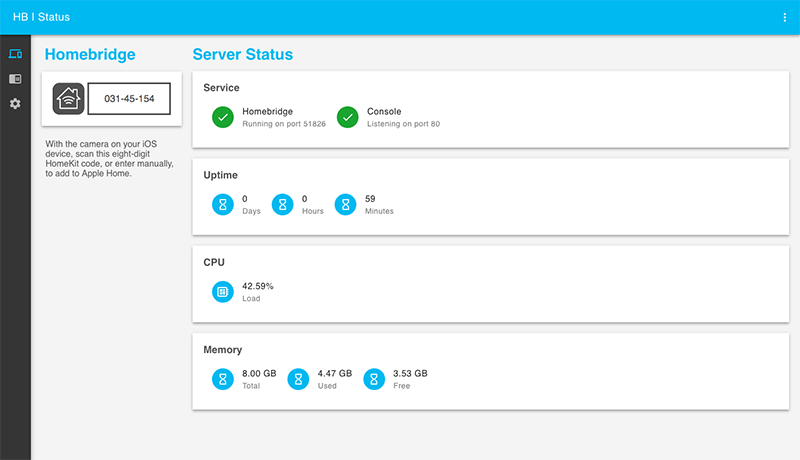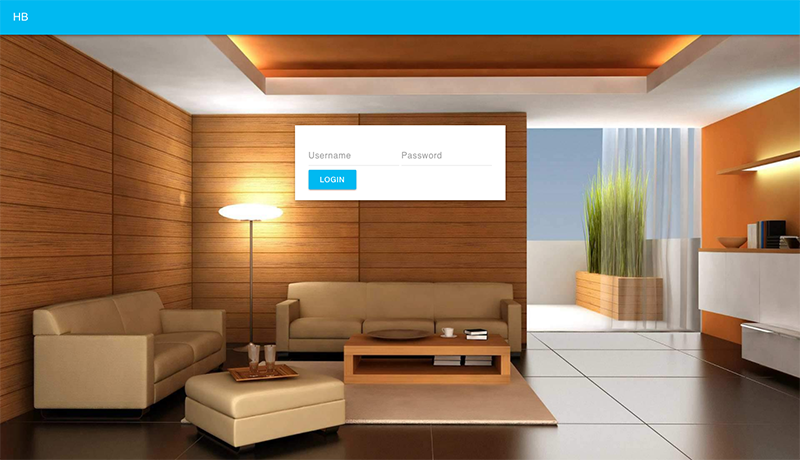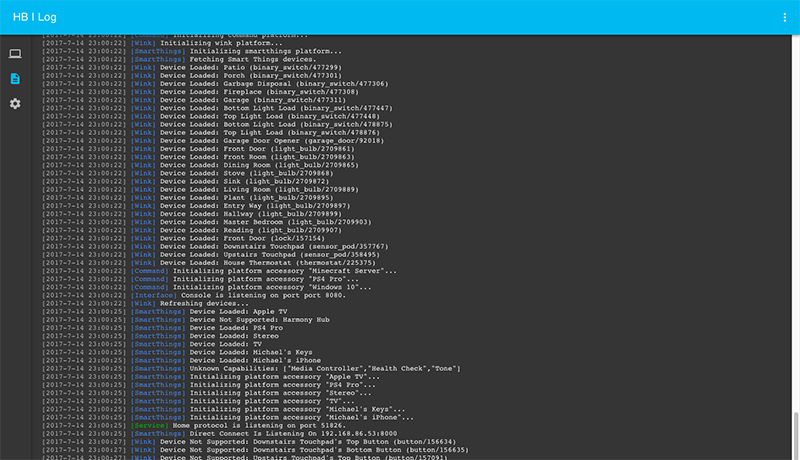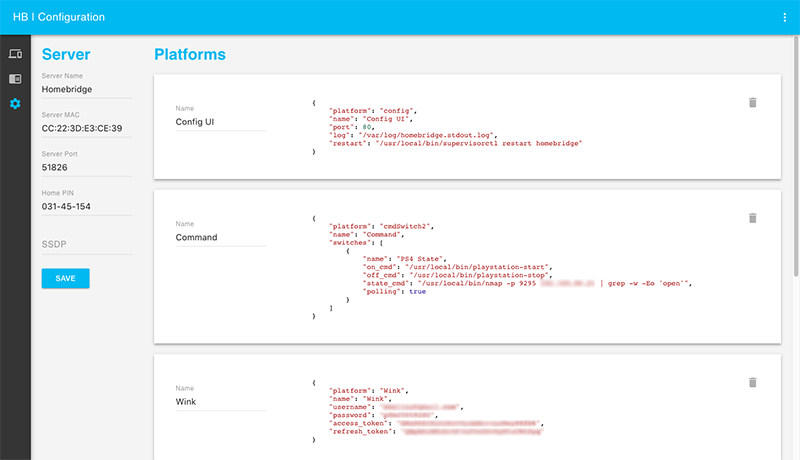Homebridge Config UI
This is a plugin for Homebridge
This plugin allows you to monitor, backup and configure your Homebridge server from a browser.
Installation Instructions
First install the plugin
sudo npm i -g homebridge-config-uiFor Supervisord
Add this to your ~/.homebridge/config.json file
{
"platform": "config",
"name": "Config",
"port": 8080,
"log": "/var/log/homebridge.stdout.log",
"error_log": "/var/log/homebridge.stderr.log",
"restart": "/usr/local/bin/supervisorctl restart homebridge"
}This example uses supervisor to control homebridge. This is a good supervisor how to: Running Supervisor on OSX
Replace /var/log/homebridge.stdout.log with the path to your Homebridge output log.
Replace /var/log/homebridge.stderr.log with the path to your Homebridge error log.
Replace /usr/local/bin/supervisorctl restart homebridge with the command you use to restart Homebridge.
For Systemd
Add this to your /var/homebridge/config.json file
{
"platform": "config",
"name": "Config",
"port": 8080,
"log": "/var/log/daemon.log",
"restart": "sudo systemctl restart homebridge.service"
}Replace /var/log/daemon.log with the path to your Homebridge output log.
Replace sudo systemctl restart homebridge.service with the command you use to restart Homebridge.
Initial Run
Once installed you can open the interface at http://localhost:8080. The default username is admin and the default password is admin.
Usage
Login Screen
Most of your platform configs have usernames and passwords in them. To keep these seceret, this plugin has basic authentication. The users are stored in the ~/.homebridge/auth.json file.
Status Screen
This shows you that the services are running. It also has your HomeKit pin.
Log Screen
This shows you the rolling log. This is helpful for troubleshooting.
Configuration Screen
And finally the configuration screen allows you to modify your Homebridge settings and your platforms and accessories.