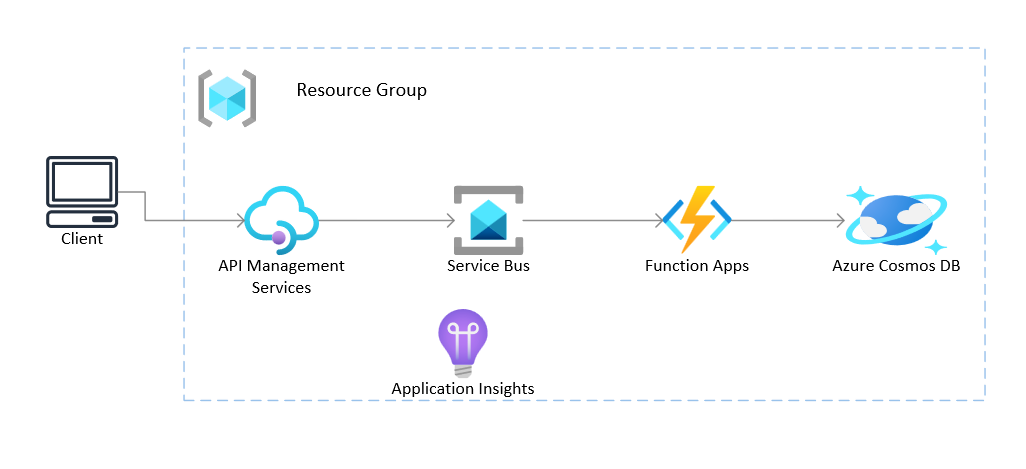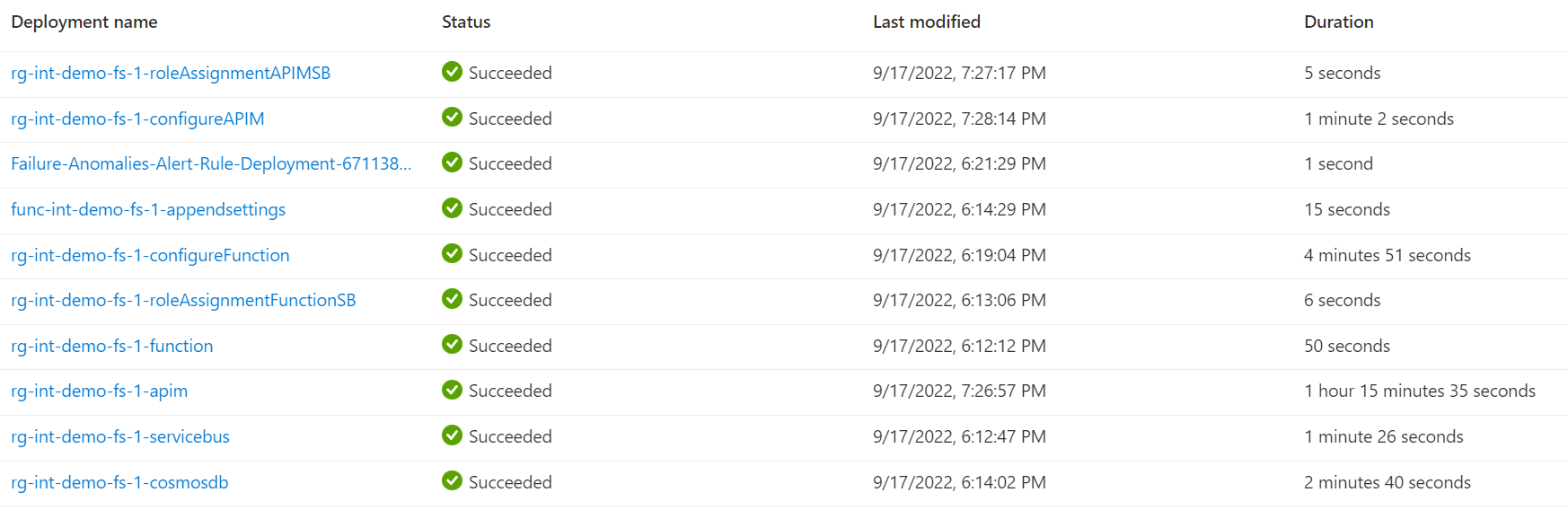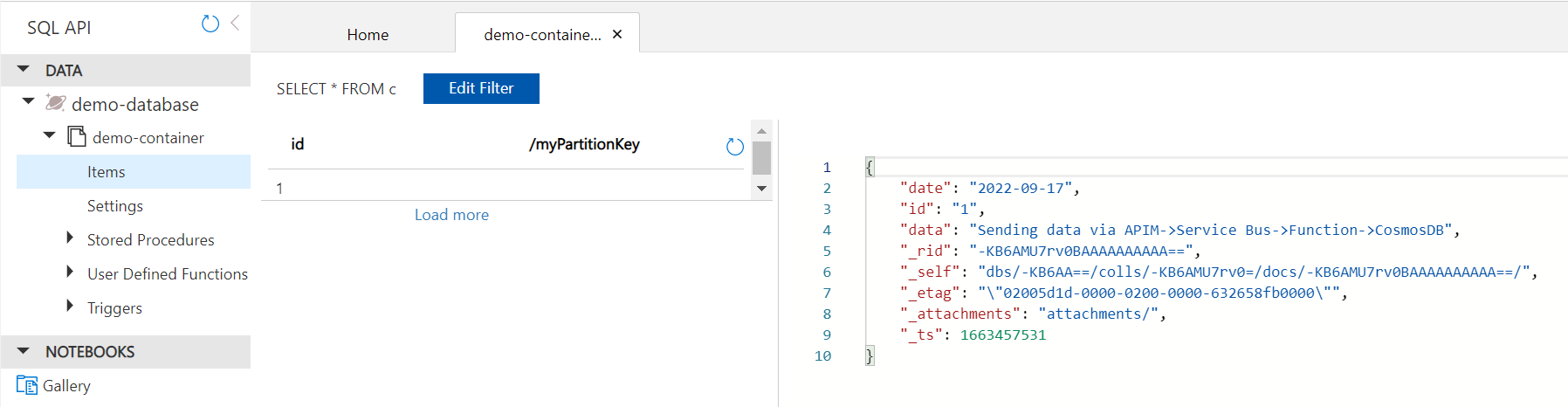This is a sample integration app template that walks through setting up API Management policy for sending data to Azure Service Bus. The API Management uses Managed Identity to access the Service Bus REST APIs. A Function is triggered when a message is queued in Service Bus, and it will write message data to Cosmos DB. The Function App uses Managed Identity to get access to Service Bus. This is a typical integration scenario leveraging APIs.
Refer to the App Templates repo Readme for more samples that are compatible with Azure Developer CLI (azd)
Below architecture is deployed in this demonstration.
Azure Services used:
- API Management
- Service Bus
- Function App
- Application Insights (Function Execution)
- Storage Account
- Cosmos DB
The client can be simulated using curl, or any other tool that can send HTTP request to APIM gateway.
Below are benefits and potential extension scenarios for this architecture.
- Integrate backend systems using message broker to decouple services for scalability and reliability.
- Allows work to be queued when backend systems are unavailable.
- API Management provides the publishing capability for HTTP APIs, to promote reuse and discoverability. It can manage other cross-cutting concerns such as authentication, throughput limits, and response caching.
- Provide load leveling to handle bursts in workloads and broadcast messages to multiple consumers.
In the above architecture, Azure Function App processes the messages by simply writing the data to the Cosmos DB. Other potential extensions of this architecture are:
- The function can be converted to a durable function that orchestrates normalization and correlation of data prior to persisting to the Cosmos DB or persisting to other storage.
- Instead of a Function App, other consumers can process the messages in Service Bus. Services such as Logic Apps to orchestrate workflows, or Microservices running in Container Apps/AKS to process the workload.
- An Azure EventGrid could be integrated with Service Bus for cost optimization in cases where messages are received occasionally.
- The APIM can be configured to expose other synchronous REST APIs.
- The Service bus could be replaced by other queueing technology such as EventHub and EventGrid.
- Local bash shell with Azure CLI or Azure Cloud Shell
- Azure Subscription. Create one for free.
- Clone or fork of this repository.
Login to your Azure in your terminal.
az loginTo check your subscription.
az account showRun the deployment. The deployment will create the resource group "rg-<Name suffix for resources>". Make sure you are in the 'app-templates-integration-services' directory.
cd app-templates-integration-services
az deployment sub create --name "<unique deployment name>" --location "<Your Chosen Location>" --template-file infra/main.bicep --parameters name="<Name suffix for resources>" publisherEmail="<Publisher Email for APIM>" publisherName="<Publisher Name for APIM>" The following deployments will run:
NOTE: The APIM deployment can take over an hour to complete.
-
Use Curl or another tool to send a request as shown below to the "demo-queue" created during deployment. Make sure to send in the API key in the header "Ocp-Apim-Subscription-Key".
curl -X POST https://<Your APIM Gateway URL>/sb-operations/demo-queue -H 'Ocp-Apim-Subscription-Key:<Your APIM Subscription Key>' -H 'Content-Type: application/json' -d '{ "date" : "2022-09-17", "id" : "1", "data" : "Sending data via APIM->Service Bus->Function->CosmosDB" }'
If using PowerShell use Invoke-WebRequest:
Invoke-WebRequest -Uri "https://<Your APIM Gateway URL>/sb-operations/demo-queue" -Headers @{'Ocp-Apim-Subscription-Key' = '<Your APIM Subscription Key>'; 'Content-Type' = 'application/json'} -Method 'POST' -Body '{ "date" : "2022-09-17", "id" : "1", "data" : "Sending data via APIM->Service Bus->Function->CosmosDB" }' -
Go to your deployment of Cosmos DB in Azure Portal, click on Data Explorer, select "demo-database" and the "demo-container”, click Items. Select the first item and view the content. It will match the data submitted to the APIM gateway in step 1.
The code and deployment biceps are for demonstration purposes only.