CriticalMass_SmartBike
RGB Lights controled via Bluetooth.
Android App
https://play.google.com/store/apps/details?id=de.schnitzellab.criticalmass_sb
| Loading | Main controller | Available devices | Connected devices | Device settings |
|---|---|---|---|---|
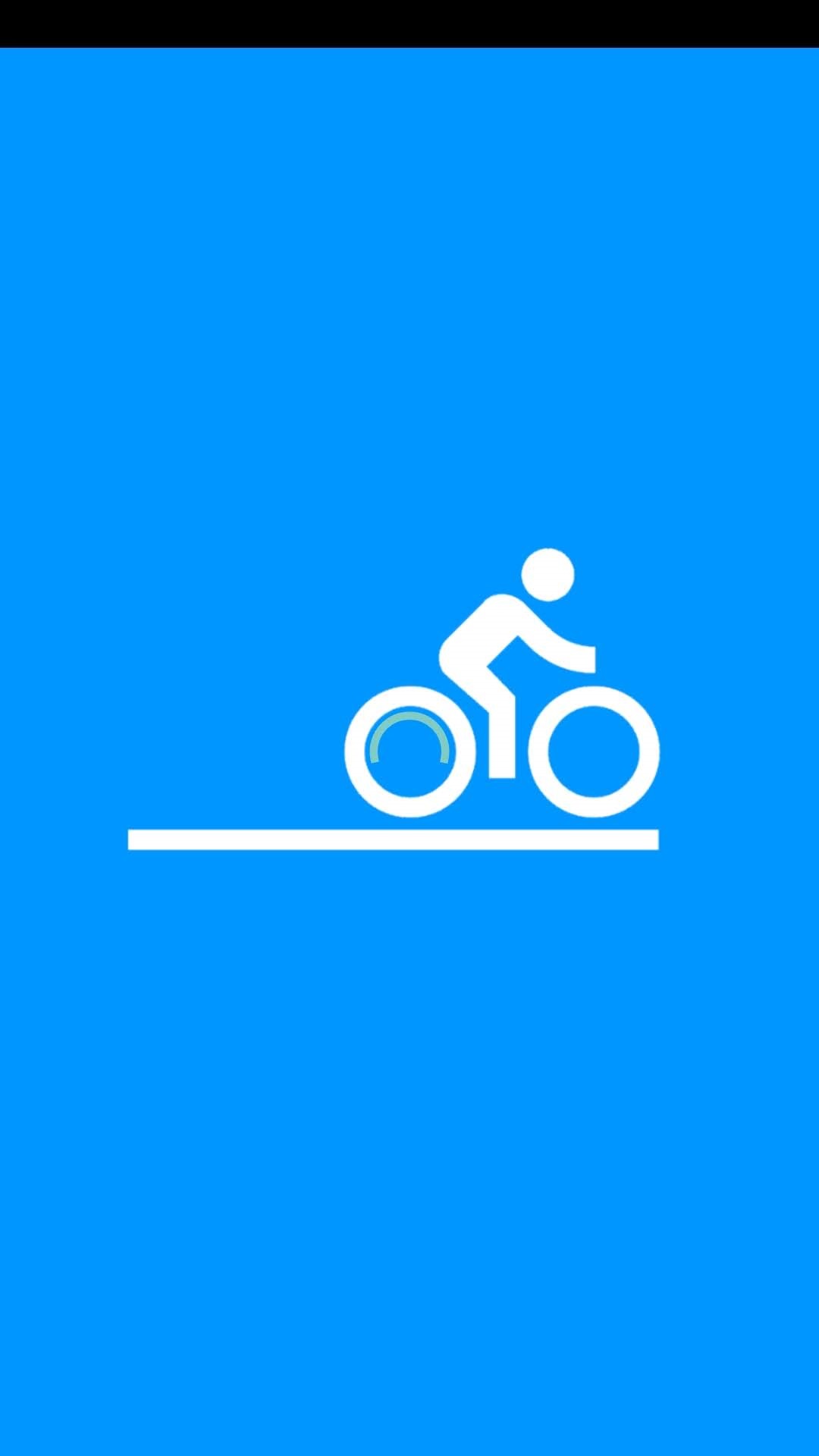 |
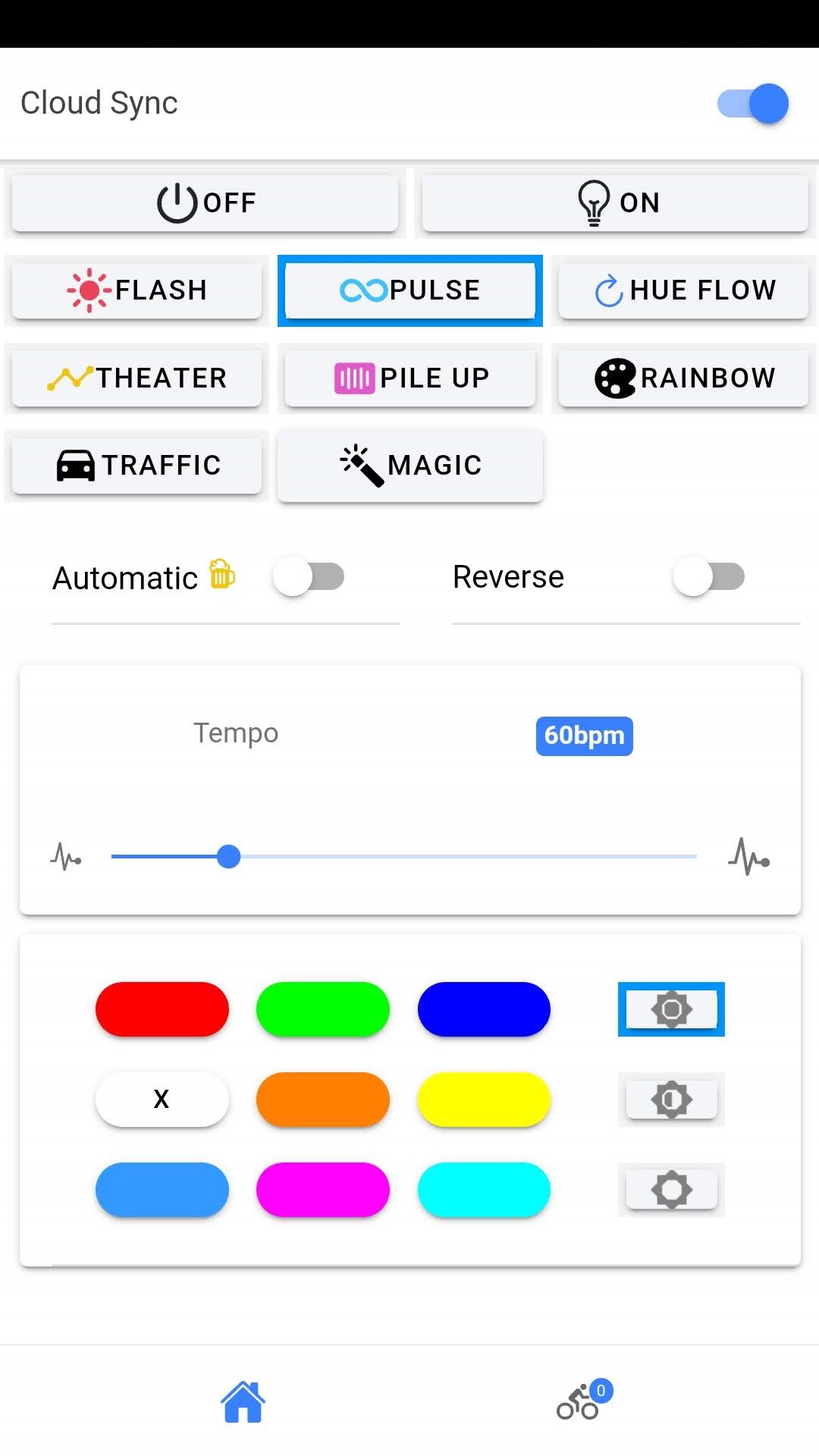 |
 |
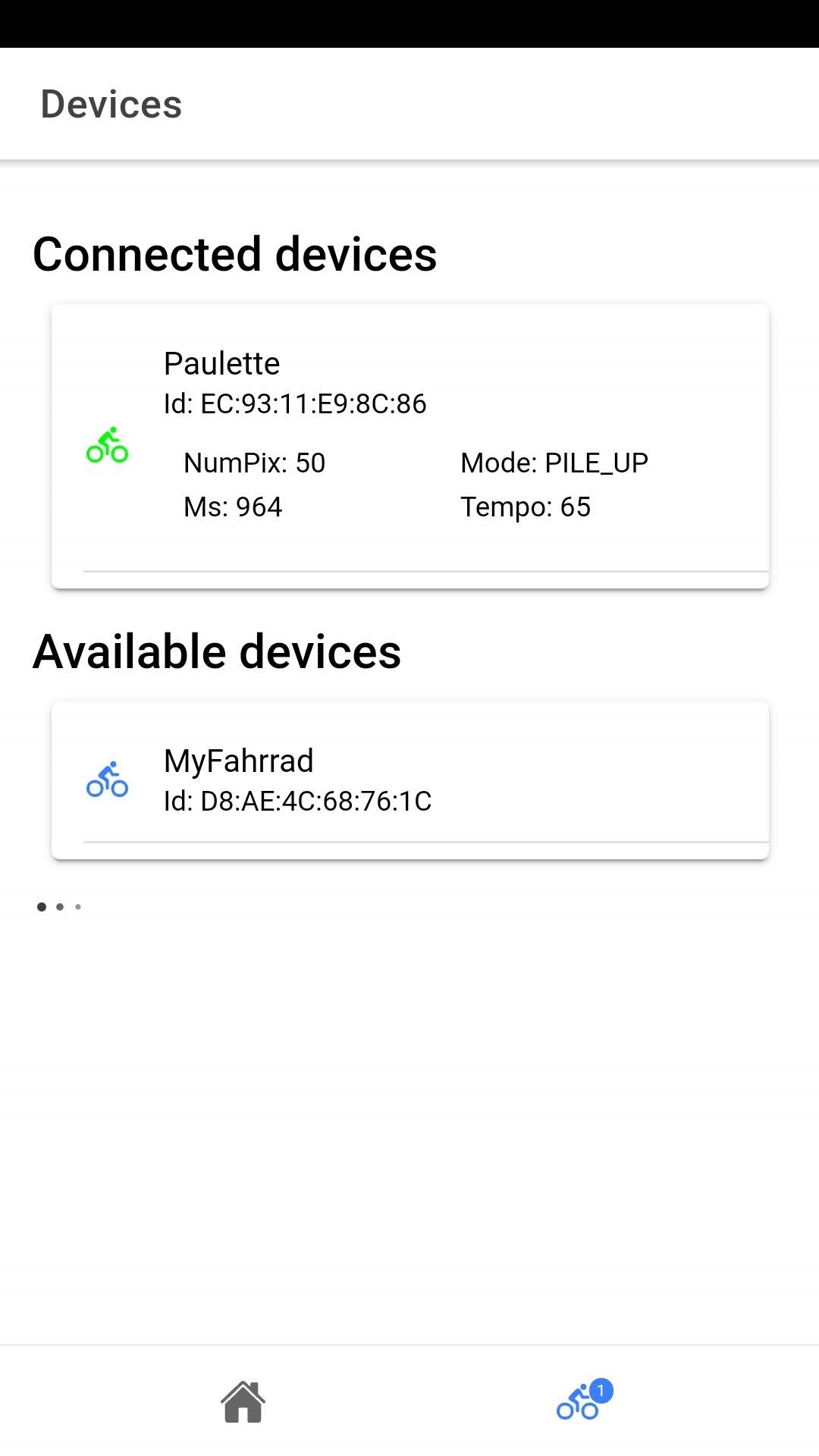 |
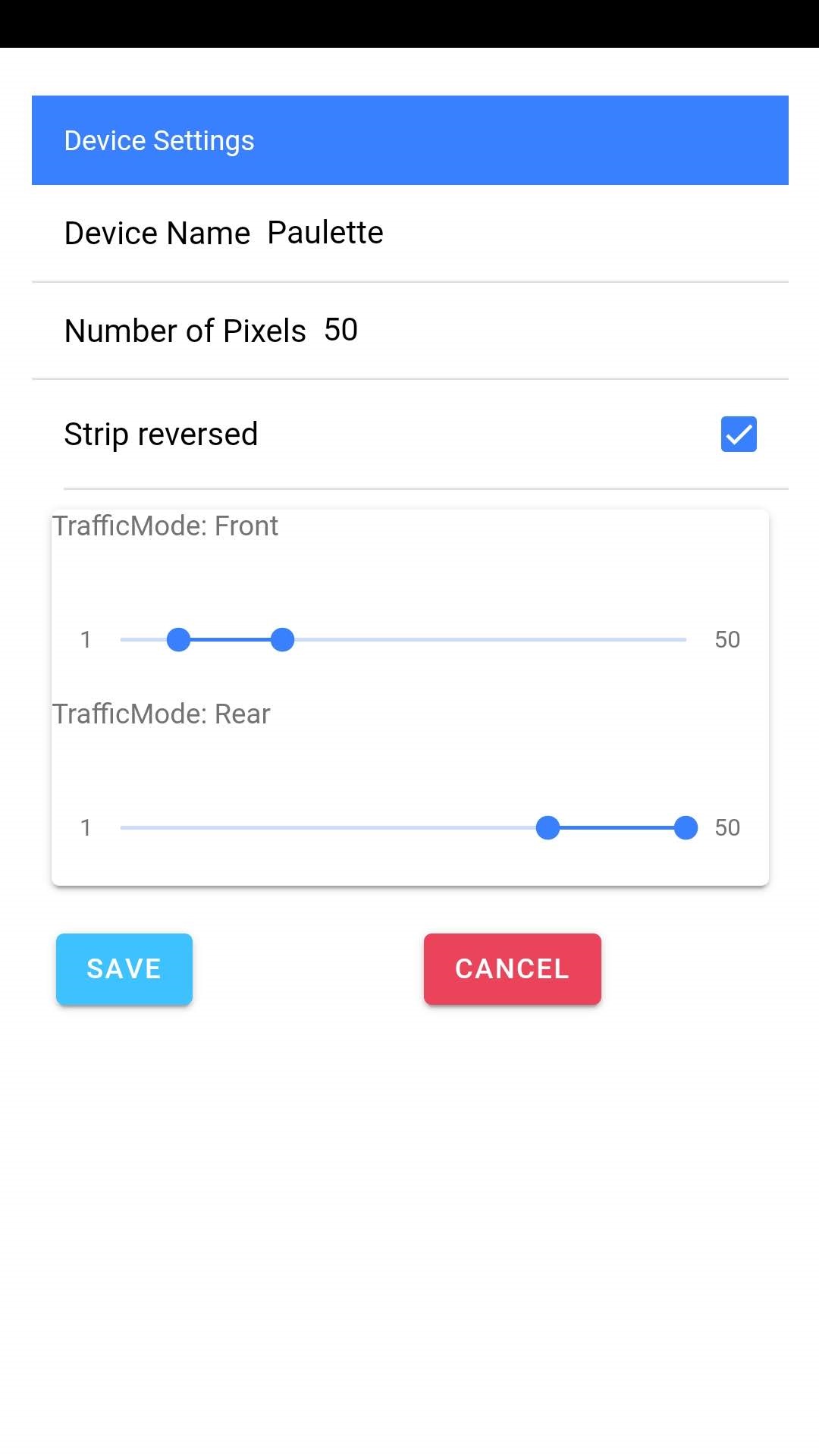 |
Beta testers
https://play.google.com/apps/internaltest/4700354087248222113
Hardware Guide
Link to the Hardware Guide
Videos
Install on MAC
BSP Installation
There are two methods that you can use to install this BSP. We highly recommend the first option unless you wish to participate in active development of this codebase via Github.
Recommended: Adafruit nRF52 BSP via the Arduino Board Manager
https://learn.adafruit.com/bluefruit-nrf52-feather-learning-guide
- Download and install the Arduino IDE (at least v1.8.8)
- Start Arduino IDE
- In your 'Preferences', add https://www.adafruit.com/package_adafruit_index.json as an 'Additional Board Manager URL'
- Restart Arduino IDE
- Open the 'Boards Manager' from Tools -> Board menu and install 'Adafruit nRF52 by Adafruit' 0.11.0 version (latest tested) - for more information check the releases notes https://github.com/adafruit/Adafruit_nRF52_Arduino/releases
- Once the Board SUpport Package (BSP) is installed, select 'Adafruit Bluefruit nRF52 Feather' from Tools -> Board menu, which will update your system config to use the right compiler and settings for the nRF52.
- Select the latest bootloader e.g. "0.2.11 SoftDevice s132 6.1.1".
- This project uses "Adafruit NeoPixel by Adafruit" library, download it via the IDE: "Tool > Manage Libraries...". As of today we are using the version 1.2.3.
nrfutil
Check you Python Install due to old version from Python as a basics on MAC OS Systems the TLS 1.2 is not working but required : more details on stackoverflow Install Python directly from official python installer for Mac
The Adafruit nRF52 BSP includes a python wrapper
for Nordic's nrfutil, which is used to flash boards. Go into the BSP folder
(hardware/Adafruit/Adafruit_nRF52_Arduino/tools/nrfutil-0.5.2), and run the following to make
this available to the Arduino IDE:
$ cd ~/Library/Arduino15/packages/adafruit/hardware/nrf52
$ cd tools/nrfutil-0.5.2
$ sudo pip install -r requirements.txt
$ sudo python setup.py install
$ sudo ln -s /opt/local/Library/Frameworks/Python.framework/Versions/2.7/bin/nrfutil /usr/local/bin/nrfutil
Nota : Don't install nrfutil from the pip package (ex. sudo pip install nrfutil). The
latest nrfutil does not support DFU via Serial, and you should install the local copy of 0.5.2
included with the BSP via the python setup.py install command above.
ionic installation
ionic is a SW that will compile the App for your phone
Install Node.js
Download the 'Recommanded for all users SW' : https://nodejs.org/en/
Make sure that /usr/local/bin is in your
Install Android Studio or Only Line Command
Download directly from Google : https://developer.android.com/studio/#downloads Start a new project app and install Android SDK Tools Create a Android Emulator and Start the New app on it
- or -
Download the Command line tools only from https://developer.android.com/studio/#downloads
Extract the zip in a folder: I used : ~/android-sdk
Install the SDK 26: $ ~/android-sdk/bin/sdkmanager "platforms;android-26"
Get Gradle
Install Gradle : https://gradle.org/install/
Easy way on mac: $ brew install gradle
Configure Xcode with your AppleID
Start Xcode > Preferences In the tab Account you should connect you AppleID You should get at least a 'Free' Role Click on 'view details' at the bottom of the Account tab Download a iOS Development signing ID
Run a production build of your app with ionic cordova build ios --prod Open the .xcodeproj file in platforms/ios/ in Xcode Connect your phone via USB and select it as the run target Click the play button in Xcode to try to run your app
The App won't compile because you didn't signed it
Click the ‘Fix Issue’ button, then select your ‘Personal Team’ profile.
Compile the App for you phone
$ ionic capacitor run android --device In Android Studio: select your device and > run 'app'
$ ionic capacitor run ios --device
nota: the parameter '--device' is to start the build and run on a device if no device connected or detected, it won't try anything else and just quit
Known issues
- Could not find play-services-basement.aar (com.google.android.gms:play-services-basement:15.0.1)
- Please move jcenter() below google() within allprojects.repositories in android/build.gradle.
Activate developer mode on your Android
Go to your parameter > About your phone Click a few times on the Build Version
Trust your signature on your iOS device
Open the ‘Settings’ app on your iOS device Go to ‘General > Device Management’. You’ll see the email address associated with the Apple ID or Apple Developer account you used to code sign your app. Tap the email address Tap ‘Trust <your_email>’