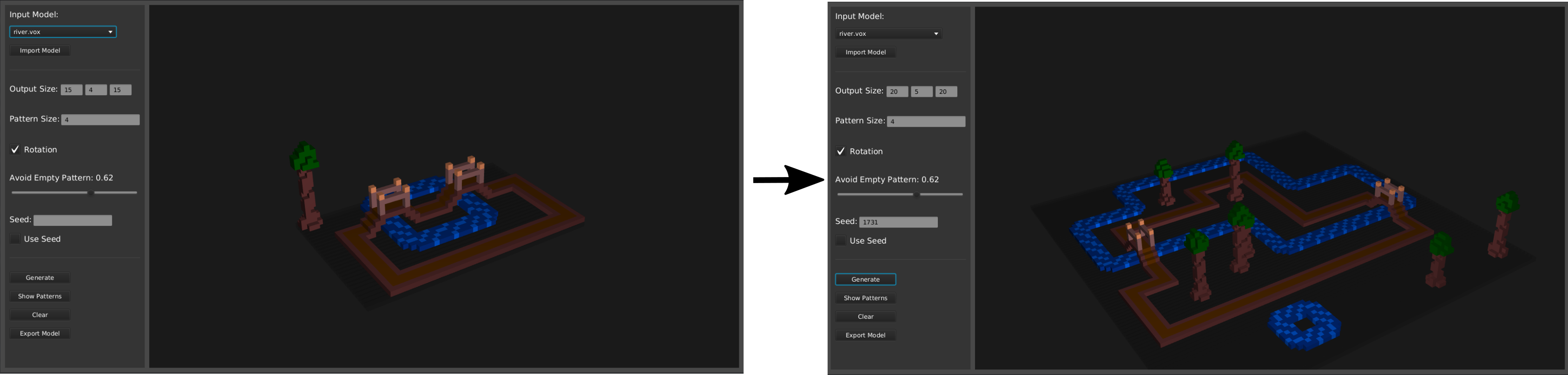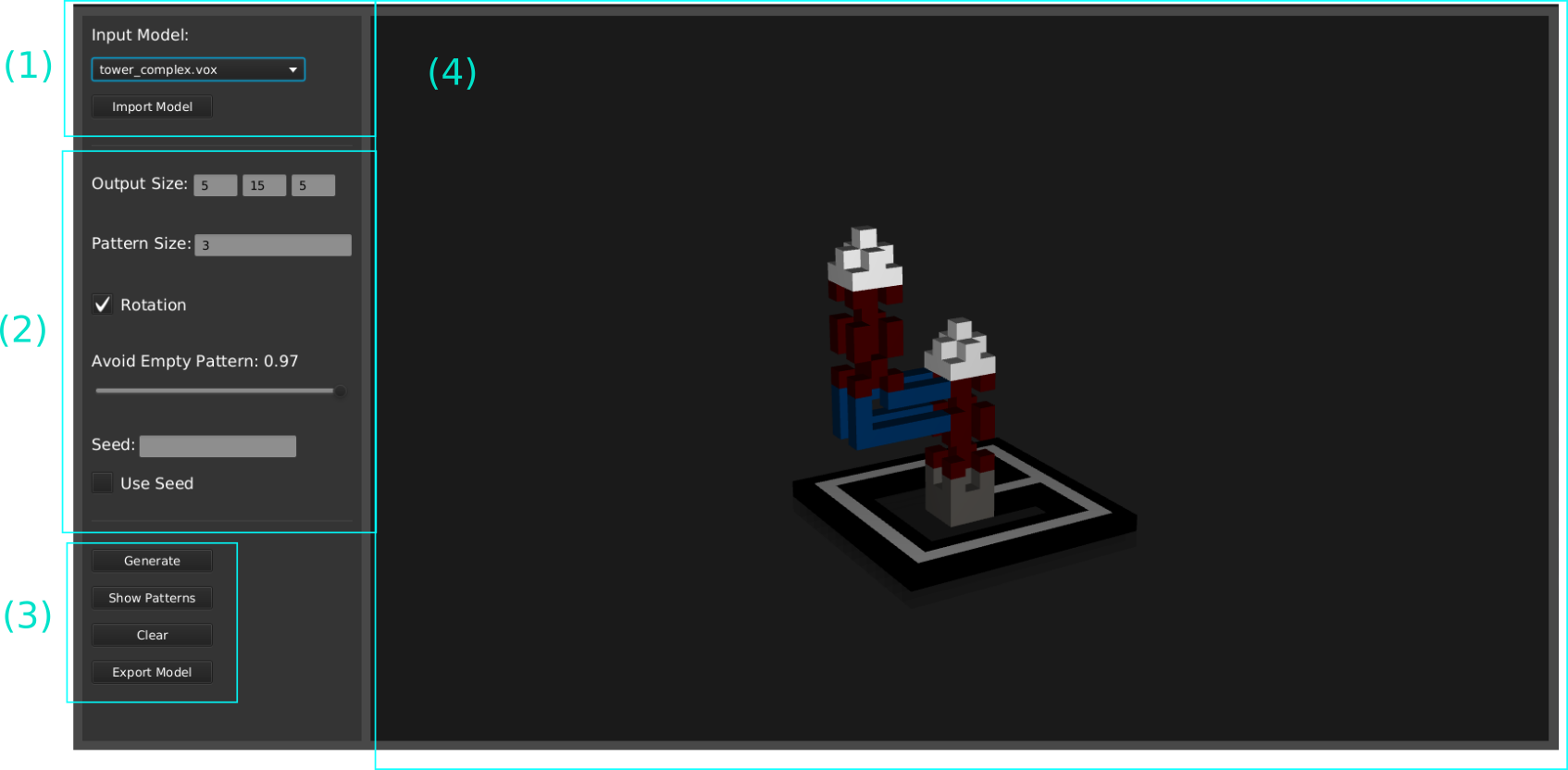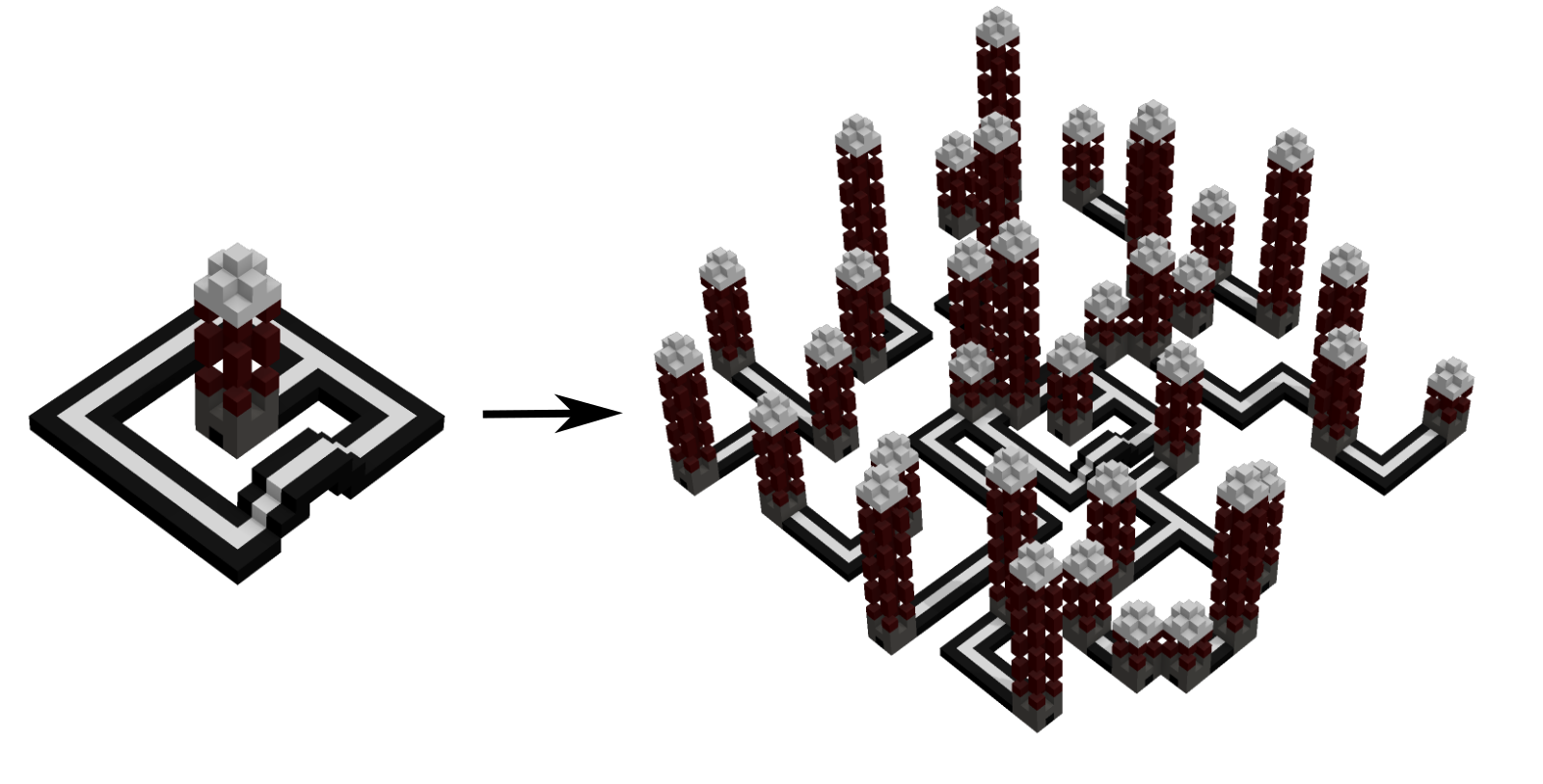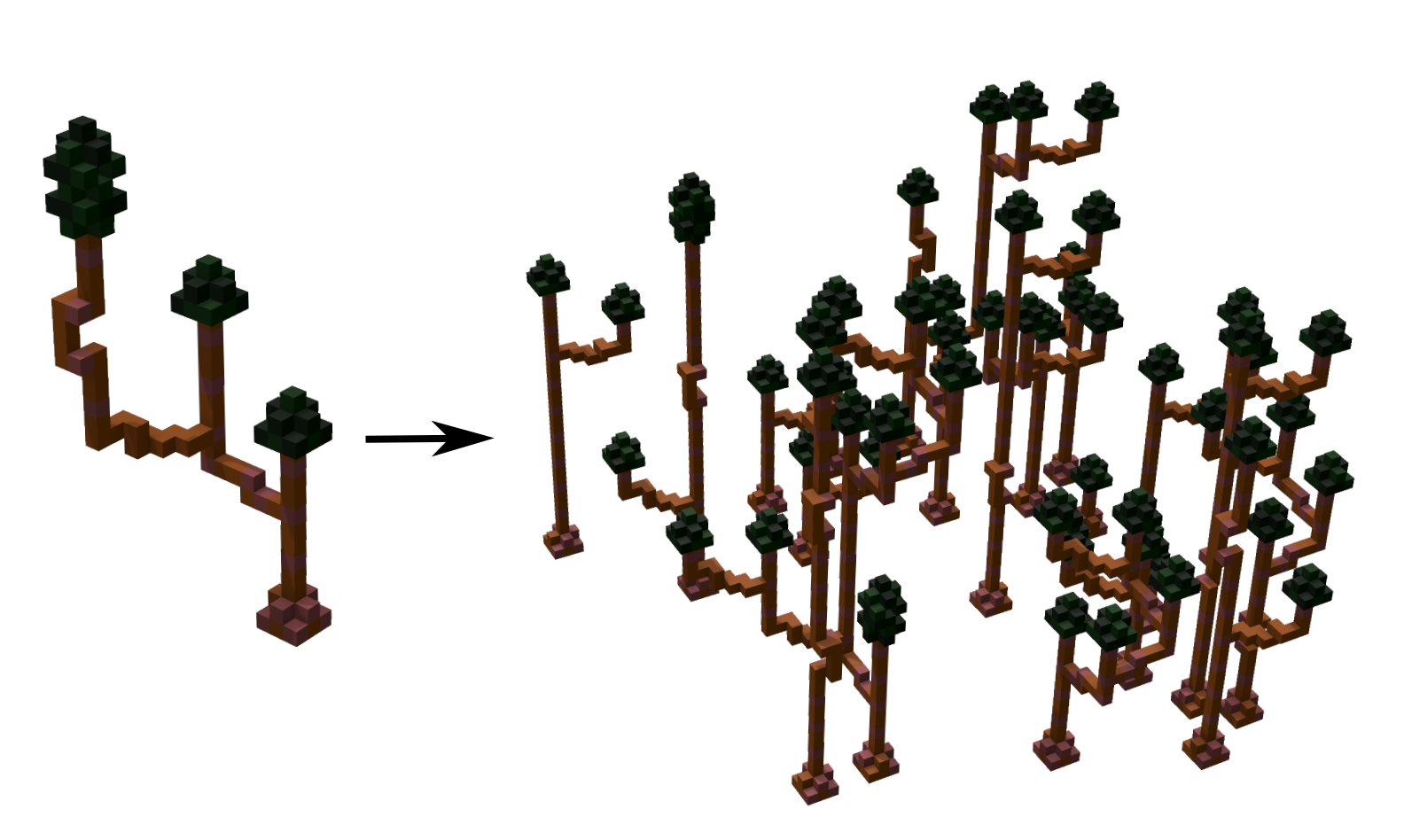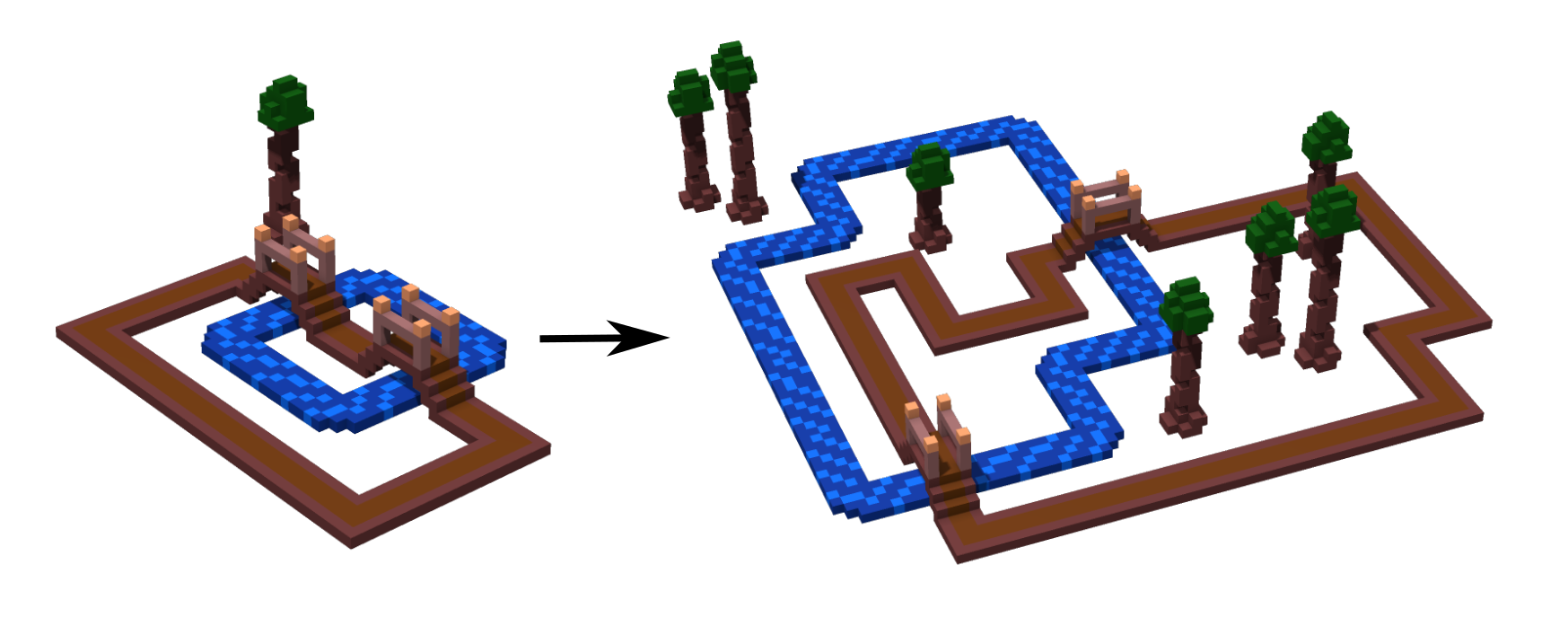This project contains a 3D-Implementation of the WFC Algorithm by Max Gumin (https://github.com/mxgmn/WaveFunctionCollapse) and a UI that allows loading example Voxel Models, manipulating Parameters of the algorithm aswell as export the generated Models. This application was developed as part of a Bachelor-Thesis in CS at HAW-Hamburg, in cooperation with Prof. Dr. Philip Jenke.
Bachelor-Thesis: https://users.informatik.haw-hamburg.de/~abo781/abschlussarbeiten/ba_dzaebel.pdf
- Java JDK 16
- Maven
- Intellij Idea (recommended but not required)
(1) First clone the master-branch of this Repository:
git clone https://github.com/Bendzae/WFCVoxelModelGenerator.git
(2) Move into the project directory and install dependencies with Maven
cd wfc
mvn install
(3) If you see BUILD SUCCESS in the output the installation was successful and you
start the application using:
mvn javafx:run
If you are using an IDE like IntelliJ Idea step 2 and 3 can be skipped. Simply wait until the IDE has automatically installed all dependencies and run the Main-Class App.java in:
src/main/java/org.example/view/App.java
In Area (1) you can select a loaded model in the dropdown or import your own using the
Import Model Button. The only supported Format is .vox. Recommended Voxel Editors are
Magicka Voxel(https://ephtracy.github.io/) and Goxel(https://goxel.xyz/).
In area (2) you can modify parameters of the algortihm:
- Output Size: (X, Y, Z) size of the output model. (actual voxel size is this times pattern size)
- Pattern Size: N x N x N size of patterns that should be extracted from the input model. For good results try to match this to the size of recognizable patterns in your model.
- Rotation: Should rotated versions of the input be used? (Usually leads to more interesting results)
- Avoid Empty Pattern: The close to 1, the more the algortihm tries to fill the given space
- Seed: If you generated a model that you like you can use its seed to recreate it (with the exact same parameters).
Note: After each generation the parameters for the currently used input model are stored in a json file so they will be remembered the next time you load this model.
If an input model is loaded you can simply click the Generate button in (3) to start generation.
To export the last generated model in .vox format, click Export Model in (3).
Navigation in the 3D-Viewer (4): Left-or right-click and drag to rotate, mousewheel to zoom.