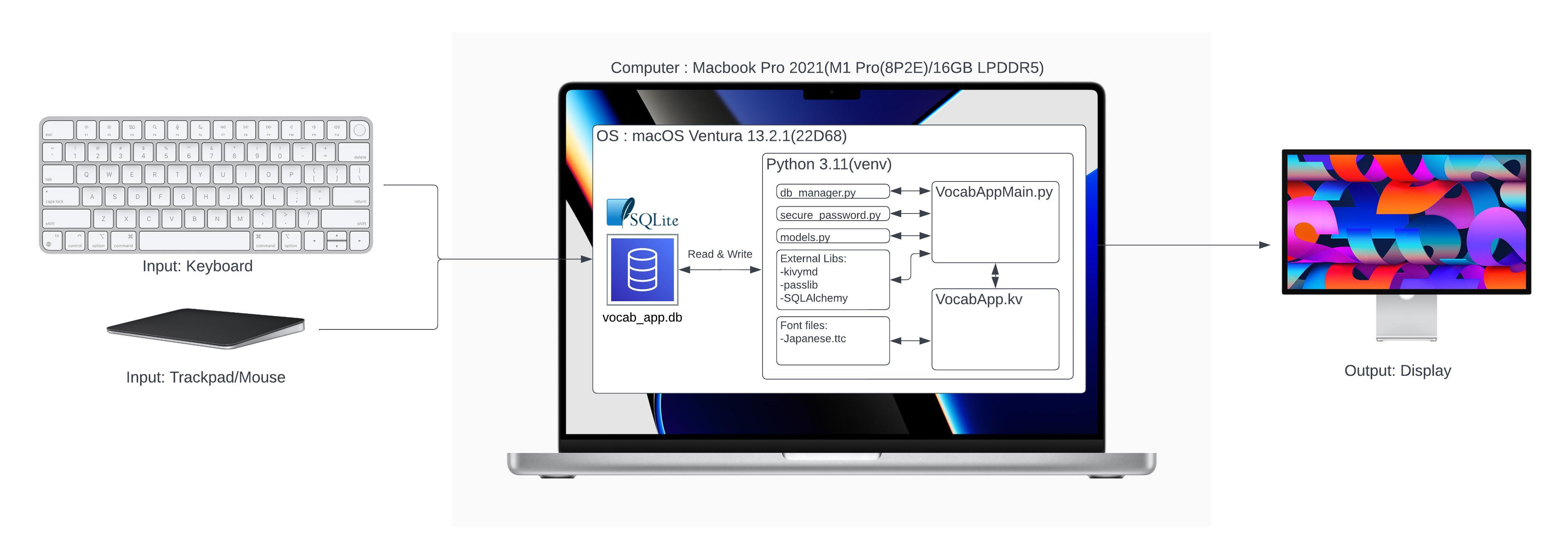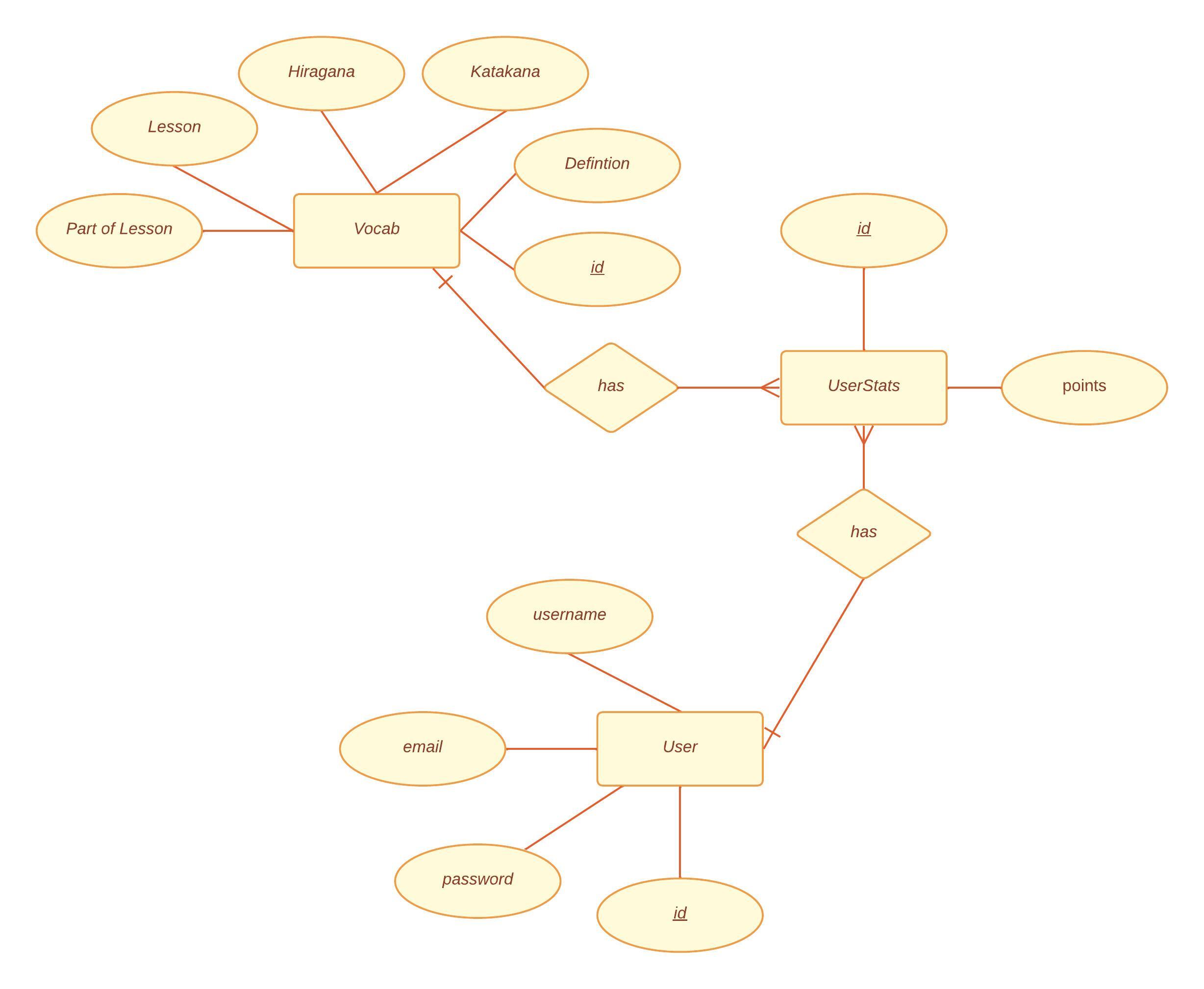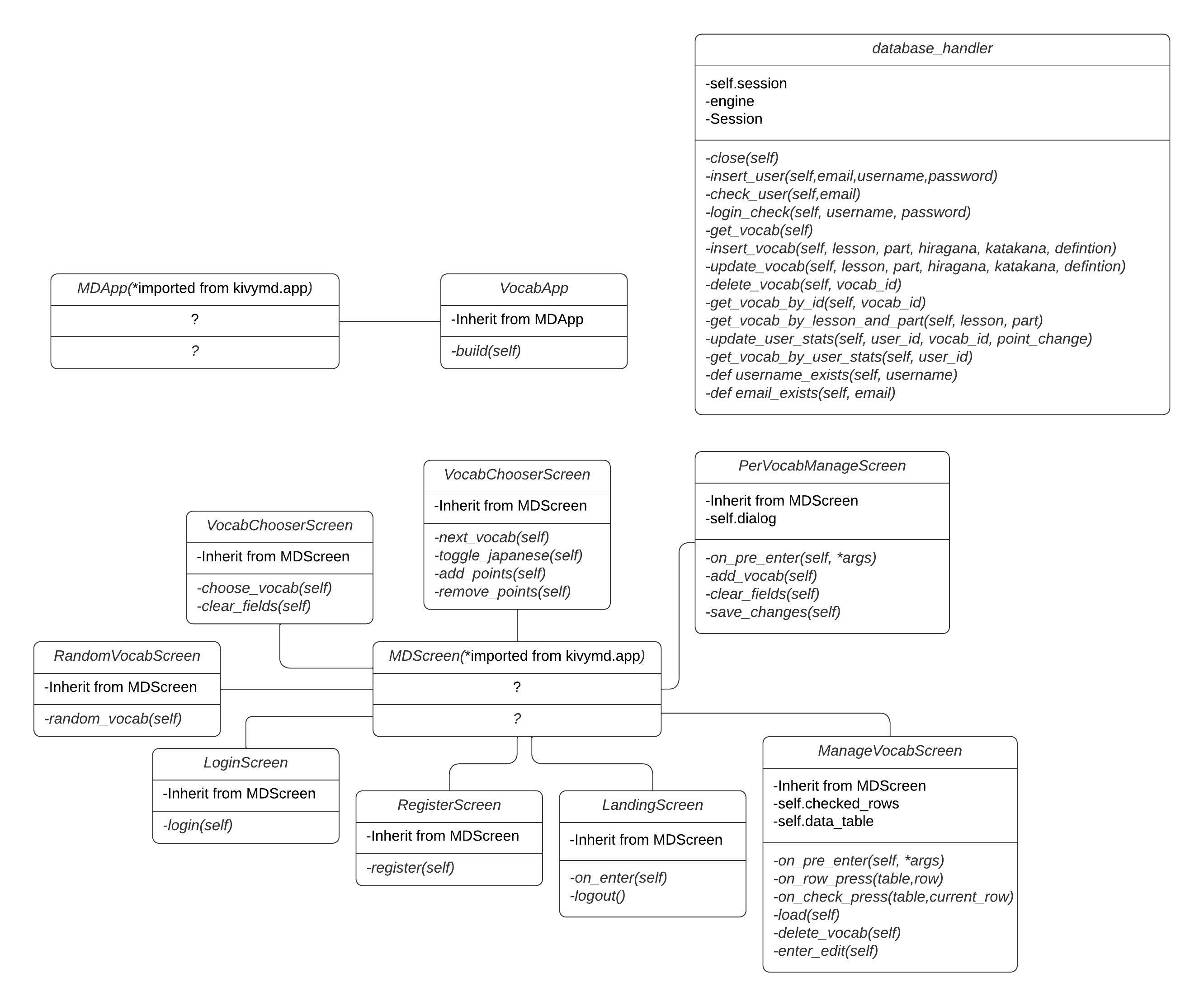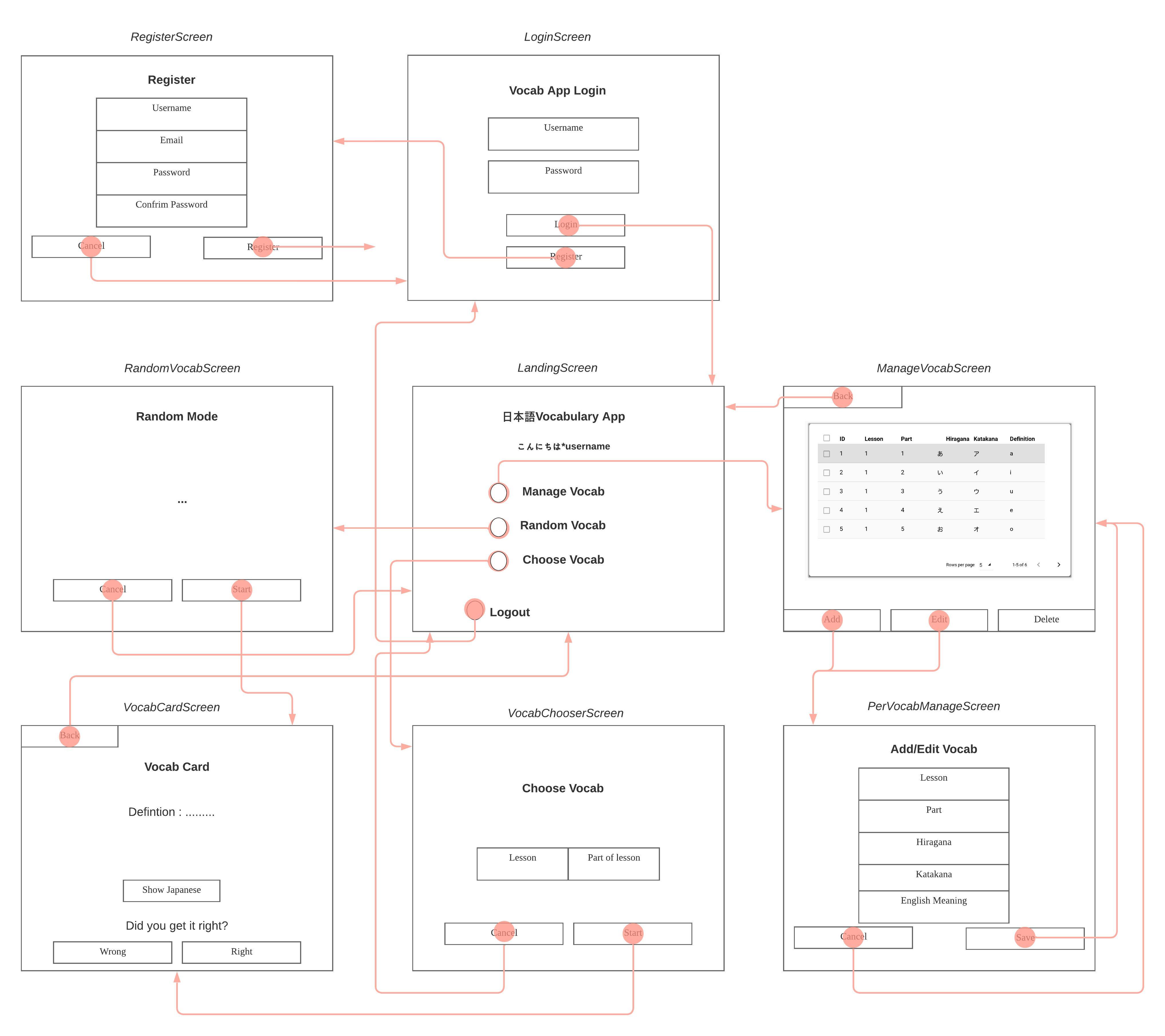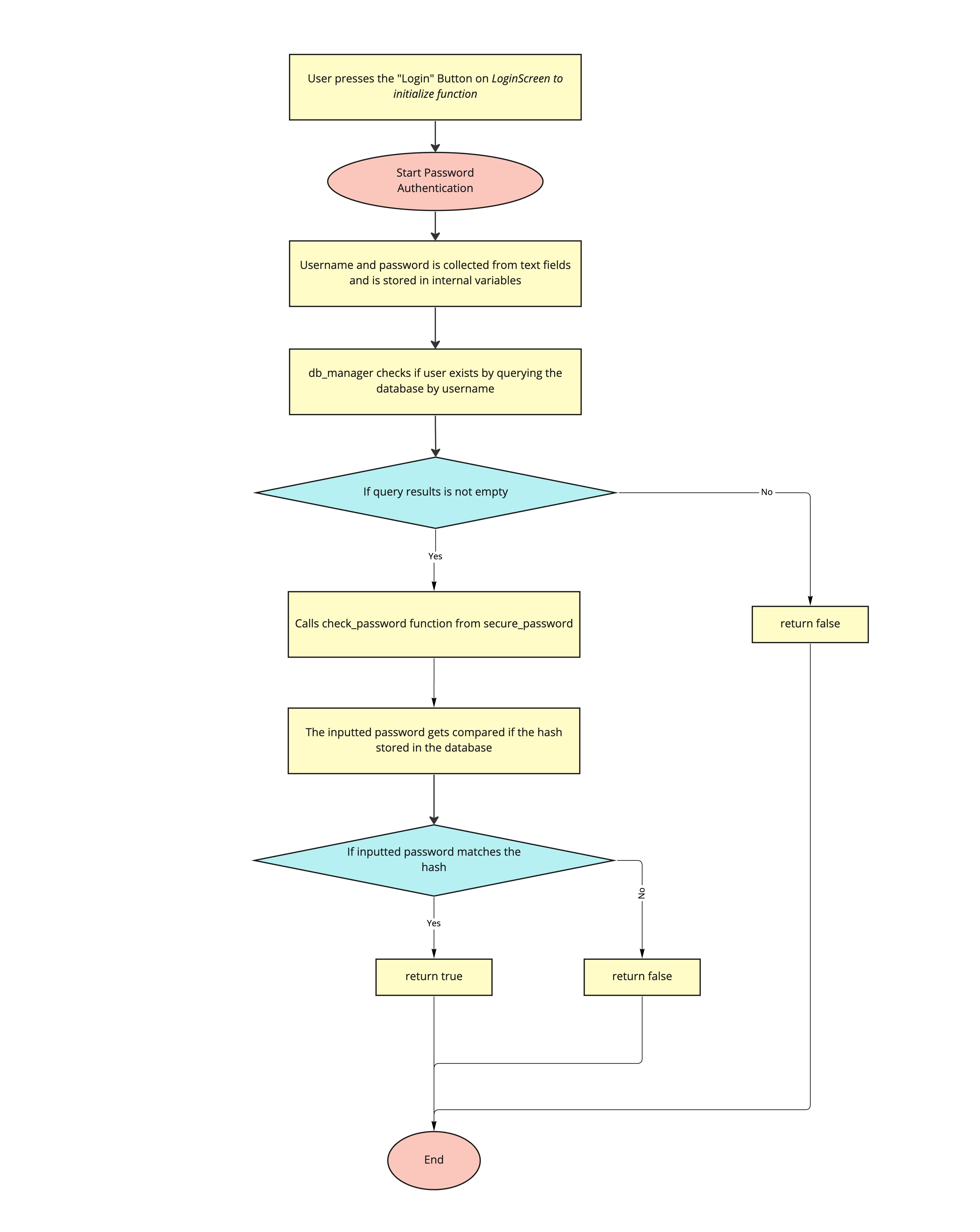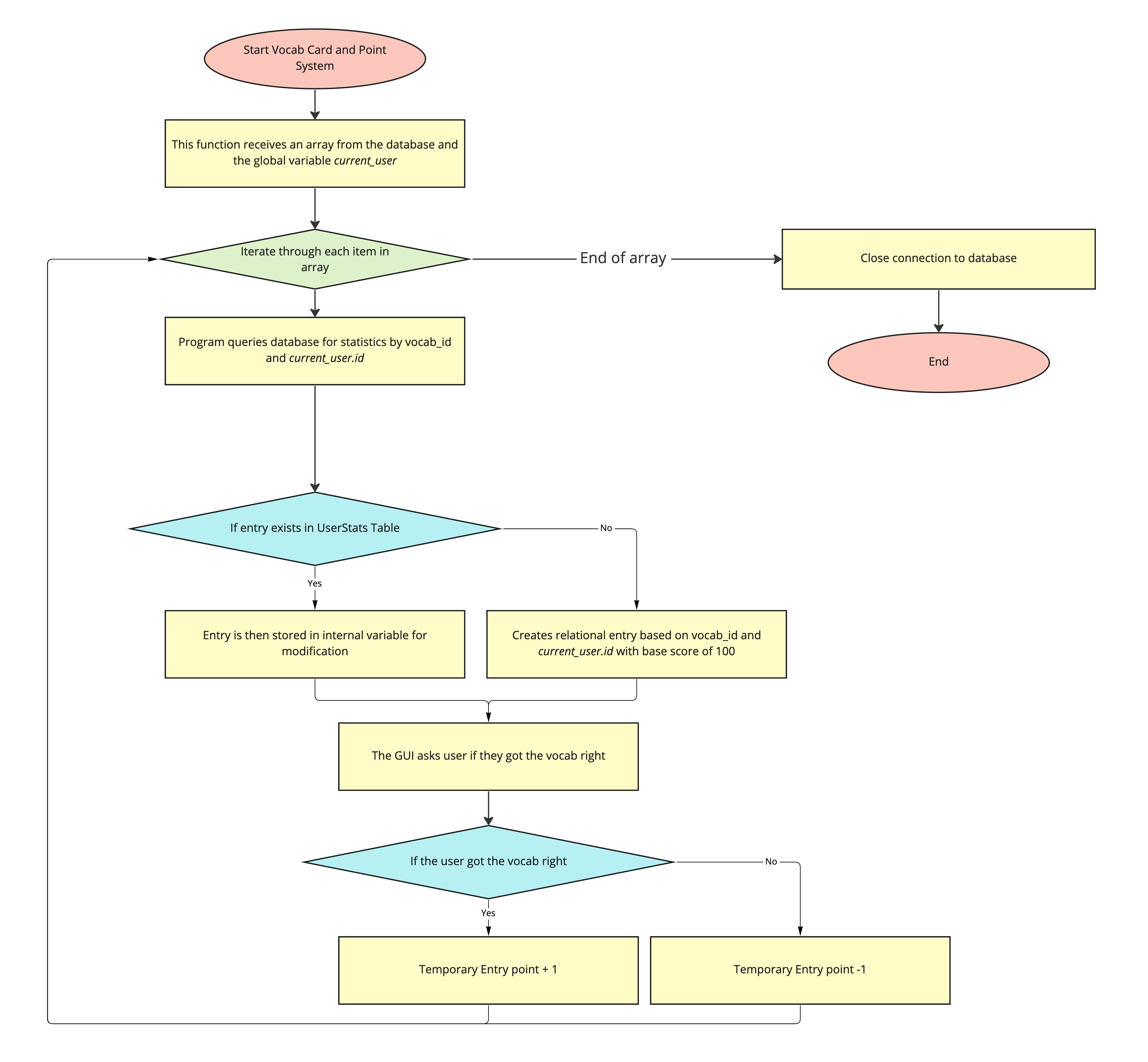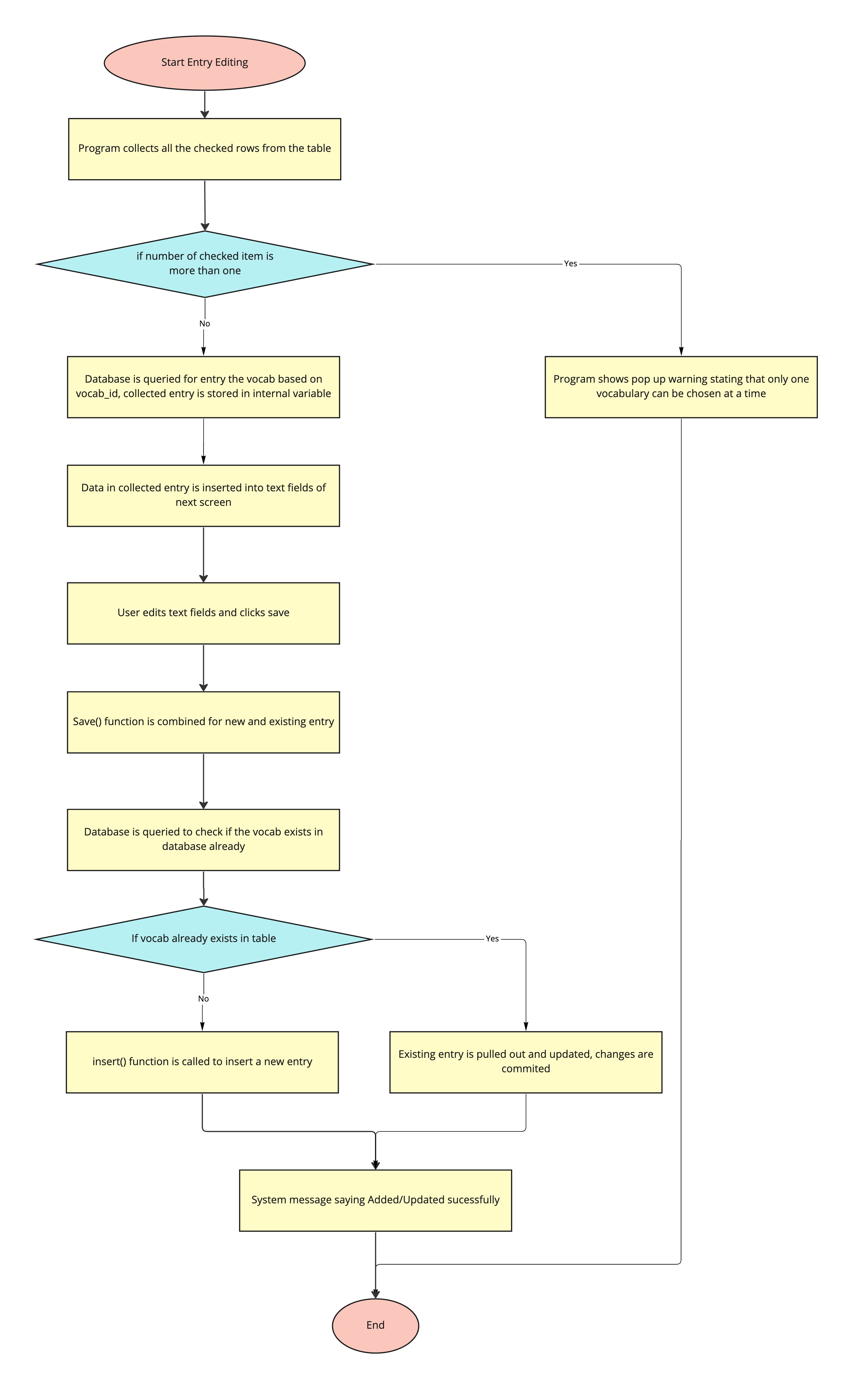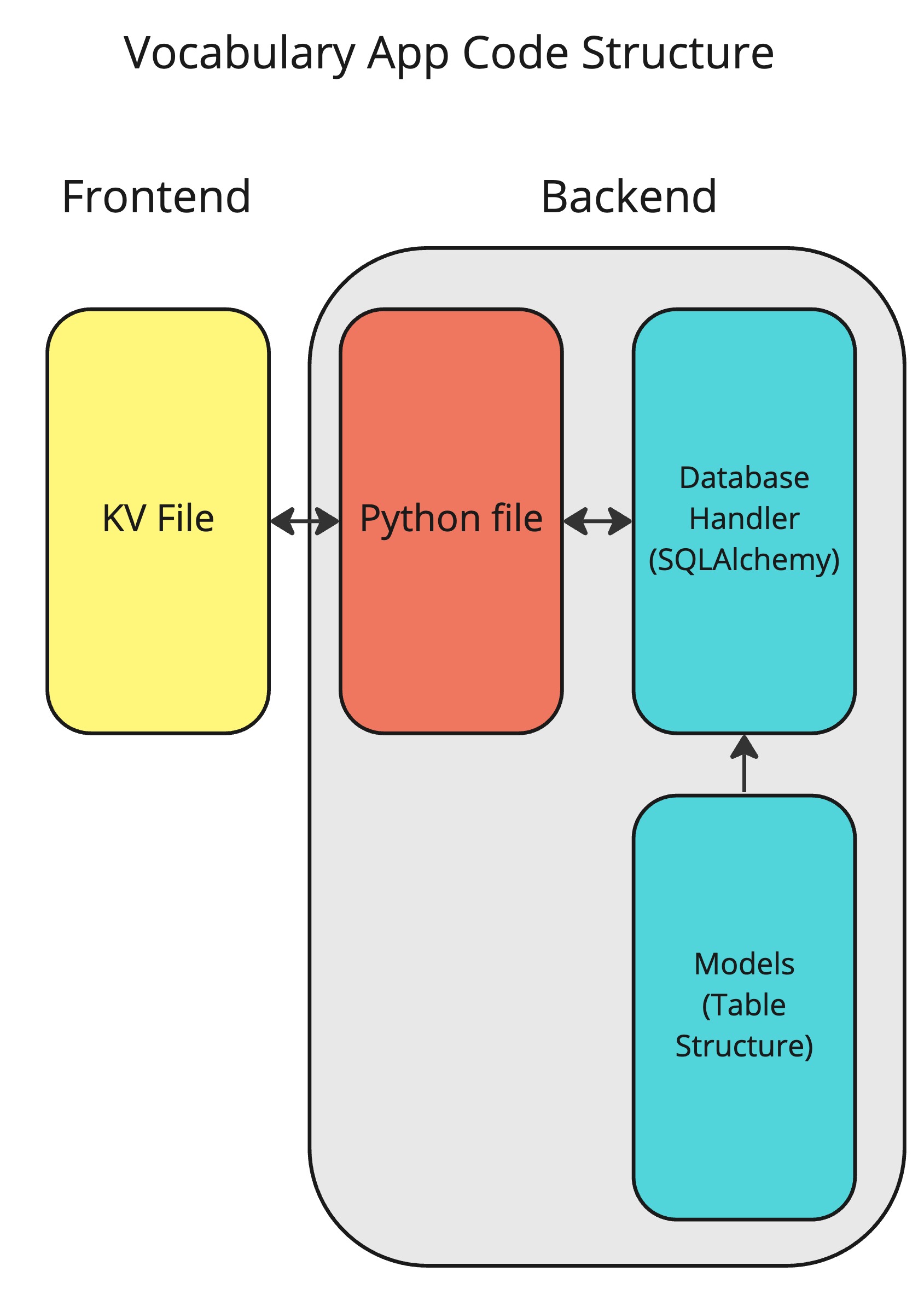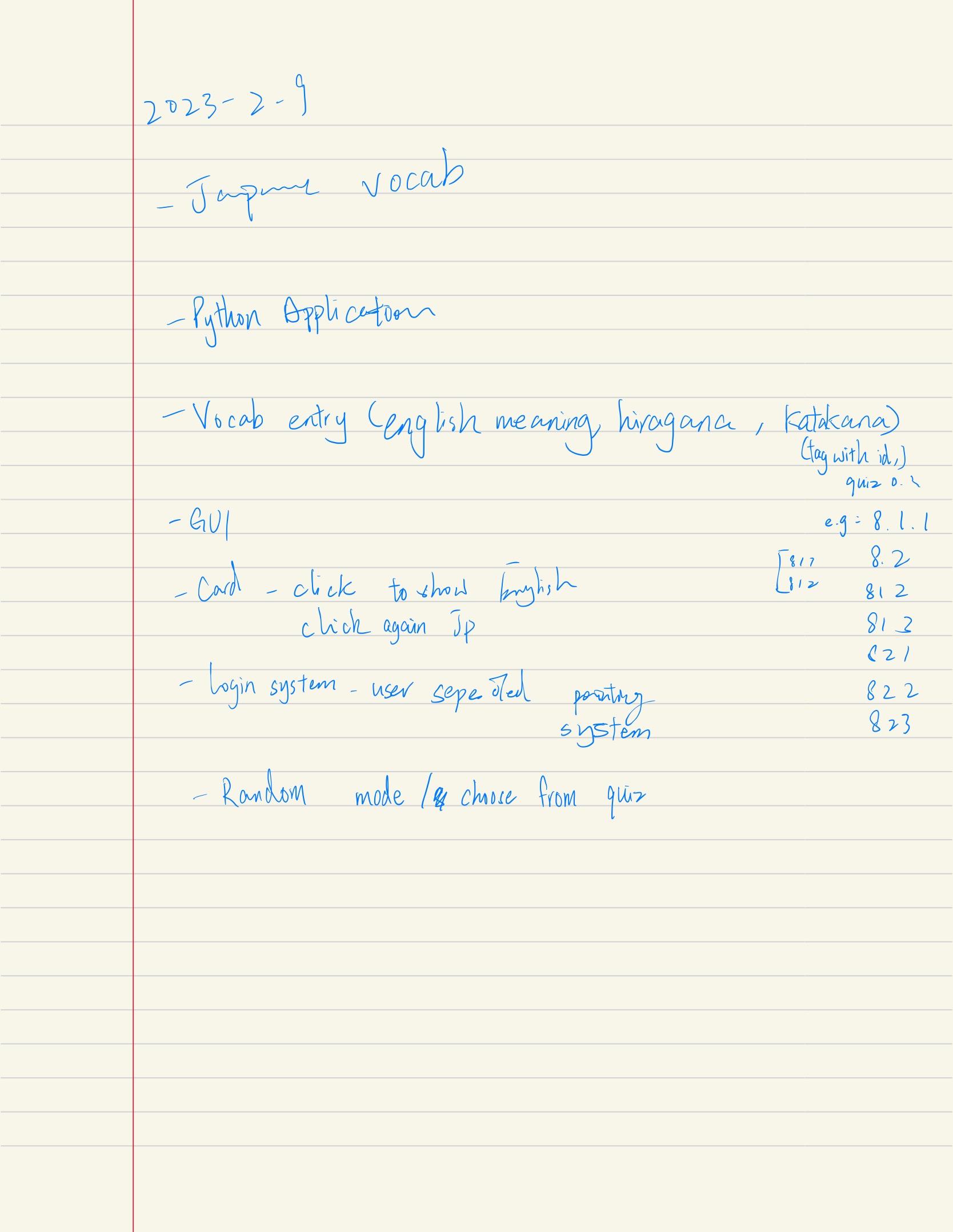Alessandro is a student studying Japanese ab initio in UWC ISAK, Japan. He is finding it hard to revise the vocabulary for the weekly vocabulary test, as most of the vocabulary in the book is very spread out and hard to find. Not to mention vocabs in the textbook don't usually come with English meanings, which increases the hassle. As he wants a systematic way of revising for the vocabulary tests, he wants an application on his computer to assist him when he revises Japanese vocabulary while also keeping track of his progress. In addition, as the application may be used by multiple people, Alessandro wants to keep the progress tracking specific to the person, so the application requires a login system as well.
Considering the client's requirements, an adequate solution would include a localized computer program with a GUI( Graphical User Interface) that can store data into a database. Python would be an adequate programming language for the solution as it is open source, it is mature and supported in multiple platforms (platform-independent) including macOS, Windows, Linux.2For the database, SQLite would be an adequate solution as it is an embedded, serverless relational database which means the program and the database can be both localized.3To interface with the SQLite database, SQLAlchemy is the choice to go as it support ORM(Object Relational Mapper). An ORM is a database abstraction layer that sits as an intermediary between the code and the database engine4, which simple queries and makes the code more concise. As for the GUI, KivyMD is chosen for its elegant and simpleness. This GUI framework uses is structured in object-oriented format and makes the development easy5
Design statement
I will design a Python application running on the KivyMD GUI framework which stores data in an SQLite database for Alessandro. This application let Alessandro manually input vocabulary into the database, review vocabulary from a card-style interface and keep track of his progress. Everything is secured under a hashed login system to keep users progress separately. It will take approximately 1 month to complete and will be evaluated according to criteria below:
- User progress will be kept independently using an encrypted login system
- The program will allow input of vocabulary manually
- A point system would be implemented to keep track of a user's progress
- The program will be built using a Material Design framework and employ an unified color theme
- User should be able to choose from specific sets of vocabulary or a randomized set
- The vocabulary should be shown with the English meaning and tapped to reveal the Hiragana and Katakana
Fig.1 System diagram of the Japanese Vocab Revision App
Fig.2 ER diagram of the Japanese Vocab Revision App Database. This diagram depicts the database structure used to store the data for this application and how the relationships between table link up the database.
Fig.3 UML Diagram of the Japanese Vocab Revision App. This diagram depicts the classes of the application.
Fig.4 Wireframe of the Japanese Vocab Revision App
| Task No | Planned Action | Planned Outcome | Time estimate | Target completion date | Criterion |
|---|---|---|---|---|---|
| 1 | Planning: First Meeting with client | Start collecting the context of the problem | 6 min | Feb 7 | A |
| 2 | Planning: Defining problem and proposed solution | Start on refining client's requirements and tools needed | 2 hr | Feb 15 | A |
| 3 | Initializing codebase | To have the base environment of program ready for coding | 1 hr | Feb 20 | B |
| 4 | Planning : Second Meeting with client | Decided success criteria | 5 min | Feb 21 | A |
| 5 | Creating Wireframe | To have Wireframe diagram finished | 1.5 hr | Feb 24 | B |
| 6 | Coding the structure of the database | Finalize on the structure of the database | 10min | Mar 1 | C |
| 7 | Initializing database_handler | To have a base for the database handler coded and ready for new functions to be coded on top | 10min | Mar 1 | C |
| 8 | Coding the Login and registration system | To have the user access control encrypted and ready for building on the main functions of the application | 30 min | Mar 1 | C |
| 9 | Coding the landing screen | To have the main screen of the application implemented | 30 min | Mar 1 | C |
| 10 | Coding the MDDataTable | To have the table ready for data representation | 15 min | Mar 1 | C |
| 11 | Coding a file to batch insert data into the database | To have the process of inserting data into the database for testing be done automatically | 5 min | Mar 1 | C |
| 12 | Code the database connection for MDDataTable | To have the database data actually retrieved and shown on the MDDatatable with the correct font formatting for Japanese characters | 40 min | Mar 1 | C |
| 13 | Coding the Add/Edit function | To have the function to insert new vocabulary or edit current entries implemented | 40 min | Mar 1 | C |
| 14 | Coding the delete function | To implement the function to remove vocabulary from the database | 5 min | Mar 1 | C |
| 15 | Coding the UI elements of the Vocab Chooser | To have the VocabChooserScreen ready for backend connection implementation |
30 min | Mar 2 | C |
| 16 | Coding the UI elements of the Random Vocab | To have the RandomVocabScreen ready for backend connection implementation |
30 min | Mar 2 | C |
| 17 | Coding the database connection for both the Vocab Screen | To be able to take in input from both of the selection screen and query the database accordingly | 20 min | Mar 2 | C |
| 18 | Coding the Vocabulary Cards UI | To have the VocabCardScreen ready for backend connection implementation |
30 min | Mar 2 | C |
| 19 | Coding the Vocabulary Card Backend | To be able to show vocabulary shown properly. | 40min | Mar 2 | C |
| 20 | Coding the points system | To have the functionality of saving and retrieving user statistics implemented | 15 min | Mar 2 | C |
| 21 | Consolidating Code on in the database handler | To have the database handler code be simplified and easier to understand | 5 min | Mar 3 | C |
| 22 | Coding the pop up dialogs | To have pop up dialogs implemented to improve user experience | 30 min | Mar 3 | C |
| 23 | Coding Input Validation | To have input validation implemented throughout the application to ensure data inputted is correct | 20 min | Mar 3 | C |
| 23 | Creating System Diagram | To have system diagram finished | 30 min | Mar 3 | B |
| 24 | Creating UML Diagram | To have the UML diagram finished | 30 min | Mar 3 | B |
| 25 | Creating ER Diagram | To have the ER diagram finished | 30 min | Mar 3 | B |
| 26 | Creating Flow Diagrams | To have the flow diagrams finished | 30 min | Mar 3 | B |
| 27 | Completing Development Part of Criteria C | To have interesting parts of my code documented properly | 2 hr | Mar 3 | C |
| 28 | Coding: Beautifying Graphical User Interface | To make the interface more user-friendly and easily understandable | 2 hr | Mar 3 | C |
| 29 | Filling Computational Thinking | To have the Computational Thinking part of Criteria C of the README file finished | 1 hr | Mar 6 | C |
| 30 | Creating Test Plan | To have a test plan created for confirming if the application works to standard | 1.5 hr | Mar 7 | C |
| 31 | Consolidating and commenting code | To have the code finalized and organized for easy-understanding | 1 hr | Mar 7 | C |
| 32 | Beautifying README file | To have README file consolidated and completed | 20 min | Mar 7 | B |
| 33 | Finish video for Criteria D | Video evidence of all the success criteria functioning and working within the developed application | 10 min | Mar 7 | D |
Fig.5 Flow diagram of a Password Authentication system
Fig.6 Flow diagram of Point System
Fig.7 Flow diagram of Vocab Editing function
| Type | Description | Process | Anticipated Outcome |
|---|---|---|---|
| Unit Testing | User Registration | 1. Run VocabAppMain.py file 2. Click the Register button on the application screen 3. Input the appropriate information in each textfield following the hint text 4. Click Register |
After clicking the register button, if the user already exists, a pop up dialog will appear letting the user know that the username already exists. If the password entered and the confirm password don't match, a red message will appear and notify the user that the passwords do not match. If all instructions were correctly followed it will take the user back to the Login screen followed with another pop up dialog indicating that the user is successfully created. |
| Unit Testing | User Login | 1. Run VocabAppMain.py file 2. Input the appropriate information in each textfield following the hint text 3. Click Login |
After clicking the login, if the user doesn't exist, a pop up dialog will appear letting the user know that the username doesn't exist in the database and will prompt the user to go register. If the user and password exists and matches the records in the database, the application should move to the Home Screen. |
| Unit Testing | Logout | 1. Login 2. Click the Logout button |
The app should log out and redirect the user back to the login screen. |
| Integration Testing | Login and Registration | 1. Run VocabAppMain.py file 2. Click the Register button on the application screen 3. Input the appropriate information in each textfield following the hint text 4. Click Register 5. Try login with the same credentials registered |
If the user followed the on screen instructions properly and registered for a user, then the user should be able to login with the same credentials that were just registered with. |
| Unit Testing | Adding Vocabulary | 1. Run VocabAppMain.py file 2. Login with previously registered credentials 3. Click "Manage Vocab" on the home screen 4. Input into the appropriate fields |
If the fields are inputted correctly and the program didn't find the same vocabulary in the database, the user will be redirected back to the Manage Vocab screen and a pop up dialog will indicate to the user that a vocabulary is added to the database. The user would be able to confirm this by seeing if the entry shows up on the table. |
| Unit Testing | Deleting Vocabulary | 1. Run VocabAppMain.py file 2. Login with previously registered credentials 3. Click "Manage Vocab" on the home screen 4. Click the checkbox next to one of the rows 5. Click "Delete Vocab" on the bottom bar |
If more than one row is selected, the application will show a popup dialog saying that only one row can be selected. If only one row is checked, the row will be deleted and a pop up dialog should indicate that the vocabulary was deleted successfully. The user would be able to confirm this by seeing if the entry disappeared on the table. |
| Unit Testing | Editing Vocabulary | 1. Run VocabAppMain.py file 2. Login with previously registered credentials 3. Click "Manage Vocab" on the home screen 4. Click the checkbox next to one of the rows 5. Click "Edit Vocab" on the bottom bar. 6. Change the values as fit. 7. Click Save |
If more than one row is selected, the application will show a popup dialog saying that only one row can be selected. If only one row is checked, the editing screen should appear and the user would be able to change the values within the entry. After the user hits save, the application will show a pop up dialog indicating that the entry has been modified successfully. The user would be able to confirm this by seeing if the entry is updated on the table. |
| Unit Testing | Choose Vocabulary Mode | 1. Run VocabAppMain.py file 2. Login with previously registered credentials 3. Click "Choose Vocab" on the home screen 4. Input the Lesson and the part of the lesson of the desired vocabulary. 5. Click start |
If the vocab is not found from the database, a pop up dialog would show that no vocabulary is found in the database. If the vocabulary is found, the application should enter the vocab card mode. |
| Unit Testing | Random Vocabulary Mode | 1. Run VocabAppMain.py file 2. Login with previously registered credentials 3. Click "Random Vocab" on the home screen. 4. Click start |
If no statistics is associated with the user, a pop up dialog will indicated that. Otherwise, the application should enter vocab card mode |
| Integration Testing | Adding + Showing Vocabulary | 1. Run VocabAppMain.py file 2. Login with previously registered credentials 3. Add a vocabulary 4. Choose the vocab from the lesson and part in the Choose Vocab Screen |
If the on-screen instructions are followed correctly and no error messages are shown, the user should be able to see the newly added vocab shown on the vocab card screen |
| Unit Testing | Point System | 1. Run VocabAppMain.py file 2. Login with previously registered credentials 3. Enter the vocab card screen by either choosing vocab or random mode. 4.click the right or wrong button on the bottom of the screen |
The application should show that point is added or deducted in the console. The user can confirm this by querying the database directly. |
| Unit Testing | Vocab Card show Japanese | 1. Run VocabAppMain.py file 2. Login with previously registered credentials 3. Enter the vocab card screen by either choosing vocab or random mode. 4.Click the show Japanese button |
The application should show the Japanese character of the vocabulary when the button is clicked. When the button is clicked again, the Japanese character should be hidden. |
| Code Review | Reviewing Code | Going through the code and making sure unused parts are removed, variables are named properly and comments are placed appropriated | Easy to understand and easy to debug code for future development. |
| Software/Development Tools | Coding Structure Tools | Libraries |
|---|---|---|
| PyCharm | OOP Structures(Classes) | Kivymd.app |
| Python | SQL requests | Passlib |
| SQLite | Databases | sqlalchemy |
| KivyMD | Encryption | kivymd.uix |
| Github Copilot | For Loops | |
| ChatGPT | If-then-else statements | |
| ORM(Object Relation Mapping) |
- Object Oriented Programming(OOP)
- Object Relation Mapping(ORM):SQLAlchemy
- KivyMD Library
- For loops
- if statements
- Password Hashing
- Interacting with Databases
- Arrays and Lists
- Text Formatting
In computational thinking, decomposition refers to breaking a complex problem or system into parts that are easier to conceive, understand, program, and maintain. In this project, one key thing was the point system to store statistics and the user's performance in the database. As this require multiple steps, I broke down the whole action in the into collecting user and vocabulary information, calling back to another function inside the database handler and shifting to the next card in the GUI. Here's a snippet of the the function for adding points.
def add_points(self):
global count
global current_user
try:
# Collecting user information and id of the vocabulary
user_id = current_user.id
id = vocab_list[count][3]
# Calling back to the database handler to update the entry
VocabApp.db.update_user_stats(user_id, id, 1)
# Log the action
Logger.info("Points removed successfully")
# Shifting to the next vocabulary
count += 1
self.next_vocab()
except Exception as e:
# Error Catching
Logger.error(f"Error removing points: {e}")def update_user_stats(self, user_id, vocab_id, point_change):
# Queries database for entry specific to the user and the vocabulary
user_stats = self.session.query(UserStats).filter_by(user_id=user_id, vocabulary_id=vocab_id).first()
if user_stats is None:
# If none is found, a new entry is created automatically with base points of 100
new_user_stats = UserStats(user_id=user_id, vocabulary_id=vocab_id, points=100)
# Calculate new points according to the input into the function
new_user_stats.points += point_change
# Commit changes to the database
self.session.add(new_user_stats)
self.session.commit()
else:
# If existing entry is found, new points are calculated and committed to the database
user_stats.points += point_change
self.session.commit()
return NoneAfter a user hits the back button on a screen, the text fields on the previous screen still stays in the text fields. So the next time when the user opens that specific screen again, they would see that inputs from last time still there. To fix this problem, I implemented a function to clear out all text fields on one screen automatically. Here's the code:
def clear_fields(self):
self.ids.selected_lesson.text = ""
self.ids.selected_part.text = ""
self.ids.selected_hiragana.text = ""
self.ids.selected_katakana.text = ""
self.ids.selected_english.text = ""
self.ids.selected_save.text = "Save"
self.ids.selected_save.on_press = self.add_vocabAs you can see this code is very repetitive. Thus I decided to use a for loop over a list to integrate over each text field until they're all empty.
def clear_fields(self):
fields_to_clear = ['selected_lesson', 'selected_part', 'selected_hiragana', 'selected_katakana',
'selected_english']
for field in fields_to_clear:
self.ids[field].text = ""
self.ids.selected_save.text = "Save"
self.ids.selected_save.on_press = self.add_vocabIn the code above, instead of manually setting each field to an empty string, I'm using a loop to iterate through a list of field names and set each one to an empty string. This would make the code more concise and easier to modify if you ever need to add or remove fields.
An algorithm is a step-by-step procedure for solving a problem or performing a task. One action requiring constant usage is the function for inserting vocabulary into the database. The function takes in several inputs (lesson, part, hiragana, katakana, and definition) and performs a series of steps to insert a new vocabulary into the database. The steps include checking if the vocabulary already exists in the database, creating a new Vocabulary object, adding it to the database session, and committing the changes. Here's a snippet of the code:
def insert_vocab(self, lesson, part, hiragana, katakana, definition):
# Queries database for if the vocabulary exist rather than first(), saves on time when table has multiple records
exists = self.session.query(Vocabulary).filter_by(hiragana=hiragana).exists()
# Checks if vocabulary exists already
if exists:
print("Vocab already exists")
return False
else:
# Create a new vocabulary object
new_vocab = Vocabulary(lesson=lesson, part_of_lesson=part, hiragana=hiragana, katakana=katakana,
definition=definition)
self.session.add(new_vocab)
# Committing changes
self.session.commit()
print("Vocab added")
return NoneObject Oriented Programming(OOP), is a programming paradigm that focuses on creating objects that can contain both data and behavior. In OOP, objects are instances of classes, which define the properties and methods that the objects will have. The main advantages of OOP include Modularity, Reliability, Encapsulation, Abstraction and Polymorphism. The whole vocabulary app is constructed using OOP to make it more simple to debug and for future developers to add/change features. Here's a snippet of how OOP was used to organize the code:
class PerVocabManageScreen(MDScreen):
def __init__(self, **kwargs):
# Code omitted for demonstrative reasons
def on_pre_enter(self, *args):
# Code omitted for demonstrative reasons
def add_vocab(self):
# Code omitted for demonstrative reasons
def clear_fields(self):
# Code omitted for demonstrative reasons
def save_changes(self):
# Code omitted for demonstrative reasons As seen above, each screen has its own class and each action is housed under a function so everything is very clear and easy-to-understand.
Object Relation Mapping(ORM), is a programming technique that allows developers to interact with a relational database using an object-oriented programming paradigm. In traditional programming with relational databases, developers use SQL statements to interact with the database. This involves writing SQL code to retrieve, update or delete records in the database. However, with ORM, developers can interact with the database using an object-oriented approach, which is more intuitive and easier to work with. ORM frameworks provide a layer of abstraction between the application and the database. They map database tables to classes in the application, and map columns to properties of those classes. This allows developers to work with objects in their code, rather than having to write SQL code to interact with the database. Here's a snippet of code to show the difference with and without ORM:
SELECT *
FROM users
WHERE username = "Bernard"This is a normal SQL statement that can be executed in python through running a query with the sqlite3 library. This is a language with a low level of abstraction.
db.session.query(Users).filter_by(username="Bernard").first()This is the same query done through ORM and a library called SQLAlchemy. SQLAlchemy is a popular open-source ORM framework for Python that provides a set of tools for working with relational databases using Python code. It was first released in 2006 and has since become a widely used tool in the Python community for interacting with databases. SQLAlchemy provides a high-level API for working with databases, allowing developers to interact with databases using Python classes and objects rather than SQL statements. Here's an example of how tables are created in SQLAlchemy with ORM:
class Vocabulary(Base):
__tablename__ = 'vocabulary'
id = Column(Integer, primary_key=True)
lesson = Column(Integer, nullable=False)
part_of_lesson = Column(Integer, nullable=False)
katakana = Column(String, nullable=False)
hiragana = Column(String, nullable=False)
definition = Column(String, nullable=False)
stats = relationship("UserStats", back_populates="vocabulary", order_by="UserStats.id")When dealing with a complex program, especially ones with a graphical user interfaces, it is a good practice to separate the front-end and back-end development. That can make finding code easier and let you be able to group frequently used functions together instead of writing repetitive code over and over which can make debugging a lot harder. In my program, I chose to separate my code into four parts : the KV file, the python program that interacts with the UI elements, a database handler and a models file to define the table structures.
Fig.8 Diagram showing how code is organised in the app
As seen above, my code is separated into four parts. That makes debugging and changing features in the future easier and more straightforward.
Throughout the development process of the app, uncountable times of testing was done to make sure that the code functions as per my client's request and one of the main areas I tested was the database access. I had to constantly insert data into the database and try to interact with them inside the GUI. As the inserting of the same data was very time consuming and repetitive, I decided to write a small program in python which inserts dummy data into the database for testing. Here's the code:
# create an engine and session
engine = create_engine('sqlite:///vocab_app.db', echo=True)
Session = sessionmaker(bind=engine)
session = Session()
# create some dummy data for the Vocabulary table
dummy_data = [
{'lesson': 1, 'part_of_lesson': 1, 'katakana': 'ア', 'hiragana': 'あ', 'definition': 'a'},
{'lesson': 1, 'part_of_lesson': 2, 'katakana': 'イ', 'hiragana': 'い', 'definition': 'i'},
{'lesson': 1, 'part_of_lesson': 3, 'katakana': 'ウ', 'hiragana': 'う', 'definition': 'u'},
{'lesson': 1, 'part_of_lesson': 4, 'katakana': 'エ', 'hiragana': 'え', 'definition': 'e'},
{'lesson': 1, 'part_of_lesson': 5, 'katakana': 'オ', 'hiragana': 'お', 'definition': 'o'},
]
# insert the dummy data into the Vocabulary table
for data in dummy_data:
vocab = Vocabulary(**data)
session.add(vocab)
# commit the changes to the database
session.commit()One key feature that my client requested was a system to keep track of the learning progress of the user. After weighing
multiple scoring/statistics systems, I decided to use a system where 100 is the base score per user per vocabulary and
points are added/deducted based on the user's feedback on the Vocabulary Cards. To store this data, I created a table
that has relations with the users table and the vocabulary table to make referencing easier and functions in
the database_handler to change the score accordingly.
class UserStats(Base):
__tablename__ = 'user_stats'
id = Column(Integer, primary_key=True)
user_id = Column(Integer, ForeignKey('users.id'))
vocabulary_id = Column(Integer, ForeignKey('vocabulary.id'))
points = Column(Integer, nullable=False, default=100)
# One-to-many relationships with users
user = relationship("Users", back_populates="user_stats")
# One-to-many relationships with vocabulary
Users.user_stats = relationship("UserStats", order_by=id, back_populates="user")
# Many-to-one relationship with Vocabulary
vocabulary = relationship("Vocabulary", back_populates="stats")def update_user_stats(self, user_id, vocab_id, point_change):
user_stats = self.session.query(UserStats).filter_by(user_id=user_id, vocabulary_id=vocab_id).first()
print(f"User stats: {user_stats}")
if user_stats is None:
# Creates base statistics for entries that don't exist
new_user_stats = UserStats(user_id=user_id, vocabulary_id=vocab_id, points=100)
new_user_stats.points += point_change
self.session.add(new_user_stats)
self.session.commit()
else:
# Updates entry
user_stats.points += point_change
self.session.commit()
return NoneAlso according to my client's request is the ability for the application to choose the vocabulary that the user's is
relatively weaker at for more revision. To achieve this, I built a function in database_handler to retrieve the user's
statistics and order the vocabulary with the lowest points to show first.
def get_vocab_by_user_stats(self, user_id):
# get all vocabs from user stats where user_id = user_id sort by points ascending
vocab = self.session.query(Vocabulary).join(UserStats).filter(UserStats.user_id == user_id).order_by(
UserStats.points).all()
return vocab<JapaneseTextField@MDTextField>:
font_name: 'Japanese.ttc'
input_type: 'text'
JapaneseTextField:
id: selected_hiragana
size_hint: .8,1
pos_hint: {"center_x":.5}
hint_text:"Hiragana"
helper_text: "Enter Hiragana of vocab"
helper_text_mode: "on_error"Throughout the whole program,
an essential element of the graphical user interface was to allow my client to input text into the program.
This is an example of the text fields used to input Japanese into the app.
Because KivyMD doesn't support Japanese characters, I had to use a specific font for the text field.
As this would cause very repetitive code having to redefine the font file.
I created a specific object <JapaneseTextField@MDTextField>
that lets me define the font for the text field only once.
successdialog = MDDialog(
title="Success",
text="User registered successfully",
size_hint=(0.8, 0.3),
buttons=[
MDFlatButton(
text="OK",
on_release=lambda x: successdialog.dismiss()
)
]
)
successdialog.open()This is an example of MDDialog used in my code to indicate to the user that an internal action was completed,
because otherwise the program would be not intuitive as the user would have no way to tell if an action is completed
properly. With the MDDialog implemented, the user is able get real-time feedback on if the program is performing
an action under the hood.
for row in rows:
temp_hiragana = f"[font=Japanese.ttc]{row.hiragana}[/font]"
temp_katakana = f"[font=Japanese.ttc]{row.katakana}[/font]"
row = [str(row.id), str(row.lesson), str(row.part_of_lesson), temp_hiragana, temp_katakana,
row.definition]
if row not in self.data_table.row_data:
self.data_table.row_data.append(row)Above is the code to process the Japanese characters from the database before they get shown on the MDDataTable.
This is because if a font that supports Japanese characters is applied,
it wouldn't include the Kivy-specific icons and assets(e.g: checkboxes and page-turning buttons)
needed to render the table.
However,
the Kivy-specific font that includes all the icons and assets required by Kivy would not support Japanese characters.
Thus,
I decided
to format the Japanese text with specific headers and footers
to tell Kivy to render the specific Japanese characters with that font.
To make sure the email addresses are actually usable and contactable, I decided to validate the email addresses format
before inserting them into the database.
To implement this policy, I decided to use the re library in python to
validate if the user inputted a valid email address.
I first defined the pattern which for an email,
is r"[^@]+@[^@]+\.[^@]+", I then used the re.match() function to check if the inputted text matches the previously
defined format.
If the pre-defined format is not matched, it would show an error and prompt the user to type in their
email address again.
Here's the code:
# Regular expression pattern for email validation
email_pattern = r"[^@]+@[^@]+\.[^@]+"
# Validate the email format
if not re.match(email_pattern, email):
# Show an error message
self.ids.email.error = True
self.ids.email.helper_text = "Invalid email format"
self.ids.email.helper_text_mode = "on_error"MDFillRoundFlatIconButton is one of the many buttons styles available in Kivy. I started out using MDRaisedButton
for everything, but the further into the coding process, I realized that there are a lot more button styles that can
make my application more intuitive. I'm using this type of button on my login screen.
MDFillRoundFlatIconButton:
id: login_button
text: "Login"
icon: "login"
pos_hint: {"center_x": 0.5}
on_release: root.login()
md_bg_color: app.theme_cls.primary_color
size_hint_x: 0.8
disabled: not uname.text or not pwd.text
disabled_color: app.theme_cls.disabled_hint_text_color
elevation_normal: 12 if uname.text and pwd.text else 0
_md_bg_color_disabled: app.theme_cls.disabled_hint_text_color
_md_bg_color_active: app.theme_cls.primary_lightAs seen in the code above, the button is disabled if the uname or pwd input fields are empty, and its background
color is set to the application's theme color for disabled text. When clicked, it calls the login() method of the
widget's root object. The button has a shadow of 12 pixels when the uname and pwd input fields have text, and its
background color changes to a lighter shade of the primary color defined in the application's theme when pressed.
MDFloatingActionButton is one of the other many button styles in KivyMD. This type of button includes an icon as its
main focus. It can replace text with icons that represent self-explanatory functions, not to mention they are more
intuitive and less graphic heavy on the GUI. Thus, I chose to use this button on the Home Screen of the application.
Here's a snippet of code showing the logout button:
MDFloatingActionButton:
id: logout
icon: "logout"
text: "Logout"
halign:"right"
md_bg_color: app.theme_cls.accent_color
text_color: app.theme_cls.text_color
pos_hint: {"center_x": .5, "center_y": .5}
on_press:
root.logout()As per my client's request, he requires a unified color theme to the whole application. To achieve this, instead of manually keeping track of which UI element uses which color, I defined a color scheme on the top of my Kivy file and just call back to this color theme every I need to refer to the colors.
# Define custom color scheme
<CustomTheme>:
primary_palette: "Blue"
accent_palette: "Green"
theme_style: "Light"
primary_hue: "500"Fig.9 Rough notes from first meeting with client, includes basic ideas behind client's app
Fig.10 Rough notes from second meeting with the client, includes details of success criteria
Footnotes
-
"a person studying in a classroom on a table in the form of pixel art" by DALL E 2, Open AI, Accessed 7th March 2023 ↩
-
Python Geeks. “Advantages of Python: Disadvantages of Python.” Python Geeks, 26 June 2021, https://pythongeeks.org/advantages-disadvantages-of-python/. ↩
-
S, Ravikiran A. “What Is Sqlite? and When to Use It?” Simplilearn.com, Simplilearn, 16 Feb. 2023, https://www.simplilearn.com/tutorials/sql-tutorial/what-is-sqlite. ↩
-
Uwase, Ange. “Here Is the Reason Why SQLAlchemy Is so Popular.” Medium, 8 Feb. 2021,https://towardsdatascience.com/here-is-the-reason-why-sqlalchemy-is-so-popular-43b489d3fb00#:~:text=SQLAlchemy%20is%20the%20ORM%20of. ↩
-
Gupta, Kaustubh. “What Is KivyMD: Creating Android Machine Learning Apps Using KivyMD.” Analytics Vidhya, 6 July 2021, https://www.analyticsvidhya.com/blog/2021/06/creating-android-ml-app-kivymd/#:~:text=KivyMD%20is%20built%20on%20the. ↩