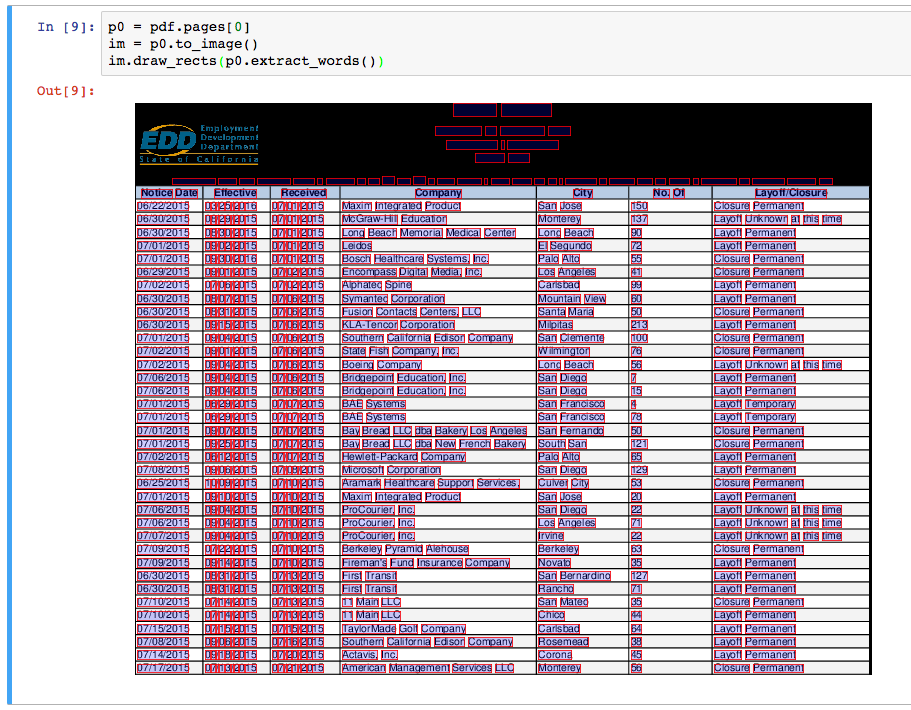Plumb a PDF for detailed information about each text character, rectangle, and line. Plus: Table extraction and visual debugging.
Works best on machine-generated, rather than scanned, PDFs. Built on pdfminer.six.
Currently tested on Python 3.6, 3.7, and 3.8.
Note: pdfplumber v0.5.22 was the final version to support Python 3.5.
- Installation
- Command line interface
- Python library
- Visual debugging
- Extracting tables
- Extracting form values
- Demonstrations
- Comparison to other libraries
- Acknowledgments / Contributors
- Contributing
pip install pdfplumbercurl "https://raw.githubusercontent.com/jsvine/pdfplumber/stable/examples/pdfs/background-checks.pdf" > background-checks.pdf
pdfplumber < background-checks.pdf > background-checks.csvThe output will be a CSV containing info about every character, line, and rectangle in the PDF.
| Argument | Description |
|---|---|
--format [format] |
csv or json. The json format returns more information; it includes PDF-level and page-level metadata, plus dictionary-nested attributes. |
--pages [list of pages] |
A space-delimited, 1-indexed list of pages or hyphenated page ranges. E.g., 1, 11-15, which would return data for pages 1, 11, 12, 13, 14, and 15. |
--types [list of object types to extract] |
Choices are char, rect, line, curve, image, annot. Defaults to all. |
import pdfplumber
with pdfplumber.open("path/to/file.pdf") as pdf:
first_page = pdf.pages[0]
print(first_page.chars[0])To start working with a PDF, call pdfplumber.open(x), where x can be a:
- path to your PDF file
- file object, loaded as bytes
- file-like object, loaded as bytes
The open method returns an instance of the pdfplumber.PDF class.
To load a password-protected PDF, pass the password keyword argument, e.g., pdfplumber.open("file.pdf", password = "test").
Invalid metadata values are treated as a warning by default. If that is not intended, pass strict_metadata=True to the open method and pdfplumber.open will raise an exception if it is unable to parse the metadata.
The top-level pdfplumber.PDF class represents a single PDF and has two main properties:
| Property | Description |
|---|---|
.metadata |
A dictionary of metadata key/value pairs, drawn from the PDF's Info trailers. Typically includes "CreationDate," "ModDate," "Producer," et cetera. |
.pages |
A list containing one pdfplumber.Page instance per page loaded. |
The pdfplumber.Page class is at the core of pdfplumber. Most things you'll do with pdfplumber will revolve around this class. It has these main properties:
| Property | Description |
|---|---|
.page_number |
The sequential page number, starting with 1 for the first page, 2 for the second, and so on. |
.width |
The page's width. |
.height |
The page's height. |
.objects / .chars / .lines / .rects / .curves / .images |
Each of these properties is a list, and each list contains one dictionary for each such object embedded on the page. For more detail, see "Objects" below. |
... and these main methods:
| Method | Description |
|---|---|
.crop(bounding_box, relative=False) |
Returns a version of the page cropped to the bounding box, which should be expressed as 4-tuple with the values (x0, top, x1, bottom). Cropped pages retain objects that fall at least partly within the bounding box. If an object falls only partly within the box, its dimensions are sliced to fit the bounding box. If relative=True, the bounding box is calculated as an offset from the top-left of the page's bounding box, rather than an absolute positioning. (See Issue #245 for a visual example and explanation.) |
.within_bbox(bounding_box, relative=False) |
Similar to .crop, but only retains objects that fall entirely within the bounding box. |
.filter(test_function) |
Returns a version of the page with only the .objects for which test_function(obj) returns True. |
.dedupe_chars(tolerance=1) |
Returns a version of the page with duplicate chars — those sharing the same text, fontname, size, and positioning (within tolerance x/y) as other characters — removed. (See Issue #71 to understand the motivation.) |
.extract_text(x_tolerance=3, y_tolerance=3) |
Collates all of the page's character objects into a single string. Adds spaces where the difference between the x1 of one character and the x0 of the next is greater than x_tolerance. Adds newline characters where the difference between the doctop of one character and the doctop of the next is greater than y_tolerance. |
.extract_words(x_tolerance=3, y_tolerance=3, keep_blank_chars=False, use_text_flow=False, horizontal_ltr=True, vertical_ttb=True, extra_attrs=[]) |
Returns a list of all word-looking things and their bounding boxes. Words are considered to be sequences of characters where (for "upright" characters) the difference between the x1 of one character and the x0 of the next is less than or equal to x_tolerance and where the doctop of one character and the doctop of the next is less than or equal to y_tolerance. A similar approach is taken for non-upright characters, but instead measuring the vertical, rather than horizontal, distances between them. The parameters horizontal_ltr and vertical_ttb indicate whether the words should be read from left-to-right (for horizontal words) / top-to-bottom (for vertical words). Changing keep_blank_chars to True will mean that blank characters are treated as part of a word, not as a space between words. Changing use_text_flow to True will use the PDF's underlying flow of characters as a guide for ordering and segmenting the words, rather than presorting the characters by x/y position. (This mimics how dragging a cursor highlights text in a PDF; as with that, the order does not always appear to be logical.) Passing a list of extra_attrs (e.g., ["fontname", "size"] will restrict each words to characters that share exactly the same value for each of those attributes, and the resulting word dicts will indicate those attributes. |
.extract_tables(table_settings) |
Extracts tabular data from the page. For more details see "Extracting tables" below. |
.to_image(**conversion_kwargs) |
Returns an instance of the PageImage class. For more details, see "Visual debugging" below. For conversion_kwargs, see here. |
Each instance of pdfplumber.PDF and pdfplumber.Page provides access to four types of PDF objects. The following properties each return a Python list of the matching objects:
.chars, each representing a single text character..lines, each representing a single 1-dimensional line..rects, each representing a single 2-dimensional rectangle..curves, each representing a series of connected points..images, each representing an image..annots, each representing a single PDF annotation (cf. Section 8.4 of the official PDF specification for details).hyperlinks, each representing a single PDF annotation of the subtypeLinkand having anURIaction attribute
Each object is represented as a simple Python dict, with the following properties:
| Property | Description |
|---|---|
page_number |
Page number on which this character was found. |
text |
E.g., "z", or "Z" or " ". |
fontname |
Name of the character's font face. |
size |
Font size. |
adv |
Equal to text width * the font size * scaling factor. |
upright |
Whether the character is upright. |
height |
Height of the character. |
width |
Width of the character. |
x0 |
Distance of left side of character from left side of page. |
x1 |
Distance of right side of character from left side of page. |
y0 |
Distance of bottom of character from bottom of page. |
y1 |
Distance of top of character from bottom of page. |
top |
Distance of top of character from top of page. |
bottom |
Distance of bottom of the character from top of page. |
doctop |
Distance of top of character from top of document. |
object_type |
"char" |
| Property | Description |
|---|---|
page_number |
Page number on which this line was found. |
height |
Height of line. |
width |
Width of line. |
x0 |
Distance of left-side extremity from left side of page. |
x1 |
Distance of right-side extremity from left side of page. |
y0 |
Distance of bottom extremity from bottom of page. |
y1 |
Distance of top extremity bottom of page. |
top |
Distance of top of line from top of page. |
bottom |
Distance of bottom of the line from top of page. |
doctop |
Distance of top of line from top of document. |
linewidth |
Thickness of line. |
object_type |
"line" |
| Property | Description |
|---|---|
page_number |
Page number on which this rectangle was found. |
height |
Height of rectangle. |
width |
Width of rectangle. |
x0 |
Distance of left side of rectangle from left side of page. |
x1 |
Distance of right side of rectangle from left side of page. |
y0 |
Distance of bottom of rectangle from bottom of page. |
y1 |
Distance of top of rectangle from bottom of page. |
top |
Distance of top of rectangle from top of page. |
bottom |
Distance of bottom of the rectangle from top of page. |
doctop |
Distance of top of rectangle from top of document. |
linewidth |
Thickness of line. |
object_type |
"rect" |
| Property | Description |
|---|---|
page_number |
Page number on which this curve was found. |
points |
Points — as a list of (x, top) tuples — describing the curve. |
height |
Height of curve's bounding box. |
width |
Width of curve's bounding box. |
x0 |
Distance of curve's left-most point from left side of page. |
x1 |
Distance of curve's right-most point from left side of the page. |
y0 |
Distance of curve's lowest point from bottom of page. |
y1 |
Distance of curve's highest point from bottom of page. |
top |
Distance of curve's highest point from top of page. |
bottom |
Distance of curve's lowest point from top of page. |
doctop |
Distance of curve's highest point from top of document. |
linewidth |
Thickness of line. |
object_type |
"curve" |
Additionally, both pdfplumber.PDF and pdfplumber.Page provide access to two derived lists of objects: .rect_edges (which decomposes each rectangle into its four lines) and .edges (which combines .rect_edges with .lines).
[To be completed.]
Note: To use pdfplumber's visual-debugging tools, you'll also need to have two additional pieces of software installed on your computer:
ImageMagick. Installation instructions here.ghostscript. Installation instructions here, or simplyapt install ghostscript(Ubuntu) /brew install ghostscript(Mac).
To turn any page (including cropped pages) into an PageImage object, call my_page.to_image(). You can optionally pass a resolution={integer} keyword argument, which defaults to 72. E.g.:
im = my_pdf.pages[0].to_image(resolution=150)PageImage objects play nicely with IPython/Jupyter notebooks; they automatically render as cell outputs. For example:
| Method | Description |
|---|---|
im.reset() |
Clears anything you've drawn so far. |
im.copy() |
Copies the image to a new PageImage object. |
im.save(path_or_fileobject, format="PNG") |
Saves the annotated image. |
You can pass explicit coordinates or any pdfplumber PDF object (e.g., char, line, rect) to these methods.
| Single-object method | Bulk method | Description |
|---|---|---|
im.draw_line(line, stroke={color}, stroke_width=1) |
im.draw_lines(list_of_lines, **kwargs) |
Draws a line from a line, curve, or a 2-tuple of 2-tuples (e.g., ((x, y), (x, y))). |
im.draw_vline(location, stroke={color}, stroke_width=1) |
im.draw_vlines(list_of_locations, **kwargs) |
Draws a vertical line at the x-coordinate indicated by location. |
im.draw_hline(location, stroke={color}, stroke_width=1) |
im.draw_hlines(list_of_locations, **kwargs) |
Draws a horizontal line at the y-coordinate indicated by location. |
im.draw_rect(bbox_or_obj, fill={color}, stroke={color}, stroke_width=1) |
im.draw_rects(list_of_rects, **kwargs) |
Draws a rectangle from a rect, char, etc., or 4-tuple bounding box. |
im.draw_circle(center_or_obj, radius=5, fill={color}, stroke={color}) |
im.draw_circles(list_of_circles, **kwargs) |
Draws a circle at (x, y) coordinate or at the center of a char, rect, etc. |
Note: The methods above are built on Pillow's ImageDraw methods, but the parameters have been tweaked for consistency with SVG's fill/stroke/stroke_width nomenclature.
If you're using pdfplumber on a Debian-based system and encounter a PolicyError, you may be able to fix it by changing the following line in /etc/ImageMagick-6/policy.xml from this:
<policy domain="coder" rights="none" pattern="PDF" />... to this:
<policy domain="coder" rights="read|write" pattern="PDF" />(More details about policy.xml available here.)
pdfplumber's approach to table detection borrows heavily from Anssi Nurminen's master's thesis, and is inspired by Tabula. It works like this:
- For any given PDF page, find the lines that are (a) explicitly defined and/or (b) implied by the alignment of words on the page.
- Merge overlapping, or nearly-overlapping, lines.
- Find the intersections of all those lines.
- Find the most granular set of rectangles (i.e., cells) that use these intersections as their vertices.
- Group contiguous cells into tables.
pdfplumber.Page objects can call the following table methods:
| Method | Description |
|---|---|
.find_tables(table_settings={}) |
Returns a list of Table objects. The Table object provides access to the .cells, .rows, and .bbox properties, as well as the .extract(x_tolerance=3, y_tolerance=3) method. |
.extract_tables(table_settings={}) |
Returns the text extracted from all tables found on the page, represented as a list of lists of lists, with the structure table -> row -> cell. |
.extract_table(table_settings={}) |
Returns the text extracted from the largest table on the page, represented as a list of lists, with the structure row -> cell. (If multiple tables have the same size — as measured by the number of cells — this method returns the table closest to the top of the page.) |
.debug_tablefinder(table_settings={}) |
Returns an instance of the TableFinder class, with access to the .edges, .intersections, .cells, and .tables properties. |
For example:
pdf = pdfplumber.open("path/to/my.pdf")
page = pdf.pages[0]
page.extract_table()Click here for a more detailed example.
By default, extract_tables uses the page's vertical and horizontal lines (or rectangle edges) as cell-separators. But the method is highly customizable via the table_settings argument. The possible settings, and their defaults:
{
"vertical_strategy": "lines",
"horizontal_strategy": "lines",
"explicit_vertical_lines": [],
"explicit_horizontal_lines": [],
"snap_tolerance": 3,
"join_tolerance": 3,
"edge_min_length": 3,
"min_words_vertical": 3,
"min_words_horizontal": 1,
"keep_blank_chars": False,
"text_tolerance": 3,
"text_x_tolerance": None,
"text_y_tolerance": None,
"intersection_tolerance": 3,
"intersection_x_tolerance": None,
"intersection_y_tolerance": None,
}| Setting | Description |
|---|---|
"vertical_strategy" |
Either "lines", "lines_strict", "text", or "explicit". See explanation below. |
"horizontal_strategy" |
Either "lines", "lines_strict", "text", or "explicit". See explanation below. |
"explicit_vertical_lines" |
A list of vertical lines that explicitly demarcate cells in the table. Can be used in combination with any of the strategies above. Items in the list should be either numbers — indicating the x coordinate of a line the full height of the page — or line/rect/curve objects. |
"explicit_horizontal_lines" |
A list of horizontal lines that explicitly demarcate cells in the table. Can be used in combination with any of the strategies above. Items in the list should be either numbers — indicating the y coordinate of a line the full height of the page — or line/rect/curve objects. |
"snap_tolerance" |
Parallel lines within snap_tolerance pixels will be "snapped" to the same horizontal or vertical position. |
"join_tolerance" |
Line segments on the same infinite line, and whose ends are within join_tolerance of one another, will be "joined" into a single line segment. |
"edge_min_length" |
Edges shorter than edge_min_length will be discarded before attempting to reconstruct the table. |
"min_words_vertical" |
When using "vertical_strategy": "text", at least min_words_vertical words must share the same alignment. |
"min_words_horizontal" |
When using "horizontal_strategy": "text", at least min_words_horizontal words must share the same alignment. |
"keep_blank_chars" |
When using the text strategy, consider " " chars to be parts of words and not word-separators. |
"text_tolerance", "text_x_tolerance", "text_y_tolerance" |
When the text strategy searches for words, it will expect the individual letters in each word to be no more than text_tolerance pixels apart. |
"intersection_tolerance", "intersection_x_tolerance", "intersection_y_tolerance" |
When combining edges into cells, orthogonal edges must be within intersection_tolerance pixels to be considered intersecting. |
Both vertical_strategy and horizontal_strategy accept the following options:
| Strategy | Description |
|---|---|
"lines" |
Use the page's graphical lines — including the sides of rectangle objects — as the borders of potential table-cells. |
"lines_strict" |
Use the page's graphical lines — but not the sides of rectangle objects — as the borders of potential table-cells. |
"text" |
For vertical_strategy: Deduce the (imaginary) lines that connect the left, right, or center of words on the page, and use those lines as the borders of potential table-cells. For horizontal_strategy, the same but using the tops of words. |
"explicit" |
Only use the lines explicitly defined in explicit_vertical_lines / explicit_horizontal_lines. |
-
Often it's helpful to crop a page —
Page.crop(bounding_box)— before trying to extract the table. -
Table extraction for
pdfplumberwas radically redesigned forv0.5.0, and introduced breaking changes.
Sometimes PDF files can contain forms that include inputs that people can fill out and save. While values in form fields appear like other text in a PDF file, form data is handled differently. If you want the gory details, see page 671 of this specification.
pdfplumber doesn't have an interface for working with form data, but you can access it using pdfplumber's wrappers around pdfminer.
For example, this snippet will retrieve form field names and values and store them in a dictionary. You may have to modify this script to handle cases like nested fields (see page 676 of the specification).
pdf = pdfplumber.open("document_with_form.pdf")
fields = pdf.doc.catalog["AcroForm"].resolve()["Fields"]
form_data = {}
for field in fields:
field_name = field.resolve()["T"]
field_value = field.resolve()["V"]
form_data[field_name] = field_value- Using
extract_tableon a California Worker Adjustment and Retraining Notification (WARN) report. Demonstrates basic visual debugging and table extraction. - Using
extract_tableon the FBI's National Instant Criminal Background Check System PDFs. Demonstrates how to use visual debugging to find optimal table extraction settings. Also demonstratesPage.crop(...)andPage.extract_text(...). - Inspecting and visualizing
curveobjects. - Extracting fixed-width data from a San Jose PD firearm search report, an example of using
Page.extract_text(...).
Several other Python libraries help users to extract information from PDFs. As a broad overview, pdfplumber distinguishes itself from other PDF processing libraries by combining these features:
- Easy access to detailed information about each PDF object
- Higher-level, customizable methods for extracting text and tables
- Tightly integrated visual debugging
- Other useful utility functions, such as filtering objects via a crop-box
It's also helpful to know what features pdfplumber does not provide:
- PDF generation
- PDF modification
- Optical character recognition (OCR)
- Strong support for extracting tables from OCR'ed documents
-
pdfminer.sixprovides the foundation forpdfplumber. It primarily focuses on parsing PDFs, analyzing PDF layouts and object positioning, and extracting text. It does not provide tools for table extraction or visual debugging. -
pymupdfis substantially faster thanpdfminer.six(and thus alsopdfplumber) and can generate and modify PDFs, but the library requires installation of non-Python software (MuPDF). It also does not enable easy access to shape objects (rectangles, lines, etc.), and does not provide table-extraction or visual debugging tools. -
camelot,tabula-py, andpdftablesall focus primarily on extracting tables. In some cases, they may be better suited to the particular tables you are trying to extract. -
PyPDF2and its successor libraries appear no longer to be maintained.
Many thanks to the following users who've contributed ideas, features, and fixes:
- Jacob Fenton
- Dan Nguyen
- Jeff Barrera
- Bob Lannon
- Dustin Tindall
- @yevgnen
- @meldonization
- Oisín Moran
- Samkit Jain
- Francisco Aranda
- Kwok-kuen Cheung
- Marco
- Idan David
- xv44586
Pull requests are welcome, but please submit a proposal issue first, as the library is in active development.
Current maintainers: