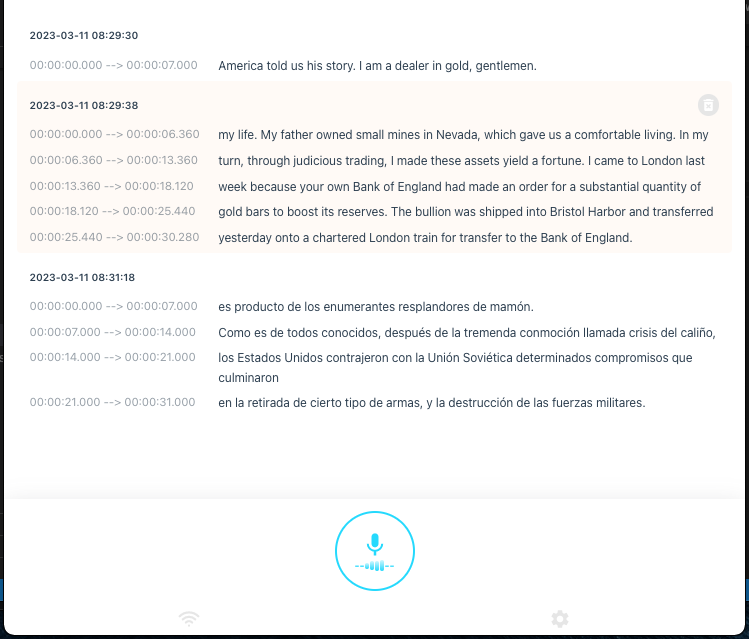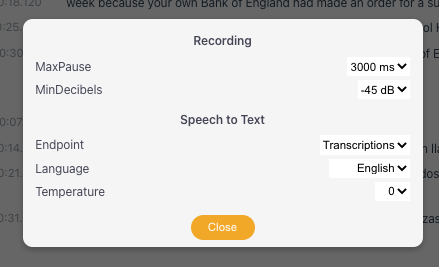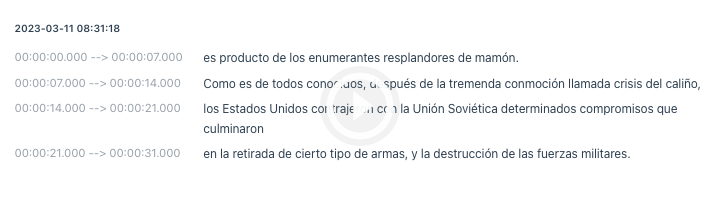This is a sample speech transcription web application implementing OpenAI Speech to Text API based on Whisper, an automatic speech recognition (ASR) system, built using Next 13, the React framework.
以下は、OpenAIテキスト読み上げAPIを実装したサンプルスピーチ転写アプリです。このアプリは、自動音声認識(ASR)システムのWhisperに基づいて構築され、ReactフレームワークのNext 13を使用しています。
Update: Added code to trim the silent parts of the audio file and Safari and mobile recording should now be fixed.
Update: Now using v4.20 OpenAI Node module
Update: I added support using the python module instead of the whisper API so that you can use whisper without OpenAI account. See python module installation section for more details.
For other versions, please check:
- openai-whisper, using the
Whisperpython module, no remote API call, built onNext.js - openai-chatterbox, same as above but built using
Nuxt.js - openai-whisper-talk, combines
Text completion endpointandWhisperpython module to bring full voice chat with AI, built usingNuxt.js.
- openai-whisper-api
- Table of Contents
- Usage
- Known Issues
- Speed Test
- Stack
- Next 13 Route Handler + File Upload
- Using FFMPEG To Trim Audio File
- Speech To Text
- Installing Whisper Python module
- Installation
- Using HTTPS
Please note that you can choose to use either the whisper python module which does not need OpenAI API Key or whisper API which needs a working OpenAI API Key to run this application . See the installation procedure below.
Run the app and click the Start button.
Recording will only start if voice or sound is detected. You can control the detection sensitivity by adjusting the minDecibels value. Lower value means more soft sounds are detected. Note that the values are in negatives.
If sound is not detected for 3 seconds, recording will stop and the audio data is sent to the backend for transcribing. In normal speech, it is said that the people tend to pause, on average, around 2 seconds between sentences. You can also control the maximum time to wait for pause by adjusting the maxPause value.
If the audio data does not contain any text data, it will be disregarded.
The transcription data will be saved in the localStorage for easy retrieval. You can verify the accuracy of the transcription/translation by playing the saved audio data associated with the transcription/translation.
It is possible to delete the transcription item. Hover on a transcription to show the delete button and press the icon to show a dialog box to confirm.
TODO: save the transcription to file
-
Fixed. Using desktop Safari and mobile Safari should now be okay. Chrome should have no problem. The fix is the unintended consequence of adding audio trimming.
-
Fixed. If
minDecibelsvalues is the same asmaxDecibels, it will throw an errorINDEX_SIZE_ERR. The default value ofmaxDecibelsis -30dB. I addedmaxDecibelsin the code to handle this. -
If you set
minDecibelsto very low values (-60dB to -70dB), recording can be triggered by faint noises and the resulting audio data may not be discernible to the API and it can throw 400 Bad Request.
Using whisper-api
Audio data
- Damian Lewis as Antony in Julius Caesar via Guardian Culture
- URL: https://youtu.be/q89MLuLSJgk
- Duration: 02:33
I selected this because there is no overpowering background music.
App settings
- MaxPause: 2500ms
- MinDecibels: -60dB
- Transcriptions
- Language: English
- Temperature: 0
MaxPause setting will cause the transcription to be divided into 3 files.
Audio data is saved as webm.
Result
1st part
- File size: 693KB
- Duration: 01:03
- Process time: 4s
2nd part
- File size: 808KB
- Duration: 01:00
- Process time: 4s
3rd part
- File size: 462KB
- Duration: 00:29
- Process time: 2s
Process time is the time from sending the audio data to the back end and finally getting result from whisper API.
-
Next 13, React framework, the current latest version, with
appdirectory.Using manual installation
npm install next@latest react@latest react-dom@latest eslint-config-next@latest
See docs for further instructions.
-
Storybook, tool for UI development, zero-config support for Next 13 ( look ma', no hands 🖐! ).
Go to your project directory and run
npx storybook@next init
-
Zustand, app state management solution using simplified flux principles. Specifically, I will be using the persisting store middleware.
npm install zustand
-
Speech to Text API, OpenAI speech to text API based on the state-of-the-art open source large-v2
Whispermodel.You will need an
OpenAI API keyto use this API endpoint.If you have not yet done so, upon signing up an OpenAI account, you will be given
$18 in free credit that can be used during your first 3 months. Visit the OpenAI website for more details. -
Whisper Python module, python module to use whisper without using the API endpoint.
Install this if you do not have OpenAI account/API key or you do not want to use the
whisper API. See the installation procedure below. -
OpenAI, library that provides convenient access to the OpenAI API from Node.js apps. This will replace
axioscall.npm install openai
-
Form-Data, library to create readable
multipart/form-datastreams.Whisper APIcurrently only has python and curl implementations. Since FormData does not exist insideroute handlerso we need an alternative.Deprecation note: This library is no longer used and has been superseded by the OpenAI Node.js library.
npm install form-data
-
Axios, promise based HTTP client for the browser and node.js. As alternative to
curl, I tried using just plainfetchbut I was encountering problem when attaching the form data. So I will be usingaxiosinstead to submit request toWhisper APIendpoint.Deprecation note: This library is no longer used and has been superseded by the OpenAI Node.js library.
npm install axios
In my previous Next.js project, I was using middleware (multer and next-connect) to handle file upload to the API route. But for Next 13 route handler, it is no longer necessary. You can read the uploaded file as Blob directly from the FormData in the request object and just save it manually.
In your route.js
export async function POST(req) {
const form = await req.formData()
const blob = form.get("file")
const buffer = Buffer.from( await blob.arrayBuffer() )
const filename = "file" + Date.now() + Math.round(Math.random() * 100000) + ".m4a"
const filepath = `${path.join("public", "uploads", filename)}`
fs.writeFileSync(filepath, buffer)
...
}However, one caveat, Next 13 gives warning:
(node:5006) ExperimentalWarning: buffer.Blob is an experimental feature. This feature could change at any time
Remember the MaxPause setting where we wait for silence before sending the audio to the server?
Well, we probably should trim it from the audio file. In this end, we will be using ffmpeg.
So it now becomes necessary to install it.
After saving the audio file, we call the ffmpeg command
const sCommand = `ffmpeg -i ${filepath} -af silenceremove=stop_periods=-1:stop_duration=1:stop_threshold=-50dB ${outFile}`
exec(sCommand, (error, stdout, stderr) => {
if (error) {
resolve({
status: 'error',
})
} else {
resolve({
status: 'success',
error: stderr,
out: stdout,
})
}
})If there is no error and the resulting file is more than the minimum file size, we send the audio data to whisper.
There is an unintended consequence of this code which fixes the problem of Invalid file format error in Whisper API for Safari browser (desktop and mobile).
I just replaced the API call using OpenAI Node.js library from previously using axios to simplify everything.
export async function whisper({
mode = 'transcriptions',
file,
model = 'whisper-1',
prompt = '',
response_format = 'json',
temperature = 0,
language = 'en',
}) {
const options = {
file,
model,
prompt,
response_format,
temperature,
language,
}
try {
const response = mode === 'translations' ? await openai.audio.translations.create(options) : await openai.audio.transcriptions.create(options)
return response
} catch(error) {
console.log(error.name, error.message)
throw error
}
}I will be using this in the POST handler for the route, as shown below.
try {
const result = await whisper({
file: fs.createReadStream(filepath),
response_format: 'vtt',
temperature: options.temperature, // e.g. 0, 0.7
language: options.language, // e.g. en, ja
})
return new Response(JSON.stringify({
data: result?.data,
}), {
status: 200,
})
} catch(error) {
console.log(error)
}For this project, I need the timestamp of the transcription so I am using response_format as vtt file. If you use text file, the output will not contain any timestamp.
If you wish to use this app without OpenAI API key or without using whisper API endpoint, you need to install this.
First, you need to install Whisper and its Python dependencies
$ pip install git+https://github.com/openai/whisper.gitYou also need ffmpeg installed on your system
# macos
$ brew install ffmpeg
# windows using chocolatey
$ choco install ffmpeg
# windows using scoop
$ scoop install ffmpegBy this time, you can test Whisper using command line
$ whisper myaudiofile.ogg --language English --task translateYou can find sample audio files for testing from here.
If that is successful, continue to the installation procedures below.
Important: Be sure to install ffmpeg in your system before running this app. See previous section.
Clone the repository and install the dependencies
git clone https://github.com/supershaneski/openai-whisper-api.git myproject
cd myproject
npm installCreate a .env file in the root directory and copy the contents of .env.example and replace the value of OPENAI_APIKEY with your own.
OPENAI_APIKEY=PUT_YOUR_OPENAI_API_KEY
DO_NOT_USE_API=falseIf you have not yet registered in OpenAI, please note that upon signing up you will be given $18 in free credit that can be used during your first 3 months. Visit the OpenAI website for more details.
If you do not want to use Whisper API, just set DO_NOT_USE_API to TRUE. Be sure to install the python module first.
OPENAI_APIKEY=PUT_YOUR_OPENAI_API_KEY
DO_NOT_USE_API=trueFinally, to run the app
npm run devOpen your browser to http://localhost:3005/ to load the application page.
Please note that the port number is subject to the availability and may change.
Note: You can only capture audio data using
httpinlocalhost.
You might want to use a remote computer or any remote device connected to your network to run this app. In that case, you will need to run it in https so that we can capture audio data.
Prepare the proper certificate and key files and put it in the root directory and edit server.js file, also located in the root directory.
In server.js
const httpsOptions = {
key: fs.readFileSync('./KEY.pem'),
cert: fs.readFileSync('./CERT.pem')
}You also need to provide your local hostname and port in server.js since Next.js now requires absolute path starting from version 13.
In server.js
const hostname = '192.168.0.1'
const port = 3006
const app = next({ dev, hostname, port })Then run
node server.jsFinally, open your browser to https://localhost:3006/ or use your local hostname https://192.168.0.1:3006.