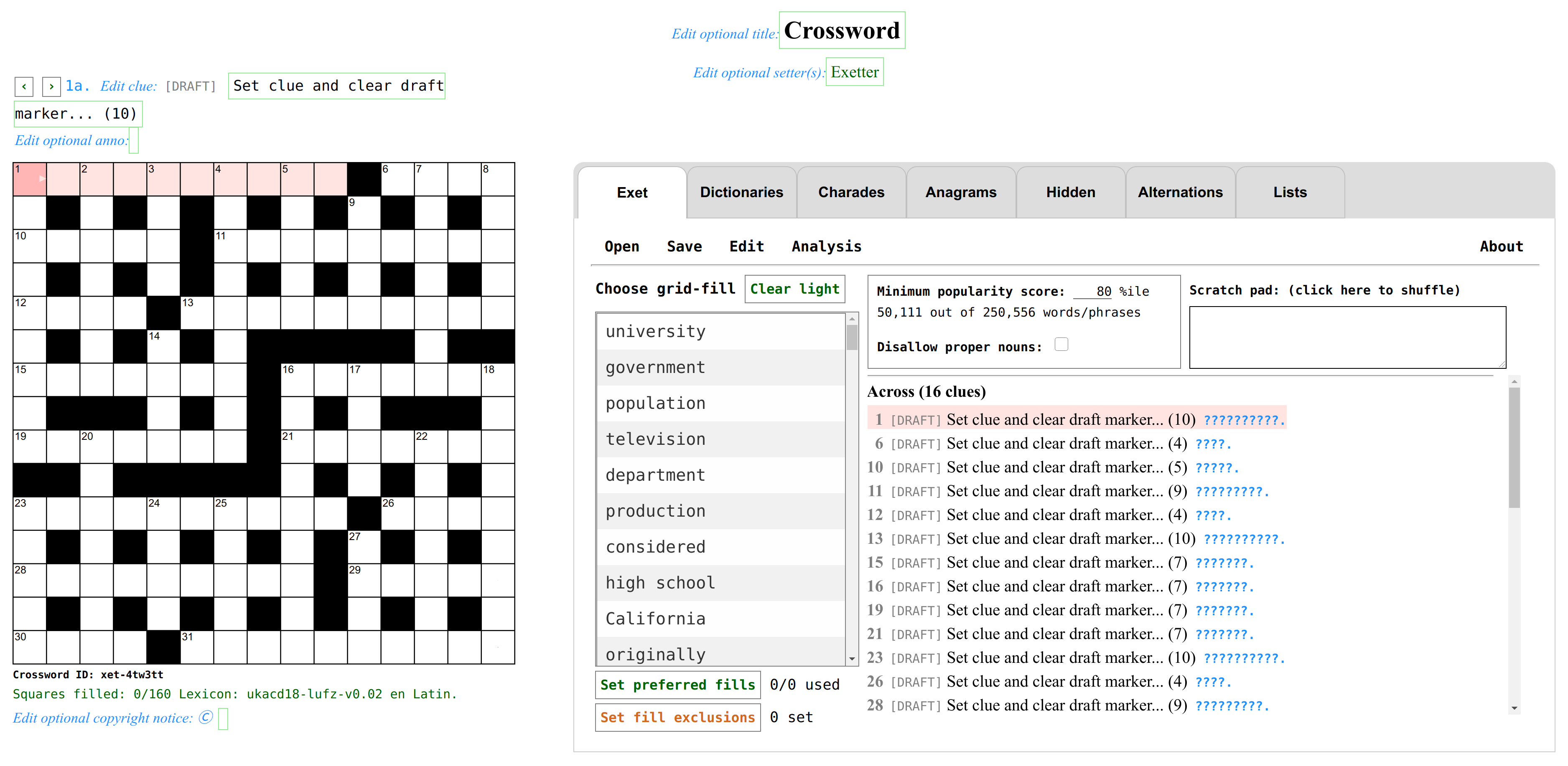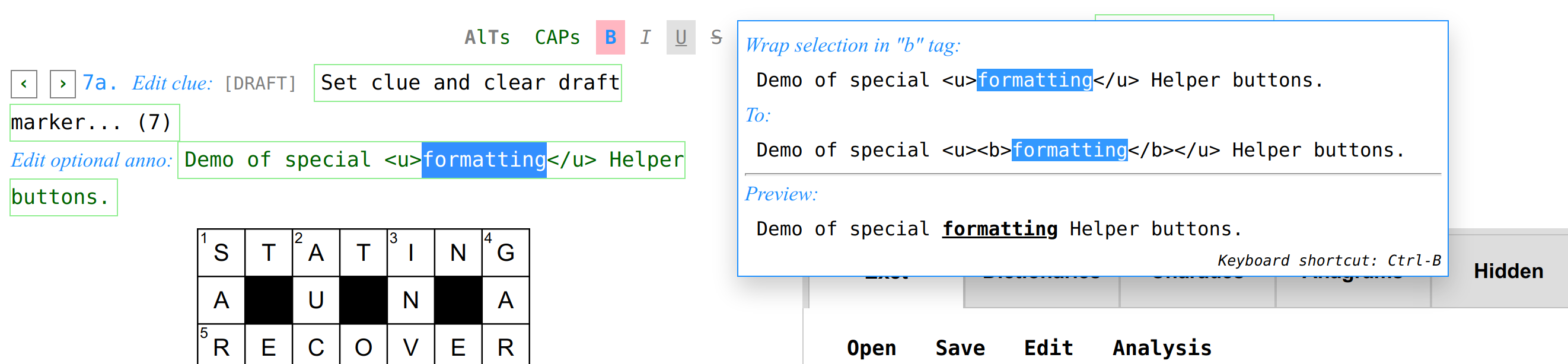Exet is free, open source software for setting crosswords. You can use Exet from my site, exet.app or you can download and use your own copy of the software from this repository and a couple of files from Exolve. These are all the files needed:
exet.html,about-exet.html,exet-version.txt,lufz-en-lexicon.js.,exolve-m.js,exolve-m.css,no-unches.png,t-unches.png,l-unches.png,tl-unches.png,no-blocks.png.
Exet comes with a permissive MIT license. The full license notice is provided in
the LICENSE file as well as reproduced at the bottom of this file.
Exet has no library/package/software dependencies. You should be able to use it from any modern browser. The experience may not be great on smaller screens like phones, though. I would recommend using Chrome or Firefox on a desktop or laptop computer, with Page zoom set to fill up your screen (125% for my setup).
Exet saves all revisions of all crosswords that you work on, in the browser's local storage (you can back up the entire local storage into a file). Exet never sends your crosswords to wherever it is getting served from.
You can download the crosswords that you create with Exet in the Exolve format or in the .puz format. You can also grab embeddable HTML code for adding your crossword to any web site or blog, using Exolve (but see the known caveats in the Exolve documentation).
As of now, Exet only suggests English grid-fills (I'll add support for other languages eventually).
I welcome bug reports and feature requests. You may contact me via email too, at viresh at gmail dot com.
The list of words used by Exet for providing grid-fill suggestions is a modified version of the "UKACD" words list, which comes with its own copyight notice that is reproduced near the bottom of this page. I made the following modifications to the UKACD words list:
- Removed a few swear words.
- Replaced all accented characters with non-accented ones.
- Deleted all punctuation characters other than spaces, hyphens, and apostrophes.
- Attached a popularity score to each word/phrase using a dump of all of Wikipedia's English-language articles.
- Created an index of the lexicon suitable for use by my JavaScript code. Source code for the last two steps is available in my Lufz GitHub repository.
To use Exet, you simply open a link to exet.html, such as this one on
my site, in a browser.
The first time you open Exet, it might take a few seconds to load, as it fetches a large (19 MB) lexicon file. I'll try to improve this in the future.
After it loads, your browser screen should look something like this:
Normally, Exet would start with the last crossword that you were working on. When you open Exet for the very first time, it creates a 15x15 blocked grid of the British variety, with blocks added "automagically" (see below). You can pass a URL option to default to a completely blank grid as the first grid it creates: exet.html?newgrid=blank.
There are three phases in crossword construction:
- Constructing the grid
- Filling the grid
- Providing the clues
Of course, setters often go back and forth and can overlap the phases (and Exet certainly lets you do that). But a walk-through of Exet is perhaps best done by separating out and describing these phases.
You can navigate to any cell using the arrow keys or by clicking on it (including the dark, block cells). The following controls are all available from the "Edit" menu (as well as through some keyboard shortcuts listed below and also shown in the menu):
- Add automagic blocks (#)
- Autofill:
- Accept autofilled entries (=)
- Toggle encircling (@)
- Toggle marking prefilled (!)
- Toggle block (.)
- Toggle bar-after (|)
- Toggle bar-under (_)
- Clear all the lights
For the actions that modify the grid in non-cosmetic ways (.|_#), symmetric changes are automatically applied to the other end of the grid. This can be turned off for an individual "Toggle bar/block" action by checking the "Do not force symmetry on the next 'Toggle block/bar'" checkbox in the Edit menu.
The "Open" menu allows you to start with blocked blank grids following a few checkquered templates and the completely blank "No blocks" template. You will also see a checkbox when creating a new blank grid, to "Add automagic blocks," and it will be checked by default (you can uncheck it if you do want to start with a chequered template with no added blocks or with a completely blank template).
"Add automagic blocks" essentially adds some blocks to the grid, while maintaining the British chequered format (that has no consecutive unchecked cells) or the American format (that has all cells checked), whichever of the two formats is the state of the grid at that time. "Add automagic blocks" can be used repeatedly. More details on what "Add automagic blocks" does are provided in the appendix.
You can also open any existing HTML file that contains an puzzle in the Exolve format (when you save such a crossword after editing it, the saved Exolve file will replicate whatever is there before and after the Exolve part in the original HTML file that you opened).
You can fill any light by typing into its cells. You can also use grid-fill suggestions shown to the right of the grid (in the "Exet" tab). These grid-fill suggestions are ordered by their popularity in English Wikipedia articles.
The grid-fill suggestions include phrases and hyphenated words. When you pick these, the clue enum is automatically adjusted. For example, for 1A, if you pick "birds of a feather," then the enum will automatically change to (5,2,1,7).
To the right of the fill suggestions table, near the top, you have some settings that control the nature of fill suggestions. These are:
-
A minimum "popularity" threshold. The lexicon ("ukacd18-lufz-v0.02 en Latin" as of Oct 2020) has 250,556 entries. Providing a popularity threshold can be useful to avoid obscure words as well as to make autofill go faster. If you are an experienced setter, you may want to set this to 0 to see the widest possible set of choices for each fill. This threshold is set to 80 by default. Here's a guide to the number of entries that you will limit to, at various thresholds (recall that popularity is derived from occurrences in Wikipedia articles):
Threshold #Entries Last included entries 0 250,556 latirostral, Nance, Nancy 25 187,917 pseudoscopes, washpot, whackiest 50 125,278 closed communities, forced sales, stannate 60 100,222 ensnares, raun, clerical collar 70 75,166 leaseholder, delivery van, nays 80 50,111 in deep water, booing, ecco 85 37,583 searchlights, Barranquilla, spaniel 90 25,055 solicitors, swifts, stele 95 12,527 Green Party, popular music, connector -
Whether to exclude proper nouns.
As you progress through filling the grid, the software will try to help by showing viability indicators (I call them "viablots"). These are red circles that appear in light cells that have only a few available grid-fill choices. The bigger the size, the more constrained a cell is. If you find yourself in a state where absolutely no viable grid-fill is possible for some cells (at least from the lexicon the software is using), the viablots in such cells will be large and coloured purple. Your best recourse at that point is to back-track by clearing out some neighbouring grid-fills, or use some other lexicon source to find a word/phrase that works. Instead of filling in lots of large purple viablots, only a few are coloured in a stand-out fashion, and the rest are coloured in a non-distracting, near-transparent manner.
The grid-fill suggestions shown for a light take into account a limited amount of look-ahead. What that means is that the software evaluates each candidate suggestion for a light (that matches its crossing letters) by checking if the choice leads to a dead-end for any of the crossing clues. This sweep to weed out non-viable grid-fill suggestions happens in the background, and also updates the viablots. When this background sweep is going on, a flashing red indicator is shown under the grid, in the bottom-right corner. You may notice grid-fill suggestions getting modified while such a sweep is going on.
When Exet determines (using its lexicon) that for some unfilled cell, exactly one letter choice is viable, it shows that letter choice in gray. You can press "=" (or use the Edit menu's "Accept autofilled entries" option) to accept all such autofilled letter suggestions.
You can provide up to 100 preferred words/phrases for using in the grid, by clicking on the button labelled "Set preferred fills" in the Exet tab, just under the column that shows grid-fill suggestions. This opens up a panel in which you enter a set of preferred words/phrases (or edit the previously entered set). The words you provide here can be outside the lexicon too. These words will get shown as the top suggestions, whenever possible. Clicking anywhere outside the panel of preferred fills will dismiss the panel.
Similarly, you can provide a set of words that you do not want to appear in the crossword, by clicking on the "Set fill exclusions" button.
Clicking anywhere outside the shown panel (for preferred fills or fill exclusions) dismisses it.
You can click on "Autofill" in the "Edit" menu to try to get the software to fill all remaining entries. This may take a few minutes, but you can monitor the progress and intervene if needed: From the Autofill menu panel, you can click on "Pause" to pause the Autofill (clicking on "Start" will resume it). You can accept or clear the Autofill suggestions by clicking on the "Accept" / "Clear" buttons, respectively, when Autofill is paused or has finished.
Note that Autofill tries to prefer words/phrases in the "preferred fills" list. Autofill also respects the "fill exclusions" settings (min-popularity, exclusion of proper nouns, as well as any entries in the explicitly forbidden list).
Autofill randomizes its choices to an extent. You can run it repeatedly to get slightly different results every time, until you are satisfied with the fills.
A good way to make use of Autofill is stop it as soon as it picks a word that you do not like. You can then accept the suggestions and clear the word(s) that you do not like (you may also consider adding them to the "Set fill exclusions" list). Then, you can resume Autofill and repeat the process.
If Autofill fails, you can try to rerun it a few times. It may succeed on a subsequent run, because of the slight randomness in the choices that it makes. If it fails consistently, you should reduce constraints by doing one or more of:
- Reduce minimum word/phrase popularity threshold.
- Allow proper nouns if they have been disallowed.
- Remove words/phrases from the "fill exclusions" list.
- Clear some previously filled entries.
- Break up some long lights by inserting blocks/bars.
You can ask Autofill to "Try to get a pangram" via an option on the Autofill panel. This will try to fill the grid in a way such that every letter is used at least once. The algorithm usually succeeds in doing this (but may take slightly longer to finish), but if it fails then you can retry, and if that too fails to find a pangram repeatedly, then you can try to reduce constraints as listed above.
The clue for the current light is shown above the grid and can be edited in place right there. You can navigate through the clues using standard controls such as clicking on a cell or a clue, using the arrow keys, or using the tab and shift-tab keys.
When you create a new crossword, all clues are set to be in "draft" mode and
are shown with a distinctive [DRAFT] marker. You should clear this marker
when you have set a clue and are satisfied with it. You can clear the marker
by clicking on the [DRAFT] marker for the current clue (above the grid).
You can always put a clue back in draft mode (if you realize it has some
issues), by clicking again on the [DRAFT][DRAFT] marker and their clue numbers get shown
coloured gray.
You can also edit the enum part of the clue, but the software will reset it if it does not add up to the needed number. For example, if a light spans 10 cells, and you edit the anno to be "(5-4)," the software will reset it to "(10)."
You can optionally provide annotations for clues. These annotations are typically used in cryptic crosswords to describe the cryptic wordplay when a solution to a clue is revealed.
Note that when editing the current clue or annotation, you are working with
raw HTML, and you can use any HTML tags for specialized formatting if you want
to. In particular, if you want to present a clue in verse form (a style
occasionally seen in jigsaw-style cryptic crosswords), you can insert
linebreaks by inserting <br> tags. Generally speaking though, clues in most
publications tend to not make use of fancy formatting (except for some
italicization in some cases).
Annotations, on the other hand, should make use of rich formatting, to illustrate cryptic wordplay elements clearly.
You can wrap one or more parts of the clue using the special ~{...}~
"def wrapper" that Exolve supports, for marking the "definition part" in a
cryptic clue. The wrapped text gets shown distinctively (with a green
underline, usually) when the solver reveals the solution to the clue.
The clues and the annotations are shown in the clues lists (to the right of the grid, in the Exet tab) with all the HTML markup properly rendered (and all "def wrappers" shown in their revealed state).
When you select some text in the current clue or annotation, you can make use of some formatting shortcuts via helper buttons that appear above and to the right of the current clue above the grid. Hovering the mouse over a helper button will show a preview of the changes it will make when clicked. The following screenshot shows an example:
Some of these formatting shortcuts can also be applied with special keystrokes after selecting some text in the current clue or annotation. Here is the list of supported formatting shortcuts along with details including keystrokes (when applicable).
| Format | Keystrokes | Context | Notes |
|---|---|---|---|
| Def | Ctrl-D | Clue | Toggles wrapping/unwrapping in the def wrapper, ~{...}~ |
| I | Ctrl-I | Clue/Anno | Toggles wrapping/unwrapping in <i>...</i> |
| B | Ctrl-B | Anno | Toggles wrapping/unwrapping in <b>...</b> |
| U | Ctrl-U | Anno | Toggles wrapping/unwrapping in <u>...</u> |
| Ctrl-S | Anno | Toggles wrapping/unwrapping in <s>...</s> |
|
| CAPs | Anno | Toggles capitalization of letters | |
| AlTs | Anno | Marks every odd letter as bold and in upper case | |
| Clue/Anno | Clears formatting |
This feature is not intended to be a fancy WYSIWYG editor, and has some idiosyncrasies:
- If you select some text that already contains some HTML tags (or the def wrapper), you do not get any shortcuts for adding more tags to it. However, you get a shortcut button for clearing the formatting in such a selection. Format clearing only gets rid of tags that are fully matched with closing tags within the selected text.
- If you select some text that is fully enclosed within a
<b>..</b>,<i>..</i>,<u>..</u>,<s>..</s>tag, or in the~{..}~def wrapper, then the shortcut for that particular format will toggle it, clearing away the existing formatting of that specific type. However, it will do that by simply removing the enclosing tags, even if you have not selected all the text enclosed by them. This is to avoid the complication of having to close/reopen any other markup that might also be enclosing the current selection.
You can link clues, creating sequences of lights that make up a single solution that is clued using the "parent" clue (the first one in the sequence). To create such linkages, you can click on the clue number of the current clue, which will bring up a panel through which you can add a linked clue to the current clue. The same panel also provides a button for breaking up a group of previously linked clues. When you break up a group of linked clues, any existing clue text from them will also get deleted.
Grid-fill suggestions as well as autofill work as you might expect with linked clues.
When creating a clue for a word or a phrase, setters typically like to look at the definition of the word/phrase, look at its synonyms, examples of usage, pronunciation, and etymology. The "Dictionaries" tab lets you do that by using reputed online resources, conveniently linking directly to the word/phrase in the current light:
- Chambers Dictionary & Thesaurus: https://chambers.co.uk
- The Free Dictionary: thefreedictionary.com
- Onelook: onelook.com
- Google Dictionary: api.dictionaryapi.dev
- Etymonline: www.etymonline.com
For cryptic crosswords, there are some additional tabs that setters may find useful. These are:
- Charades...: Shows candidate charade wordplays, including anagrams and containers, wordplays for the current light, sorted in decreasing order of the average length of wordplay components.
- Anagrams...: Uses nutrimatic.org to show meaningful anagrams of the current light. The Nutrimatic anagrams may cover more possibilities than the anagrams shown in the Charades tab, as the anagrams shown in the Charades tab are restricted to words and phrases in the lexicon. This tab also shows a panel with possibilities for composite anagrams (which can also be used for creating anagrams with deletions).
- Hidden...: Uses nutrimatic.org to show meaningful "hidden word" and "reversed hidden word" wordplay ppossibilities for the current light. Setters can tweak the wordplay as they choose.
- Alternations...: Uses nutrimatic.org to show "alternation" and "reversed alternation" wordplays for the current light.
- Lists: This is not specific to the current light. This tab provides convenient links to curated lists of wordplay indicators (for wordplays of various types) and acceptable cryptic abbreviations. The source is mostly the Crossword Unclued blog (and Wikipedia).
Do give your crossword a meaningful title, and provide your name/pseudonym as the setter. These fields can be seen at the top of the page and can be directly edited. Similarly, you can edit the copyright notice for the puzzle. All three of these editable fields are optional, and you can simply edit them to be empty.
The "Save" menu lets you download or grab the puzzle in various ways. In the following, <title> in a filename stands for the puzzle title.
- Download PUZ file (exet-<title>.puz): Download a .puz file. Note that .puz does not support many crossword features (afaik) such as barred grids. The software will alert you if it is not able to provide a .puz download. Note also that when exporting the crossword in the .puz format, any rich formatting in clues will get stripped out as the .puz format does not support it (.puz does not support annotations either).
- Download Exolve file with solutions (exet-exolve-<title>-solved.html): Download an HTML file that uses Exolve and that allows solvers to check/see solutions. Such files can also be opened by Exet from the "Open" menu and can be further edited. This might be useful, for example, when you want to edit an old crossword that you have deleted from Exet's limited local storage.
- Download Exolve file without solutions (exet-exolve-<title>-unsolved.html): Download an HTML file that uses Exolve and does not allow solvers to check/see solutions.
- Copy Exolve widget code with solutions 📋: Copy (into the clipboard) embeddable Exolve widget HTML code (with solvers able to check/see solutions).
- Copy Exolve widget code without solutions 📋: Copy (into the clipboard) embeddable Exolve widget HTML code (with solvers not able to check/see solutions).
- Print or download PDF file with solutions: Print the crossword, or save it as a PDF file, in a compact, two-column format, with solutions.
- Print or download PDF file without solutions: Print the crossword, or save it as a PDF file, in a compact, two-column format, without solutions.
In the first three "download" variants, a file with the name shown will be downloaded into the browser's Downloads directory/folder. If there already exists a file with that name, the system will use a variant of the name as per its usual conventions.
The Save menu also lets you change a couple of settings:
- Show enums in clues: You can turn this off to download American-style puzzles that do not show enums in clues.
- Exolve URL prefix: You can change this to your own custom location
of the
exolve-m.cssandexolve-m.jsfiles in downloaded Exolve files. You can press the Escape key inside the text entry area to revert to the default value ofhttps://viresh-ratnakar.github.io/. Note also that if you load an existing HTML file containing an Exolve-formatted puzzle, then when you modify the puzzle and download as Exolve subsequently, the downloaded file will simply copy everything (other than the modified puzzle specs) from the original file, including the URL prefix (i.e., this setting will not get used).
These Save settings are sticky: Exet saves their current values in local storage.
The Save menu shows warning messages if the crossword has unfilled entries
or has clues still in [DRAFT] mode. For clues in [DRAFT] mode, the
prefix "[DRAFT] " is shown in the downloaded/printed versions of the crossword
(as noted earlier, you can clear the [DRAFT] marker from the current clue
by clicking on it, when it is being edited above the grid).
The "Open" menu lets you pick any old revision of any crossword. It also shows a preview of the puzzle revision that you select.
Browsers typically limit the amount of local storage (5 MB in Chrome as of September 2020). When this limit is reached, Exet will warn you that it cannot save crossword revisions. You can use the "Manage storage" menu option in the "Open" menu at any time to delete old revisions of some crosswords and/or entirely delete old crosswords (after downloading Exolve files with solutions for them as these files can be opened in Exet to recover the crosswords completely).
The "Open" menu also has a "Save all revisions to file" option, which saves the entire revision history to a JSON file (named exet-revisions-timestamp.json), as a way of having a back-up beyond the browser's local storage. Apart from using as a back-up mechanism, you can also use this to transfer all the crosswords that you're working on to a different computer. The companion option, "Merge saved revisions file," lets you read a saved JSON file, merging all revision state from it. This allows limiting to just the latest version of each crossword (instead of its full revision history). The revisions are merged: in the sense that if a revision already exists then it is not duplicated.
The Exet tab also has an "Analysis" link. When you click on that, a panel opens up, showing various analyses of the grid, the grid-fill, the clues, and the annotations. Here is an illustrative example of the kinds of analyses shown:
Grid
- 225 cells, dimensions: 15 × 15
- All light cells are connected
- Symmetric
- 70 (31.11%) blocked cells
- No bars
- No consecutive unches
All/Across/Down Grid-fills and Clues
Number of lights: 29
Number of words/phrases: 29
Word/phrase lengths:
- 2 occurrences of 4
- 4 occurrences of 5
- 6 occurrences of 6 ... Distinct values: 8 Range: 4 - 15, Average: 7.3, Median: 7
Filled words/phrases: 29 (100.00%)
Clues set (i.e., not [DRAFT]): 29 (100.00%)
Words repeated in clues:
6 × of
4 × to
3 × perhaps
2 × wild
...
Distinct values: 23
Annotations provided: 29 (100.00%)
6 × charade or other
3 × anagram around
3 × anagram
2 × in
2 × in anagram
...
Distinct values: 17
Letters used:
20 × E
15 × A
13 × I
...
Distinct values: 21
Word/phrase popularities:
3 occurrences of 65
...
2 occurrences of 90
7 occurrences of 95
3 occurrences of 100
Distinct values: 13
Range: 0 - 100, Average: 75.3, Median: 85
-
You can toggle between "All" and "Across" and "Down" when looking at the analyses of grid-fills and clues/annotations.
-
All histograms are shown with adjoining bar graphs.
-
You can hover the mouse over the bars to see details (lists of relevant clues/lights).
-
The analysis of annotations is a somwehat experimental feature that tries to provide a breakdown of clue types by assuming a specific annotation style in which clue type names and cryptic wordplay operations are interspersed with indicators, fodders shown within parantheses or curly braces. For example:
- ~{Old car}~ part, later redesigned to limit wastage, essentially (10) PARTLATER* {... redesigned} around {... to limit ...} (-was)T(-age) {... essentially}.
- ~{Instrument}~ platform's bottom aboard rickety boat leaked water (10) (-platfor)M {...'s bottom} in {aboard} BOAT* {rickety ...} + URINE {leaked water}.
Note that the definition part is marked above with ~{...}~, as per the Exolve convention.
As noted in the "Analysis" section, the definition part of a cryptic clue can be marked with ~{...}~ in the clue itself.
In the Exolve format, you can simply edit the downloaded file (which is in a simple plain-text format described in detail in the Exolve README file) to add any of the following features.
- Ninas, preambles, explanations
- Diagramless puzzles
- Jigsaw puzzles
After you make any such changes, you can open the edited file in Exet and continue to work on it further if you want to (it will show up as a revision to the same puzzle, as it will have the same exolve-id). The added features (preamble/nina etc.) will then be visible in Exet and will be retained in all subsequent downloads (but you just won't be able to edit them within Exet).
- Qxw is excellent free software for crossword construction that I have been using extensively. I found myself jumping from Qxw to various online resources during the clue-setting phases of crossword construction, and have tried to make these resources readily accessible in-context within Exet.
- Qxw also provides links to the original versions of many word lists, (including UKACD18, the one that I used).
- The "viablots" that I display in Exet are inspired by a similar construct in Qxw.
- I added Wikipedia-importance scores to the lexicon using code (Lufz) inspired by the the code used in the Nutrimatic project.
- I used this .puz format documentation to write code to create .puz-formatted output. This mostly worked, except that I had to fix a bug (the checksum computation needs to make sure that it does not overflow beyond 16 bits). I found the bug by looking at the puzpy code.
- The composite anagram builder was inspired by similar constructs in Qxw as well as in martindemello.net/wgn.html.
Here's what "Add automagic blocks" does, in detail (whether you use it when creating a new blank grid or whether you invoke it on an existing grid):
- It ensures that any added blocks continue to maintain symmetry and continue to maintain full cell connectivity (i.e., there is a path from every white cell to every other white cell, going through white cells only).
- First, it looks at what kind of grid is being used or created: if an existing grid has barred cells, then "Add automagic blocks" does not make any changes.
- It makes 0 or 1 random change to each row, and then 0 or 1 random change to each column, while maintaining certain grid properties as listed below.
- If an existing grid is of the American variety with every white square
being a part of an across light as well as a down light (i.e., is "checked"),
then, ensure that:
- Every light is at least 3 letters in length.
- Every white square is checked.
- (Note that when you choose the "No blocks" menu choice while creating a new blank grid, "Add automagic blocks" will create an American grid variety.)
- Else, if an existing grid is of the British variety where the grid is
chequered but there are no two adjacent unchecked cells, then, ensure that:
- Every light is at least 4 letters in length.
- There are no two adjacent unchecked cells.
- Lights have fewer than or equal to as many unchecked cells as checked cells, unless they have 9 or more letters, in which case they can have one more unchecked cell than checked cells.
- (Note that when you choose any of the chequered choices while creating a new blank grid, "Add automagic blocks" will create a British grid variety.)
- No cell where you've already entered a grid-fill letter will be turned into a block.
UKACD18
Copyright (c) 2009 J Ross Beresford
All rights reserved.
Redistribution and use in source and binary forms, with or without
modification, are permitted provided that the following conditions
are met:
1. Redistributions of source code must retain the above copyright
notice, this list of conditions and the following disclaimer.
2. Redistributions in binary form must reproduce the above copyright
notice, this list of conditions and the following disclaimer in the
documentation and/or other materials provided with the distribution.
3. The name of the author may not be used to endorse or promote products
derived from this software without specific prior written permission.
THIS SOFTWARE IS PROVIDED BY THE AUTHOR "AS IS" AND ANY EXPRESS OR
IMPLIED WARRANTIES, INCLUDING, BUT NOT LIMITED TO, THE IMPLIED WARRANTIES
OF MERCHANTABILITY AND FITNESS FOR A PARTICULAR PURPOSE ARE DISCLAIMED.
IN NO EVENT SHALL THE AUTHOR BE LIABLE FOR ANY DIRECT, INDIRECT,
INCIDENTAL, SPECIAL, EXEMPLARY, OR CONSEQUENTIAL DAMAGES (INCLUDING, BUT
NOT LIMITED TO, PROCUREMENT OF SUBSTITUTE GOODS OR SERVICES; LOSS OF USE,
DATA, OR PROFITS; OR BUSINESS INTERRUPTION) HOWEVER CAUSED AND ON ANY
THEORY OF LIABILITY, WHETHER IN CONTRACT, STRICT LIABILITY, OR TORT
(INCLUDING NEGLIGENCE OR OTHERWISE) ARISING IN ANY WAY OUT OF THE USE OF
THIS SOFTWARE, EVEN IF ADVISED OF THE POSSIBILITY OF SUCH DAMAGE.
MIT License
Copyright (c) 2020 Viresh Ratnakar
Permission is hereby granted, free of charge, to any person obtaining a copy
of this software and associated documentation files (the "Software"), to deal
in the Software without restriction, including without limitation the rights
to use, copy, modify, merge, publish, distribute, sublicense, and/or sell
copies of the Software, and to permit persons to whom the Software is
furnished to do so, subject to the following conditions:
The above copyright notice and this permission notice shall be included in all
copies or substantial portions of the Software.
THE SOFTWARE IS PROVIDED "AS IS", WITHOUT WARRANTY OF ANY KIND, EXPRESS OR
IMPLIED, INCLUDING BUT NOT LIMITED TO THE WARRANTIES OF MERCHANTABILITY,
FITNESS FOR A PARTICULAR PURPOSE AND NONINFRINGEMENT. IN NO EVENT SHALL THE
AUTHORS OR COPYRIGHT HOLDERS BE LIABLE FOR ANY CLAIM, DAMAGES OR OTHER
LIABILITY, WHETHER IN AN ACTION OF CONTRACT, TORT OR OTHERWISE, ARISING FROM,
OUT OF OR IN CONNECTION WITH THE SOFTWARE OR THE USE OR OTHER DEALINGS IN THE
SOFTWARE.
The latest code and documentation for Exet can be found at:
https://github.com/viresh-ratnakar/exet