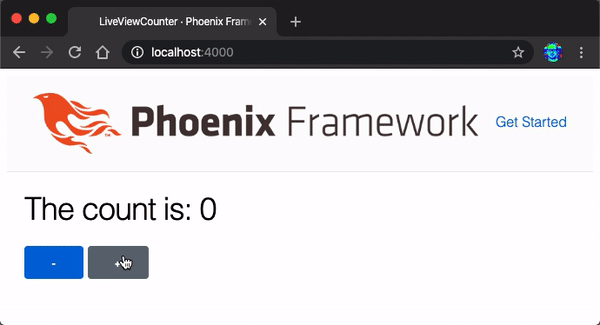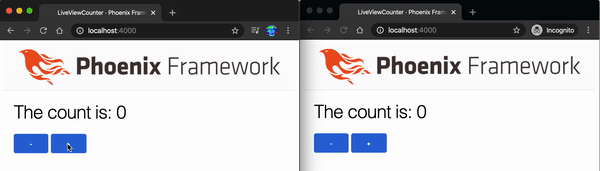Phoenix LiveView Counter Tutorial
Build your first App using Phoenix LiveView and understand all the basic concepts in 20 minutes or less!
Why? 🤷
There are several example apps on GitHub using Phoenix LiveView but none include are step-by-step instructions a complete beginner can follow. This repository is the complete beginner's tutorial we wish we had when learning LiveView and the one you have been looking for!
What? 💭
A complete beginners tutorial for building the most basic possible Phoenix LiveView App with no prior experience necessary.
LiveView?
Phoenix LiveView allows you to build rich interactive web apps
with realtime reactive UI (no page refresh when data updates)
without having to write any JavaScript!
This allows developers to build incredible user experiences
with considerably less code.
LiveView pages load instantly because they are rendered on the Server and they require considerably less bandwidth than a similar React, Vue.js, Angular, etc. because only the bare minimum is loaded on the client for the page to work.
See: https://github.com/phoenixframework/phoenix_live_view
💡 This tutorial follows and expands on the official Phoenix LiveView installation instructions: github.com/phoenixframework/phoenix_live_view/blob/master/guides/introduction/installation.md
We always prefer more detailed instructions when learning so we have added more detail to each step. Crucially we know all the steps in this tutorial work flawlessly, because the counter works in the finished example. If you followed the instructions in "Step 0" to run the finished app on yourlocalhostbefore diving into building it, you also know they work for you. ✅
Who? 👤
This tutorial is aimed at people who have never built anything in Phoenix or LiveView.
If you get stuck at any point while following the tutorial or you have any feedback/questions, please open an issue on GitHub!
If you don't have a lot of time or bandwidth to watch videos, this tutorial will be the fastest way to learn LiveView.
Prerequisites: What you Need Before You Start 📝
Before you start working through the tutorial, you will need:
a. Elixir installed on your computer.
See: learn-elixir#installation
When you run the command:
elixir -vYou should expect to see output similar to the following:
Elixir 1.10.3 (compiled with Erlang/OTP 22)This informs us we are using Elixir version 1.10.3
which is the latest version at the time of writing.
b. Phoenix installed on your computer.
see: hexdocs.pm/phoenix/installation.html
If you run the following command in your terminal:
mix phx.new -vYou should see:
Phoenix v1.5.3If you have an earlier version,
definitely upgrade to get the latest features!
If you have a later version of Phoenix,
and you get stuck at any point,
please
open an issue on GitHub!
We are here to help!
c. Node.js installed on your computer.
Download it from: https://nodejs.org
If you run the following command in your terminal:
node -vYou should see output similar to:
v12.17.0
Phoenix LiveView does not require the latest Node.js, so if you have a recent version e.g
v10, you will be fine.
d. Familiarity with basic Elixir syntax is recommended
but not essential;
you can pick it up as you go and
ask questions
if you get stuck!
See: https://github.com/dwyl/learn-elixir
How? 💻
This tutorial takes you through all the steps
to build and test a counter in Phoenix LiveView.
We always
"begin with the end in mind"
so we recommend running the finished app
on your machine before writing any code.
💡 You can also try the version deployed to Heroku: https://live-view-counter.herokuapp.com
Step 0: Run the Finished Counter App on your localhost 🏃
Before you attempt to build the counter,
we suggest that you clone and run
the complete app on your localhost.
That way you know it's working
without much effort/time expended.
Clone the Repository
On your localhost,
run the following command to clone the repo
and change into the directory:
git clone https://github.com/dwyl/phoenix-liveview-counter-tutorial.git
cd phoenix-liveview-counter-tutorialDownload the Dependencies
Install the dependencies by running the command:
mix setupIt will take a few seconds to download the dependencies depending on the speed of your internet connection; be patient. 😉
Run the App
Start the Phoenix server by running the command:
mix phx.serverNow you can visit
localhost:4000
in your web browser.
💡 Open a second browser window (e.g. incognito mode), you will see the the counter updating in both places like magic!
You should expect to see:
With the finished version of the App running on your machine and a clear picture of where we are headed, it's time to build it!
Step 1: Create the App 🆕
In your terminal run the following mix command
to generate the new Phoenix app:
mix phx.new live_view_counter --live --no-ectoThe --live flag tells the mix phx.new generator command
that we are creating a LiveView application.
It will setup the dependencies and boilerplate
for us to get going as fast as possible.
The --no-ecto flag tells mix phx.new
to create an App without a Database.
This keeps our counter as simple as possible.
We can always add a Database to store the counter later.
When you see the following prompt:
Fetch and install dependencies? [Yn]Type Y followed by the [Enter] key.
That will download all the necessary dependencies.
Checkpoint 1: Run the Tests!
In your terminal, run the following mix command:
mix testYou should see:
Generated phoenix app
==> live_view_counter
Compiling 14 files (.ex)
Generated live_view_counter app
...
Finished in 0.02 seconds
3 tests, 0 failures
Tests all pass. This is expected with a new app. It's a good way to confirm everything is working.
Checkpoint 1b: Run the New Phoenix App!
Run the server by executing this command:
mix phx.serverVisit
localhost:4000
in your web browser.
😱 If you are having problems with the server hanging, try this
🏁 Snapshot of code at the end of Step 1:
#c48488
Step 2. Configure signing_salt in config.exs
Phoenix LiveView uses a cryptographic salt
to secure communications
between client and server. 🔐
You don't need to know what this is,
just follow the instructions below and you'll be fine,
but if you are curious,
read: https://en.wikipedia.org/wiki/Salt_(cryptography)
In your terminal run the following command:
mix phx.gen.secret 32
You should see output similar to the following:
iluKTpVJp8PgtRHYv1LSItNuQ1bLdR7c
💡 This is a random string generator that generates a 32 character string of alphanumeric data,
so the result will be different each time you run the command.
Copy the string into your computer's clipboard.
Open your config/config.exs file
and locate the line that begins with
live_view:
In this case it is the last line in the "Configures the endpoint" block:
# Configures the endpoint
config :live_view_counter, LiveViewCounterWeb.Endpoint,
url: [host: "localhost"],
secret_key_base: "s0e+LZ/leTtv3peHaFhnd2rbncAeV5qlR1rNShKXDMSRbVgU2Aar8nyXszsQrZ1p",
render_errors: [view: LiveViewCounterWeb.ErrorView, accepts: ~w(html json), layout: false],
pubsub_server: LiveViewCounter.PubSub,
live_view: [signing_salt: "tT2envDD"]Replace the String value for signing_salt
with the one you generated in your terminal:
# Configures the endpoint
config :live_view_counter, LiveViewCounterWeb.Endpoint,
url: [host: "localhost"],
secret_key_base: "s0e+LZ/leTtv3peHaFhnd2rbncAeV5qlR1rNShKXDMSRbVgU2Aar8nyXszsQrZ1p",
render_errors: [view: LiveViewCounterWeb.ErrorView, accepts: ~w(html json), layout: false],
pubsub_server: LiveViewCounter.PubSub,
live_view: [signing_salt: "iluKTpVJp8PgtRHYv1LSItNuQ1bLdR7c"]The last line in the code block is the important one.
🏁 At the end of Step 2 the file should look like this: config/config.exs#L16
💡Note: in a real world App, we would use an environment variable for the
signing_saltto ensure it is kept secret.
Step 3: Add Phoenix.LiveView.Controller to live_view_counter_web.ex
Open the lib/live_view_counter_web.ex file
and add the relevant Phoenix.LiveView import statement
to the controller:
def controller do
quote do
use Phoenix.Controller, namespace: LiveViewCounterWeb
import Plug.Conn
import LiveViewCounterWeb.Gettext
alias LiveViewCounterWeb.Router.Helpers, as: Routes
+ import Phoenix.LiveView.Controller
end
end🏁 Change made in Step 3:
lib/live_view_counter_web.ex#L28
We are finished setting up our Phoenix App to use LiveView! Now we get to the fun part: creating the counter!! 🎉
Step 4: Create the counter.ex File
Create a new file with the path:
lib/live_view_counter_web/live/counter.ex
And add the following code to it:
defmodule LiveViewCounterWeb.Counter do
use Phoenix.LiveView
def mount(_params, _session, socket) do
{:ok, assign(socket, :val, 0)}
end
def handle_event("inc", _, socket) do
{:noreply, update(socket, :val, &(&1 + 1))}
end
def handle_event("dec", _, socket) do
{:noreply, update(socket, :val, &(&1 - 1))}
end
def render(assigns) do
~L"""
<div>
<h1>The count is: <%= @val %></h1>
<button phx-click="dec">-</button>
<button phx-click="inc">+</button>
</div>
"""
end
endExplanation of the Code
The first line instructs Phoenix to use the Phoenix.LiveView behaviour.
This loads just means that we will need to implement certain functions
for our live view to work.
The first function is mount/3 which,
as it's name suggests, mounts the module
with the _params, _session and socket arguments:
def mount(_params, _session, socket) do
{:ok, assign(socket, :val, 0) }
endIn our case we are ignoring the _params and _session,
hence the underscore prepended
to the parameters.
If we were using sessions for user management,
we would need to check the session variable,
but in this simple counter example we just ignore it.
mount/3 returns a
tuple:
{:ok, assign(socket, :val, 0)}
which uses the
assign/3
function to assign the :val key a value of 0 on the socket.
That just means the socket will now have a :val
which is initialised to 0.
Specifying the layout template as app.html
is needed for Phoenix LiveView to know which template file to use.
The second function is handle_event/3
which handles the incoming events received.
In the case of the first declaration of
handle_event("inc", _, socket)
it pattern matches the string "inc"
and increments the counter.
def handle_event("inc", _, socket) do
{:noreply, update(socket, :val, &(&1 + 1))}
endhandle_event/3 ("inc")
returns a tuple of:
{:noreply, update(socket, :val, &(&1 + 1))}
where the :noreply just means
"do not send any further messages to the caller of this function".
update(socket, :val, &(&1 + 1)) as it's name suggests,
will update the value of :val on the socket
to the
&(&1 + 1) is a shorthand way of writing fn val -> val + 1 end.
the &() is the same as fn ... end
(where the ... is the function definition).
If this inline anonymous function syntax is unfamiliar to you,
please read:
https://elixir-lang.org/crash-course.html#partials-and-function-captures-in-elixir
The third function is almost identical to the one above,
the key difference is that it decrements the :val.
def handle_event("dec", _, socket) do
{:noreply, update(socket, :val, &(&1 - 1))}
endhandle_event("dec", _, socket) pattern matches the "dec" String
and decrements the counter using the &(&1 - 1) syntax.
In
Elixirwe can have multiple similar functions with the same function name but different matches on the arguments or different "arity" (number of arguments).
For more detail on Functions in Elixir, see: https://elixirschool.com/en/lessons/basics/functions/#named-functions
Finally the third function render/1
receives the assigns argument which contains the :val state
and renders the template using the @val template variable.
The render/1 function renders the template included in the function.
The ~L""" syntax just means
"treat this multiline string as a LiveView template"
The ~L sigil
is a macro included when the use Phoenix.LiveView is invoked
at the top of the file.
LiveView will invoke the mount/3 function
and will pass the result of mount/3 to render/1 behind the scenes.
Each time an update happens (e.g: handle_event/3)
the render/1 function will be executed
and updated data (in our case the :val count)
is sent to the client.
🏁 At the end of Step 4 you should have a file similar to:
lib/live_view_counter_web/live/counter.ex
Step 5: Create the live Route in router.ex
Now that we have created our Live handler function in Step 4, it's time to tell Phoenix how to invoke it.
Open the
lib/live_view_counter_web/router.ex
file and locate the block of code
that starts with scope "/", LiveViewCounterWeb do:
scope "/", LiveViewCounterWeb do
pipe_through :browser
get "/", PageController, :index
endReplace the line get "/", PageController, :index
with live("/", Counter).
So you end up with:
scope "/", LiveViewCounterWeb do
pipe_through :browser
live("/", Counter)
end🏁 At the end of Step 5 you should have a
router.exfile similar to:lib/live_view_counter_web/router.ex#L20
5.1 Update the Failing Test Assertion
Since we have replaced the
get "/", PageController, :index route in router.ex
in the previous step, the test in
test/live_view_counter_web/controllers/page_controller_test.exs
will now fail:
Compiling 1 file (.ex)
..
1) test disconnected and connected render (LiveViewCounterWeb.PageLiveTest)
test/live_view_counter_web/live/page_live_test.exs:6
Assertion with =~ failed
code: assert disconnected_html =~ "Welcome to Phoenix!"
left: "<html lang=\"en\"><head><meta charset=\"utf-8\"/><meta http-equiv=\"X-UA-Compatible\" content=\"IE=edge\"/><meta name=\"viewport\" content=\"width=device-width, initial-scale=1.0\"/><meta charset=\"UTF-8\" content=\"IHQLHHISBjZlWTskHjAmHBETKCFnGWUloYSOGMkDRhaSvIBtkycvQNUF\" csrf-param=\"_csrf_token\" method-param=\"_method\" name=\"csrf-token\"/><title data-suffix=\" · Phoenix Framework\">LiveViewCounter · Phoenix Framework</title><link phx-track-static=\"phx-track-static\" rel=\"stylesheet\" href=\"/css/app.css\"/><script defer=\"defer\" phx-track-static=\"phx-track-static\" type=\"text/javascript\" src=\"/js/app.js\"></script></head><body><header><section class=\"container\"><nav role=\"navigation\"><ul><li><a href=\"https://hexdocs.pm/phoenix/overview.html\">Get Started</a></li><li><a href=\"/dashboard\">LiveDashboard</a></li></ul></nav><a href=\"https://phoenixframework.org/\" class=\"phx-logo\"><img src=\"/images/phoenix.png\" alt=\"Phoenix Framework Logo\"/></a></section></header><div data-phx-main=\"true\" data-phx-session=\"SFMyNTY" data-phx-view=\"Counter\" id=\"phx-FhQ9AJF6KACJPAEm\"><div><h1>The count is: 0</h1><button phx-click=\"dec\">-</button><button phx-click=\"inc\">+</button></div></div></body></html>"
right: "Welcome to Phoenix!"
stacktrace:
test/live_view_counter_web/live/page_live_test.exs:8: (test)
Finished in 0.1 seconds
3 tests, 1 failureThis just tells us that the test is looking for the string
"Welcome to Phoenix!" in the page and did not find it.
To fix the broken test, open the
test/live_view_counter_web/live/page_live_test.exs
file and locate the lines:
assert disconnected_html =~ "Welcome to Phoenix!"
assert render(page_live) =~ "Welcome to Phoenix!"Update the string from "Welcome to Phoenix!"
to something we know is present on the page,
e.g:
"The count is"
🏁 The
page_live_test.exsfile should now look like this:test/live_view_counter_web/live/page_live_test.exs#L8-L9
Confirm the tests pass again by running:
mix testYou should see output similar to:
Generated live_view_counter app
...
Finished in 0.05 seconds
3 tests, 0 failures
Checkpoint: Run Counter App!
Now that all the code for the counter.ex is written,
run the Phoenix app with the following command:
mix phx.server
Vist
localhost:4000
in your web browser.
You should expect to see a fully functioning LiveView counter:
Recap: Working Counter Without a JavaScript Framework
Once the initial installation
and configuration of LiveView was complete,
the creation of the actual counter was remarkably simple.
We created a single new file
lib/live_view_counter_web/live/counter.ex
that contains all the code required to
initialise, render and update the counter.
Then we set the live("/", Counter) route
to invoke the Counter module in router.ex.
In total our counter App is 25 lines of code.
One important thing to note is that the counter only maintains state for a single web browser. Try opening a second browser window (e.g: in "incognito mode") and notice how the counter only updates in one window at a time:
If we want to share the counter state between multiple clients, we need to add a bit more code.
Step 6: Share State Between Clients!
One of the biggest selling points of using Phoenix to build web apps is the built-in support for WebSockets in the form of "channels". Phoenix Channels allow us to effortlessly sync data between clients and servers with minimal overhead.
We can share the counter state
between multiple clients by updating the
counter.ex
file with the following code:
defmodule LiveViewCounterWeb.Counter do
use Phoenix.LiveView
@topic "live"
def mount(_session, _params, socket) do
LiveViewCounterWeb.Endpoint.subscribe(@topic) # subscribe to the channel
{:ok, assign(socket, :val, 0)}
end
def handle_event("inc", _value, socket) do
new_state = update(socket, :val, &(&1 + 1))
LiveViewCounterWeb.Endpoint.broadcast_from(self(), @topic, "inc", new_state.assigns)
{:noreply, new_state}
end
def handle_event("dec", _, socket) do
new_state = update(socket, :val, &(&1 - 1))
LiveViewCounterWeb.Endpoint.broadcast_from(self(), @topic, "dec", new_state.assigns)
{:noreply, new_state}
end
def handle_info(msg, socket) do
{:noreply, assign(socket, val: msg.payload.val)}
end
def render(assigns) do
~L"""
<div>
<h1>The count is: <%= @val %></h1>
<button phx-click="dec">-</button>
<button phx-click="inc">+</button>
</div>
"""
end
endCode Explanation
The first change is on
Line 4
@topic "live" defines a module attribute
(think of it as a global constant),
that lets us to reference @topic anywhere in the file.
The second change is on
Line 7
where the
mount/3
function now creates a subscription to the topic:
LiveViewCounterWeb.Endpoint.subscribe(@topic) # subscribe to the channel topicEach client connected to the App
subscribes to the @topic
so when the count is updated on any of the clients,
all the other clients see the same value.
This uses Phoenix's built-in channels (WebSocket) system.
Next we update the first
handle_event/3
function which handles the "inc" event:
def handle_event("inc", _msg, socket) do
new_state = update(socket, :val, &(&1 + 1))
LiveViewCounterWeb.Endpoint.broadcast_from(self(), @topic, "inc", new_state.assigns)
{:noreply, new_state}
endAssign the result of the update invocation to new_state
so that we can use it on the next two lines.
Invoking
LiveViewCounterWeb.Endpoint.broadcast_from
sends a message from the current process self()
on the @topic, the key is "inc"
and the value is the new_state.assigns Map.
In case you are curious (like we are),
new_state is an instance of the
Phoenix.LiveView.Socket
socket:
#Phoenix.LiveView.Socket<
assigns: %{
flash: %{},
live_view_action: nil,
live_view_module: LiveViewCounterWeb.Counter,
val: 1
},
changed: %{val: true},
endpoint: LiveViewCounterWeb.Endpoint,
id: "phx-Ffq41_T8jTC_3gED",
parent_pid: nil,
view: LiveViewCounterWeb.Counter,
...
}The new_state.assigns is a Map
that includes the key val
where the value is 1
(after we clicked on the increment button).
The fourth update is to the
"dec" version of
handle_event/3
def handle_event("dec", _msg, socket) do
new_state = update(socket, :val, &(&1 - 1))
LiveViewCounterWeb.Endpoint.broadcast_from(self(), @topic, "dec", new_state.assigns)
{:noreply, new_state}
endThe only difference from the "inc"
version is the &(&1 - 1)
and "dec" in the broadcast_from.
The final change is the implementation of the handle_info/2 function:
def handle_info(msg, socket) do
{:noreply, assign(socket, msg.payload)}
endhandle_info/2
handles Elixir process messages
where msg is the received message
and socket is the Phoenix.Socket.
The line {:noreply, assign(socket, msg.payload)}
just means "don't send this message to the socket again"
(which would cause a recursive loop of updates).
🏁 At the end of Step 6 the file looks like:
lib/live_view_counter_web/live/counter.ex
Checkpoint: Run It!
Now that
counter.ex
has been updated to broadcast the count to all connected clients,
let's run the app in a few web browsers to show it in action!
In your terminal, run:
mix phx.server
Open
localhost:4000
in as many web browsers as you have
and test the increment/decrement buttons!
You should see the count increasing/decreasing in all browsers simultaneously!
Congratulations! 🎉
You just built a real-time counter that seamlessly updates all connected clients using Phoenix LiveView in less than 40 lines of code!
That's it for this tutorial.
We hope you enjoyed learning with us!
If you found this useful, please ⭐️and share the GitHub repo
so we know you like it!
Future Steps
Moving state out of the LiveViews
With this implementation you may have noticed that when we open a new browser window the count is always zero. As soon as we click plus or minus it adjusts and all the views get back in line. This is because the state is replicated across LiveView instances and coordinated via pub-sub. If the state was big and complicated this would get wasteful in resources and hard to manage.
Generally it is good practice to identify shared state and to manage that in a single location.
The Elixir way of managing state is the GenServer, using PubSub to update the LiveViews about changes. This allows the LiveViews to focus on user specific state, separating concerns; making the application both more efficient (hopefully) and easier to reason about and debug.
We are now going to start maknig use of the lib/live_view_counter directory! The Phoenix docs says that this holds "all of your business domain". For us this is the current count, along with the incr and decr methods.
defmodule LiveViewCounter.Count do
use GenServer
alias Phoenix.PubSub
@name :count_server
@start_value 0
# ------- External API (runs in client process) -------
def topic do
"count"
end
def start_link(_opts) do
GenServer.start_link(__MODULE__, @start_value, name: @name)
end
def incr() do
GenServer.call @name, :incr
end
def decr() do
GenServer.call @name, :decr
end
def current() do
GenServer.call @name, :current
end
def init(start_count) do
{:ok, start_count}
end
# ------- Implementation (Runs in GenServer process) -------
def handle_call(:current, _from, count) do
{:reply, count, count}
end
def handle_call(:incr, _from, count) do
make_change(count, +1)
end
def handle_call(:decr, _from, count) do
make_change(count, -1)
end
defp make_change(count, change) do
new_count = count + change
PubSub.broadcast(LiveViewCounter.PubSub, topic(), {:count, new_count})
{:reply, new_count, new_count}
end
endThe GenServer runs in its own process. Other parts of the application invoke
the API in their own process, these calls are forwarded to the handle_call
functions in the GenServer process where they are processed serially.
We have also moved the PubSub publication here as well.
[We could have used asyncronous handle_cast functions and relied on the
PubSub to update us. Using handle_call means the calling LiveView will be
updated twice, but it doesn't really matter at this scale.]
We are also going to need to tell the Application that it now has some business
logic; we do this in the start/2 function in the
lib/live_view_counter/application.ex file.
def start(_type, _args) do
children = [
# Start the App State
+ LiveViewCounter.Count,
# Start the Telemetry supervisor
LiveViewCounterWeb.Telemetry,
# Start the PubSub system
{Phoenix.PubSub, name: LiveViewCounter.PubSub},
# Start the Endpoint (http/https)
LiveViewCounterWeb.Endpoint
# Start a worker by calling: LiveViewCounter.Worker.start_link(arg)
# {LiveViewCounter.Worker, arg}
]
# See https://hexdocs.pm/elixir/Supervisor.html
# for other strategies and supported options
opts = [strategy: :one_for_one, name: LiveViewCounter.Supervisor]
Supervisor.start_link(children, opts)
end
...Finally, we are going to have to make some changes to the LiveView itself, it now has less to do!
defmodule LiveViewCounterWeb.Counter do
use Phoenix.LiveView
alias LiveViewCounter.Count
alias Phoenix.PubSub
@topic Count.topic
def mount(_params, _session, socket) do
PubSub.subscribe(LiveViewCounter.PubSub, @topic)
{:ok, assign(socket, val: Count.current()) }
end
def handle_event("inc", _, socket) do
{:noreply, assign(socket, :val, Count.incr())}
end
def handle_event("dec", _, socket) do
{:noreply, assign(socket, :val, Count.decr())}
end
def handle_info({:count, count}, socket) do
{:noreply, assign(socket, val: count)}
end
def render(assigns) do
~L"""
<div>
<h1>The count is: <%= @val %></h1>
<button phx-click="dec">-</button>
<button phx-click="inc">+</button>
</div>
"""
end
endWhat is happening now is that the initial state is being retrieved from the shared Application GenServer process and the updates are being forwarded there via its API. Finally, the Gen Server Handlers publish the new state to all the active LiveViews.
How many people are using the Counter?
Phoenix has a very cool feature called Presence to track how many people are using our system. (It does a lot more than count users, but this is a counting app so...)
First of all we need to tell the Application we are going to use Presence.
For this we need to create a lib/lib_view_counter/presence.ex file like this:
defmodule LiveViewCounter.Presence do
use Phoenix.Presence,
otp_app: :live_view_counter,
pubsub_server: LiveViewCounter.PubSub
endand tell the application about it in the lib/lib_view_counter/application.ex
file (add it just below the PubSub config):
def start(_type, _args) do
children = [
# Start the App State
LiveViewCounter.Count,
# Start the Telemetry supervisor
LiveViewCounterWeb.Telemetry,
# Start the PubSub system
{Phoenix.PubSub, name: LiveViewCounter.PubSub},
+ LiveViewCounter.Presence,
# Start the Endpoint (http/https)
LiveViewCounterWeb.Endpoint
# Start a worker by calling: LiveViewCounter.Worker.start_link(arg)
# {LiveViewCounter.Worker, arg}
]
# See https://hexdocs.pm/elixir/Supervisor.html
# for other strategies and supported options
opts = [strategy: :one_for_one, name: LiveViewCounter.Supervisor]
Supervisor.start_link(children, opts)
end
The application doesn't need to know any more about the user count (it might,
but not here) so the rest of the code goes into
lib/lib_view_counter_web/live/counter.ex.
- We subscribe, participate-in and subscribe to the Presence system (we do that in
mount) - We handle Presence updates and use the current count, adding joiners and
subtracting leavers to calculate the current numbers 'present'. We do that
in a pattern matched
handle_info. - We publish the additional data to the client in
render
defmodule LiveViewCounterWeb.Counter do
use Phoenix.LiveView
alias LiveViewCounter.Count
alias Phoenix.PubSub
alias LiveViewCounter.Presence
@topic Count.topic
@presence_topic "presence"
def mount(_params, _session, socket) do
PubSub.subscribe(LiveViewCounter.PubSub, @topic)
+ Presence.track(self(), @presence_topic, socket.id, %{})
+ LiveViewCounterWeb.Endpoint.subscribe(@presence_topic)
+
+ initial_present =
+ Presence.list(@presence_topic)
+ |> map_size
+ {:ok, assign(socket, val: Count.current(), present: initial_present) }
- {:ok, assign(socket, val: Count.current()) }
end
def handle_event("inc", _, socket) do
{:noreply, assign(socket, :val, Count.incr())}
end
def handle_event("dec", _, socket) do
{:noreply, assign(socket, :val, Count.decr())}
end
def handle_info({:count, count}, socket) do
{:noreply, assign(socket, val: count)}
end
+ def handle_info(
+ %{event: "presence_diff", payload: %{joins: joins, leaves: leaves}},
+ %{assigns: %{present: present}} = socket
+ ) do
+ new_present = present + map_size(joins) - map_size(leaves)
+
+ {:noreply, assign(socket, :present, new_present)}
+ end
def render(assigns) do
~L"""
<div>
<h1>The count is: <%= @val %></h1>
<button phx-click="dec">-</button>
<button phx-click="inc">+</button>
+ <h1>Current users: <%= @present %></h1>
</div>
"""
end
endNow, as you open and close your incognito windows you will get a count of how many are running.
Notes and help
Problems with dependencies
If the app hangs and throws this error:
[error] an exception was raised:
** (FunctionClauseError) no function clause matching in Phoenix.LiveView.Channel.start_link/1
(phoenix_live_view 0.12.1) lib/phoenix_live_view/channel.ex:12: Phoenix.LiveView.Channel.start_link({LivetestWeb.Endpoint, {#PID<0.643.0>, #Reference<0.4273921409.1426587651.156349>}})
Modifing your mix.deps from:
defp deps do
[
{:phoenix, "~> 1.5.1"},
{:phoenix_live_view, "~> 0.12.1"},
...
]
endto this:
defp deps do
[
{:phoenix, "~> 1.5.3"},
{:phoenix_live_view, "~> 0.13.0"},
...
]
endShould fix the problem.
Credits & Thanks! 🙌
Credit for inspiring this tutorial goes to Dennis Beatty @dnsbty for his superb post: https://dennisbeatty.com/2019/03/19/how-to-create-a-counter-with-phoenix-live-view.html and corresponding video: youtu.be/2bipVjOcvdI
We recommend everyone learning Elixir
subscribe to his YouTube channel and watch all his videos
as they are a superb resource!
The 3 key differences between this tutorial and Dennis' original post are:
- Complete code commit (snapshot) at the end of each section
(not just inline snippets of code).
We feel that having the complete code speeds up learning significantly, especially if (when) we get stuck. - Latest Phoenix, Elixir and LiveView versions. A few updates have been made to LiveView setup, these are reflected in our tutorial which uses the latest release.
- Broadcast updates to all connected clients. So when the counter is incremented/decremented in one client, all others see the update. This is the true power and "wow moment" of LiveView!
Phoenix LiveView for Web Developers Who Don't know Elixir
If you are new to LiveView (and have the bandwidth), we recommend watching James @knowthen Moore's intro to LiveView where he explains the concepts: youtu.be/U_Pe8Ru06fM
Watching the video is not required; you will be able to follow the tutorial without it.
Chris McCord (creator of Phoenix and LiveView) has
github.com/chrismccord/phoenix_live_view_example
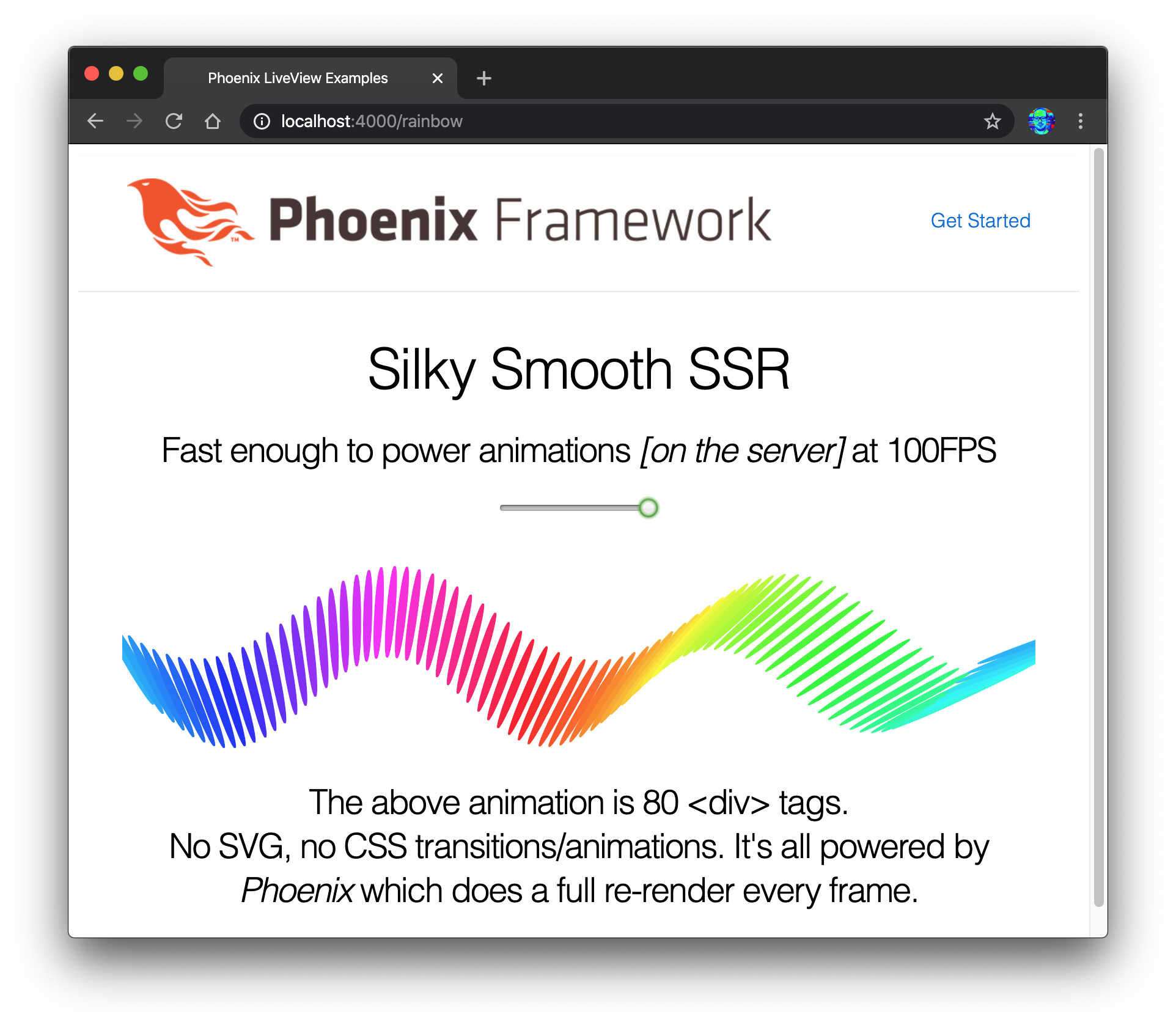 It's a great collection of examples for people who already understand LiveView.
However we feel that it is not very beginner-friendly
(at the time of writing).
Only the default "start your Phoenix server" instructions are included,
and the
dependencies have diverged
so the app does not compile/run for some people.
We understand/love that Chris is focussed building
Phoenix and LiveView so we decided to fill in the gaps
and write this beginner-focussed tutorial.
It's a great collection of examples for people who already understand LiveView.
However we feel that it is not very beginner-friendly
(at the time of writing).
Only the default "start your Phoenix server" instructions are included,
and the
dependencies have diverged
so the app does not compile/run for some people.
We understand/love that Chris is focussed building
Phoenix and LiveView so we decided to fill in the gaps
and write this beginner-focussed tutorial.
If you haven't watched Chris' Keynote from ElixirConf EU 2019, we highly recommend watching it: youtu.be/8xJzHq8ru0M
Also read the original announcement for LiveView to understand the hype!
:
https://dockyard.com/blog/2018/12/12/phoenix-liveview-interactive-real-time-apps-no-need-to-write-javascript
Sophie DeBenedetto's ElixirConf 2019 talk "Beyond LiveView: Building Real-Time features with Phoenix LiveView, PubSub, Presence and Channels (Hooks) is worth watching: youtu.be/AbNAuOQ8wBE
Related blog post: https://elixirschool.com/blog/live-view-live-component/