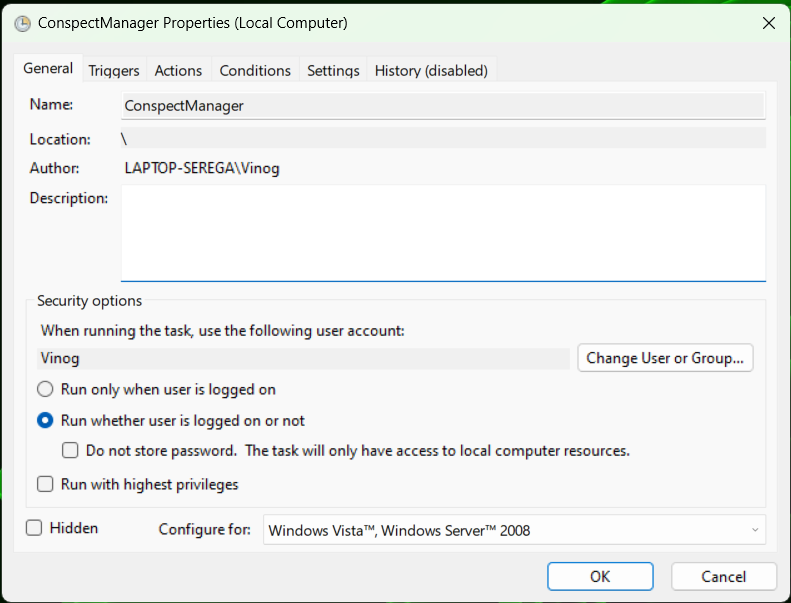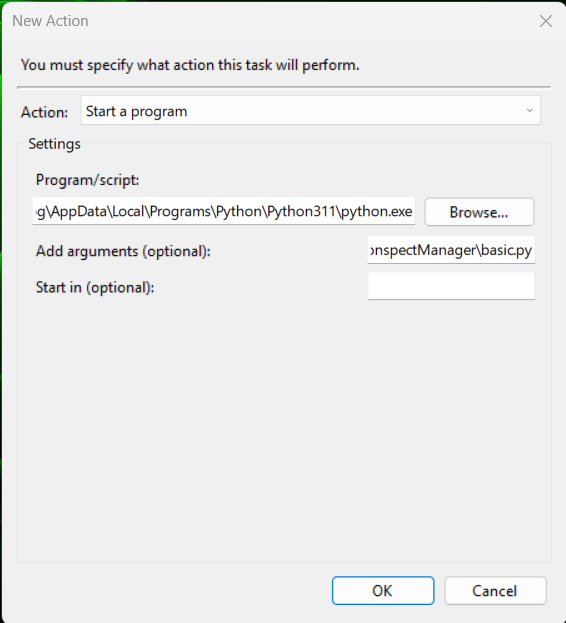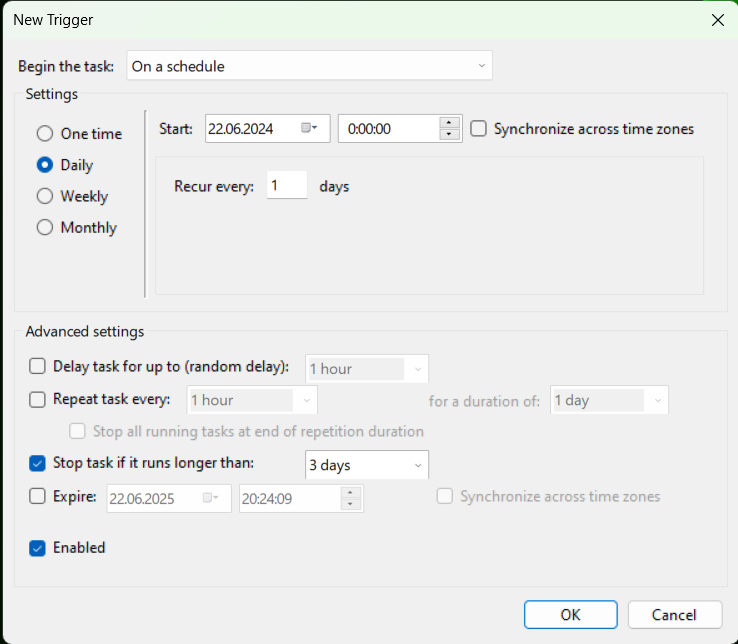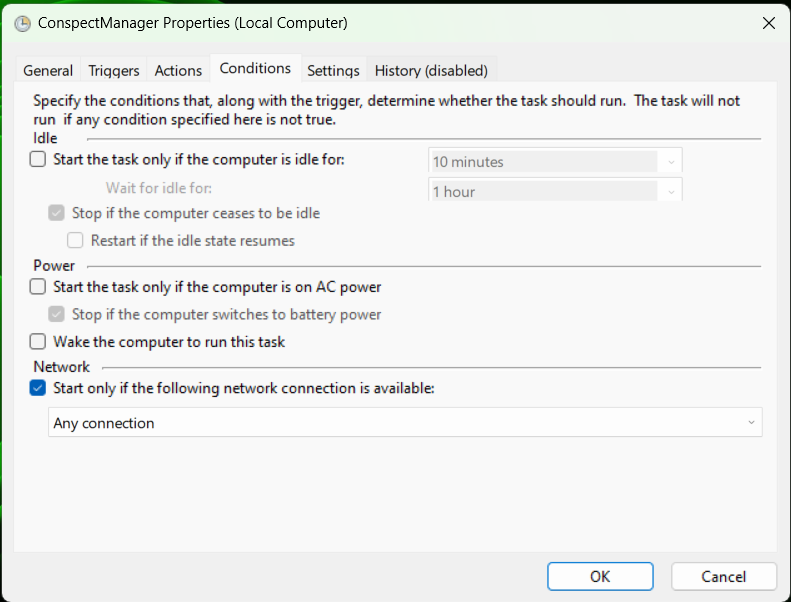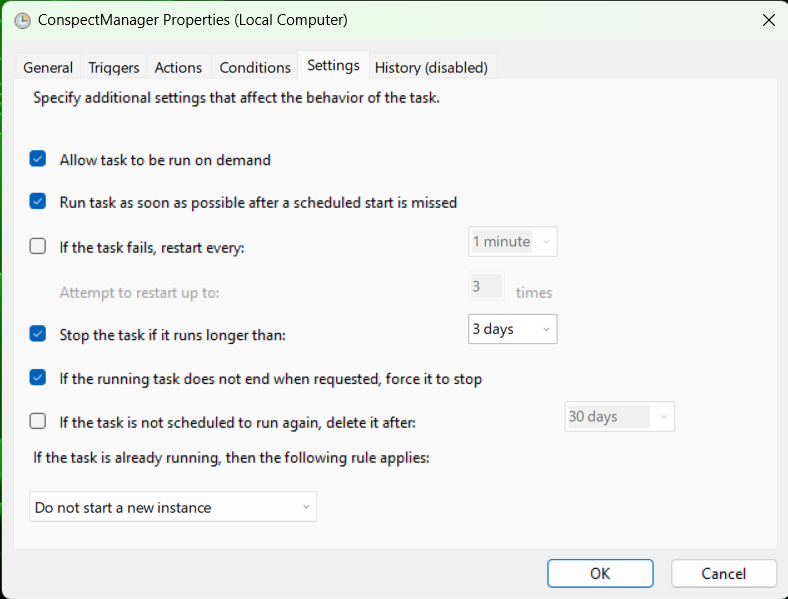Manager for markdown notes written in Visual Studio Code
Collect notes from all the lectures (by paths provided), add files and images and push them respectfully to different branches of your Git repository with lecture notes
Use Visual Studio Code and Markdown to write notes from online lectures effectively
-
Markdown allows you to add
LaTeXformulas directly to the text (it is easier than any otherLaTeXtools) -
Visual Studio Codeallows you to save images (screenshots) fast just by pressingCtrl+Vto place an image in the note (image file will be saved in the same folder)
This tool is used to upload new notes and manage image files
-
DEFAULTvariant uploads your notes as you saved them -
PRETTIERvariant places all the image screenshots to/imagesfolder and also helps you to avoid filename collisions
Create config.json file in project root and fill it the same way as config.json.example
Repo field must have .git in the end
Personal access token can be created in Github settings (make sure it can access private repositories and workflows)
For each branch in Branches provide a name of a subject and an absolute path to the folder, where your notes are saved
WARNING: do not use \\ separator for Windows, change it with /
-
Check that Python is installed in your OS
-
Clone this repository
git clone https://github.com/BiscuitsLayer/ConspectManager.git- Go to the project root and install requirements
cd ./ConspectManager
pip install -r requirements.txt-
Make sure you filled
config.jsonin the project root correctly -
Run the main file
python basic.py- Open
basic.logand check that push was done correctly - it must contain these messages for everyCOURSE_NAME
DATE TIME; COURSE_NAME; INFO; DEFAULT: push done
DATE TIME; COURSE_NAME; INFO; PRETTIER: push done
-
Open
Windows Task Schedulerand create new task calledConspectManager -
Choose
Run whether user is logged on or not
-
Go to
Actions->Newand choose Python interpreter as a program/script andbasic.pyfile of current project as an argumentOn my PC Python interpreter path is
C:\Users\Vinog\AppData\Local\Programs\Python\Python311\python.exeAnd
basic.pyfile path isC:\Users\Vinog\Downloads\ConspectManager\basic.py
- Go to
Triggers->Newand set up the time you want your notes to be checked and uploaded (I set it to0:00:00daily)
- Go to
Conditionsand allow task to start only when network connection is available
- Go to
Settingsand chooseRun task as soon as possible after a scheduled start is missed
On Linux crontab should be used for scheduling task (maybe I will add detailed instructions later)