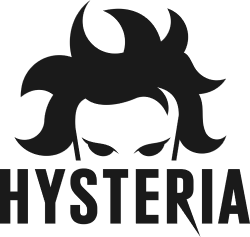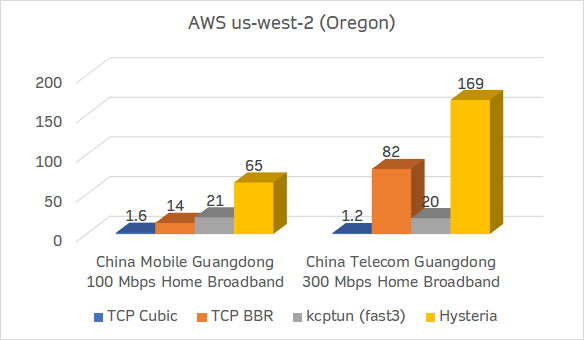Hysteria is a feature-packed network utility optimized for networks of poor quality (e.g. satellite connections, congested public Wi-Fi, connecting from China to servers abroad) powered by a custom version of QUIC protocol. It currently has the following features: (still growing!)
- SOCKS5 proxy (TCP & UDP)
- HTTP/HTTPS proxy
- TCP/UDP relay
- TCP/UDP TPROXY (Linux only)
- TUN (TAP on Windows)
- Download pre-built binaries from https://github.com/tobyxdd/hysteria/releases
- Linux builds are available as
hysteria(with tun support) andhysteria-notun(without tun support). Builds without tun support are statically linked and do not depend on glibc. If you use a non-standard distribution that can't runhysteriaproperly, tryhysteria-notuninstead.
- Linux builds are available as
- Use Docker or Docker Compose: https://github.com/HyNetwork/hysteria/blob/master/Docker.md
- Use our Arch Linux AUR: https://aur.archlinux.org/packages/hysteria/
- Build from source with
go build ./cmd
- SagerNet with hysteria-plugin
Note: This is only a bare-bones example to get the server and client running. Go to Advanced usage for all the available options.
Create a config.json under the root directory of the program:
{
"listen": ":36712",
"acme": {
"domains": [
"your.domain.com"
],
"email": "hacker@gmail.com"
},
"obfs": "fuck me till the daylight",
"up_mbps": 100,
"down_mbps": 100
}Hysteria requires a TLS certificate. You can either get a trusted TLS certificate from Let's Encrypt automatically using the built-in ACME integration, or provide it yourself. It does not have to be valid and trusted, but in that case the clients need additional configuration. To use your own existing TLS certificate, refer to this config:
{
"listen": ":36712",
"cert": "/home/ubuntu/my.crt",
"key": "/home/ubuntu/my.key",
"obfs": "fuck me till the daylight",
"up_mbps": 100,
"down_mbps": 100
}The (optional) obfs option obfuscates the protocol using the provided password, so that it is not apparent that this
is Hysteria/QUIC, which could be useful for bypassing DPI blocking or QoS. If the passwords of the server and client do
not match, no connection can be established. Therefore, this can also serve as a simple password authentication. For
more advanced authentication schemes, see auth below.
up_mbps and down_mbps limit the maximum upload and download speed of the server for each client. Feel free to remove
them if you don't need.
To launch the server, simply run
./hysteria-linux-amd64 server
If your config file is not named config.json or is in a different path, specify it with -config:
./hysteria-linux-amd64 -config blah.json server
Same as the server side, create a config.json under the root directory of the program:
{
"server": "example.com:36712",
"obfs": "fuck me till the daylight",
"up_mbps": 10,
"down_mbps": 50,
"socks5": {
"listen": "127.0.0.1:1080"
},
"http": {
"listen": "127.0.0.1:8080"
}
}This config enables a SOCKS5 proxy (with both TCP & UDP support), and an HTTP proxy at the same time. There are many other modes in Hysteria, be sure to check them out in Advanced usage! To enable or disable a mode, simply add or remove its entry in the config file.
If your server certificate is not issued by a trusted CA, you need to specify the CA used
with "ca": "/path/to/file.ca" on the client or use "insecure": true to ignore all certificate errors (not
recommended).
up_mbps and down_mbps are mandatory on the client side. Try to fill in these values as accurately as possible
according to your network conditions, as they are crucial for Hysteria to work optimally.
Some users may attempt to forward other encrypted proxy protocols such as Shadowsocks with relay. While this technically works, it's not optimal from a performance standpoint - Hysteria itself uses TLS, considering that the proxy protocol being forwarded is also encrypted, and the fact that almost all sites are now using HTTPS, it essentially becomes triple encryption. If you need a proxy, just use our proxy modes.
{
"listen": ":36712", // Listen address
"acme": {
"domains": [
"your.domain.com",
"another.domain.net"
], // Domains for the ACME cert
"email": "hacker@gmail.com", // Registration email, optional but recommended
"disable_http": false, // Disable HTTP challenges
"disable_tlsalpn": false, // Disable TLS-ALPN challenges
"alt_http_port": 8080, // Alternate port for HTTP challenges
"alt_tlsalpn_port": 4433 // Alternate port for TLS-ALPN challenges
},
"cert": "/home/ubuntu/my_cert.crt", // Cert file, mutually exclusive with the ACME options above
"key": "/home/ubuntu/my_key.crt", // Key file, mutually exclusive with the ACME options above
"up_mbps": 100, // Max upload Mbps per client
"down_mbps": 100, // Max download Mbps per client
"disable_udp": false, // Disable UDP support
"acl": "my_list.acl", // See ACL below
"obfs": "AMOGUS", // Obfuscation password
"auth": { // Authentication
"mode": "password", // Mode, supports "password" "none" and "external" for now
"config": {
"password": "yubiyubi"
}
},
"alpn": "ayaya", // QUIC TLS ALPN
"prometheus_listen": ":8080", // Prometheus HTTP metrics server listen address (at /metrics)
"recv_window_conn": 15728640, // QUIC stream receive window
"recv_window_client": 67108864, // QUIC connection receive window
"max_conn_client": 4096, // Max concurrent connections per client
"disable_mtu_discovery": false, // Disable Path MTU Discovery (RFC 8899)
"ipv6_only": false // Only resolve domains to IPv6 address
}Only HTTP and TLS-ALPN challenges are currently supported (no DNS challenges). Make sure your TCP ports 80/443 are accessible respectively.
If you are a commercial proxy provider, you may want to connect Hysteria to your own authentication backend.
{
// ...
"auth": {
"mode": "external",
"config": {
"http": "https://api.example.com/auth" // Both HTTP and HTTPS are supported
}
}
}For the above config, Hysteria sends a POST request to https://api.example.com/auth upon each client's connection:
{
"addr": "111.222.111.222:52731",
"payload": "[BASE64]", // auth or auth_str of the client
"send": 12500000, // Negotiated server send speed for this client (Bps)
"recv": 12500000 // Negotiated server recv speed for this client (Bps)
}The endpoint must return results with HTTP status code 200 (even if the authentication failed):
{
"ok": false,
"msg": "No idea who you are"
}ok indicates whether the authentication passed. msg is a success/failure message.
You can make Hysteria expose a Prometheus HTTP client endpoint for monitoring traffic usage with prometheus_listen.
If configured on port 8080, the endpoint would be at http://example.com:8080/metrics.
hysteria_active_conn{auth="55m95auW5oCq"} 32
hysteria_active_conn{auth="aGFja2VyISE="} 7
hysteria_traffic_downlink_bytes_total{auth="55m95auW5oCq"} 122639
hysteria_traffic_downlink_bytes_total{auth="aGFja2VyISE="} 3.225058e+06
hysteria_traffic_uplink_bytes_total{auth="55m95auW5oCq"} 40710
hysteria_traffic_uplink_bytes_total{auth="aGFja2VyISE="} 37452
auth is the auth payload sent by the clients, encoded in Base64.
{
"server": "example.com:36712", // Server address
"up_mbps": 10, // Max upload Mbps
"down_mbps": 50, // Max download Mbps
"socks5": {
"listen": "127.0.0.1:1080", // SOCKS5 listen address
"timeout": 300, // TCP timeout in seconds
"disable_udp": false, // Disable UDP support
"user": "me", // SOCKS5 authentication username
"password": "lmaolmao" // SOCKS5 authentication password
},
"http": {
"listen": "127.0.0.1:8080", // HTTP listen address
"timeout": 300, // TCP timeout in seconds
"user": "me", // HTTP authentication username
"password": "lmaolmao", // HTTP authentication password
"cert": "/home/ubuntu/my_cert.crt", // Cert file (HTTPS proxy)
"key": "/home/ubuntu/my_key.crt" // Key file (HTTPS proxy)
},
"tun": {
"name": "tun-hy", // TUN interface name
"timeout": 300, // Timeout in seconds
"address": "192.0.2.2", // TUN interface address, not applicable for Linux
"gateway": "192.0.2.1", // TUN interface gateway, not applicable for Linux
"mask": "255.255.255.252", // TUN interface mask, not applicable for Linux
"dns": [ "8.8.8.8", "8.8.4.4" ], // TUN interface DNS, only applicable for Windows
"persist": false // Persist TUN interface after exit, only applicable for Linux
},
"relay_tcps": [
{
"listen": "127.0.0.1:2222", // TCP relay listen address
"remote": "123.123.123.123:22", // TCP relay remote address
"timeout": 300 // TCP timeout in seconds
},
{
"listen": "127.0.0.1:13389", // TCP relay listen address
"remote": "124.124.124.124:3389", // TCP relay remote address
"timeout": 300 // TCP timeout in seconds
}
],
"relay_udps": [
{
"listen": "127.0.0.1:5333", // UDP relay listen address
"remote": "8.8.8.8:53", // UDP relay remote address
"timeout": 60 // UDP session timeout in seconds
},
{
"listen": "127.0.0.1:11080", // UDP relay listen address
"remote": "9.9.9.9.9:1080", // UDP relay remote address
"timeout": 60 // UDP session timeout in seconds
}
],
"tproxy_tcp": {
"listen": "127.0.0.1:9000", // TCP TProxy listen address
"timeout": 300 // TCP timeout in seconds
},
"tproxy_udp": {
"listen": "127.0.0.1:9000", // UDP TProxy listen address
"timeout": 60 // UDP session timeout in seconds
},
"acl": "my_list.acl", // See ACL below
"obfs": "AMOGUS", // Obfuscation password
"auth": "[BASE64]", // Authentication payload in Base64
"auth_str": "yubiyubi", // Authentication payload in string, mutually exclusive with the option above
"alpn": "ayaya", // QUIC TLS ALPN
"server_name": "real.name.com", // TLS hostname used to verify the server certificate
"insecure": false, // Ignore all certificate errors
"ca": "my.ca", // Custom CA file
"recv_window_conn": 15728640, // QUIC stream receive window
"recv_window": 67108864, // QUIC connection receive window
"disable_mtu_discovery": false // Disable Path MTU Discovery (RFC 8899)
}TPROXY modes (tproxy_tcp & tproxy_udp) are only available on Linux.
References:
- https://www.kernel.org/doc/Documentation/networking/tproxy.txt
- https://powerdns.org/tproxydoc/tproxy.md.html
If you want to use Hysteria for very high speed transfers (e.g. 10GE, 1G+ over inter-country long fat pipes), consider increasing your system's UDP receive buffer size.
sysctl -w net.core.rmem_max=4000000This would increase the buffer size to roughly 4 MB on Linux.
You may also need to increase recv_window_conn and recv_window (recv_window_client on server side) to make sure
they are at least no less than the bandwidth-delay product. For example, if you want to achieve a transfer speed of 500
MB/s on a line with an RTT of 200 ms, you need a minimum receive window size of 100 MB (500*0.2).
For devices with very limited computing power and RAM, turning off obfuscation can bring a slight performance boost.
The default receive window size for both Hysteria server and client is 64 MB. Consider lowering them if it's too large for your device. Keeping a ratio of one to four between stream receive window and connection receive window is recommended.
ACL is available on both client & server. On the server side it can be used to restrict what the clients can access, and is valid for any mode on the client side. On the client side, it's only supported in SOCKS5 & HTTP proxy modes, and has no effect in other modes (all traffic will go through the proxy)
The program outputs DEBUG level, text format logs via stdout by default.
To change the logging level, use LOGGING_LEVEL environment variable. The available levels are panic, fatal
, error, warn, info, debug, trace
To print JSON instead, set LOGGING_FORMATTER to json
To change the logging timestamp format, set LOGGING_TIMESTAMP_FORMAT
- Suppose the server address is
123.123.123.123, UDP port5678is not blocked by firewall - openssl is already installed
- hysteria is already installed in
/root/hysteria/directory
4. Generate custom CA certificate
- Run below shell in
/root/hysteria/folder
#!/usr/bin/env bash
domain=$(openssl rand -hex 8)
password=$(openssl rand -hex 16)
obfs=$(openssl rand -hex 6)
path="/root/hysteria"
openssl genrsa -out hysteria.ca.key 2048
openssl req -new -x509 -days 3650 -key hysteria.ca.key -subj "/C=CN/ST=GD/L=SZ/O=Hysteria, Inc./CN=Hysteria Root CA" -out hysteria.ca.crt
openssl req -newkey rsa:2048 -nodes -keyout hysteria.server.key -subj "/C=CN/ST=GD/L=SZ/O=Hysteria, Inc./CN=*.${domain}.com" -out hysteria.server.csr
openssl x509 -req -extfile <(printf "subjectAltName=DNS:${domain}.com,DNS:www.${domain}.com") -days 3650 -in hysteria.server.csr -CA hysteria.ca.crt -CAkey hysteria.ca.key -CAcreateserial -out hysteria.server.crt
cat > ./client.json <<EOF
{
"server": "123.123.123.123:5678",
"alpn": "h3",
"obfs": "${obfs}",
"auth_str": "${password}",
"up_mbps": 30,
"down_mbps": 30,
"socks5": {
"listen": "0.0.0.0:1080"
},
"http": {
"listen": "0.0.0.0:8080"
},
"server_name": "www.${domain}.com",
"ca": "${path}/hysteria.ca.crt"
}
EOF
cat > ./server.json <<EOF
{
"listen": ":5678",
"alpn": "h3",
"obfs": "${obfs}",
"cert": "${path}/hysteria.server.crt",
"key": "${path}/hysteria.server.key" ,
"auth": {
"mode": "password",
"config": {
"password": "${password}"
}
}
}
EOF-
Server side: copy
server.json、hysteria.server.crt、hysteria.server.keyto/root/hysteria/directory, run/root/hysteria/hysteria -c /root/hysteria/server.json servercommand -
Client side: Assuming that the client directory is also
/root/hysteria, copyclient.json、hysteria.ca.crtto/root/hysteria/directory, run/root/hysteria/hysteria -c /root/hysteria/client.jsoncmmand -
After generating CA certificate, modify the server address, port and certificate file path according to your own situation, add obfs and alpn to prevent the first time to be walled in some environment, after the first test passed in full parameters, you can remove the unnecessary parameters such as obfs and alpn in your own network environment.
-
If you are using shadowrocket on IOS, you can airdrop the file
hysteria.ca.crtto your iPhone and install it, then you can use custom CA certificate.