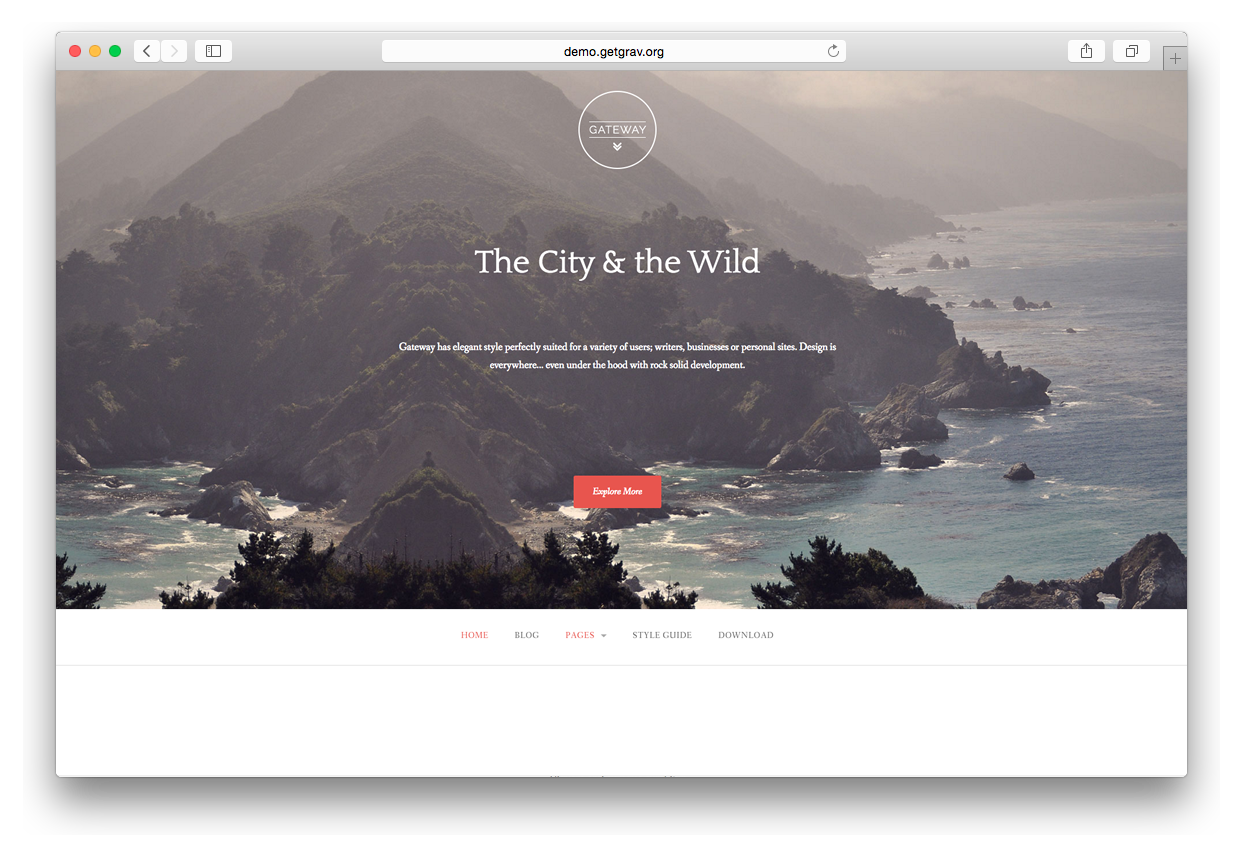Gateway by RescueThemes incorporates elegant style with user friendly customizer options making it perfectly suited for a variety of Grav users. With rock solid development and flexible integration, the Gateway theme is sure to be a favorite for first time Grav users and experienced developers alike.
- Navigation menu included
- Clean Layout
- Blog Layout
- Minimalistic
- Social Sharing
- Browser Compatibility
- SimpleSearch support
- Feeds
- Feaured Posts
- RelatedPosts plugin support
- Archives plugin support
- JSComments plugin support
- Comments and Forms plugin support
Installing the Gateway theme can be done in one of two ways. Our GPM (Grav Package Manager) installation method enables you to quickly and easily install the theme with a simple terminal command, while the manual method enables you to do so via a zip file.
The theme by itself is useful, but you may have an easier time getting up and running by installing a skeleton. The Gateway theme can be found in both the One-page and Blog Site which are self-contained repositories for a complete sites which include: sample content, configuration, theme, and plugins.
The simplest way to install this theme is via the Grav Package Manager (GPM) through your system's Terminal (also called the command line). From the root of your Grav install type:
bin/gpm install gateway
This will install the Gateway theme into your /user/themes directory within Grav. Its files can be found under /your/site/grav/user/themes/gateway.
To install this theme, just download the zip version of this repository and unzip it under /your/site/grav/user/themes. Then, rename the folder to gateway. You can find these files either on GitHub or via GetGrav.org.
You should now have all the theme files under
/your/site/grav/user/themes/gateway
NOTE: This theme is a modular component for Grav which requires the Grav, Error and Problems plugins.
As development for the Gateway theme continues, new versions may become available that add additional features and functionality, improve compatibility with newer Grav releases, and generally provide a better user experience. Updating Gateway is easy, and can be done through Grav's GPM system, as well as manually.
The simplest way to update this theme is via the Grav Package Manager (GPM). You can do this with this by navigating to the root directory of your Grav install using your system's Terminal (also called command line) and typing the following:
bin/gpm update gateway
This command will check your Grav install to see if your Gateway theme is due for an update. If a newer release is found, you will be asked whether or not you wish to update. To continue, type y and hit enter. The theme will automatically update and clear Grav's cache.
Manually updating Gateway is pretty simple. Here is what you will need to do to get this done:
- Delete the
your/site/user/themes/gatewaydirectory. - Download the new version of the Gateway theme from either GitHub or GetGrav.org.
- Unzip the zip file in
your/site/user/themesand rename the resulting folder togateway. - Clear the Grav cache. The simplest way to do this is by going to the root Grav directory in terminal and typing
bin/grav clear-cache.
Note: Any changes you have made to any of the files listed under this directory will also be removed and replaced by the new set. Any files located elsewhere (for example a YAML settings file placed in
user/config/themes) will remain intact.
- Default view template
- Blog view template
- Error view template
- Blog item view template
- Modular view templates
You can enable dropdown menu support by enabling it in the gateway.yaml configuration file. As per usual, copy this file to your user/config/themes/ folder (create if required) and edit there.
dropdown:
enabled: true
This will ensure that sub-pages show up as sub-menus in the navigation.
Each page shows up in the menu using the title by default, however you can set what displays in the menu directly by setting an explicit menu: option in the page header:
menu: My Menu
By default, Grav generates the menu from the page structure. However, there are times when you may want to add custom menu items to the end of the menu. This is now supported in Gateway by creating a menu list in your site.yaml file. An example of this is as follows:
menu:
- text: Source
url: https://github.com/getgrav/grav
- icon: twitter
url: http://twitter.com/getgrav
The url: option is required.
If you want to set Gateway as the default theme, you can do so by following these steps:
- Navigate to
/your/site/grav/user/config. - Open the system.yaml file.
- Change the
theme:setting totheme: gateway. - Save your changes.
- Clear the Grav cache. The simplest way to do this is by going to the root Grav directory in Terminal and typing
bin/grav clear-cache.
Once this is done, you should be able to see the new theme on the frontend. Keep in mind any customizations made to the previous theme will not be reflected as all of the theme and templating information is now being pulled from the gateway folder.