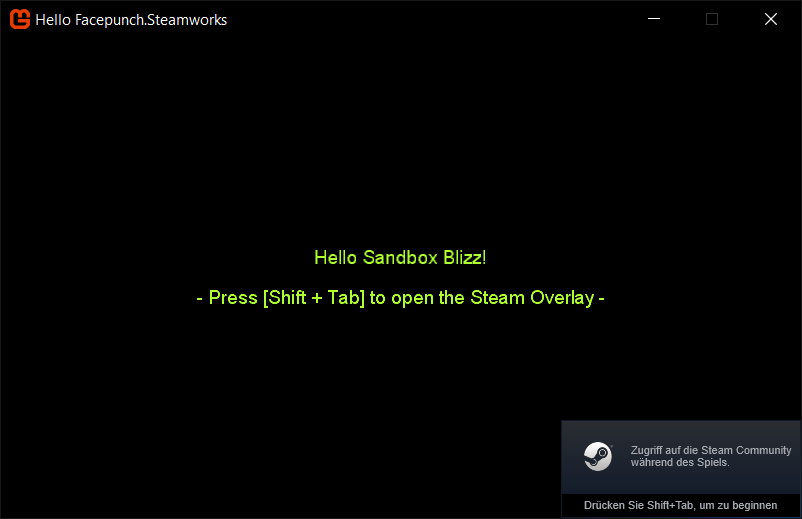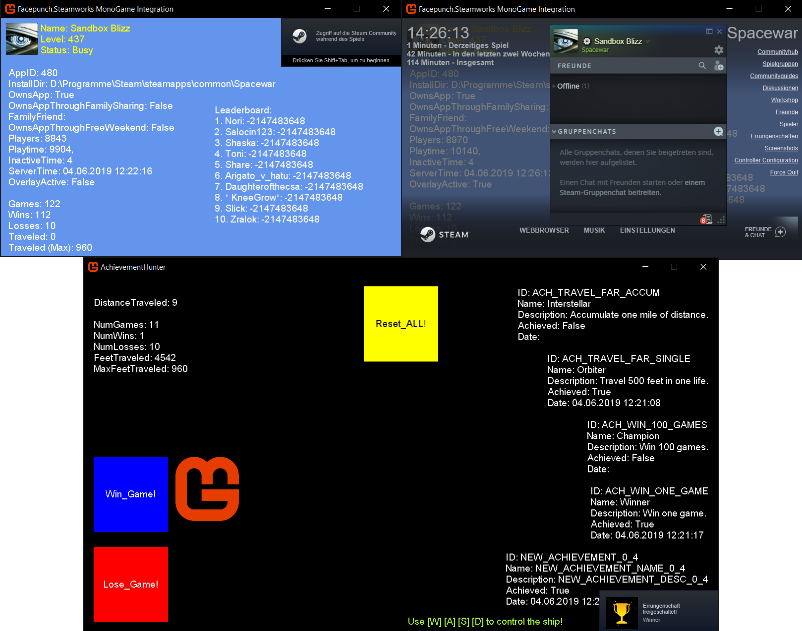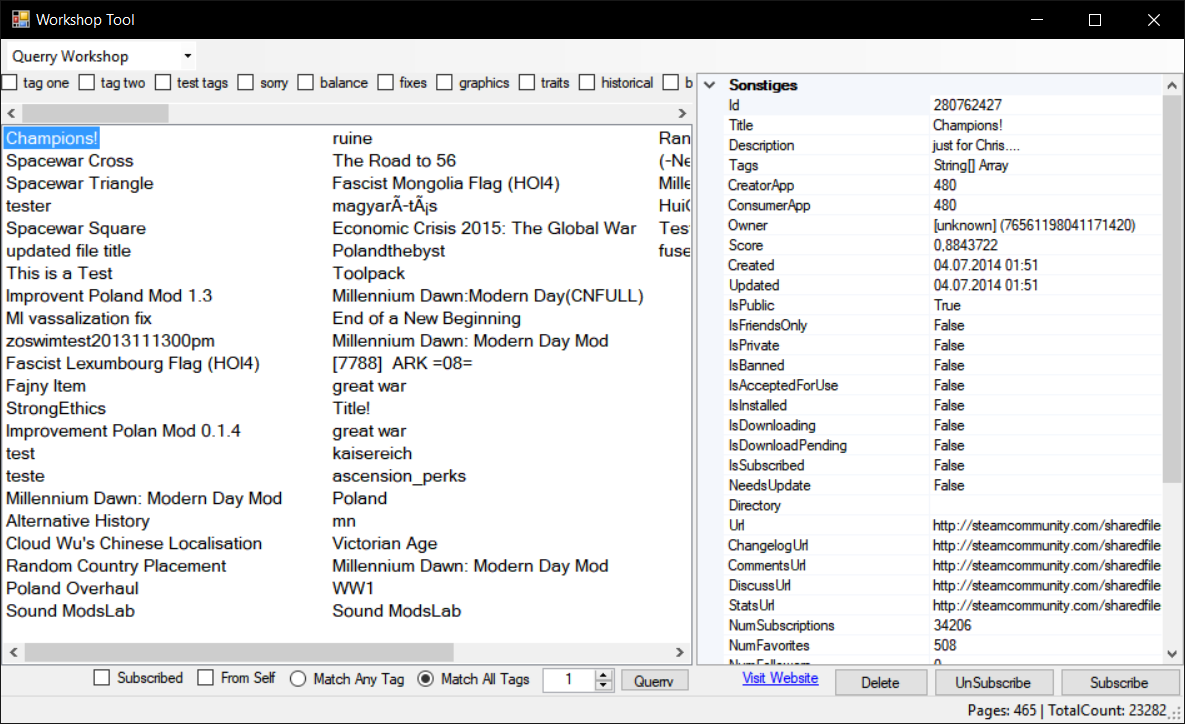Facepunch.Steamworks + MonoGame.Framework = the easiest SteamAPI Integration for your app!
The following is required to successfully compile the solution:
- 64 bit OS (no x86 support)
- .NET Framework 4.7.2
- MonoGame.Framework.DesktopGL.Core 3.7.0.7 (included per nuget)
- Facepunch.Steamworks (modified source included)
To set up your own MonoGame with Facepunch.Steamworks integration project you need to do the following steps:
-
Add the Facepunch.Steamworks.dll per NuGet or the included modified source
-
Add steam_api64.dll as a link to your project and set "copy to output directory" to "copy if newer"
-
Add steam_appid.txtthis step is not needed anymore! -
Initialize the API with the method SteamClient.Init(); like this:
using Steamworks;
protected override void Initialize()
{
try
{
SteamClient.Init(480);
IsSteamRunning = true;
SteamUtils.OverlayNotificationPosition = NotificationPosition.BottomRight;
}
catch (Exception e)
{
Console.Out.WriteLine(e.ToString());
}
}- Update callbacks with SteamClient.RunCallbacks(); like this:
protected override void Update(GameTime gameTime)
{
base.Update(gameTime);
if (IsSteamRunning) SteamClient.RunCallbacks();
}- ShutDown the Api with SteamClient.Shutdown(); like this:
private void Game1_Exiting(object sender, EventArgs e)
{
if (IsSteamRunning) SteamClient.Shutdown();
}Add the EventHandler Exiting += Game1_Exiting and then the SteamClient.Shutdown() method.
The greatest thing about Facepunch.Steamworks is, that you can write code in native C#! Say bye bye to manual function calling and finally code like this again:
foreach ( var friend in SteamFriends.GetFriends() )
{
Console.WriteLine( "{friend.Id}: {friend.Name}" );
Console.WriteLine( "{friend.IsOnline} / {friend.SteamLevel}" );
friend.SendMessage( "Hello Friend" );
}public static async Task<Texture2D> GetUserImage(SteamId id, GraphicsDevice device)
{
var image = await SteamFriends.GetMediumAvatarAsync(id);
if (image.HasValue)
{
Texture2D avatarTexture = new Texture2D(device, (int)image.Value.Width, (int)image.Value.Height, false, SurfaceFormat.Color);
avatarTexture.SetData(image.Value.Data, 0, image.Value.Data.Length);
return avatarTexture;
}
else return null;
}
UserAvatar = GetUserImage(UserID, GraphicsDevice).Result;More samples here: https://github.com/Facepunch/Facepunch.Steamworks
- Hello Facepunch.Steamworks: Simple sample which sets up bare basics of the SteamAPI and displaying a welcome message which includes your steam user name.
- AchievementHunter: Simple sample which shows you the correct way of implementing achievements and stats as well as storing them on the steam server. It's based upon the Steamworks Example 'SpaceWar' included with the Steamworks SDK.
- Facepunch.Steamworks MonoGame Integration: Extendend sample which shows some features of the SteamAPI like UserStats, PersonaState, LeaderboardData, NumberOfCurrentPlayers, Steam User Avatar and so on.
- SteamInput [HELP]: Shows how to activate action sets from an ingame-actions-file (IGA) and receive digital and analog input data from the SteamApi. It is a MonoGame.Framework.DesktopGL project without the Microsoft.Xna.Framework.Input namespace.
- Workshop Tool: Shows the bare basics of a Workshop like Querry Items, Creating Items, Uploading Items, Subscribing Items, Unsubscribing Items, Deleting Items and getting additional information about Items and the SteamRemoteStorage. Created with WindowsForms and pretty feature complete:
Note: You need to start your steam client before executing the examples. Otherwise you won't receive any data -obviously ;)
Have fun!