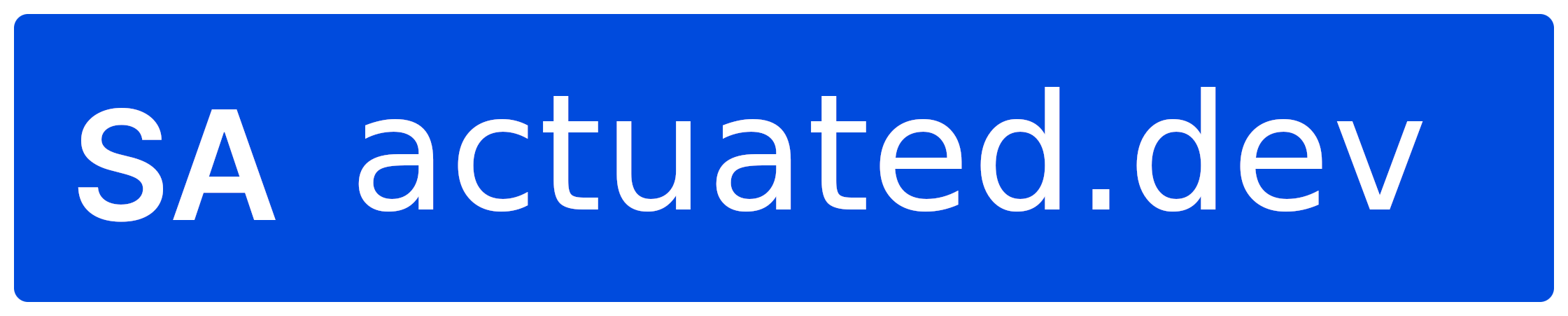magical shell history
Atuin replaces your existing shell history with a SQLite database, and records additional context for your commands. Additionally, it provides optional and fully encrypted synchronisation of your history between machines, via an Atuin server.
exit code, duration, time and command shown
As well as the search UI, it can do things like this:
# search for all successful `make` commands, recorded after 3pm yesterday
atuin search --exit 0 --after "yesterday 3pm" make
You may use either the server I host, or host your own! Or just don't use sync at all. As all history sync is encrypted, I couldn't access your data even if I wanted to. And I really don't want to.
- rebind
ctrl-randup(configurable) to a full screen history search UI - store shell history in a sqlite database
- back up and sync encrypted shell history
- the same history across terminals, across sessions, and across machines
- log exit code, cwd, hostname, session, command duration, etc
- calculate statistics such as "most used command"
- old history file is not replaced
- quick-jump to previous items with Alt-<num>
- switch filter modes via ctrl-r; search history just from the current session, directory, or globally
- enter to execute a command, tab to edit
- Quickstart
- Install
- Import
- Configuration
- Searching history
- Cloud history sync
- History stats
- Self host Atuin server
- Key binding
- Shell completions
- zsh
- bash
- fish
- nushell
- xonsh
Atuin has a community forum, please ask here for help and support: https://forum.atuin.sh/
Atuin also has a community Discord, available here
This will sign you up for the default sync server, hosted by me. Everything is end-to-end encrypted, so your secrets are safe!
Read more below for offline-only usage, or for hosting your own server.
# bash/zsh/etc
bash <(curl --proto '=https' --tlsv1.2 -sSf https://setup.atuin.sh)
# fish
bash (curl --proto '=https' --tlsv1.2 -sSf https://setup.atuin.sh | psub)
atuin register -u <USERNAME> -e <EMAIL>
atuin import auto
atuin sync
Then restart your shell!
bash <(curl https://raw.githubusercontent.com/atuinsh/atuin/main/install.sh)
atuin import auto
By default, Atuin will check for updates. You can disable update checks by modifying config.toml.
Then restart your shell!
The install script will help you through the setup, ensuring your shell is properly configured. It will also use one of the below methods, preferring the system package manager where possible (pacman, homebrew, etc etc).
# do not run this as root, root will be asked for if required
bash <(curl https://raw.githubusercontent.com/atuinsh/atuin/main/install.sh)
And then follow the shell setup
It's best to use rustup to get setup with a Rust toolchain, then you can run:
cargo install atuin
And then follow the shell setup
brew install atuin
And then follow the shell setup
Atuin is also available in MacPorts
sudo port install atuin
And then follow the shell setup
This repository is a flake, and can be installed using nix profile:
nix profile install "github:atuinsh/atuin"
Atuin is also available in nixpkgs:
nix-env -f '<nixpkgs>' -iA atuin
And then follow the shell setup
Atuin is available in the Arch Linux [extra] repository:
pacman -S atuin
And then follow the shell setup
Atuin is available in the Void Linux repository:
sudo xbps-install atuin
And then follow the shell setup
Atuin is available in the Termux package repository:
pkg install atuin
And then follow the shell setup
git clone https://github.com/atuinsh/atuin.git
cd atuin/atuin
cargo install --path .
And then follow the shell setup
Once the binary is installed, the shell plugin requires installing. If you use the install script, this should all be done for you! After installing, remember to restart your shell.
echo 'eval "$(atuin init zsh)"' >> ~/.zshrc
zinit load atuinsh/atuinantigen bundle atuinsh/atuin@mainAtuin works in bash >= 3.1 when combined with either ble.sh or bash-preexec. We recommend to use Atuin with the recent versions of bash >= 5.
Atuin works best in bash when using ble.sh >= 0.4.
With ble.sh (>= 0.4) installed, just add atuin to your .bashrc
echo 'eval "$(atuin init bash)"' >> ~/.bashrcPlease make sure that the above line comes after sourcing ble.sh so atuin knows the presence of ble.sh.
Bash-preexec can also be used, but you may experience some minor problems with the recorded duration and exit status of some commands.
To use bash-preexec, download and initialize it
curl https://raw.githubusercontent.com/rcaloras/bash-preexec/master/bash-preexec.sh -o ~/.bash-preexec.sh
echo '[[ -f ~/.bash-preexec.sh ]] && source ~/.bash-preexec.sh' >> ~/.bashrcThen set up Atuin
echo 'eval "$(atuin init bash)"' >> ~/.bashrcPLEASE NOTE
bash-preexec currently has an issue where it will stop honoring ignorespace. While Atuin will ignore commands prefixed with whitespace, they may still end up in your bash history. Please check your configuration! All other shells do not have this issue.
To use Atuin in bash < 4 with bash-preexec, the option enter_accept needs to be turned on (which is so by default).
Add
atuin init fish | source
to your is-interactive block in your ~/.config/fish/config.fish file
Run in Nushell:
mkdir ~/.local/share/atuin/
atuin init nu | save -f ~/.local/share/atuin/init.nu
Add to config.nu:
source ~/.local/share/atuin/init.nu
Add
execx($(atuin init xonsh))
to the end of your ~/.xonshrc
Made with contrib.rocks.