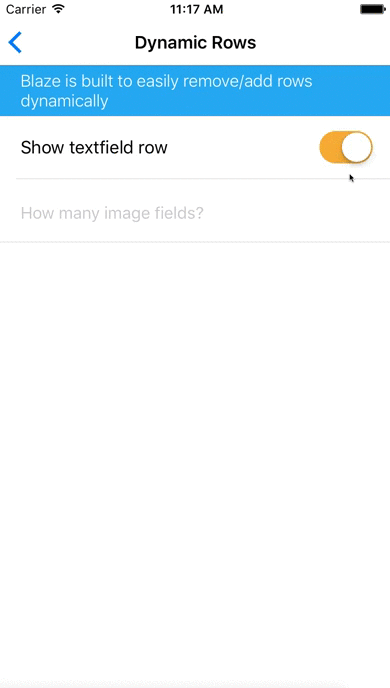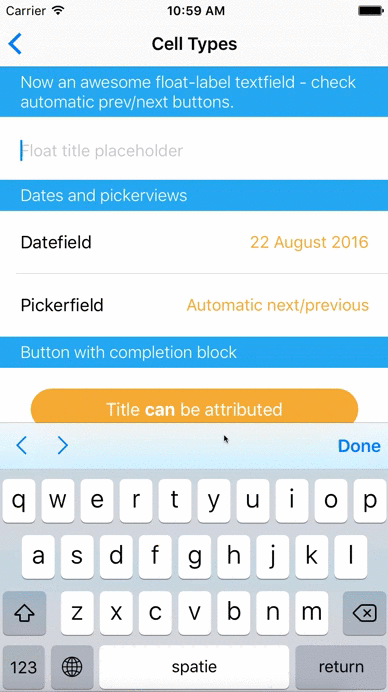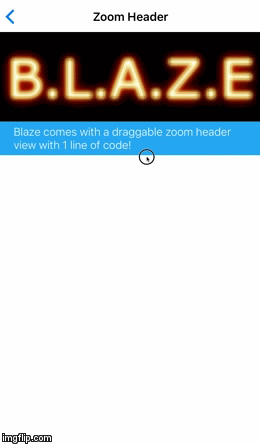Blaze
With Blaze I develop Apps 70% faster than normal. Blaze is not a small framework for one task, it's a big framework created to develop Apps at lightning speed.
When should you use Blaze?
- When you're getting annoyed with designers not taking the smaller devices into account, thus creating the need that every screen needs to be scrollable
- When you love auto-layout (not in code) and want to use it as much as you can
- When you create many Apps with different designs and you need high flexibility to support those designs
- When you have textfields and you're tired of making sure the keyboard does not overlap the textfield
- When you're sick of writing the same boilerplate code over and over
There have been multiple versions of Blaze but the final version is so awesome that I (and everyone at the company I work) use Blaze for every screen in very App and we can't imagine not using Blaze anymore. Interested in reading the long version of how and why I created Blaze and how it came to this final version? Click here to read my blog about Blaze!
Extremely short version:
- The new iPhone6 and 6+ sized caused a design change. Designers started designing using the iPhone6 as the base resolution.
- This caused the problem that 99% of their screens didn't fit on an iPhone4, thus creating the need to make almost every screen scrollable.
- Autolayout using scrollviews in interface builder is dramatic. So I had to use either collectionviews or tableviews and then use autolayout within the cells.
- UITableviewcells combined with UITableViewAutomaticDimension is awesome as long as you set your constraints right. In collectionviews unfortunately these automatic dimension calculations are still too buggy... So UITableView it is!
- I do not want to use frameworks that scroll content to avoid keyboard overlapping like TPKeyboardAvoiding or write my own versions because it's too fragile and they never work 100% correctly. So I can't use a custom UIViewController with a tableview in it. The UITableViewcontroller comes with it's own perfect-working version of scrolling content upwards so the keyboard never overlaps an inputfield. So UITableViewController it is!
- So I started using UITableViewController for every screen! (Or containerviews for screens that have an always visible button somewhere)
- Consequently, I was annoyed at the enormous amount of boilerplate code for every screen...
- I checked out the available 'Form frameworks' that can quickly create tableviewcontrollers based on objects and such. The problem with most of these frameworks are that there are no options to have custom designs at all in interface builder. Often the only thing you could was change a label's font using code. But I have to create Apps with such difference in designs I needed the highest flexibility available. Next to that these frameworks were often not compatible with dynamic cells. For example, I needed functionality that when you flip a UISwitch in one cell, another cell was dynamically added/removed.
- Conclusion - I had to create my own framework! So I've created Blaze, added tons of crazy fast features and I can't imagine my life without it :)
Note on documentation
Since I've been focusing on developing the documentation is somewhat behind. I'll definitely keep improving this in the following weeks!
Basic Features
First install it using CocoaPods
pod 'Blaze'
Then what?
You use Blaze by creating a subclass of BlazeTableViewController. The fundamentals of Blaze are based on the idea that you can create multiple XIB's that point to the same code. (Yes that's possible and awesome :) I sometimes need to create Apps with a lot of input fields so I've created several base input-cells that you can point your XIB-file to. Like I said above, I set it up like this so you can have any crazy design you want but you still don't need to edit any code. So you can just create XIB-files and mess with auto-layout, which is fun to do right? So I created base-code cells for:
- UITextField input
- UITextView input (yes with automatically increasing rowheight when typing a lot)
- UISwitch input
- UISlider input
- UIDate input (within the keyboard using inputView)
- UIPickerview input (within the keyboard using inputView)
- UISegmentedControl input
- Checkmark input
- Two options input (e.g. to choose gender - male/female)
- Etc. the list is growing as I type :)
One of the coolest things of Blaze is that it automatically knows which code to use for the cells based on the Xibnames. This is because XIB's can point to any code file you want, the name of the XIB does not have to be the same as the name of the code file. All these input-cells above have awesome completion blocks and you don't need to write any code at all like UITextField delegate stuff. More on this further on.
I also found out that I often had cells without any input. Simply a label or two and some imageviews, perhaps a button. So I created a base-cell called BlazeTableViewCell (which all the input cells subclass) that has many outlets that you can choose to connect. It currently supports:
- 3 UILabels (supports both normal and attributed text)
- 3 UIImageViews (supports UIImage, NSData and NSURL - for the URL it uses the awesome UIImageview category from AFNetworking)
- 3 UIViews (supports UIColor)
- 3 UIButtons (with completion blocks of course) Should cover most cells right? You can simply connect the necessary IBOutlets in InterfaceBuilder and ignore the ones you won't use. As stated above, all input-cells are a subclass of this class so you'll always have all these outlets available! In case these outlets aren't sufficient for your ultra-custom cell, you can use an awesome completion block that returns your UITableViewCell so you can customize it (read on to see some code for this :)
How to actually use it?
I recommend creating one subclass first called something like BaseTableViewController and then subclass this class for every screen in your App. This way if you have certain section heights you only have to set it up at one place. Also you can register all the cells you reuse in different screens in 1 place.
Then when you create your screen you can create sections and rows with a couple of lines.
BlazeSection *section = [[BlazeSection alloc] initWithHeaderXibName:xibName title:@"Title"];
[self addSection:section];
BlazeRow *row = [[BlazeRow alloc] initWithXibName:xibName title:@"Title"];
[section addRow:row];
And there it is, you just created a whole screen with a section header and one cell in it. That's all the code that you need for some easy cells. Of course there are tons of additional options for BlazeSection and BlazeRow. The sections can have header/footer titles and xibnames and the rows have many options for all the possible celltypes, so for textfields you can set keyboardType, capitalizationType, etc. Here are some more examples (but definitely check out the example project as well!)
Static cells without input
If you have cells that won't be reused all you need to do is create and design the XIB and point it to the BlazeTableViewCell class. Then it's just 1 line of code:
[section addRow:[BlazeRow rowWithXibName:xibName]];
Reusable cells without input
For reusablecells without input you should always create a XIB-file that points to the base BlazeTableViewCell. Then assign the labels/images correctly in interface builder and set up the row like this:
BlazeRow *row = [BlazeRow rowWithXibName:xibName];
row.imageNameLeft = @"PictureImageFromBundle";
row.title = @"Title for the cell";
row.subtitle = @"Subtitle";
row.imageURLRight = @"Url for the image on the right";
[section addRow:row];
If you have actions for buttons or cell selection you can add easy completion blocks:
[row setButtonCenterTapped:^{
//Button tapped!
}];
[row setCellTapped:^{
//Cell tapped!
}];
Cells with input/values
For cells with input you should first check if Blaze already supports the input-type. Most basic input types like UITextfield, UITextView, UISwitch etc. are already supported and created in code. So you only need to create the XIB, assign the IBOutlets and point to the right class. All supported input cells have completion blocks that return the value to you so you don't have to write any additional code. For UITextfield, you would need to point the XIB to the BlazeTextFieldTableViewCell class and set it up like this:
BlazeRow *row = [[BlazeRow alloc] initWithXibName:xibName];
row.title = @"Title possibly above textfield";
row.value = @"Current value for the textfield";
[row setValueChanged:^{
DLog(@"New value: %@", row.value);
}];
[section addRow:row];
Custom cells
It doesn't happen often but sometimes I also had to create a cell that had something in it the base-cell didn't support. Don't worry, no need to override the UITableView cellForRow datasource method. The BlazeRow simply returns the cell in a completion block so you can customize all you want:
BlazeRow *row = [[BlazeRow alloc] initWithXibName:xibName];
[row setConfigureCell:^(UITableViewCell *cell) {
//Cast the row to your custom cell and customize all you need!
}];
If you create custom cells don't forget to make your cell a subclass of BlazeTableViewCell!
Custom section headers or footers
The headers and footers actually behave in the same way as the cells. You can create any custom XIB and simply point to the base class BlazeTableHeaderFooterView. Then when creating the section in code you can set the headerTitle, footerTitle, headerXibname and footerXibname. Also, if you have a very custom section header that needs customization you it can also be returned in the same way as a custom cell:
BlazeSection *section = [[BlazeSection alloc] initWithHeaderXibname:xibName];
[section setConfigureHeaderView:^(UITableViewHeaderFooterView *headerView) {
//Cast and customize!
}];
Awesome Features
After creating this framework I started to use it in every App. Of course after a while I found certain returning features. Obviously I had to add all these awesome features within the framework itself! This way even more boilerplate code is eliminated :)
Registering headers & cells automatically
Normally you have to register each custom header & cell you use with the following line:
[self.tableView registerNib:[UINib nibWithNibName:xibName bundle:nil] forCellReuseIdentifier:xibName];
But this is not necessary anymore! Blaze automatically detects which cells & headers you use and registers them for you! Another great time-saver! :)
Dynamic adding/removing cells
I want my tableviews as flexible as possible so I've created many functions to quickly add/remove a cell using an animation. Instead of using indexes it's more readable when you assign ID's to rows and use these to add/remove cells dynamically:
[self addRow:row afterRowID:RowID withRowAnimation:UITableViewRowAnimationLeft];
[self removeRowWithID:RowID withRowAnimation:UITableViewRowAnimationRight];
Automatic value setters (great when using CoreData)
For the input cells I started with the completion block to use the returning value to set the value of a coredata object as explained above in the basic features. But wouldn't it be easier if I simply provided the object and the property name to the row? It can then update the object automatically without any additional code! You don't have to provide the current value (because it retrieves it from the given object & property-name) and you can remove the completion block. Only 1 line left!
[row setAffectedObject:object affectedPropertyName:propertyName)];
You might not want to write the property-name hardcoded in case it changes. That's why Blaze comes with a category on NSObject that you can use like this:
[row setAffectedObject:object affectedPropertyName:[object stringForPropertyName:@selector(name)]];
This way the compiler will warn you if it doesn't recognize the property name!
Dates & Pickerviews
I wanted to take as many types of input into account so I’ve created datepicker and pickerview-cells as well. They’re both implemented as an inputview for a UITextField. This way users can keep focusing on the keyboard and quickly provide their input. This is especially nice when you have multiple cells with multiple different inputs.
Automatic next/previous arrows for inputfields
Blaze supports many inputfields that always use the keyboard because I believe this is the most user-friendly way. So whether it's text, a date or a pickerview, the user can keep focusing on the keyboard. Blaze automatically adds a InputAccessoryView to any BlazeRow input-field type with next/previous arrows on the left side and a 'Done'-button on the right side. Users can use these arrows to quickly switch between fields, whether these fields are in different sections or different types (date, pickerview, etc).
Draggable zoom header view
Everyone has seen those headerviews that zoom in when you drag them down. It's a very cool effect and not that difficult to set it up. It's a couple of lines though and becomes boilerplate code when used a lot. So in Blaze you can set it with 1 line of code! :)
Simply create the XIB, set your constraints right and use this line of code:
self.zoomTableHeaderView = [[NSBundle mainBundle] loadNibNamed:@"ZoomHeaderView" owner:nil options:nil].firstObject;
Empty state
You might know the awesome DZNEmptyDataSet cocoapod to easily implement empty states for your tableview. Well don't worry about implementing it yourself, Blaze already covered you there! So you now easily set the images, backgroundcolor, title etc. as properties on your subclass of BlazeTableViewController.
Dynamic row height options
The whole idea of Blaze is to use UITableViewCells and set your constraints right so the tableview calculates the correct height automatically using the UITableViewAutomaticDimension. However, if you need specific rowheights there are 3 options:
row.rowHeight = 30; //30 pixels high
row.rowHeightRatio = 0.3f; //30% of the total tableview's height
row.rowHeightDynamic = TRUE; //Calculates all other rowheights first and sets the remaining space to this row
Pull to refresh
Of course Blaze supports the UIRefreshControl. Activate it with 1 line and use the completion block to know when the user wants to refresh!
Many quick setters
To remain blazingly fast Blaze offers tons of quick setters that you can discover by checking out the source files. For example, if you use the same XIB-file for each row in a section you can simply set the rowsXibname property of BlazeSection. Much better than typing the same line of code for each BlazeRow. And if you use the same xibName for the whole screen simply set the rowsXibName of your BlazeTableViewController subclass.
Any awesome ideas to improve Blaze?
Let me know, send pull requests, whatever you like! I use Blaze myself for every screen in every App I make and I can't see myself not using it ever again. So I'll keep updating it as much as I can to make it more awesome!
Credits for frameworks used
DNZEmptyDataSet - Pull requests are not being accepted so I've implemented the files instead of a subspec. Might change this in the future.