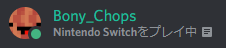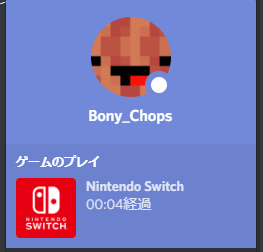English|日本語 (Japanese)
Share your ACTUAL game console activity on Discord!
Check whether your game consoles on your local network is active or not and make it able to see it with your Discord's profile.
This app supported most of the game consoles which will automatically connect to the internet.
Such as...
- Nintendo Switch
- Nintendo 3DS
- PS3
- PS4
Discordにゲーム機のステータスを出すアプリ作りました - YouTube
- This app will work for OS which can use Python3 and Discord native app.
- Install python3
- Run
git clone https://github.com/BonyChops/Game-Console-Activity-to-Discord.gitto download this repository. cd Game-Console-Activity-to-Discord- Run
pip3 install -r requirements.txtto install package.
(If you are using Windows, please runpip3 install -r requirements-win.txtinstead of it.) - Done! Go on to the next section: Setup for windows (and also for other os)
- If you are using not Windows, you have to do this first.
- Run
config.exe(config.py) to start configuration. - Add your console infomation
Here is some example...
Which language? (English=en, 日本語=ja): en
Configuration
[0] Add new console
[1] Delete console
[2] Exit
Type number [0-2]?
0
Select your Game Console!
[0] Nintendo Switch
[1] Nintendo 3DS
[2] PS3
[3] PS4
[4] Others
Type number [0-4]?
0
Type IP address of your console!
192.168.1.30
Added!
------------------------------
[Nintendo Switch] IP 192.168.1.30
------------------------------
Configuration
[0] Add new console
[1] Delete console
[2] Exit
Type number [0-2]?
2
Goodbye.
You have to realise what is your IP address of your consoles.
If your console is Nintendo Switch, you can find it here
- [Settings] - [Internet] - [Connection Status] - [IP Address]
- [設定] - [インターネット] - [接続状況] - [IPアドレス]
- Done! Easy-peasy!
- Run
start.exe(start.py). It will change your Discord profile automatically.
Just run startup.exe
It don't require admin rights.