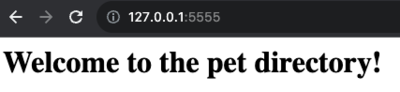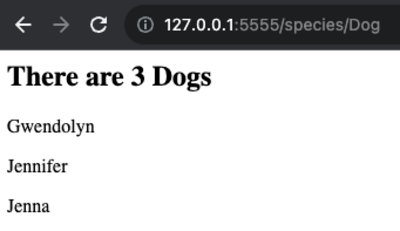- Implement a Flask application to query the database
The moment we've all been waiting for has arrived! Let's use our newly-seeded database to put pet information onto the internet!
This lesson is a code-along, so fork and clone the repo.
Run pipenv install to install the dependencies and pipenv shell to enter
your virtual environment before running your code.
$ pipenv install
$ pipenv shellChange into the server directory and configure the FLASK_APP and
FLASK_RUN_PORT environment variables:
$ cd server
$ export FLASK_APP=app.py
$ export FLASK_RUN_PORT=5555Execute the command tree within the server directory.
$ tree.
├── app.py
├── migrations
│ ├── README
│ ├── alembic.ini
│ ├── env.py
│ ├── script.py.mako
│ └── versions
│ └── 51b06098cc9e_initial_migration.py
├── models.py
├── seed.py
└── testing
└── codegrade_test.py
The commands flask db init and flask db migrate have already been run, so
the server directory contains the migrations directory, and the directory
server/migrations/versions contains an initial migration script.
Run the following command to create the instance directory with the database
and initialize the database from the existing migration script:
$ flask db upgrade headThe instance folder should now appear along with the database file app.db
inside it:
.
├── app.py
├── instance
│ └── app.db
├── migrations
│ ├── README
│ ├── alembic.ini
│ ├── env.py
│ ├── script.py.mako
│ └── versions
│ └── 51b06098cc9e_initial_migration.py
├── models.py
├── seed.py
└── testing
└── codegrade_test.py
Confirm the database contains an empty pets table, either by using the Flask
shell or by using a VS Code extension to view the table contents.
$ flask shell
>>> Pet.query.all()
[]
>>>Let's seed the table with sample data. Type the following within the server
directory:
$ python seed.pyUse the Flask shell to confirm 10 random pets have been added to the database:
$ flask shell
>>> Pet.query.all()
[<Pet 1, Robin, Hamster>, <Pet 2, Gwendolyn, Dog>, <Pet 3, Michael, Turtle>, <Pet 4, Austin, Cat>, <Pet 5, Jennifer, Dog>, <Pet 6, Jenna, Dog>, <Pet 7, Crystal, Chicken>, <Pet 8, Jacob, Cat>, <Pet 9, Nicole, Chicken>, <Pet 10, Trevor, Turtle>]
>>>Open server/app.py and modify it to add the index() view as shown below:
# server/app.py
#!/usr/bin/env python3
from flask import Flask, make_response
from flask_migrate import Migrate
from models import db, Pet
app = Flask(__name__)
app.config['SQLALCHEMY_DATABASE_URI'] = 'sqlite:///app.db'
app.config['SQLALCHEMY_TRACK_MODIFICATIONS'] = False
migrate = Migrate(app, db)
db.init_app(app)
@app.route('/')
def index():
response = make_response(
'<h1>Welcome to the pet directory!</h1>',
200
)
return response
if __name__ == '__main__':
app.run(port=5555, debug=True)We've seen all of this code before in one way or another, but let's take a moment to review:
- Our
app.configis set up to point to our existing database, and'SQLALCHEMY_TRACK_MODIFICATIONS'is set toFalseto avoid building up too much unhelpful data in memory when our application is running. - Our
migrateinstance configures the application and models for Flask-Migrate. db.init_appconnects our database to our application before it runs.@app.routedetermines which resources are available at which URLs and saves them to the application's URL map.- Responses are what we return to the client after a request and
make_responsehelps us with that. It is a function that allows you to create an HTTP response object that you can customize before returning it to the client. It's a useful tool for building more complex responses, especially when you need to set custom headers, cookies, or other response attributes.The included response has a status code of 200, which means that the resource exists and is accessible at the provided URL.
Enter the server/ directory if you're not there already and type:
python app.pyIn a browser, navigate to 127.0.0.1:5555. You should see this message in your browser:
Let's start working on displaying data in our Flask application.
We'll start by adding another view for pets, searched by ID. Add the new view
after the index() view:
# server/app.py
from flask import Flask, make_response
from flask_migrate import Migrate
from models import db, Pet
# add this view after index()
@app.route('/pets/<int:id>')
def pet_by_id(id):
pet = Pet.query.filter(Pet.id == id).first()
response_body = f'<p>{pet.name} {pet.species}</p>'
response = make_response(response_body, 200)
return response
if __name__ == '__main__':
app.run(port=5555, debug=True)Run the application again and navigate to 127.0.0.1:5555/pets/1. Because we generated data with Faker, you will probably not see the same name and species, but your format should match below:
Navigate now to 127.0.0.1:5555/pets/1000. You will see an error message that
suggests something went wrong on your server. We're not tracking 1000 pets right
now, but we still don't want our users to see error pages like this. Let's make
another small change to the pet_by_id() view to fix this:
@app.route('/pets/<int:id>')
def pet_by_id(id):
pet = Pet.query.filter(Pet.id == id).first()
if pet:
response_body = f'<p>{pet.name} {pet.species}</p>'
response_status = 200
else:
response_body = f'<p>Pet {id} not found</p>'
response_status = 404
response = make_response(response_body, response_status)
return response404 is the status code for "Not Found". It is generally used for the case we see here: an ID or username that went into the URL but does not exist. Our 404 page is quite minimal, but applications like Twitter and Facebook format them with descriptive messages and the same style and formatting of their website as a whole.
Let's add another view to get all pets for a given species. We'll filter to get
all rows that match the species route parameter, then loop through the query
result to generate response information for each pet.
@app.route('/species/<string:species>')
def pet_by_species(species):
pets = Pet.query.filter_by(species=species).all()
size = len(pets) # all() returns a list so we can get length
response_body = f'<h2>There are {size} {species}s</h2>'
for pet in pets:
response_body += f'<p>{pet.name}</p>'
response = make_response(response_body, 200)
return responseThe expression species=species passed into the filter_by function may be a
bit confusing. The species before the equal sign refers to the table column,
while species after the equal sign refers to the route parameter.
Let's test this new route (your result will differ). Navigate to 127.0.0.1:5555/species/Dog.
You should now be able to use Flask-SQLAlchemy and Flask-Migrate to send and receive information between databases, web servers, and clients far away. These powerful tools require practice to get used to- our next lesson will give you the chance to write a full-stack Flask application on your own.
If your application for this lesson still isn't working, don't worry! Refer to the solution code below and meet with your peers, instructors, and coaches to iron out any remaining wrinkles.
# server/app.py
#!/usr/bin/env python3
from flask import Flask, make_response
from flask_migrate import Migrate
from models import db, Pet
app = Flask(__name__)
app.config['SQLALCHEMY_DATABASE_URI'] = 'sqlite:///app.db'
app.config['SQLALCHEMY_TRACK_MODIFICATIONS'] = False
migrate = Migrate(app, db)
db.init_app(app)
@app.route('/')
def index():
response = make_response(
'<h1>Welcome to the pet directory!</h1>',
200
)
return response
@app.route('/pets/<int:id>')
def pet_by_id(id):
pet = Pet.query.filter(Pet.id == id).first()
if pet:
response_body = f'<p>{pet.name} {pet.species}</p>'
response_status = 200
else:
response_body = f'<p>Pet {id} not found</p>'
response_status = 404
response = make_response(response_body, response_status)
return response
@app.route('/species/<string:species>')
def pet_by_species(species):
pets = Pet.query.filter_by(species=species).all()
size = len(pets) # all() returns a list so we can get length
response_body = f'<h2>There are {size} {species}s</h2>'
for pet in pets:
response_body += f'<p>{pet.name}</p>'
response = make_response(response_body, 200)
return response
if __name__ == '__main__':
app.run(port=5555, debug=True)