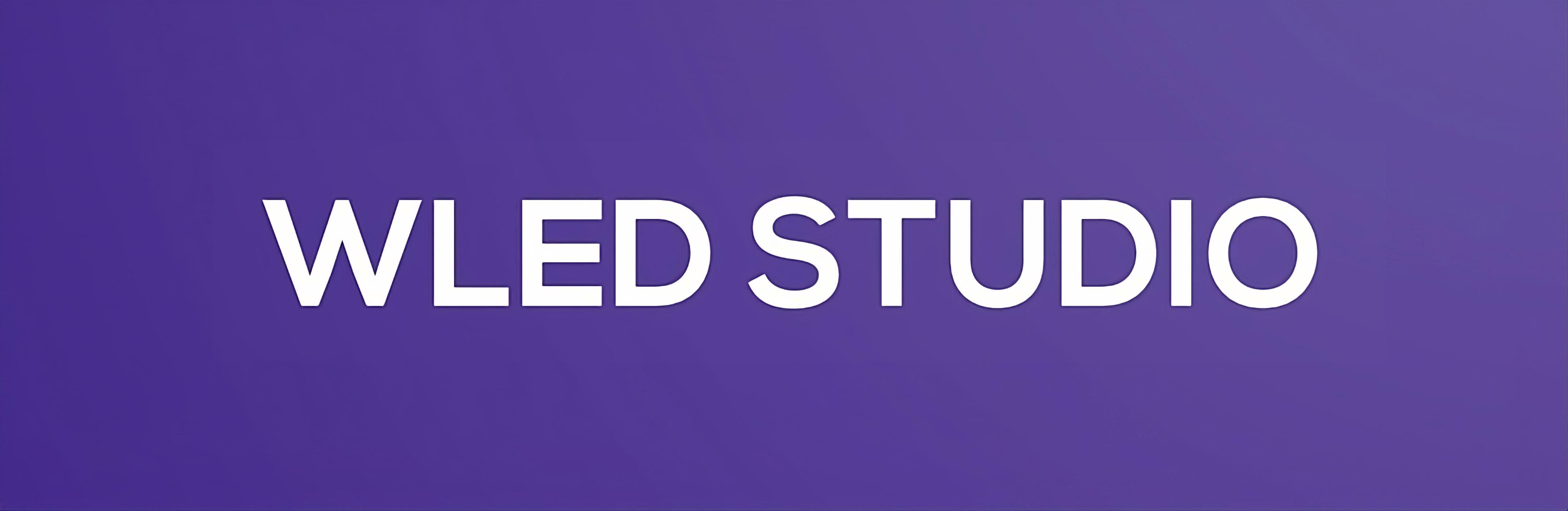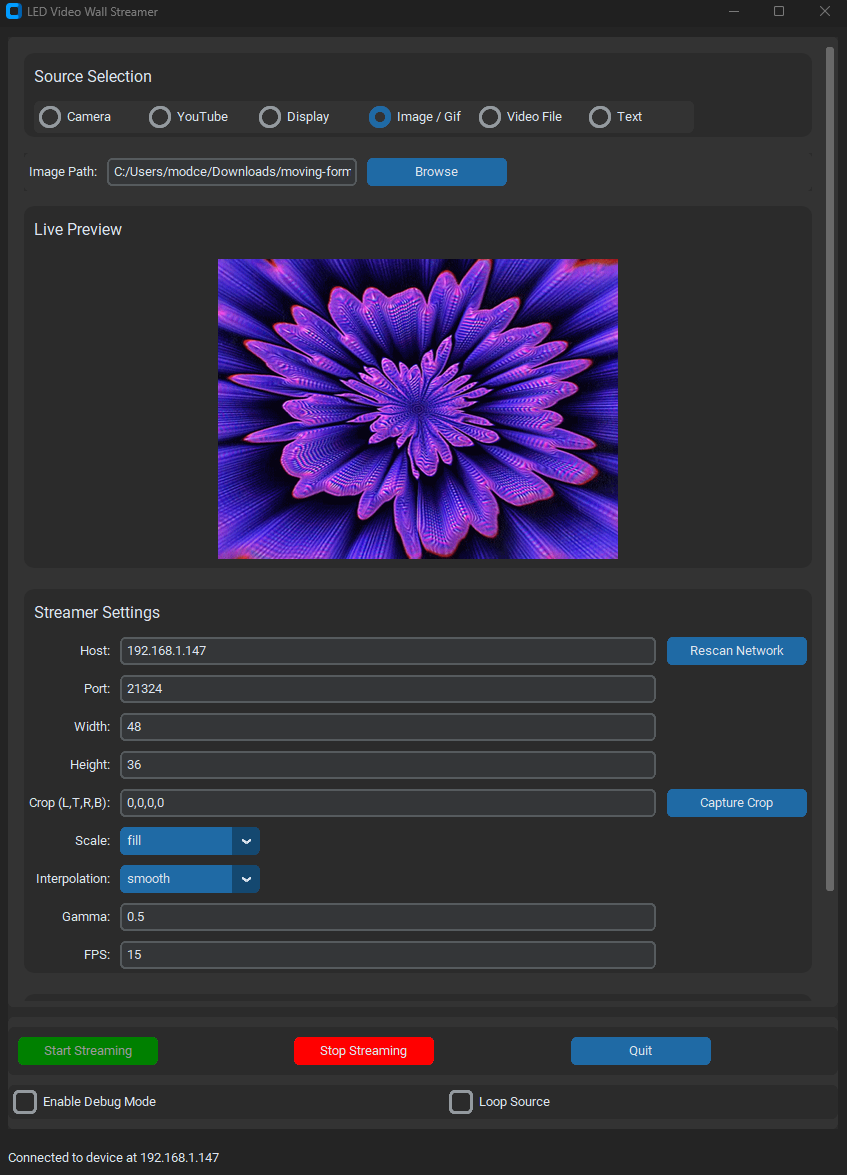A user-friendly Python application to stream videos, images, and animations directly to your WLED-powered LED video wall.
Features • Installation • Usage • Contributing • License
If you find WLED Studio helpful and want to support its development, consider buying me a coffee! Your support helps me continue working on this project and others like it.
- Multiple Media Sources:
- 📷 Camera input
- 🎥 YouTube videos
- 🖥️ Display capture
- 🖼️ Images and GIFs
- 📁 Video files
- 🔤 Text animations
- WLED Device Support:
- 🌐 UDP streaming to WLED devices over the network
- 🔌 Serial communication with WLED devices
- Live Preview:
- 👀 Real-time preview of the stream within the application
- Customization:
- 🎛️ Adjustable resolution, cropping, scaling, and interpolation
- 🌈 Gamma correction and frame rate settings
- ✨ Extensive text animation options including font selection, effects, and alignment
- User-Friendly GUI:
- 🎨 Built with CustomTkinter for a modern look and feel
- 🧠 Intuitive layout for easy configuration
- Python 3.8 or higher
- pip package manager
- WLED device configured and connected to your network or via serial port
git clone https://github.com/BradyMeighan/WLED-Studio.git
cd WLED-StudioIt's recommended to use a virtual environment:
python -m venv venv
source venv/bin/activate # On Windows use `venv\Scripts\activate`Install the required Python packages:
pip install -r requirements.txtpython main.py- Source Selection: Choose from Camera, YouTube, Display, Image/GIF, Video File, or Text.
- Dynamic Source Options: Configure settings specific to the selected source.
- Live Preview: Monitor the stream in real-time.
- Streamer Settings: Set up your WLED device connection and adjust streaming parameters.
- Serial Settings: Configure serial port settings if using a serial connection.
- Control Panel:
- Start Streaming: Begin sending the stream to your LED wall.
- Stop Streaming: End the current streaming session.
- Quit: Exit the application.
- Enable Debug Mode: Activate detailed logging for troubleshooting.
- Loop Source: Continuously loop the selected media source.
- Stream live video from your connected camera (e.g., webcam).
- Camera Source (index): Specify the camera index (usually 0 for the default camera).
- Stream videos directly from YouTube.
- YouTube URL: Enter the full URL of the YouTube video.
- Validate: Check if the URL is valid before streaming.
- Capture and stream your entire display or a specific window.
- Stream static images or animated GIFs.
- Image Path: Browse and select the image or GIF file.
- Stream local video files.
- Video Path: Browse and select the video file.
- Create and stream custom text animations.
- Text Options:
- Text: Enter the text to display.
- Text Color: Set the RGB color of the text (e.g., 255,255,255).
- Text Speed: Adjust the speed of the text animation in pixels per second.
- Text Direction: Choose the direction (left, right, up, down).
- Font: Select a custom font file (.ttf or .otf).
- Font Size: Set the size of the text.
- Font Style: Enable bold or italic styles.
- Background Color: Set the RGB background color.
- Opacity: Adjust the opacity of the text (0.0 to 1.0).
- Effects: Apply effects like Fade, Blink, or Color Cycle.
- Alignment: Align text (left, center, right).
- Shadow: Enable shadow and set shadow color and offset.
- Host: Enter the IP address of your WLED device.
- Port: Default is 21324 for UDP streaming.
- Width: Width of your LED matrix.
- Height: Height of your LED matrix.
- Crop (L,T,R,B): Crop the source video. Enter values separated by commas.
- Scale: Scaling method:
- stretch: Stretch to fit the matrix.
- fill: Fill the matrix, cropping if necessary.
- fit: Fit within the matrix, adding black bars if necessary.
- crop: Crop to fit the matrix.
- Interpolation: Choose between hard (nearest neighbor) or smooth (bilinear) scaling.
- Gamma: Adjust gamma correction (e.g., 0.5).
- FPS: Set the frames per second for the stream.
- Serial Port: Specify the serial port connected to the WLED device (e.g., COM3 on Windows or /dev/ttyUSB0 on Linux).
- Baud Rate: Default is 115200.
- Start Streaming: Click to begin streaming to your LED wall.
- Stop Streaming: Click to stop the current streaming session.
- Quit: Exit the application.
- Enable Debug Mode: Check to enable verbose logging for troubleshooting purposes.
- Loop Source: Check to loop the selected media source continuously.
Contributions are welcome! Please follow these steps:
- Fork the repository.
- Create a new branch:
git checkout -b feature/YourFeature - Commit your changes:
git commit -am 'Add some feature' - Push to the branch:
git push origin feature/YourFeature - Submit a pull request.
Please ensure your code adheres to the existing style and that you have tested your changes thoroughly.
This project is licensed under the MIT License - see the LICENSE file for details.
- WLED for the amazing LED control software.
- CustomTkinter for the modern GUI components.
- WLED-video - The original repository that inspired this project.
- Libraries Used: