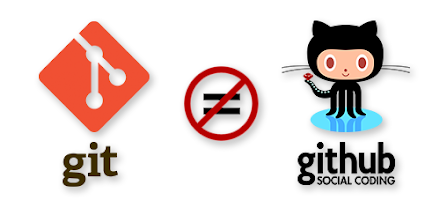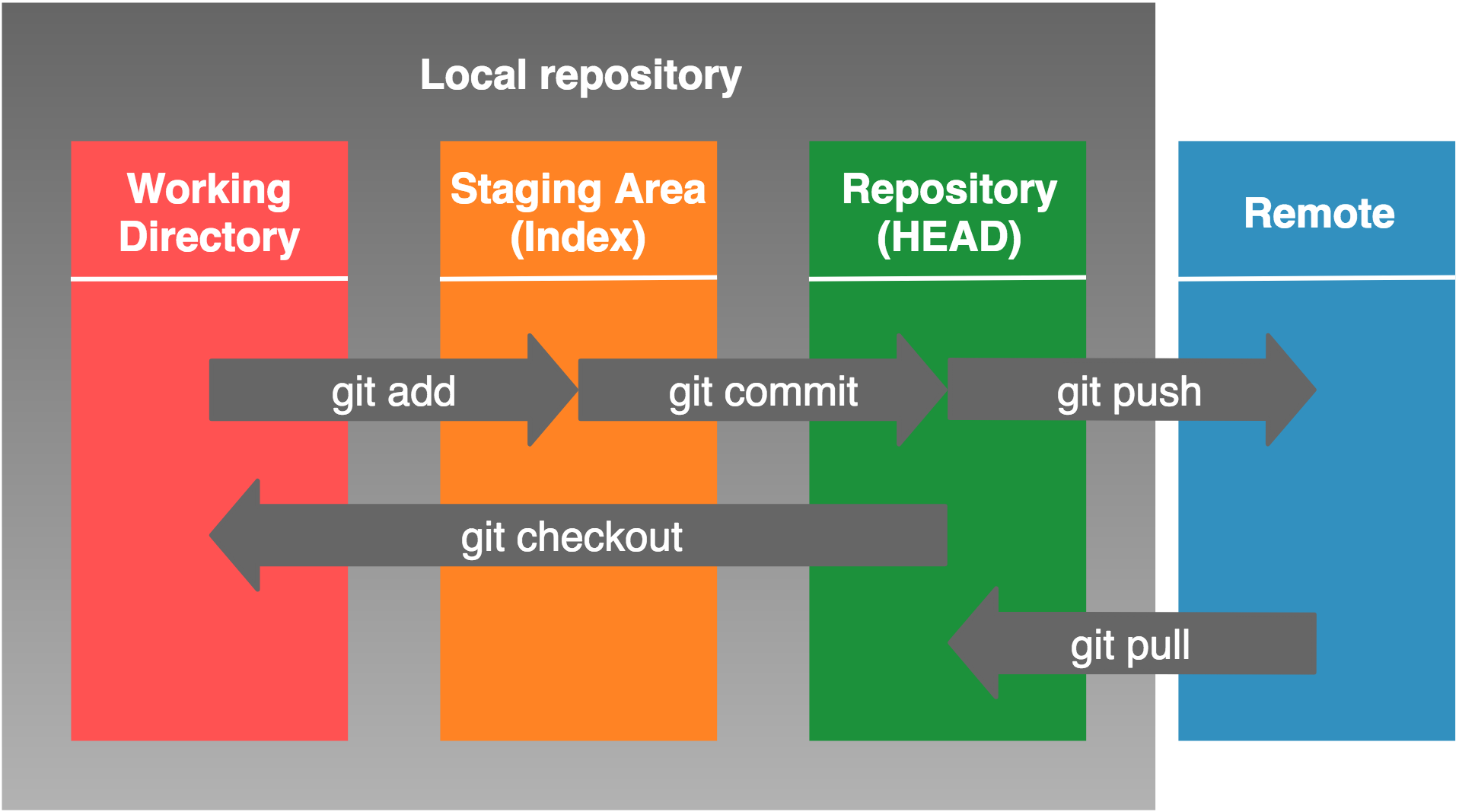- Describe the purpose of version control
- Understand the differences between Git and GitHub
- Fork or clone repositories
- Create a repository
- Use at least 12 commands
git initgit clonegit addgit statusgit commitgit branch/git checkout -bgit checkoutgit mergegit pushgit pull(git fetch+git merge)git log
-
One partner creates the repo
-
Adds the partners as collaborators
-
Each teammate clones the repo
-
Create your own brach to work on a feature(
git checkout -b branch-name) -
Code away!
-
git pullon the main branch periodically to ensure your local main branch is synchronized with the remote main branch (you may merge the main branch into your feature branch afterwards if there were updates; this may make it easier to merge your feature branch into the main branch when it's time) -
Push your branch up to the remote repo (
git add .,git commit -m "some commit message here",git push --set-upstream origin branch-name(first push from the branch)/git push(subsequent pushes from the branch)) -
Create a pull request on GitHub
-
Review & accept the pull request to merge the code into the main branch
-
git pullon the main branch -
Repeat steps 4 - 10
Developers working in teams are continually writing new code and changing existing code. Version control systems helps us keep track of our code changes over time as well as help us prevent concurrent work from conflicting when working with other developers! Using modern day version control systems, one developer on the team can be working on a new feature while another developer is fixing an unrelated bug at the same time. If we find a bug in our code, we can simply compare earlier versions of the code to help fix the mistake.
-
Helps with troubleshooting! Allows us to have a complete history of EVERY FILE - EVERY SINGLE CHANGE made by sometimes many individuals over the years! Each change keeps track of the creation/deletion of files, edits to the contents of files, the person who made the changes, the date/time, and written notes about the purpose of each change (commit messages).
-
Improves the development process! Branching and merging! Because of these features, teammates can work on the same project at the same time even while working on completely different tasks. Branching is even beneficial for an individual working on their own because it allows them to work on independent streams of changes.
In a centralized version control system (Subversion, Clearcase, Perforce, etc), you have a database on one server or system. That's where the project resides. You can download a snapshot of part of the latest of the project. You pull the files that you need, but you never have a full copy of your project locally. You can then start working on that project and check in incremental changes of some sort to the codebase on the server. You have to operate through that central server, though, so if the network is down, you will not be able to check in their code. The entire database lives on that central server, so if you lose that central server and don't have a back up of it, then that project is gone! A few people who checked out snapshots may have some of the later snapshots of the project, but that's it.
In distributed systems (Git, Mercurial, etc), you clone the whole project instead. You take every bit of the project that's on the server and copy it to your local hard drive. You can then start working on the project locally and you don't have to be online for most operations. The only operations for which you need an internet connection are the ones for synchronizing (push & pull). Because you can work locally, operations tend to be quicker since there's no network latency. If the central server goes down, everyone has a copy of the database. Everybody's clone in some state is a full backup of the project. Moreover, you can push and pull directly to peers or to the central server.
 |
 |
 |
 |
Git is a distributed version control system used for tracking changes in source code. Git has been around since 2005. Git is free and open source!
GitHub is a source code hosting service that hosts git projects. GitHub has been around since 2008 and was written in Ruby, ECMAScript, Go, and C. Some other examples of popular source code facilities include Bitbucket, GitLab, and SourceForge.
The first area is the working area, which is also known as the working tree. The second area is the staging area, which is also known as the cache or the index. Then we have the local repository and remote repository.
The working area contains the files that are not handled by Git. They're just in your local directory and can also be referred to as untracked files. The working area is like your scratch space; it's where you can add new code, modify code, or delete code, etc.
The staging area - whatever's in the staging area are what files are going to be included as part of your next commit. It's how Git knows what's going to change between the latest commit and the next one.
Then, the repository are the files and code changes that Git knows about and has saved into its database. The repository contains all of your commits and a commit is just a snapshot of what your working and staging area look like at the time of the commit. Those live in your .git directory.
git initinitializes a git repository
git add <filename>adds a file or changes in a file to a repositorygit add -Aadds everything in current directory (files and changes) to a repositorygit commit -m <meassage>saves changes you've made to the repository
git reset <Log Number>resets git repo to specific commitgit reset --hard <Log Number>reset git repo, and current directory to specific commitgit commit --amendAdds changes to previous commitgit commit --amend -m "New message"changes your previous commit message
git remote add <remote_name> <url>connects repo to a remote url (usually github)git remote rm <remote_name>removes a previously added remotegit remote -vlists all of your remotesgit push <remote_name> <branch>pushes changes to a remote git repo (usually github)git fetch <remote_name> <branch>fetches change from a remote, but does not merge into local repogit pull <remote_name> <branch>pulls and merges changes from a remote git repo (usually github)git clone <url>copy's a repo from github
git branchlists different branchesgit branch <new_branch_name>creates a new branchgit checkout <branch_name>moves you to the branch specifiedgit checkout -b <new_branch_name>creates a new branch, and moves you to new branchgit merge <branch_name>merges the specified branch into the working branch
git helplists possible git commandsgit statusshows changes that have not been committedgit logshows commit historygit diffshow changes between commits, commit and working tree, etcgit config --global user.name "John Doe"sets a name that will be attached to commitsgit config --global user.email johndoe@example.comsets an email that will be attached to commits
--
Step 1: Create a new directory mkdir new_directory
Note: A directory is not the same as a repository
Step 2: Move into your new directory cd git_practice
Step 3: Initialize a new repository git init
Step 4: Write some code and Add changes to staging git add .
Step 5: Commit changes to repo git commit -m "My changes"
Step 6: Repeat steps 4 and 5
Step 7: Create a repo on Github
-
Click "New Repo"
-
Fill out the information on this page. When you're done, click "Create Repository."
-
Congratulations! You have successfully created a repository!
Step 8: Connect your Github Repo to your local repo git remote add origin git@github.com:user_name/my_repo.git
Step 9: Push your local repo to Github git push origin master
Step 10: Continue to add, commit, and push changes git add .
git commit -m "new message"
git push origin master
There are two ways to create a branch in git.
Option 1:
git branch <new_branch> creates a new branch
git checkout <new_branch> moves you to the new branch
Option 2:
git checkout -b <new_branch> creates a new branch and moves you to it
To move between branches:
git checkout <branch_I_want_to_go_to> moves you to specified branch.
To list available branches:
git branch will list all branches.
We can combine two branches together by using git merge
Let's say we have a branch master and a branch feature
In order to combine the two (from the master branch), we run...
git merge feature
Git is smart, but not that smart. Merge conflicts occur when the changes between 2 branches overlap, and git is not sure which version you want.
When you are trying to merge and a conflict arises, your terminal will tell you, and it will look something like this...
Auto-merging test.rb
CONFLICT (content): Merge conflict in test.rb
Automatic merge failed; fix conflicts and then commit the result.
The conflicts will also appear in your files with special tags.
puts "Hi"
puts "More things"The first section of the code is from our master branch and the second is the code we are trying to merge in.
Here you will have to manually select the code you want.
puts "adkljfdklsajf"
puts "Hi"
puts "More things"After you select the code you want to keep you will have to add and commit these changes.
git add .
git commit -m "Fixed conflict"Before you can open a pull request, you must create a branch in your local repository, commit to it, and push the branch to a repository or fork on GitHub.
- Visit the repository you pushed to
- Click "Compare and Review" in the repository
- You'll land right onto the compare page. (You can click Edit at the top to pick a new branch to merge in, using the Head Branch dropdown)
- Select the target branch your branch should be merged to, using the Base Branch dropdown
- Review your proposed changes.
- Click "Click to create a pull request" for this comparison
- Enter a title and description for your pull request
- Click Send pull request